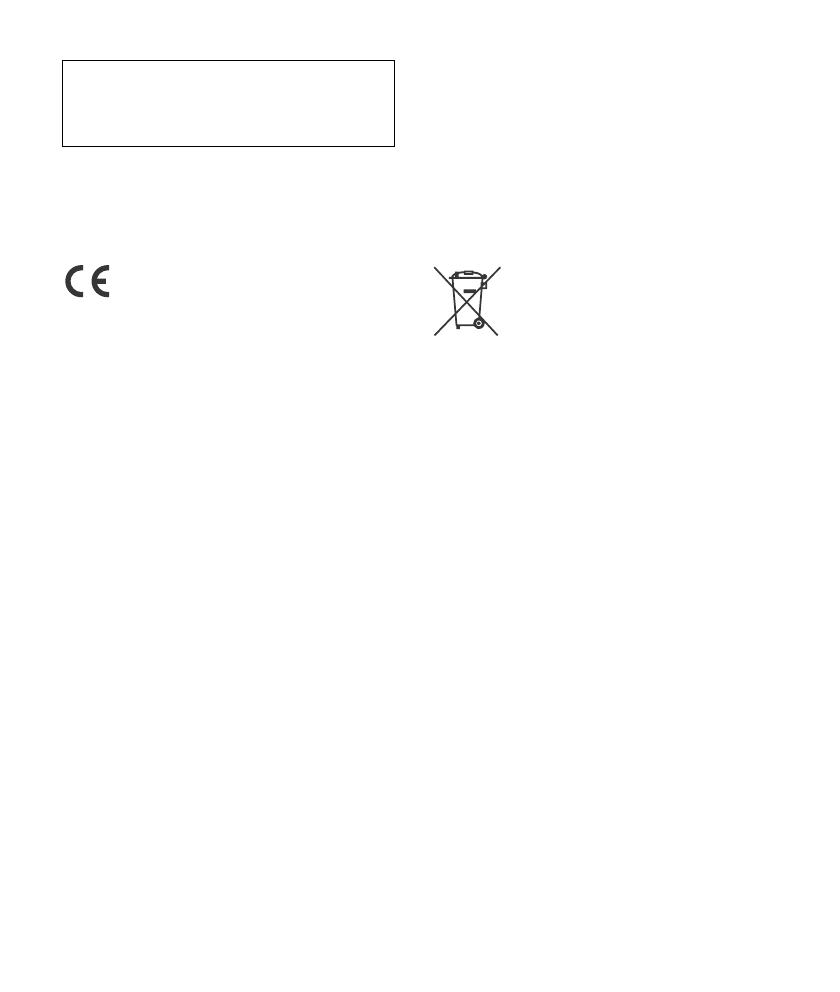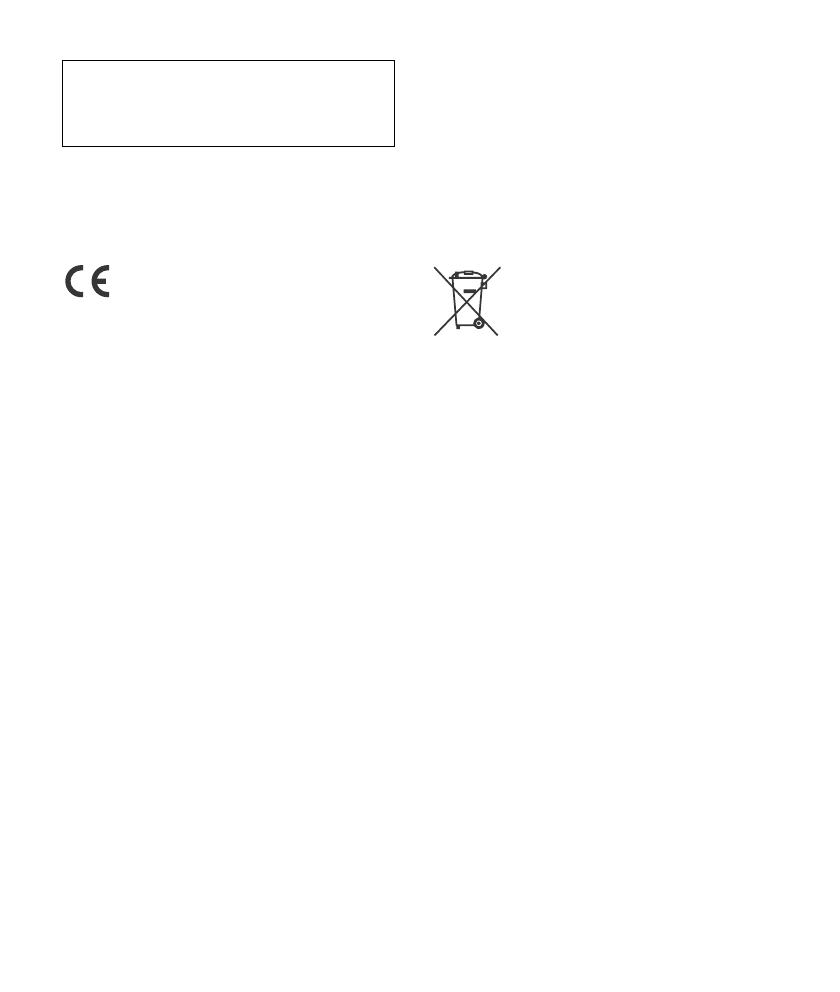
2GB
Made in Thailand
The nameplate indicating operating voltage,
etc., is located on the bottom of the chassis.
Hereby, Sony Corp., declares that this DSX-
A60BT is in compliance with the essential
requirements and other relevant provisions
of Directive 1999/5/EC.
For details, please access the following URL:
http://www.compliance.sony.de/
Italy: Use of the RLAN network is governed:
with respect to private use, by the
Legislative Decree of 1.8.2003, no. 259
(“Code of Electronic Communications”). In
particular Article 104 indicates when the
prior obtainment of a general
authorization is required and Art. 105
indicates when free use is permitted;
with respect to the supply to the public of
the RLAN access to telecom networks and
services, by the Ministerial Decree
28.5.2003, as amended, and Art. 25
(general authorization for electronic
communications networks and services) of
the Code of electronic communications.
Norway: Use of this radio equipment is not
allowed in the geographical area within a
radius of 20 km from the centre of Ny-
Alesund, Svalbard.
Notice for customers: the following
information is only applicable to
equipment sold in countries applying EU
Directives
Manufacturer: Sony Corporation, 1-7-1 Konan
Minato-ku Tokyo, 108-0075 Japan
For EU product compliance: Sony
Deutschland GmbH, Hedelfinger Strasse 61,
70327 Stuttgart, Germany
Disposal of waste batteries
(applicable in the European
Union and other European
countries with separate
collection systems)
This symbol on the battery or on the
packaging indicates that the battery
provided with this product shall not be
treated as household waste. On certain
batteries this symbol might be used in
combination with a chemical symbol. The
chemical symbols for mercury (Hg) or lead
(Pb) are added if the battery contains more
than 0.0005% mercury or 0.004% lead. By
ensuring these batteries are disposed of
correctly, you will help prevent potentially
negative consequences for the environment
and human health which could otherwise be
caused by inappropriate waste handling of
the battery. The recycling of the materials
will help to conserve natural resources. In
case of products that for safety, performance
or data integrity reasons require a
permanent connection with an incorporated
battery, this battery should be replaced by
qualified service staff only. To ensure that the
battery will be treated properly, hand over
the product at end-of-life to the applicable
collection point for the recycling of electrical
and electronic equipment. For all other
batteries, please view the section on how to
remove the battery from the product safely.
Be sure to install this unit in the dashboard of
the car for safety.
For installation and connections, see the
supplied installation/connections manual.