Page is loading ...

Basic
operations
Quick Start
Guide
Region number supported by
this unit
Region numbers are allocated to DVD Recorders
and DVD-Video according to where they are
sold.
y The region number of this unit is “2”.
y The unit will play DVD-Video marked with
labels containing “2” or “ALL”.
Example:
Dear customer
Thank you for purchasing this product. For optimum
performance and safety, please read these
instructions carefully.
Before connecting, operating or adjusting this
product, please read the instructions completely.
Please keep this manual for future reference.
This DVD recorder is for viewing and
recording free to view channels only, not pay
TV or encrypted channels.
TV Guide system of this DVD recorder does
not support analogue broadcasts.
Trademark of the DVB Digital Video
Broadcasting Project (1991 to 1996)
Declaration of Conformity (16th November
2007)
For Germany
No. 5141
For Italy, Spain and Switzerland
No. 5145
Notice for DVB functions
y Any function related to DVB (Digital Video
Broadcasting) will work in areas where
DVB-T (MPEG2) digital terrestrial
broadcasting is received. Consult your local
Panasonic dealer with coverage areas.
y This unit has the capability for DVB
specifi cations. But future DVB services
cannot be guaranteed.
y This unit does not support MHP
(Multimedia Home Platform).
The GUIDE Plus+ system is available in the
following countries:
Germany/Italy/Spain
(As of April 2008)
y This service may not be available in some
areas in the above countries.
y There may be changes in the service areas.
y This service is not available in Switzerland.
RQT9090-L
Operating Instructions
DVD Recorder
Model No. DMR-EX98V
The illustrations in these Operating Instructions show images of the black model for
Germany unless otherwise indicated.
EG EC
Web Site: http://www.panasonic-europe.com
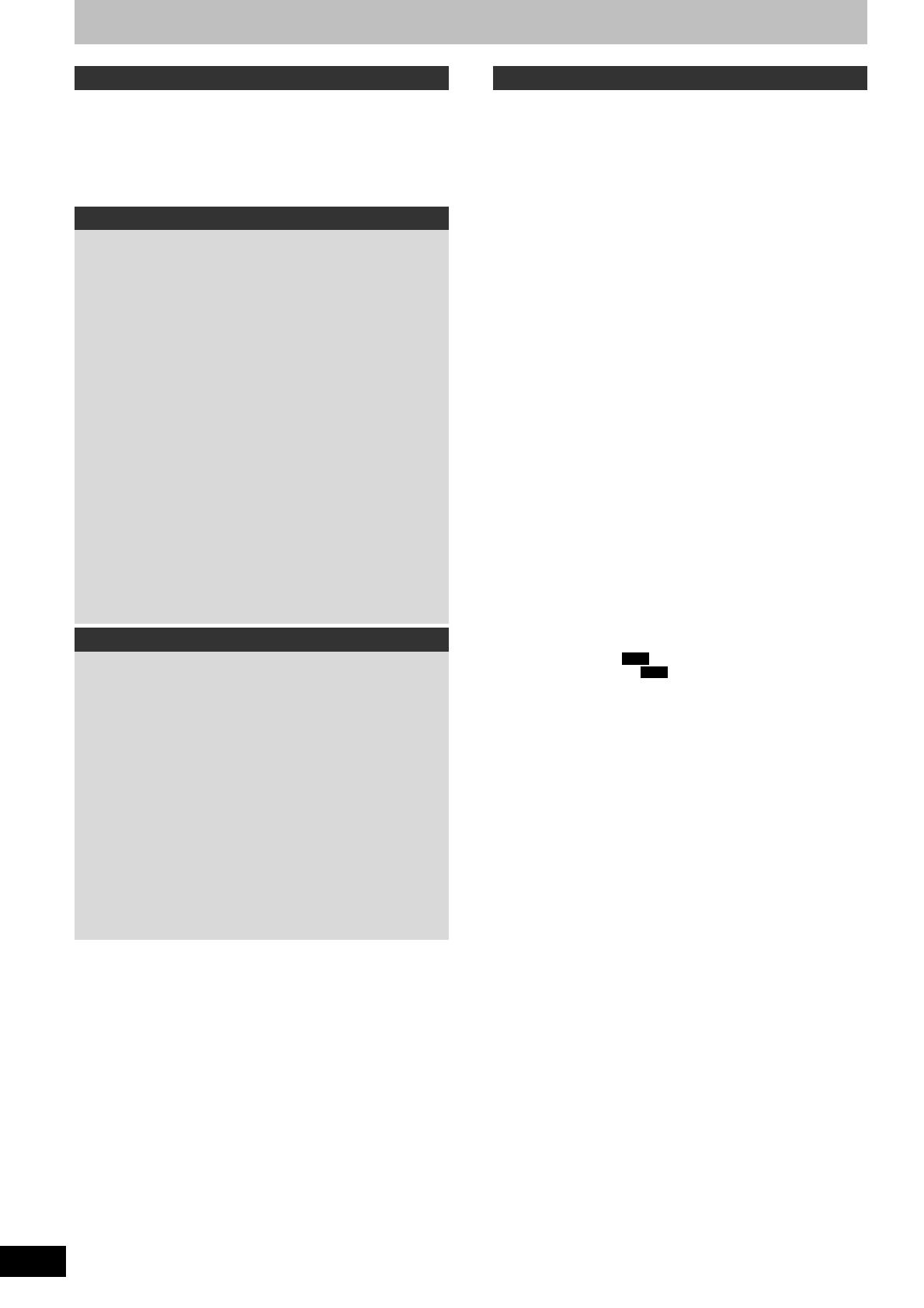
2
RQT9090
Table of contents
Getting started
Safety precautions . . . . . . . . . . . . . . . . . . . . . . . . . . . . . . .4
Included accessories . . . . . . . . . . . . . . . . . . . . . . . . . . . . .5
The remote control information . . . . . . . . . . . . . . . . . . . .5
HDD (Hard disk drive) handling care . . . . . . . . . . . . . . . .6
Unit care . . . . . . . . . . . . . . . . . . . . . . . . . . . . . . . . . . . . . . .7
Disc and card care . . . . . . . . . . . . . . . . . . . . . . . . . . . . . . .7
Video Cassette Information. . . . . . . . . . . . . . . . . . . . . . . .7
Quick Start Guide
Control reference guide . . . . . . . . . . . . . . . . . . . . . . . . . . .8
Remote control. . . . . . . . . . . . . . . . . . . . . . . . . . . . . . . . . . . . . . . .8
Main unit . . . . . . . . . . . . . . . . . . . . . . . . . . . . . . . . . . . . . . . . . . . .9
The unit’s display . . . . . . . . . . . . . . . . . . . . . . . . . . . . . . . . . . . . . .9
STEP 1 Connection . . . . . . . . . . . . . . . . . . . . . . . . . . . . .10
Connecting a television . . . . . . . . . . . . . . . . . . . . . . . . . . . . . . . .10
Connecting a television and digital satellite receiver
or analogue decoder . . . . . . . . . . . . . . . . . . . . . . . . . . . . . . . . .10
Connecting to a TV with an HDMI (High Defi nition Multimedia
Interface) cable . . . . . . . . . . . . . . . . . . . . . . . . . . . . . . . . . . . . .11
STEP 2 Channel reception settings and
TV aspect settings . . . . . . . . . . . . . . . . . . . . . . . . . . . . .12
HDD and disc information . . . . . . . . . . . . . . . . . . . . . . . .13
HDD and discs you can use for recording and play . . . . . . . . . . .13
Play-only discs . . . . . . . . . . . . . . . . . . . . . . . . . . . . . . . . . . . . . . .14
Discs that cannot be played . . . . . . . . . . . . . . . . . . . . . . . . . . . . .14
Types of disc or title recorded on HDD for the type
of connected TV . . . . . . . . . . . . . . . . . . . . . . . . . . . . . . . . . . . .14
USB memory and card information . . . . . . . . . . . . . . . .15
USB memories you can use on this unit . . . . . . . . . . . . . . . . . . . 15
Cards you can use on this unit. . . . . . . . . . . . . . . . . . . . . . . . . . .15
Regarding DivX fi les, MP3 fi les and still pictures
(JPEG) . . . . . . . . . . . . . . . . . . . . . . . . . . . . . . . . . . . . . . .16
Inserting discs . . . . . . . . . . . . . . . . . . . . . . . . . . . . . . . . .17
Inserting a video cassette . . . . . . . . . . . . . . . . . . . . . . . .17
Inserting, removing the USB memory . . . . . . . . . . . . . .17
Inserting, removing the SD card . . . . . . . . . . . . . . . . . . .17
Basic operations
Watching analogue and digital broadcasts . . . . . . . . . .18
Select the channel . . . . . . . . . . . . . . . . . . . . . . . . . . . . . . . . . . . .18
To show subtitle (Digital broadcast only) . . . . . . . . . . . . . . . . . . .18
To select a language for DVB multi audio or DVB subtitle
(Digital broadcast only) . . . . . . . . . . . . . . . . . . . . . . . . . . . . . . .18
Digital channel information. . . . . . . . . . . . . . . . . . . . . . . . . . . . . .18
Playing recorded video contents/
Playing play-only discs . . . . . . . . . . . . . . . . . . . . . . . . .19
Playing HDD or discs . . . . . . . . . . . . . . . . . . . . . . . . . . . . . . . . . .19
Playing a video cassette . . . . . . . . . . . . . . . . . . . . . . . . . . . . . . . 19
Recording television programmes . . . . . . . . . . . . . . . . .20
When recording digital broadcast with subtitle
or multiple audio . . . . . . . . . . . . . . . . . . . . . . . . . . . . . . . . . . . .20
To specify a time to stop recording—One Touch Recording . . . .20
Timer recording . . . . . . . . . . . . . . . . . . . . . . . . . . . . . . . .21
Using the TV Guide system to make timer recordings
(Digital broadcast only) . . . . . . . . . . . . . . . . . . . . . . . . . . . . . . .21
Deleting titles . . . . . . . . . . . . . . . . . . . . . . . . . . . . . . . . . .22
Using the DELETE Navigator to delete . . . . . . . . . . . . . . . . . . . .22
Deleting during play . . . . . . . . . . . . . . . . . . . . . . . . . . . . . . . . . . .22
Advanced operations
Important notes for recording . . . . . . . . . . . . . . . . . . . . .23
Advanced recording. . . . . . . . . . . . . . . . . . . . . . . . . . . . .24
HDD and DVD recording modes and approximate
recording times . . . . . . . . . . . . . . . . . . . . . . . . . . . . . . . . . . . . . 24
VHS Recording Modes and Durations . . . . . . . . . . . . . . . . . . . . .24
When the format confi rmation screen is displayed . . . . . . . . . . .25
When removing a recorded disc . . . . . . . . . . . . . . . . . . . . . . . . .25
Playing while you are recording . . . . . . . . . . . . . . . . . . . . . . . . . .25
Flexible Recording . . . . . . . . . . . . . . . . . . . . . . . . . . . . . . . . . . . .26
Recording broadcasts from external equipment. . . . . .27
Making timer recordings on the television . . . . . . . . . . . . . . . . . .27
Recording from digital satellite receiver or analogue decoder . . .27
Linked timer recordings with external equipment
(digital satellite receiver) — EXT LINK . . . . . . . . . . . . . . . . . . .27
Copying from a video cassette recorder . . . . . . . . . . . .28
Manual recording . . . . . . . . . . . . . . . . . . . . . . . . . . . . . . . . . . . . .28
DV automatic recording (DV Auto Rec) . . . . . . . . . . . . . . . . . . . .29
Advanced timer recording . . . . . . . . . . . . . . . . . . . . . . . .30
Using SHOWVIEW number to make timer recordings . . . . . . . . . . .30
Manually programming timer recordings . . . . . . . . . . . . . . . . . . .30
Series recording. . . . . . . . . . . . . . . . . . . . . . . . . . . . . . . . . . . . . .31
To cancel recording when recording has already begun . . . . . . .31
To release the unit from recording standby . . . . . . . . . . . . . . . . .31
Relief Recording . . . . . . . . . . . . . . . . . . . . . . . . . . . . . . . . . . . . .31
Auto Renewal Recording . . . . . . . . . . . . . . . . . . . . . . . . . . . . . . .31
Check, change or delete a programme,
or resolve overlapping . . . . . . . . . . . . . . . . . . . . . . . . . . . . . . . .32
If the “Overlapped Timer Recording” screen appears . . . . . . . . .32
Language for digital broadcast with multi-audio
or multi-subtitle . . . . . . . . . . . . . . . . . . . . . . . . . . . . . . . . . . . . .32
Notes on timer recording . . . . . . . . . . . . . . . . . . . . . . . . . . . . . . .32
Operations in the TV Guide system . . . . . . . . . . . . . . . . . . . . . . .33
TV Guide data download . . . . . . . . . . . . . . . . . . . . . . . . . . . . . . .33
Advanced HDD or disc playback. . . . . . . . . . . . . . . . . . .34
Operation during play. . . . . . . . . . . . . . . . . . . . . . . . . . . . . . . . . .34
Changing audio during play . . . . . . . . . . . . . . . . . . . . . . . . . . . . .34
Selecting recorded programmes (titles) to play—
Direct Navigator . . . . . . . . . . . . . . . . . . . . . . . . . . . . . . .35
Switching the Direct Navigator appearance. . . . . . . . . . . . . . . . .35
To sort the titles for easy searching . . . . . . . . . . . . . . . . . . . . . . .35
To play grouped titles
HDD
. . . . . . . . . . . . . . . . . . . . . . . . . . . . .35
To edit the group of titles
HDD
. . . . . . . . . . . . . . . . . . . . . . . . . . .35
Playing DivX, MP3 and still pictures . . . . . . . . . . . . . . . .36
Showing the menu screen . . . . . . . . . . . . . . . . . . . . . . . . . . . . . .36
Playing DivX video contents . . . . . . . . . . . . . . . . . . . . . . . . . . . .36
Playing MP3 fi les . . . . . . . . . . . . . . . . . . . . . . . . . . . . . . . . . . . . .37
Playing still pictures . . . . . . . . . . . . . . . . . . . . . . . . . . . . . . . . . . .38
Useful functions during still picture play. . . . . . . . . . . . . . . . . . . .39
Advanced video cassette playback . . . . . . . . . . . . . . . .40
Operations . . . . . . . . . . . . . . . . . . . . . . . . . . . . . . . . . . . . . . . . . .40
Adjusting the playback picture . . . . . . . . . . . . . . . . . . . . . . . . . . .41
VHS Index Search System (VISS). . . . . . . . . . . . . . . . . . . . . . . .41
Changing audio . . . . . . . . . . . . . . . . . . . . . . . . . . . . . . . . . . . . . .41
S-VHS Quasi Playback (SQPB). . . . . . . . . . . . . . . . . . . . . . . . . .41
Playing music . . . . . . . . . . . . . . . . . . . . . . . . . . . . . . . . . .42
To play music CD . . . . . . . . . . . . . . . . . . . . . . . . . . . . . . . . . . . . .42
To play music recorded on HDD . . . . . . . . . . . . . . . . . . . . . . . . .42
Useful functions during music play . . . . . . . . . . . . . . . . . . . . . . .42
Convenient functions. . . . . . . . . . . . . . . . . . . . . . . . . . . .43
FUNCTION MENU window . . . . . . . . . . . . . . . . . . . . . . . . . . . . .43
To pause the TV programme you are watching—
Pause Live TV . . . . . . . . . . . . . . . . . . . . . . . . . . . . . . . . . . . . . .43
Linked operations with the TV
(VIERA Link “HDAVI Control™”/Q Link). . . . . . . . . . . . . . 44
Easy control only with VIERA remote control. . . . . . . . . . . . . . . .45
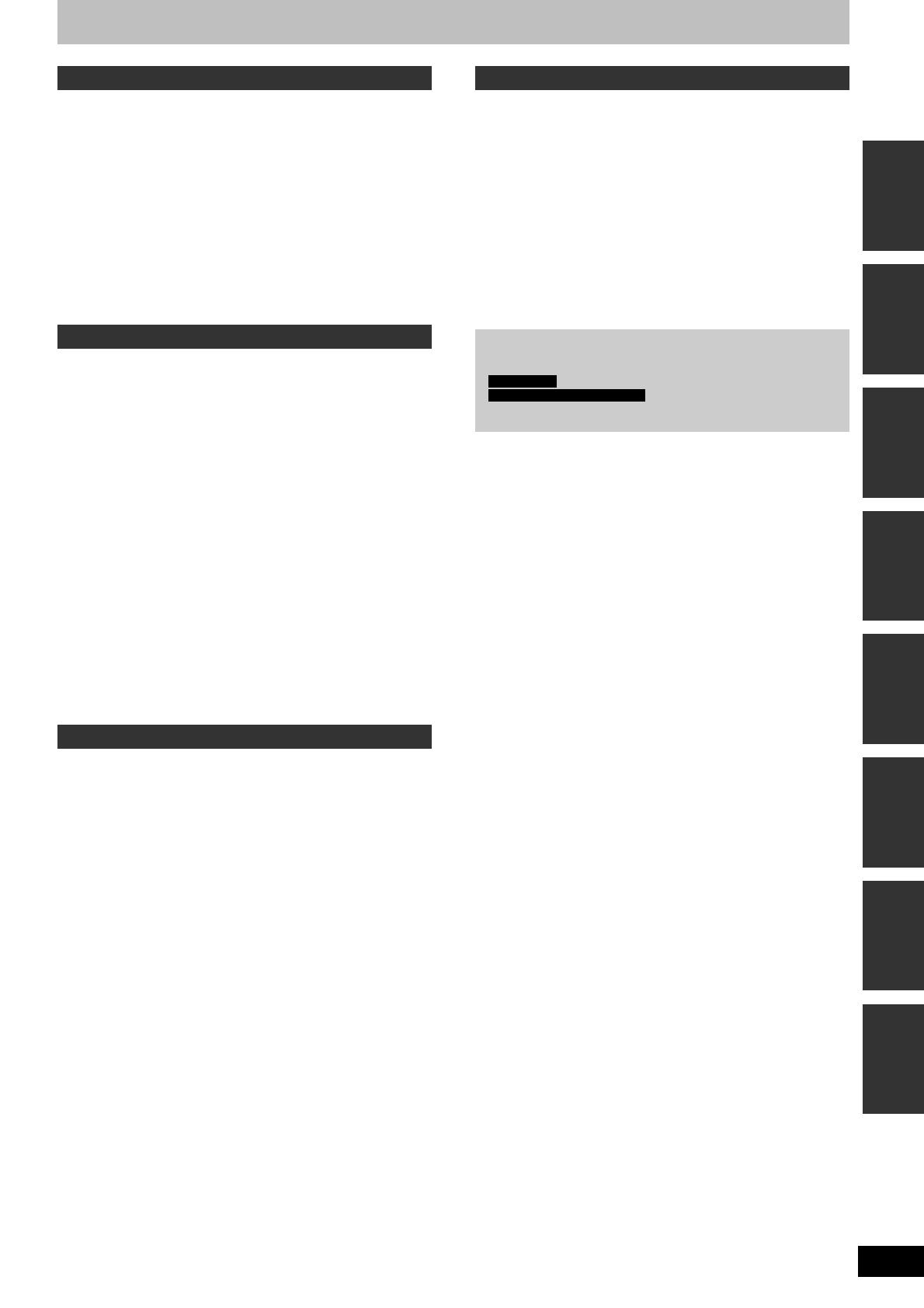
3
RQT9090
Reference Setting menus Copying Editing Advanced
operations
Basic
operations
Quick Start
Guide
Getting started
Editing
Editing titles/chapters . . . . . . . . . . . . . . . . . . . . . . . . . . .46
Editing titles/chapters and playing chapters. . . . . . . . . . . . . . . . .46
Title operations . . . . . . . . . . . . . . . . . . . . . . . . . . . . . . . . . . . . . .47
Chapter operations . . . . . . . . . . . . . . . . . . . . . . . . . . . . . . . . . . .47
Creating, editing and playing playlists . . . . . . . . . . . . . .48
Creating playlists . . . . . . . . . . . . . . . . . . . . . . . . . . . . . . . . . . . . .48
Editing and playing playlists/chapters . . . . . . . . . . . . . . . . . . . . .49
Playlist operations . . . . . . . . . . . . . . . . . . . . . . . . . . . . . . . . . . . .49
Chapter operations . . . . . . . . . . . . . . . . . . . . . . . . . . . . . . . . . . .49
Editing still pictures and music . . . . . . . . . . . . . . . . . . .50
Editing still pictures (JPEG) . . . . . . . . . . . . . . . . . . . . . . . . . . . . .50
Album (still picture) and picture operation . . . . . . . . . . . . . . . . . .50
Editing music . . . . . . . . . . . . . . . . . . . . . . . . . . . . . . . . . . . . . . . .51
Album (CD)/group (MP3) and track (CD/MP3) operation. . . . . . .51
Deleting still pictures and music using DELETE Navigator . . . . .51
Entering text . . . . . . . . . . . . . . . . . . . . . . . . . . . . . . . . . . .52
Copying
Copying titles or playlists . . . . . . . . . . . . . . . . . . . . . . . .53
Copy. . . . . . . . . . . . . . . . . . . . . . . . . . . . . . . . . . . . . . . . . .55
One Touch Copy . . . . . . . . . . . . . . . . . . . . . . . . . . . . . . . .56
HDD p DVD or VHS . . . . . . . . . . . . . . . . . . . . . . . . . . . . . . . . . .56
VHS p HDD or DVD . . . . . . . . . . . . . . . . . . . . . . . . . . . . . . . . . .56
DVD p HDD. . . . . . . . . . . . . . . . . . . . . . . . . . . . . . . . . . . . . . . . .57
DVD p VHS . . . . . . . . . . . . . . . . . . . . . . . . . . . . . . . . . . . . . . . . .57
Advanced Copy . . . . . . . . . . . . . . . . . . . . . . . . . . . . . . . .58
Copying using the copying list–Advanced Copy . . . . . . . . . . . . .58
Copying a fi nalised DVD-R, DVD-R DL, DVD-RW
(DVD-Video format), +R and +R DL . . . . . . . . . . . . . . . . . . . . .59
Copying a video cassette. . . . . . . . . . . . . . . . . . . . . . . . . . . . . . .60
Copying SD Video. . . . . . . . . . . . . . . . . . . . . . . . . . . . . . .61
Copying SD Video from an SD card. . . . . . . . . . . . . . . . . . . . . . .61
Copying SD Video from a video equipment . . . . . . . . . . . . . . . . .61
Copying still pictures. . . . . . . . . . . . . . . . . . . . . . . . . . . .62
Copying all the still pictures on the USB memory—
Copy All Pictures . . . . . . . . . . . . . . . . . . . . . . . . . . . . . . . . . . . .62
Copying new still pictures on the SD card—
Copy New Pictures . . . . . . . . . . . . . . . . . . . . . . . . . . . . . . . . . .62
Copying using the copying list . . . . . . . . . . . . . . . . . . . . . . . . . . .62
Copying music to HDD. . . . . . . . . . . . . . . . . . . . . . . . . . .64
About the Gracenote
®
Database . . . . . . . . . . . . . . . . . . . . . . . . .64
Copying music from a music CD . . . . . . . . . . . . . . . . . . . . . . . . .64
Copying music (MP3) from a USB memory or CD-R/CD-RW . . .64
To update the Gracenote
®
Database . . . . . . . . . . . . . . . . . . . . . .65
Setting menus
Using on-screen menus/Status message . . . . . . . . . . .66
Using on-screen menus . . . . . . . . . . . . . . . . . . . . . . . . . . . . . . . .66
Status messages . . . . . . . . . . . . . . . . . . . . . . . . . . . . . . . . . . . . .67
HDD, disc and card management . . . . . . . . . . . . . . . . . .68
Common procedures . . . . . . . . . . . . . . . . . . . . . . . . . . . . . . . . . .68
Setting the protection . . . . . . . . . . . . . . . . . . . . . . . . . . . . . . . . . .68
Providing a name for a disc . . . . . . . . . . . . . . . . . . . . . . . . . . . . . 68
Deleting all titles and playlists—Delete all titles . . . . . . . . . . . . . .69
Deleting all the contents—Format . . . . . . . . . . . . . . . . . . . . . . . .69
Selecting the background style—Top Menu. . . . . . . . . . . . . . . . .70
Selecting whether to show the Top Menu fi rst—
Auto-Play Select . . . . . . . . . . . . . . . . . . . . . . . . . . . . . . . . . . . .70
Enabling discs to be played on other equipment—Finalise . . . . .70
Creating Top Menu—Create Top Menu . . . . . . . . . . . . . . . . . . . .70
Changing the unit’s settings . . . . . . . . . . . . . . . . . . . . . .71
Common procedures . . . . . . . . . . . . . . . . . . . . . . . . . . . . . . . . . .71
Tuning . . . . . . . . . . . . . . . . . . . . . . . . . . . . . . . . . . . . . . . . . . . . .71
Disc . . . . . . . . . . . . . . . . . . . . . . . . . . . . . . . . . . . . . . . . . . . . . . .73
Picture . . . . . . . . . . . . . . . . . . . . . . . . . . . . . . . . . . . . . . . . . . . . .73
Sound. . . . . . . . . . . . . . . . . . . . . . . . . . . . . . . . . . . . . . . . . . . . . .74
Display . . . . . . . . . . . . . . . . . . . . . . . . . . . . . . . . . . . . . . . . . . . . .74
Connection. . . . . . . . . . . . . . . . . . . . . . . . . . . . . . . . . . . . . . . . . .75
VHS . . . . . . . . . . . . . . . . . . . . . . . . . . . . . . . . . . . . . . . . . . . . . . .76
Others . . . . . . . . . . . . . . . . . . . . . . . . . . . . . . . . . . . . . . . . . . . . . 77
Other Settings. . . . . . . . . . . . . . . . . . . . . . . . . . . . . . . . . .79
Television operation . . . . . . . . . . . . . . . . . . . . . . . . . . . . . . . . . . .79
Child Lock . . . . . . . . . . . . . . . . . . . . . . . . . . . . . . . . . . . . . . . . . . 79
Reference
Additional connections . . . . . . . . . . . . . . . . . . . . . . . . . .80
Connecting a television and VCR . . . . . . . . . . . . . . . . . . . . . . . .80
Connecting a television and VCR, digital satellite receiver
or analogue decoder . . . . . . . . . . . . . . . . . . . . . . . . . . . . . . . . .81
Connecting a television with AUDIO/VIDEO
or S VIDEO terminals . . . . . . . . . . . . . . . . . . . . . . . . . . . . . . . .82
Connecting a television with COMPONENT VIDEO terminals . .82
Connecting an amplifi er with a digital input terminal . . . . . . . . . .82
Connecting a stereo amplifi er . . . . . . . . . . . . . . . . . . . . . . . . . . .82
Connecting with an HDMI compatible television and receiver . . . 83
Frequently asked questions . . . . . . . . . . . . . . . . . . . . . .84
Messages . . . . . . . . . . . . . . . . . . . . . . . . . . . . . . . . . . . . .86
Troubleshooting guide. . . . . . . . . . . . . . . . . . . . . . . . . . .88
Specifi cations . . . . . . . . . . . . . . . . . . . . . . . . . . . . . . . . . .95
Glossary . . . . . . . . . . . . . . . . . . . . . . . . . . . . . . . . . . . . . .96
Index . . . . . . . . . . . . . . . . . . . . . . . . . . . . . . . . . Back cover
About descriptions in these operating instructions
y The illustrations in these operating instructions show image of
black model of DMR-EX98V for Germany.
For Germany
: indicates features applicable in Germany.
For Italy, Spain and Switzerland
: indicates features applicable in
Italy, Spain and Switzerland.
y Pages to be referred to are indicated as “➡ {{”.

4
RQT9090
Placement
Set the unit up on an even surface away from direct sunlight, high
temperatures, high humidity, and excessive vibration. These
conditions can damage the cabinet and other components, thereby
shortening the unit’s service life.
Do not place heavy items on the unit.
Voltage
Do not use high voltage power sources. This can overload the
unit and cause a fi re.
Do not use a DC power source. Check the source carefully when
setting the unit up on a ship or other place where DC is used.
AC mains lead protection
Ensure the AC mains lead is connected correctly and not
damaged. Poor connection and lead damage can cause fi re or
electric shock. Do not pull, bend, or place heavy items on the lead.
Grasp the plug fi rmly when unplugging the lead. Pulling the AC
mains lead can cause electric shock.
Do not handle the plug with wet hands. This can cause electric
shock.
Foreign matter
Do not let metal objects fall inside the unit. This can cause electric
shock or malfunction.
Do not let liquids get into the unit. This can cause electric shock
or malfunction. If this occurs, immediately disconnect the unit from
the power supply and contact your dealer.
Do not spray insecticides onto or into the unit. They contain
fl ammable gases which can ignite if sprayed into the unit.
Service
Do not attempt to repair this unit by yourself. If sound is
interrupted, indicators fail to light, smoke appears, or any other
problem that is not covered in these instructions occurs, disconnect
the AC mains lead and contact your dealer or an authorized service
centre. Electric shock or damage to the unit can occur if the unit is
repaired, disassembled or reconstructed by unqualifi ed persons.
Extend operating life by disconnecting the unit from the power
source if it is not to be used for a long time.
CAUTION!
THIS PRODUCT UTILIZES A LASER.
USE OF CONTROLS OR ADJUSTMENTS OR
PERFORMANCE OF PROCEDURES OTHER THAN THOSE
SPECIFIED HEREIN MAY RESULT IN HAZARDOUS
RADIATION EXPOSURE.
DO NOT OPEN COVERS AND DO NOT REPAIR YOURSELF.
REFER SERVICING TO QUALIFIED PERSONNEL.
WARNING:
TO REDUCE THE RISK OF FIRE, ELECTRIC SHOCK OR
PRODUCT DAMAGE,
y DO NOT EXPOSE THIS APPARATUS TO RAIN, MOISTURE,
DRIPPING OR SPLASHING AND THAT NO OBJECTS
FILLED WITH LIQUIDS, SUCH AS VASES, SHALL BE
PLACED ON THE APPARATUS.
y USE ONLY THE RECOMMENDED ACCESSORIES.
y DO NOT REMOVE THE COVER (OR BACK); THERE ARE NO
USER SERVICEABLE PARTS INSIDE. REFER SERVICING
TO QUALIFIED SERVICE PERSONNEL.
CAUTION!
y DO NOT INSTALL OR PLACE THIS UNIT IN A BOOKCASE,
BUILT-IN CABINET OR IN ANOTHER CONFINED SPACE.
ENSURE THE UNIT IS WELL VENTILATED. TO PREVENT
RISK OF ELECTRIC SHOCK OR FIRE HAZARD DUE TO
OVERHEATING, ENSURE THAT CURTAINS AND ANY
OTHER MATERIALS DO NOT OBSTRUCT THE
VENTILATION VENTS.
y DO NOT OBSTRUCT THE UNIT’S VENTILATION OPENINGS
WITH NEWSPAPERS, TABLECLOTHS, CURTAINS, AND
SIMILAR ITEMS.
y DO NOT PLACE SOURCES OF NAKED FLAMES, SUCH AS
LIGHTED CANDLES, ON THE UNIT.
y DISPOSE OF BATTERIES IN AN ENVIRONMENTALLY
FRIENDLY MANNER.
CAUTION
Danger of explosion if battery is incorrectly replaced. Replace
only with the same or equivalent type recommended by the
manufacturer. Dispose of used batteries according to the
manufacturer’s instructions.
THIS UNIT IS INTENDED FOR USE IN MODERATE CLIMATES.
This product may receive radio interference caused by mobile
telephones during use. If such interference is apparent, please
increase separation between the product and the mobile
telephone.
The socket outlet shall be installed near the equipment and
easily accessible.
The mains plug of the power supply cord shall remain readily
operable.
To completely disconnect this apparatus from the AC Mains,
disconnect the power supply cord plug from AC receptacle.
(Inside of product)
RF
IN
RF
OUT
AV 1 (TV)AV 2 (EXT)
AC IN
AV OUT
OPTICAL
DIGITAL AUDIO OUT
(PCM/BITSTREAM)
S VIDEO
VIDEO
P
RPBY
R-AUDIO-L
COMPONENT VIDEO OUT
OUT
Safety precautions
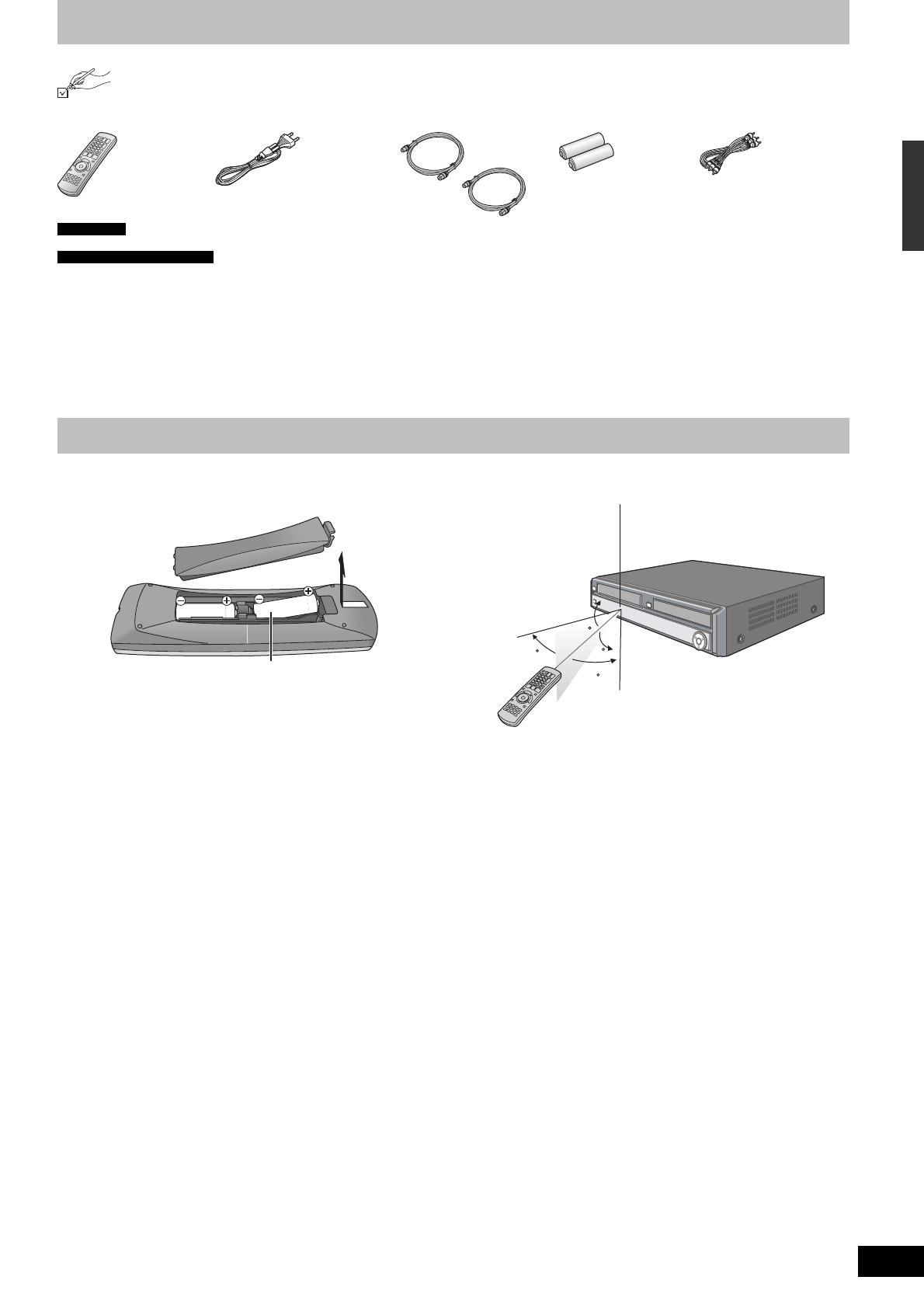
5
RQT9090
Included accessories
Please check and identify the supplied accessories.
(Product numbers correct as of April 2008. These may be subject to change.)
For Germany
(N2QAYB000232)
For Italy, Spain and Switzerland
(N2QAYB000233)
1 Remote control 1 AC mains lead
For use with this unit only.
Do not use it with other
equipment.
Also, do not use cords for
other equipment with this
unit.
2 RF coaxial cables 2 Batteries
for remote control
1 Audio/video cable
■ Batteries
y Insert so the poles (+ and –) match those in the remote control.
y Do not use rechargeable type batteries.
R6/LR6, AA
y Do not mix old and new batteries.
y Do not use different types at the same time.
y Do not heat or expose to fl ame.
y Do not leave batteries in an automobile exposed to direct sunlight
for a long period of time with doors and windows closed.
y Do not take apart or short circuit.
y Do not attempt to recharge alkaline or manganese batteries.
y Do not use batteries if the covering has been peeled off.
Mishandling of batteries can cause electrolyte leakage which can
damage items the fl uid contacts and may cause a fi re.
Remove if the remote control is not going to be used for a long
period of time. Store in a cool, dark place.
Remote control operations (➡ 8)
■ Use
30
20
30
20
Remote control signal sensor
7 m directly in front of the unit
The remote control information
Safety precautions/Included accessories/The remote control information
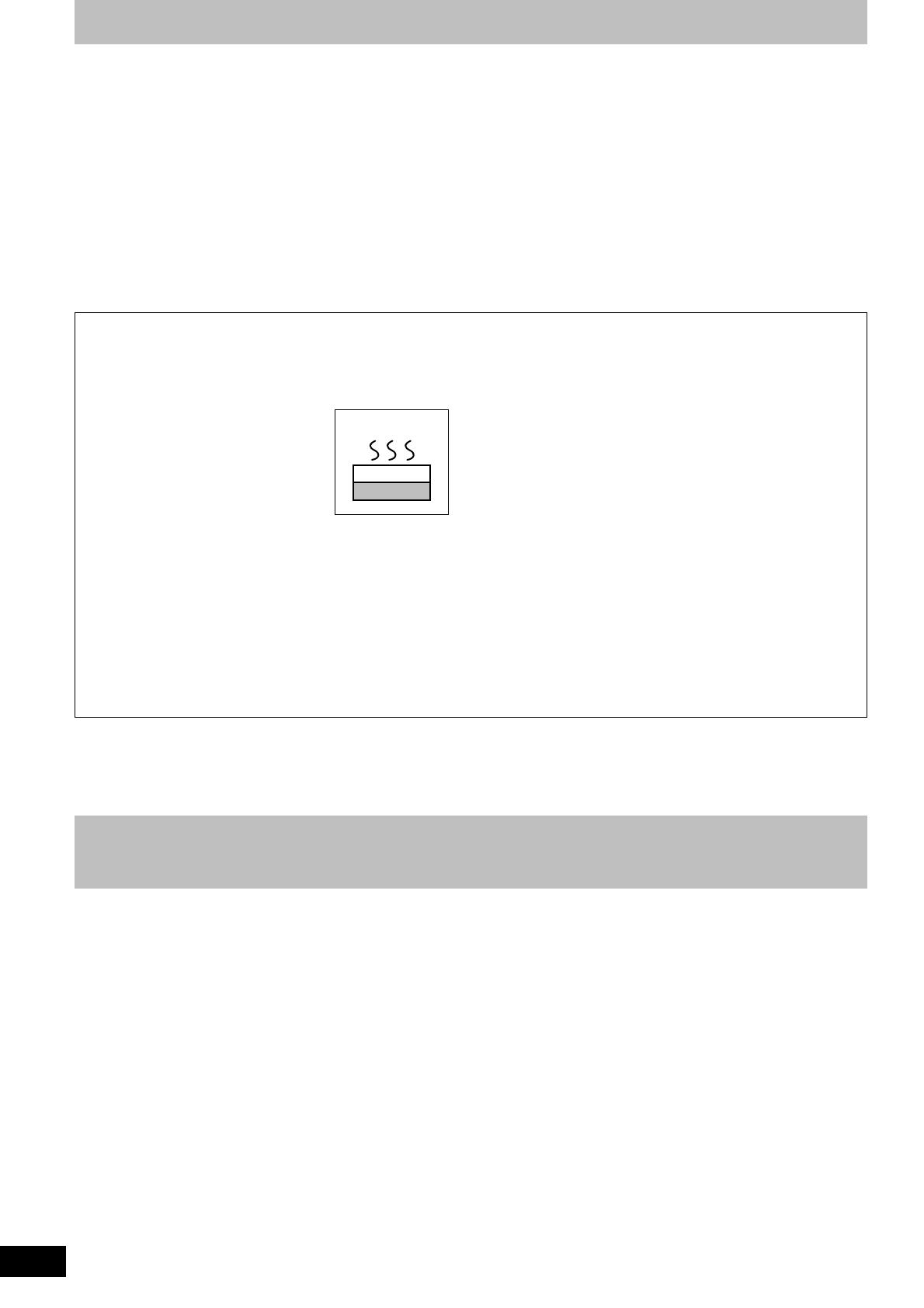
6
RQT9090
HDD (Hard disk drive) handling care
The HDD is a high precision recording instrument and because of its long recording capability and high speed operation it is a very special
device that is easily susceptible to damage.
As a basic rule, save important content to a disc as backup.
■ The HDD is a device that is not built to withstand vibration/shock or dust
Depending on the setup environment and handling of the HDD some content may become damaged and play and recording may no longer be
possible. Especially during operation, do not subject the unit to any vibration, shock, or remove the AC mains lead from the household mains
socket. In the event of a power failure during recording or play, the content may be damaged.
■ The HDD is a temporary storage device
The HDD is not an everlasting storage device for recorded content. Use the HDD as a temporary storage place for one-off viewing, editing, or
copying. It is recommended to save the recorded content on a disc or to keep the original data or CDs that they were copied from.
■ Immediately save (backup) all content as soon as you feel there may be a problem with the HDD
If there is an irregularity within the HDD, repetitive strange sounds or problems with picture (block noise, etc.) may result. Using the HDD in this
condition may worsen the problem and in the worst case the HDD may no longer be usable. As soon as you notice this type of problem, copy all
content to disc and request service. Recorded content (data) on an HDD that has become unusable is unrecoverable.
y When the unit is turned on or off, there may be an unexpected sound. This does not indicate a problem with this unit.
■ HDD recording time remaining
This unit records using a VBR (Variable bit rate) data compression system to vary recorded data segments to match video data segments which
may cause differences in the displayed amount of time and space remaining for recording.
If the remaining amount of time is insuffi cient, delete any unwanted titles to create enough space before you start recording. (Deleting a playlist
will not increase the amount of time.)
■ Indemnity concerning recorded content
Panasonic does not accept any responsibility for damages directly or indirectly due to any type of problems that result in loss of recording or
edited content (data), and does not guarantee any content if recording or editing does not work properly. Likewise, the above also applies in a
case where any type of repair is made to the unit (including any other non-HDD related component).
■ Setup precautions
y Do not place in an enclosed area where the rear cooling fan
and the cooling vents on the side are covered up.
y Place the unit on a surface that is fl at and not subject to
vibration or impact.
y Do not place on anything that generates heat like a video
cassette recorder, etc.
y Do not place in an area often subject to
temperature changes.
y Place in an area where condensation does
not occur. Condensation is a phenomenon
where moisture forms on a cold surface
when there is an extreme change in
temperature. Condensation may cause
internal damage to the unit.
y Conditions where condensation may occur
– When there is an extreme change in temperature (moving from
a very hot location to a very cold location, or vice versa, or
when subjected to an air conditioner or when cooled air directly
impacts the unit). When the HDD (warms during operation) is
subjected to cold air, condensation may form on the inside of
the HDD and may cause damage to the HDD heads, etc.
– When there is high humidity or a lot of steam in the room.
– During the rainy season.
In the above situation, without turning the unit on, let the unit
adjust to the room temperature and wait 2–3 hours until
condensation is gone.
■ Cigarette smoke etc. causes malfunction or
breakdown
The unit may breakdown if cigarette smoke or bug spray/vapor,
etc. gets inside the unit.
■ While operating
y Do not move the unit or subject to vibration or impact. (The HDD
may become damaged.)
y Do not remove the AC mains lead from the household mains
socket, or fl ip the power breaker switch.
While the unit is on, the HDD is rotating at high speed. Sound or
movement due to rotation is normal.
■ When moving the unit
1 Turn the unit off. (Wait until “BYE” disappears from the display.)
2 Remove the AC mains lead from the household mains socket.
3 Move only after the unit has come to a complete stop (approx. 2
minutes) in order to avoid subjecting to vibration and shock.
(Even after turning the unit off, the HDD continues operating for
a short time.)
DO NOT
This unit
VCR
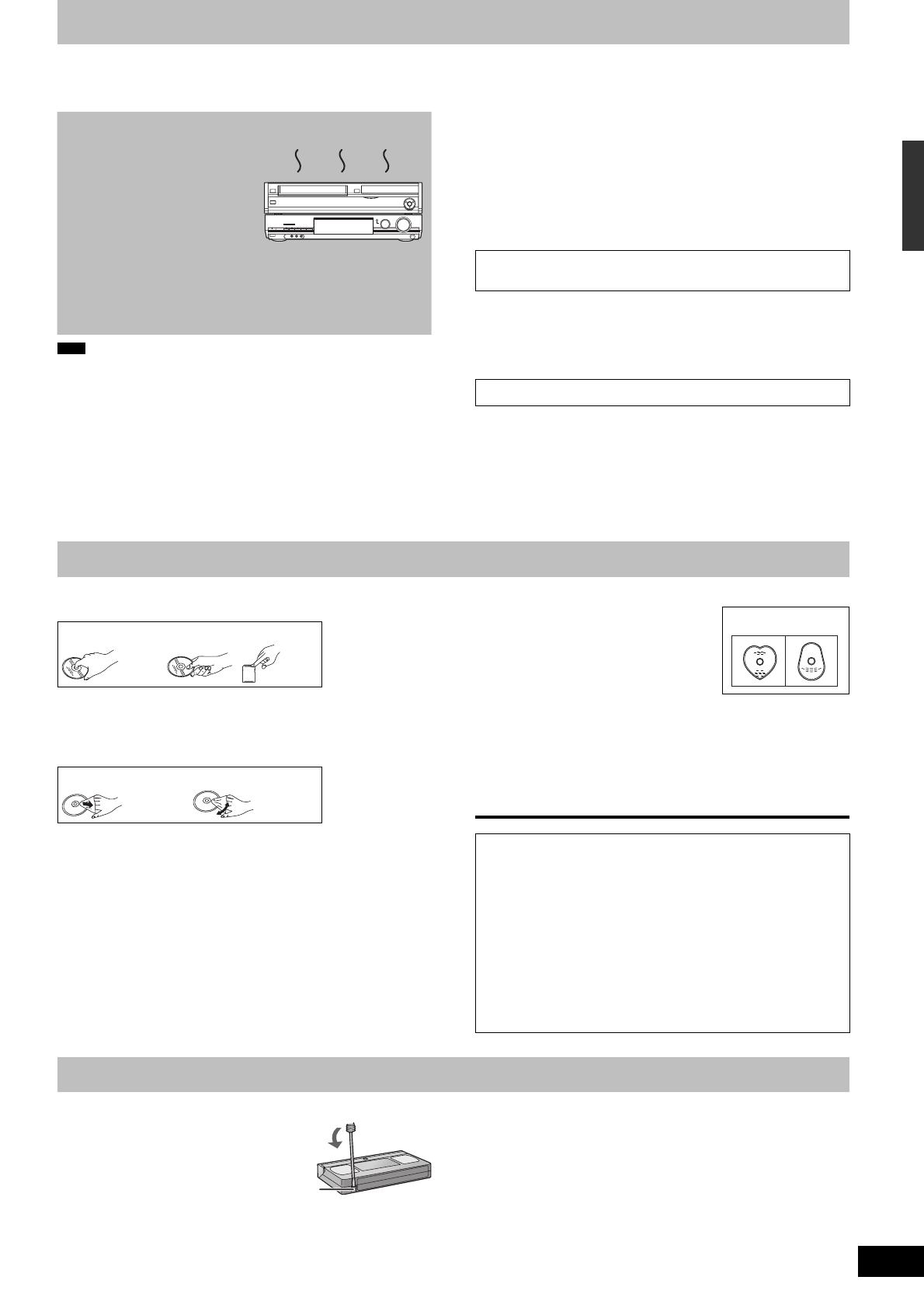
7
RQT9090
HDD (Hard disk drive) handling care/Unit care/Disc and card care/Video Cassette Information
The precision parts in this unit are readily affected by the
environment, especially temperature, humidity, and dust.
Cigarette smoke also can cause malfunction or breakdown.
y Do not place the unit on
amplifi ers or equipment that may
become hot. The heat can
damage the unit.
y The unit should not be installed
or operated near large magnets
or electromagnetic devices. Such
devices can damage
pre-recorded VHS recordings.
DO NOT
y Do not place any heavy objects on top of the unit.
y The unit should not be mounted in a vertical position. It’s
designed to operate in the horizontal position.
y Before moving the unit, ensure the disc tray and cassette
compartment are empty. Failure to do so will risk severely
damaging the disc and the unit.
Note
Do not obstruct the rear panel’s internal cooling fan.
■ Cautions about condensation
Condensation can cause unreliable playback of VHS recordings.
Condensation may form in the following cases,
y The unit is brought from cold surroundings into a well-heated
room.
y The unit is suddenly brought from cool surroundings, such as an
air-conditioned room or car, to a place which is hot and humid.
y During rainy seasons.
In any of the above-mentioned conditions, do not operate the unit
for at least 2 hours. The unit is not equipped with a moisture sensor.
■ Maintenance
To clean this unit
Wipe with a soft, dry cloth.
y Never use alcohol, paint thinner or benzine to clean this unit.
y Before using chemically treated cloth, carefully read the
instructions that came with the cloth.
To clean the DVD lens
Dust and dirt may adhere to the unit’s lens over time, making it
impossible to record or play discs.
Use the DVD lens cleaner (not included) about once every year,
depending on frequency of use and the operating environment.
Carefully read the lens cleaner’s instructions before use.
DVD lens cleaner: RP-CL720E
y This lens cleaner may not be for sale depending on the region.
To clean the video heads
Dirt on the video heads can cause poor recording and play.
If the picture does not improve, use an optional head-cleaning
cassette. If the problem persists, seek advice from a qualifi ed
service person.
Head-cleaning cassette: NV-TCL30PT
Some optional accessories may not be available in some countries.
Unit care
Disc and card care
■ How to hold a disc or card
Do not touch the recorded surface or the terminal surface.
DO DO NOT
■ Concerning non-cartridge discs
Be careful about scratches and dirt.
■ If there is dirt or condensation on the disc
Wipe with a damp cloth and then wipe dry.
DO DO NOT
■ Handling precautions
y Do not attach labels or stickers to discs. (This may cause disc
warping and un-balanced rotation, rendering it unusable.)
y Write on the label side of the disc only with a soft, oil-based felt
pen. Do not use ballpoint pens or other hard writing implements.
y Do not use record cleaning sprays, benzine, thinner, static
electricity prevention liquids or any other solvent.
y Do not use scratch-proof protectors or covers.
y Do not expose the terminals of the card to water, garbage or other
strange things.
y Do not drop stack, or impact discs. Do not place objects on them.
y Do not use the following discs:
– Discs with exposed adhesive from
removed stickers or labels (rental discs,
etc.).
– Discs that are badly warped or cracked.
– Irregularly shaped discs, such as heart
shapes.
y Do not place in the following areas:
– In direct sunlight.
– In very dusty or humid areas.
– Near a heater.
– Locations susceptible to signifi cant difference in temperature
(condensation can occur).
– Where static electricity or electromagnetic waves occur.
y To protect discs from scratches and dirt, return them to their cases
or cartridges when you are not using them.
The manufacturer accepts no responsibility and offers no
compensation for loss of recorded or edited material due to a
problem with the unit or recordable media, and accepts no
responsibility and offers no compensation for any
subsequent damage caused by such loss.
Examples of causes of such losses are
y A disc recorded and edited with this unit is played in a DVD
Recorder or computer disc drive manufactured by another
company.
y A disc used as described above and then played again in this
unit.
y A disc recorded and edited with a DVD Recorder or computer
disc drive manufactured by another company is played in this
unit.
DO NOT
Video Cassette Information
■ Video cassettes
y Break off the video cassette’s tab to
prevent accidental erasure. Cover the
hole with a double layer of adhesive
tape when you want to use the video
cassette for recording again.
Tab
y You can use video cassettes with the VHS and S-VHS marks, but
the unit is unable to make full use of the characteristics of S-VHS
video cassettes.
■ Video cassette care
y Poor quality or damaged video cassettes can cause the heads to
become dirty and malfunction. Store your video cassettes carefully
and discard them when they become dirty or damaged.
y Never use video cassettes on which juice has been spilled or
those that are extremely damaged since this will not only cause
the heads to become dirty, but will also make the unit malfunction.
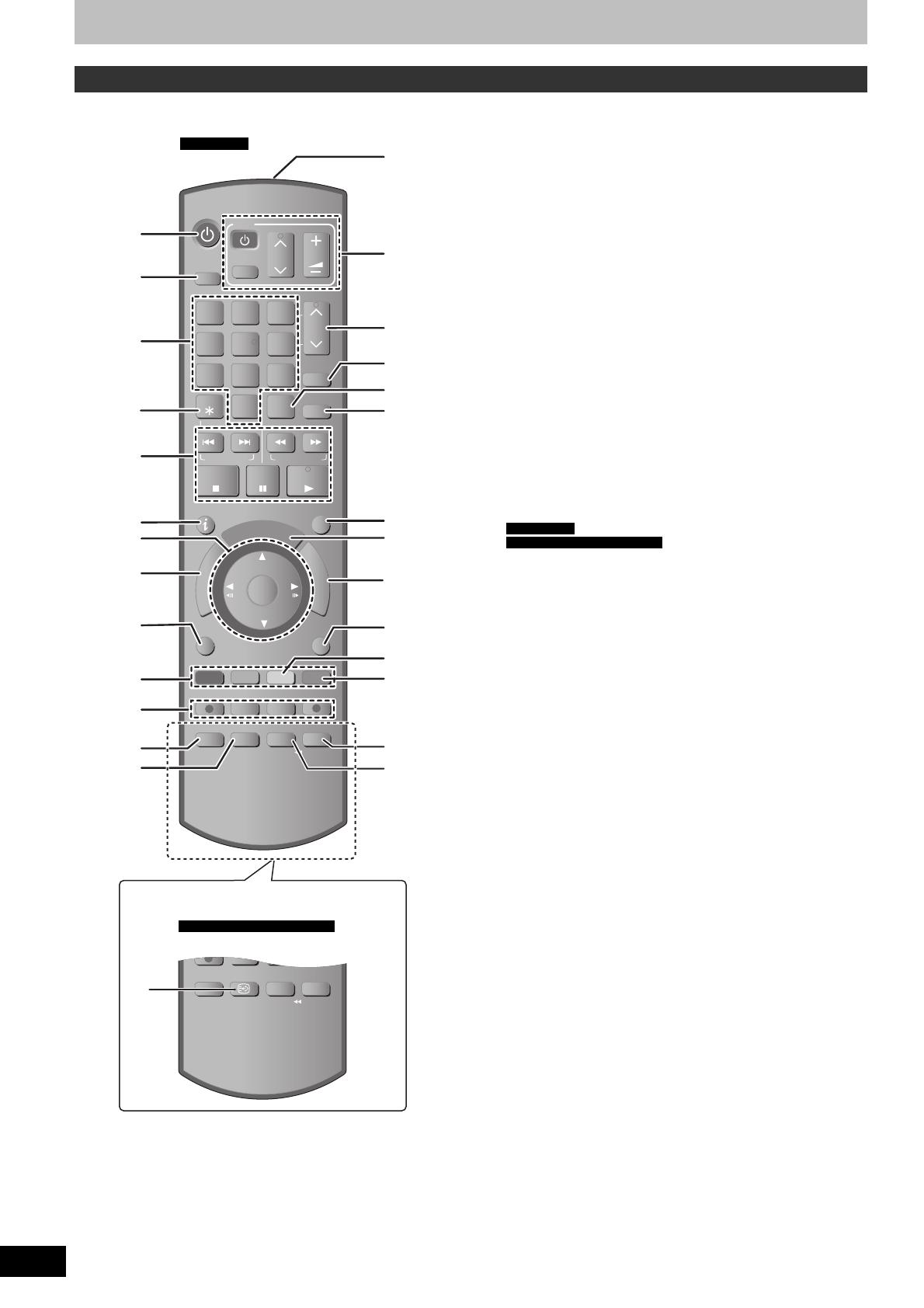
8
RQT9090
Control reference guide
Remote control
Instructions for operations are generally described using the remote control.
1 Turn the unit on (➡ 12)
2 Select drive [HDD, DVD, SD or VHS] (➡ 19, 20, 38)
Drive changes each time you press [DRIVE SELECT].
3 Select channels and title numbers, etc./Enter numbers
4 To delete unwanted recorded titles, timer programmes, still
pictures or music/Reset the tape counter (➡ 22, 32, 51)
5 Basic operations for recording and play
6 Show digital channel information (➡ 18)/Programme information
within TV Guide screen (➡ 33)/Show status messages (➡ 67)
7 Selection/OK, Frame-by-frame (➡ 12, 34)
8 Show DIRECT NAVIGATOR (➡ 35, 46)
9 Show OPTION menu (➡ 39, 46)
This menu is used when playing or editing titles and still pictures,
etc.
bk Colour buttons
– for switching the DIRECT NAVIGATOR screen (➡ 35, 38, 42)
– for switching Video/Playlists (➡ 58)
– for selecting character type when entering text (➡ 52)
– for tuning settings (➡ 71)
– for TV Guide operations (➡ 33)
bl Recording functions
y [
*
REC] Start recording (➡ 20)
y [REC MODE] Change recording mode (➡ 20)
y [EXT LINK] Linked timer recordings with external equipment
(➡ 27)
y [
*
DIRECT TV REC] Direct TV recording (➡ 44)
bm Select audio (Analogue broadcast only) (➡ 34, 41)
bn
For Germany
Start Flexible Recording (➡ 26)
For Italy, Spain and Switzerland
Show subtitles (Subtitles can be viewed if the digital broadcast
programme has subtitles.) (➡ 18)
bo Transmit the remote control signal
bp Television operations (➡ 79)
bq Channel select/Change pages in the TV Guide system/
TRACKING/V-LOCK (➡ 18, 33, 41)
br Show SHOWVIEW screen (➡ 30)
bs Input select (AV1, AV2, AV3 or DV) (➡ 27, 28)
bt Show Timer Recording screen (➡ 30)
ck Exit the menu screen
cl Show the TV Guide screen (➡ 21)
cm Show FUNCTION MENU window (➡ 43)
By using the FUNCTION MENU window you may access the
main functions (Playback, Recording, etc.) quickly and easily.
cn Return to previous screen
co Create chapter (➡ 34)
cp Skip approx. 1 minute forward (➡ 34)
cq Skip the specifi ed time/Jet rewind button (JET REW)(➡ 34, 40)
cr Show on-screen menu (➡ 66)
Menu for disc playback and changing DVB multi audio or subtitle
etc.
TIME SLIP
JET REW
DISPLAY
STATUS
AUDIO
DIRECT TV REC
EXT LINK
REC MODE
REC
MANUAL SKIP
CREATE
CHAPTER
F
U
N
C
T
I
O
N
M
E
N
U
D
I
R
E
C
T
N
A
V
I
G
A
T
O
R
G
U
I
D
E
RETURN
PLAY
PAU SE
STOP
SLOW/SEARCH
SKIP/INDEX
RESET
REW FF
ShowView
CH
TRACKING/V-LOCK/PAGE
SELECT
INPUT
0
9
8
7
6
54
3
2
1
CH
AV
TV
DRIVE
SELECT
DVD/VHS
VOL
DELETE
PROG/CHECK
EXIT
OK
OPTION
F Rec
TIME SLIP
DISPLAYAUDIO
STTL
JET REW
bt
ck
cl
cm
cn
bs
cp
cq
cr
co
1
2
3
4
5
6
7
8
9
bk
bl
bm
bn
bo
bq
br
bp
bn
For Italy, Spain and Switzerland
For Germany
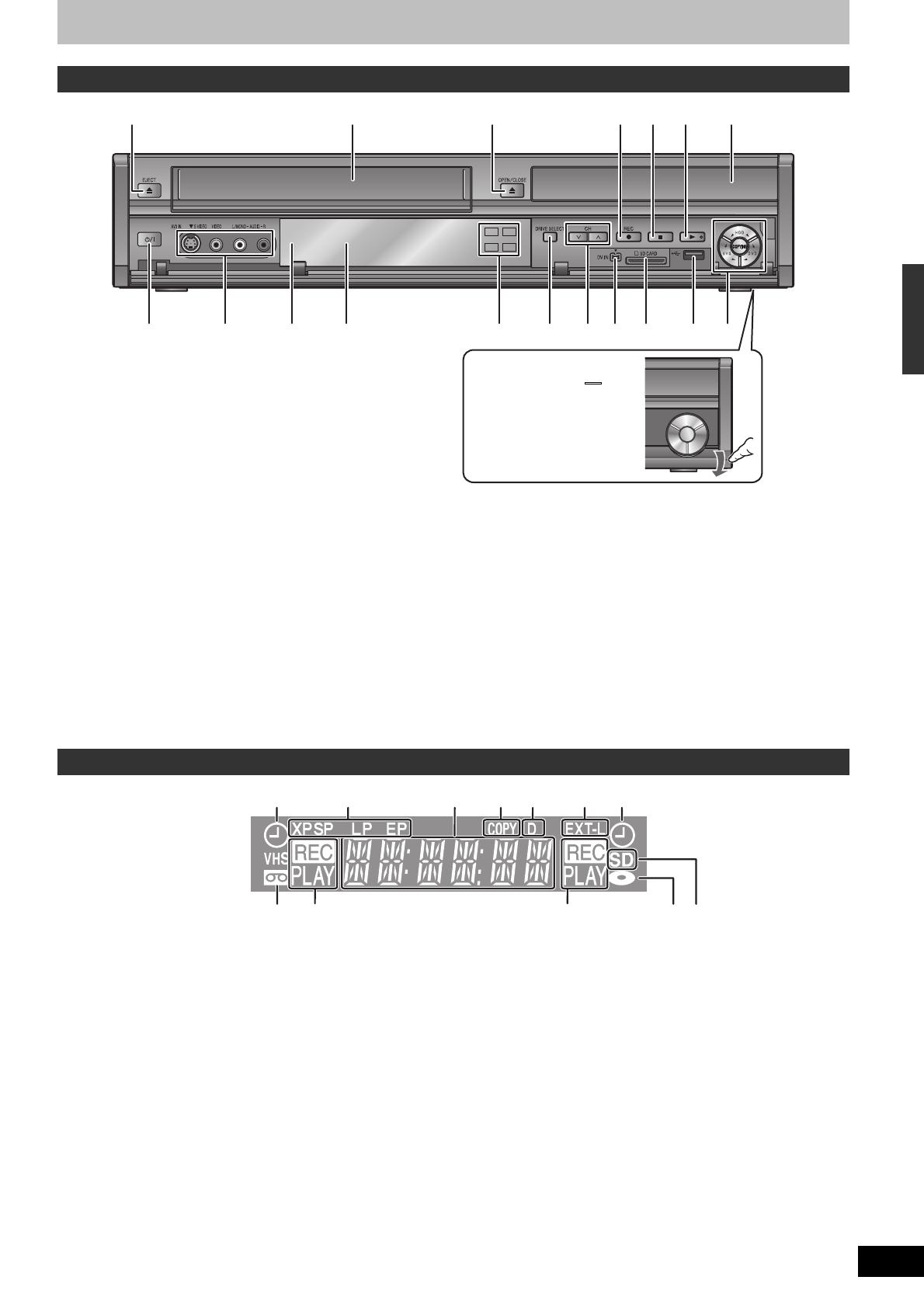
9
RQT9090
DVD
VHS
HDD
SD
1 32
8 bk bl bn9
4 5 6 7
bobm bsbp bq br
Opening the front panel
Press down on the part
with your fi nger.
Control reference guide
Main unit
1 Cassette eject (➡ 17)
2 Cassette compartment (➡ 17)
3 Open/close disc tray (➡ 17)
4 Start recording/Specify a time to stop recording (➡ 20)
5 Stop (➡ 19)
6 Start play (➡ 19)
7 Disc tray (➡ 17)
8 Standby/on switch (
8
) (➡ 18)
Press to switch the unit from on to standby mode or vice versa. In
standby mode, the unit is still consuming a small amount of
power.
9 Connection for VCR, camcorder etc. (➡ 28)
bk Remote control signal sensor
bl Display (➡ below)
bm HDD/DVD/SD/VHS drive indicator (➡ 19)
Lights when the HDD, DVD, SD or VHS drive is selected.
bn DRIVE SELECT (➡ 19, 20)
Drive changes each time you press [DRIVE SELECT].
bo Channel select (➡ 18)
bp Connection for digital video (DV) camcorder (➡ 28)
bq SD card slot (➡ 17)
br USB port (➡ 17)
bs One Touch Copying operation (➡ 56, 57)
The unit’s display
1Timer recording indicator (
z
) (➡ 21)
On:
When a timer recording programme is registered and a
recordable disc or video cassette is inserted
Flashes:
When the unit cannot record a timer recording programme
(e.g., there is no disc or video cassette, etc.)
2Recording mode indicator (➡ 24)
3Main display
y Current time
y Disc recording and play counter
y VHS recording and play counter
y Miscellaneous messages, etc.
4Copying indicator
5 Digital broadcast indicator
Lights when the unit is receiving digital broadcast or TV Guide
data.
6 Linked timer recordings with external equipment indicator (➡ 27)
7 Tape indicator
8 Operation status
9 Disc indicator
bk SD card slot indicator
Rear panel terminals (➡ 10, 11, 80, 81, 82, 83)
61
8
8 97
1
bk
2
4 5
3
(for HDD/DVD)(for VHS)
(for VHS) (for HDD/DVD)

10
RQT9090
Make sure to use the pair of supplied RF coaxial cables
Use the pair of supplied RF coaxial cables only when you make connections to the unit through its RF IN and RF OUT terminals. Striping
may appear and disrupt images on the TV if you use different cables for connection.
Using a 21-pin Scart cable
y You can use a variety of Q Link functions by connecting the unit to a Q Link compatible television (➡ 44).
y You can enjoy high-quality viewing by connecting the unit to an RGB compatible television (➡ 97).
Required setting
“AV1 Output” in the Setup menu (➡ 76)
y Before connection, turn off all equipment and read the appropriate operating instructions.
y Select the connection pattern that matches your environment from pattern A–B. Confi rm connections not listed below with your
dealer.
y Refer to “Additional connections” (➡ 80) for connection using other terminals and connection with other equipment.
When the unit is not to be used for a long time
To save power, unplug it from the household mains socket. This unit consumes a small amount of power, even when it is turned off.
[approx. 2 W (Power Save mode)]
When “Power Save” is set to “On”, the “Quick Start” function does not work.
A
Connecting a television
RF
IN
RF
OUT
AV 1 (TV)AV 2 (EXT)
AC IN
AV OUT
OPTICAL
DIGITAL AUDIO OUT
(PCM/BITSTREAM)
S VIDEO
VIDEO
P
RPBY
R-AUDIO-L
COMPONENT VIDEO OUT
OUT
VHF/UHF
RF IN
AV
4
3
1
2
To the aerial
Aerial cable
RF coaxial cable
(included)
Television’s rear panel
Fully wired
21-pin Scart
cable
To household mains socket
(AC 220 to 240 V, 50 Hz)
AC mains lead
(included)
Connect only after all other
connections are complete.
Cooling fan
This unit’s rear panel
Connecting a
terminal other than
the 21-pin Scart
terminal (➡ 11, 82)
RF coaxial cable
(included)
B
Connecting a television and digital satellite receiver or analogue decoder*
* Information about the Decoder is for Italy, Spain and Switzerland only.
RF
IN
RF
OUT
AV 1 (TV)AV 2 (EXT)
AC IN
AV OUT
OPTICAL
DIGITAL AUDIO OUT
(PCM/BITSTREAM)
S VIDEO
VIDEO
P
RPBY
R-AUDIO-L
COMPONENT VIDEO OUT
OUT
VHF/UHF
RF IN
AVAV
5
3
2
4
1
Digital satellite receiver or
analogue decoder’s* rear panel
To the aerial
Aerial cable
RF coaxial cable
(included)
Television’s rear panel
Fully wired 21-pin
Scart cable
To household mains
socket
(AC 220 to 240 V, 50 Hz)
AC mains lead
(included)
Connect only
after all other
connections are
complete.
Cooling fan
This unit’s rear panel
Connecting a
terminal other than
the 21-pin Scart
terminal (➡ 11, 82)
Fully wired 21-pin Scart cable
RF coaxial cable
(included)
STEP 1 Connection
Required setting
“AV2 Input” and “AV2 Connection
(
For Italy, Spain and Switzerland
)” settings in the Setup menu
(➡ 76)
Connect the unit directly to the television
If you connect the unit through an AV selector
or video cassette recorder to the television,
video signal will be affected by copyright
protection systems and the picture may not be
shown correctly.
DO NOT
Television
K
VCR
K
This unit
y When connecting to a television with a built-in VCR
Connect to the input terminals on the television side if there are
both television and VCR input terminals.
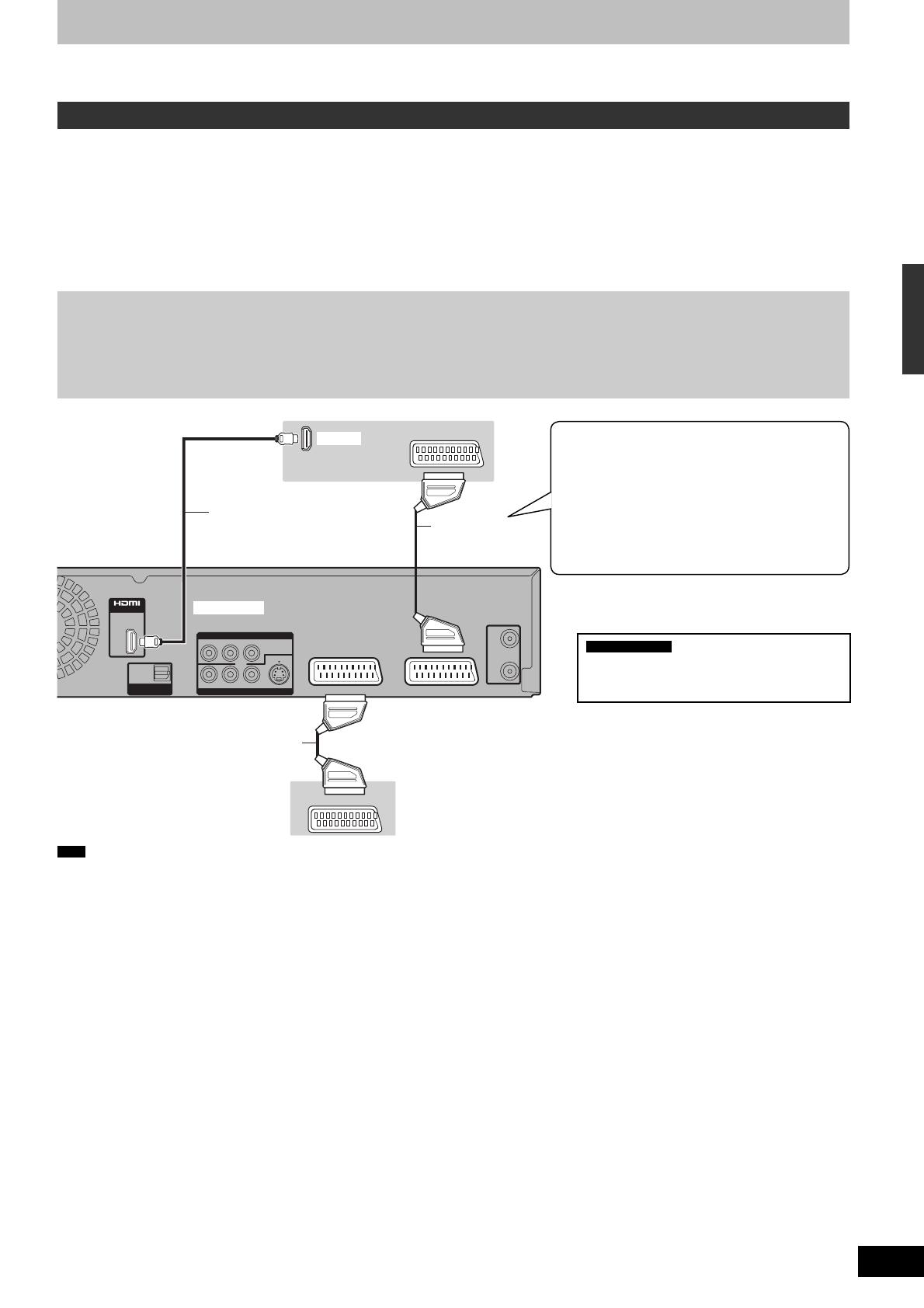
11
RQT9090
STEP 1 Connection
You can enjoy high-quality picture by adding the HDMI cable connection to the 21-pin Scart cable connection between this unit and your TV on
page 10.
Connecting to a TV with an HDMI (High Defi nition Multimedia Interface) cable
When connected to an HDMI compatible unit, an uncompressed digital audio and video signal is transmitted. You can enjoy high quality, digital
video and audio with just one cord. When connecting to an HDMI-compatible HDTV (High Defi nition Television), the output can be switched to
1080p, 1080i or 720p HD video.
y This unit incorporates HDMI™ (V.1.3 with Deep Colour) technology that can reproduce greater colour gradation (4096 steps) when
connected to a compatible TV.
A lower colour gradation (256 steps), without deep colour, will be reproduced if connected to a TV which does not support deep colour.
The unit will automatically set appropriate output to suit the connected TV.
y Video sources converted to 1920 × 1080 resolution, while of high quality, will exhibit somewhat lower subjective image resolution than true,
native 1080p full-HD sources. See dealer for details.
y Please use High Speed HDMI Cables that have the HDMI logo (as shown on the cover).
y When outputting 1080p signal, please use the HDMI cables 5.0 meters or less.
Regarding VIERA Link “HDAVI Control
TM
” function
When connecting with a Panasonic TV (VIERA) or a receiver equipped with the “HDAVI Control” function, linked operations would be
possible. [➡ 44, Linked operations with the TV (VIERA Link “HDAVI Control
TM
”/Q Link)]
y Non-HDMI-compliant cables cannot be utilised.
y It is recommended that you use Panasonic’s HDMI cable.
Recommended part number:
RP-CDHG10 (1.0 m), RP-CDHG15 (1.5 m), RP-CDHG20 (2.0 m), RP-CDHG30 (3.0 m), RP-CDHG50 (5.0 m), etc.
RF
IN
RF
OUT
AV 1 (TV)AV 2 (EXT)
AV OUT
OPTICAL
DIGITAL AUDIO OUT
(PCM/BITSTREAM)
S VIDEO
VIDEO
P
RPBY
R-AUDIO-L
COMPONENT VIDEO OUT
OUT
AV
AV
HDMI AV OUT
HDMI IN
Fully wired 21-pin
Scart cable
Television’s rear panel
HDMI cable
This unit’s rear panel
Fully wired 21-pin
Scart cable
Digital satellite receiver or analogue
decoder’s* rear panel
Connecting with a Panasonic TV (VIERA)
If the 21-pin Scart cable is connected, the following
functions are available.
y Download from the TV (➡ 44)
y Direct TV Recording (➡ 44)
y Watching pictures from digital satellite receiver or
analogue decoder*
(In this case, make sure to switch the
television input to “AV”.)
Required setting
y Set “Digital Audio Output” to “HDMI and
Optical” (➡ 75).
(The default setting is “HDMI and Optical”.)
Note
y If you are connecting to a TV that is only compatible with 2 channel audio output, audio with 3 channels or more will be down mixed (➡ 96) and
output as 2 channels, even if connecting with an HDMI cable. (Some discs cannot be down mixed.)
y You cannot connect this unit to DVI devices that are incompatible with HDCP.
For units compatible with HDCP (High-Bandwidth Digital Content Protection) copyright protection that are equipped with a digital DVI input
terminal (PC monitors, etc.):
Depending on the unit, images may not display properly or at all when connecting with a DVI/HDMI switching cable. (Audio cannot be output.)
* Information about the Decoder is for Italy, Spain and Switzerland only.
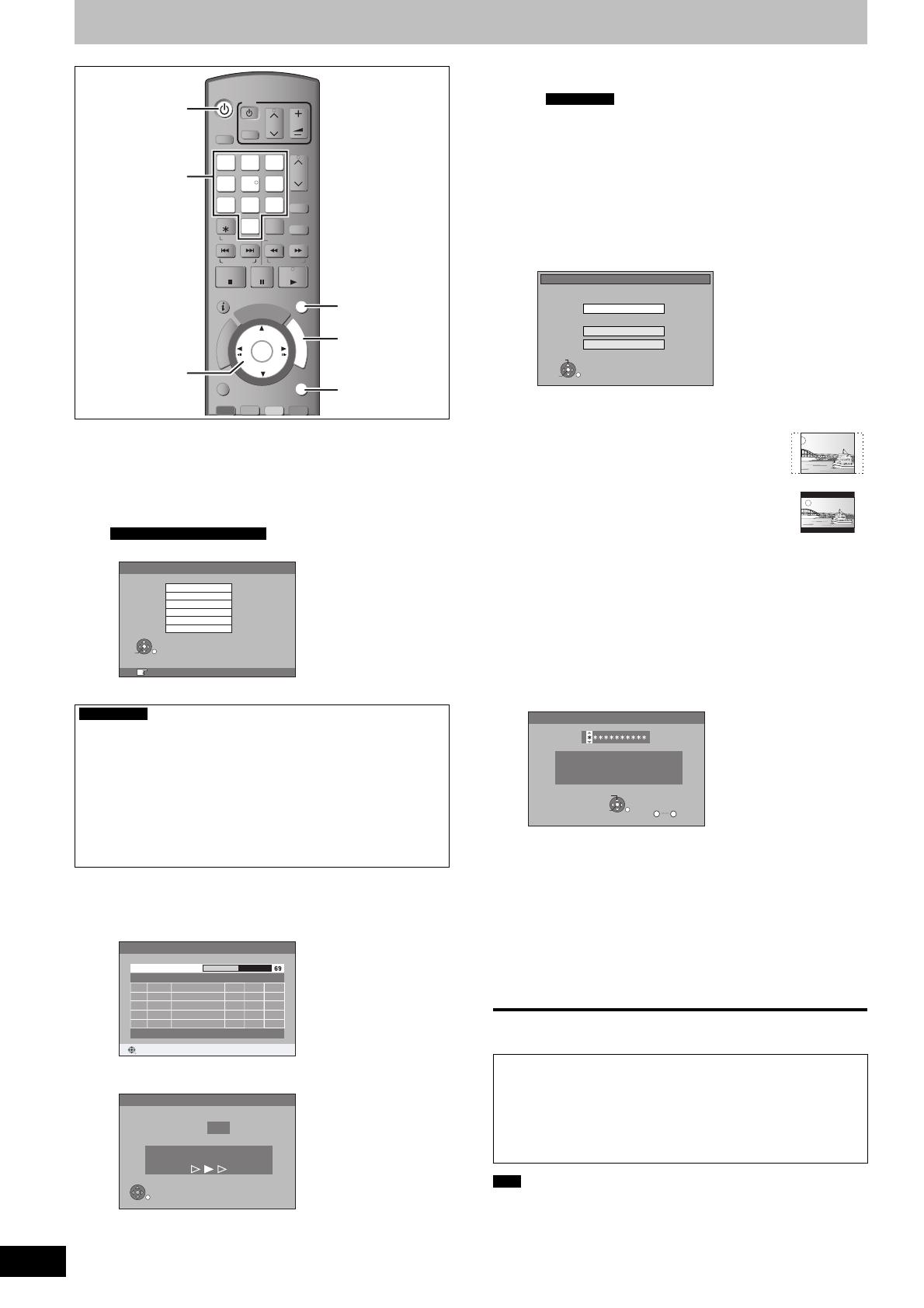
12
RQT9090
STEP 2 Channel reception settings and TV aspect settings
STATUS
MANUAL SKIP
CREATE
CHAPTER
F
U
N
C
T
I
O
N
M
E
N
U
D
I
R
E
C
T
N
A
V
I
G
A
T
O
R
G
U
I
D
E
RETURN
ShowView
CH
SELECT
INPUT
0
9
8
7
6
54
3
2
1
CH
AV
TV
DRIVE
SELECT
VOL
DELETE
PROG/CHECK
EXIT
OK
OPTION
+
−
PLAY
PAU SE
STOP
SLOW/SEARCH
SKIP/INDEX
RESET
REW FF
DVD/VHS
TRACKING/V-LOCK/PAGE
Numbered
buttons
^
DVD/VHS
e
,
r
,
w
,
q
OK
EXIT
FUNCTION
MENU
RETURN
1 Turn on the television and select the
appropriate AV input to suit the
connections to this unit.
2 Press [
^
DVD/VHS] to turn the unit on.
For Italy, Spain and Switzerland
y Country setting screen appears on the television.
OK
RETURN
SELECT
Country
France
RETURN: leave OK: access
Svizzera
España
Italia
Schweiz
Suisse
Press [
e
,
r
] to select the country and press [OK].
For Germany
Only the Auto setup screens are displayed in German in the
operating instructions. After completing step 3, change the
on-screen display to English in the following steps.
1 Press [FUNCTION MENU].
2 Press [
e
,
r
] to select “Weit. Funktionen” and press [OK].
3 Press [
e
,
r
] to select “Setup” and press [OK].
4 Press [
e
,
r
] to select “Display” and press [
q
].
5 Press [
e
,
r
] to select “Sprachauswahl” and press [OK].
6 Press [
e
,
r
] to select “English” and press [OK].
7 Press [EXIT].
y DVB Auto-Setup starts.
The unit will search for the terrestrial digital channels. TV
channels will be located and stored ready for use.
This takes about 5-10 minutes.
RETURN
ABC
ABC 2
352
354
1
2
12302
12289
12302
12289
9
9
DVB Auto-Setup
RETURN: Abbrechen
Bitte warten! Kan 5
Prog. Kanal Sender Name Net ID TS ID Qualität
When DVB Auto-Setup is completed, analogue Auto-Setup
starts. This takes about 8 minutes.
RETURN
4
Sendersuchlauf
Kan
Suche analoge Sender, bitte warten.
RETURN: Abbrechen
y When the channel could not be received properly, adjust
the position and direction of the aerial.
For Germany
When using an indoor antenna,
– make sure that there is nothing causing interference.
– switch “Active Antenna” to “On” in the Setup menu
(➡ 76) if the antenna is not equipped with power supply.
Then repeat the Auto-Setup.
After analogue Auto-Setup is complete, TV aspect setting
screen appears.
y If you selected “Schweiz”, “Suisse” or “Svizzera” in the
Country setting, the “Power Save” setting menu appears
after analogue Auto-Setup is complete. Select “On” or “Off”
(➡ 77).
Then TV aspect setting screen appears.
OK
RETURN
SELECT
TV Bildschirmformat
16:9-Breitbild-TV
4:3-TV
16:9
Pan & Scan
Letterbox
y 16:9:
When connected to a 16:9 widescreen television
y Pan & Scan:
When connected to a 4:3 aspect television,
side picture is trimmed for 16:9 picture
(➡ 96).
y Letterbox:
When connected to a 4:3 aspect television.
16:9 picture is shown in the letterbox style
(➡ 96).
3 Press [
e
,
r
] to select the TV aspect
and press [OK].
When television picture appears, set up is complete.
If the confi rmation screen of GUIDE Plus+ data download
appears, perform the following steps.
(For information about GUIDE Plus+ system ➡ 21)
4 Press [
w
,
q
] to select “Ja” and press
[OK]
Number
OK
CHANGE
0
9
RETURN
Gewähltes Land : XXXXXX
Dieses Gerät aktualisiert die
GUIDE Plus+ Daten
mehrmals pro Tag.
Post Code
5 Press the numbered buttons or
[
e
,
r
,
w
,
q
] to enter your postal code
and press [OK].
GUIDE Plus+ data download starts. This takes about 30
minutes.
6 When the download has fi nished
Press [OK].
Set up is complete.
To stop partway
Press [RETURN].
■ If the clock setting menu appears
Set the clock manually (➡ 77).
■ To confi rm that stations have been tuned
correctly (➡ 71, 72)
■ To restart set up (➡ 71)
Note
y When this unit is not operated for approximately 5 minutes while
the screen is being displayed, the screen saver is displayed. To
return to the previous screen, press [OK].
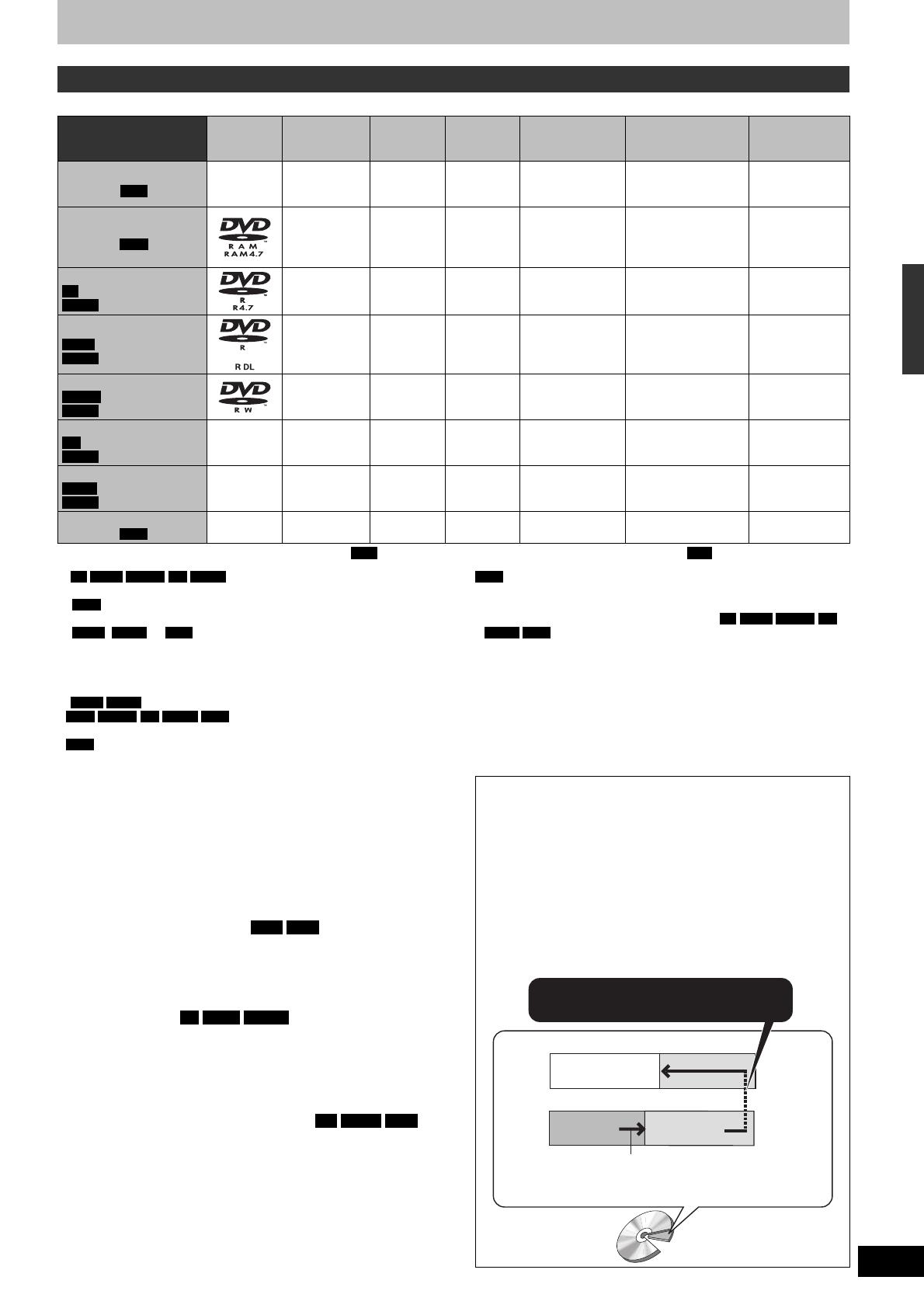
13
RQT9090
STEP 2 Channel reception settings and TV aspect settings/HDD and disc information
HDD and disc information
HDD and discs you can use for recording and play
({: Possible, –: Impossible)
Disc type
Standard symbol
Logo
Data that can
be recorded
and played
Rewritable
Play on
other
players*
1
Recording 16:9
aspect picture*
2
Recording both M 1
and M 2 for bilingual
broadcasts*
2
Copy-once
recording
(CPRM)
Hard disk drive (HDD)
HDD
–
Video
Still picture
Music
{
–
{{{
DVD-RAM
RAM
Video
Still picture
{{ { {
{
CPRM (➡ 96)
compatible discs
only
DVD-R
-R
before fi nalisation
DVD-V
after fi nalisation
Video –
{{
–*
3
(Either one)
–
DVD-R DL*
4
-R DL
before fi nalisation
DVD-V
after fi nalisation
Video –
{{
–*
3
(Either one)
–
DVD-RW
-RW(V)
before fi nalisation
DVD-V
after fi nalisation
Video
{{ {
–*
3
(Either one)
–
+R
+R
before fi nalisation
DVD-V
after fi nalisation
– Video –
{
– (4:3 aspect)
–*
3
(Either one)
–
+R DL*
4
+R DL
before fi nalisation
DVD-V
after fi nalisation
– Video –
{
– (4:3 aspect)
–*
3
(Either one)
–
+RW
+RW
– Video
{{
– (4:3 aspect)
–*
3
(Either one)
–
y The explanations concerning discs are indicated by
DVD
, and those concerning video cassettes are indicated by
VHS
.
*
1
-R
-R DL
-RW(V)
+R
+R DL
Finalisation needed for playback on other equipment (➡ 70).
RAM
can be played back on Panasonic DVD recorders and
DVD-RAM compatible DVD players.
-R DL
,
+R DL
or
+RW
can be played back only on equipment
compatible with these discs.
*
2
For further information (➡ 23, Important notes for recording)
*
3
The audio selected in “Bilingual Audio Selection” (➡ 74) is
recorded.
*
4
-R DL
+R DL
You cannot directly record to these discs (➡ right).
y
RAM
-RW(V)
+R
+R DL
+RW
To use a new disc, formatting is
necessary (➡ 69).
y
+RW
If the disc failed to play on other equipment, we recommend
you create top menu (➡ 70).
y Use of Panasonic discs is recommended.
For available recording times for different discs under different
recording modes, see “HDD and DVD recording modes and
approximate recording times” (➡ 24).
y Formatting and/or recording/initializing constraints may prevent
you from playing or recording certain discs.
y Please see specifi cations (➡ 95) for compatible disc versions and
recording speeds.
■ Recording format
This unit records video in the following formats.
DVD Video Recording format
HDD
RAM
This is a recording method which allows you to record and edit
television broadcasts and so on.
y You can delete unwanted parts of a title, create playlists, etc.
y The broadcasts that allow “One time only recording” can be
recorded to a CPRM compatible disc.
DVD-Video format
-R
-R DL
-RW(V)
This recording method is the same as commercially available
DVD-Video.
y The broadcasts that allow “One time only recording” cannot be
recorded even if using a CPRM compatible disc.
y After fi nalising the disc, you can play the disc on DVD players and
other equipment.
+VR (+R/+RW Video Recording) format
+R
+R DL
+RW
This is a method for recording moving pictures to +R/+RW discs.
You can playback such discs recorded in this method in a similar
way as contents recorded in the DVD-Video format.
y The broadcasts that allow “One time only recording” cannot be
recorded.
y After fi nalising the disc or creating the top menu, you can play the
disc on DVD players and other equipment.
Note
y When “Rec for High Speed Copy” is set to “On”, the restrictions on
secondary audio recording are also applied to DVD-RAM.
Turn this setting “Off” if high speed copy to
-R
-R DL
-RW(V)
+R
+R DL
+RW
is not necessary (The default setting is “On”. ➡ 73).
y +R discs recorded with this unit and +R discs recorded with
another Panasonic DVD Recorder may be incompatible. However,
discs that are fi nalised are compatible and can be played.
y This unit cannot record NTSC signals to discs that already have
PAL signal recordings. (However, both types of programmes can
be recorded onto the HDD.)
y You may not be able to record depending on the condition of the
discs and you may not be able to play due to the condition of the
recording.
You cannot directly record to a DVD-R DL and +R DL
disc on this unit.
Record to the HDD and then copy to the disc.
When playing DVD-R DL (Dual Layer, single-sided) and
+R DL (Double Layer, single-sided)
DVD-R DL (Dual Layer, single-sided) and +R DL (Double Layer,
single-sided) discs have two writable layers on one side. If there is
not enough space on the fi rst layer to record a programme, the
remainder is recorded on the second layer. When playing a title
recorded on both layers, the unit automatically switches between
layers and plays the title in the same way as a normal programme.
However, video and audio may momentarily cut out when the unit
is switching layers.
When switching layers:
Video and audio may momentarily cut
Second recordable layer
First recordable layer
The available
space
Title 1 Title 2
(Inner section
of the disc)
Playback direction (Outer section of
the disc)
DVD-R DL
+R DL
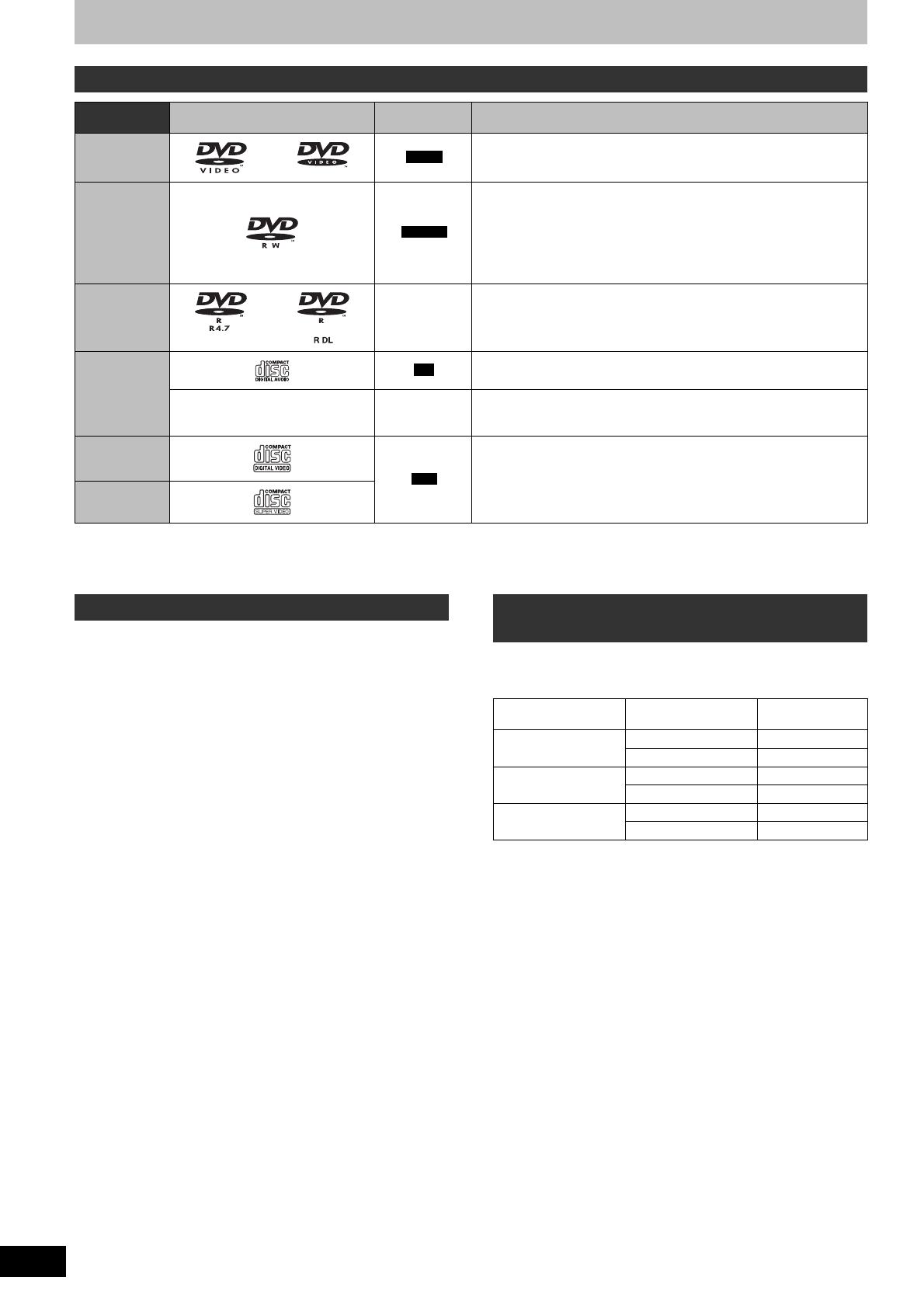
14
RQT9090
Play-only discs
Disc type Logo
Standard
symbol
Uses
DVD-Video
DVD-V
High quality movie and music discs
DVD-RW (DVD
Video
Recording
format)
-RW(VR)
DVD-RW video recorded on another DVD recorder
y You can play programmes that allow “One time only recording” if they
have been recorded onto a CPRM compatible disc.
y By formatting (➡ 69) the disc, you can record onto it in DVD-Video
format.
y It may be necessary to fi nalise the disc on the equipment used for
recording.
DVD-R
DVD-R DL
DivX, MP3,
JPEG
y DVD-R and DVD-R DL with video recorded in DivX
y DVD-R and DVD-R DL with music recorded in MP3
y DVD-R and DVD-R DL with still pictures recorded in JPEG
CD
CD
Recorded audio and music (including CD-R/RW*)
–
DivX, MP3,
JPEG
y CD-R and CD-RW with video recorded in DivX
y CD-R and CD-RW with music recorded in MP3
y CD-R and CD-RW with still pictures recorded in JPEG
Video CD
VCD
y Recorded music and video (including CD-R/RW*)
SVCD
* Close the session after recording. Play may be impossible on some discs due to the condition of the recording.
y The producer of the disc can control how discs are played. So you may not always be able to control play as described in these operating
instructions. Read the disc’s instructions carefully.
y Operation and sound quality of CDs that do not conform to CD-DA specifi cations (copy control CDs, etc.) cannot be guaranteed.
Discs that cannot be played
y 2.6 and 5.2 GB DVD-RAM, 12 cm
y 3.95 and 4.7 GB DVD-R for Authoring
y DVD-R, DVD-R DL, DVD-RW, +R, +R DL recorded on another unit
and not fi nalised (➡ 96)
y Discs recorded with AVCHD format.
y DVD-Video with a region number other than “2” or “ALL”
y DVD-Audio
y Blu-ray, HD DVD
y DVD-ROM, +R (8 cm), CD-ROM, CDV, CD-G, Photo CD, CVD,
SACD, MV-Disc, PD
Types of disc or title recorded on HDD
for the type of connected TV
When you use the discs recorded either PAL or NTSC, or playback
a title recorded on HDD using PAL or NTSC, refer to this table.
({: Possible to view, –: Impossible to view)
TV type
Disc/Titles
recorded on HDD
Yes/No
Multi-system TV
PAL
{
NTSC
{
PAL TV
PAL
{
NTSC
{*
1
(PAL60)
NTSC TV
PAL –
NTSC
{*
2
*
1
If your television is not equipped to handle PAL 525/60 signals the
picture will not be shown correctly.
*
2
Select “NTSC” in “TV System” (➡ 75).
y When playing back a title recorded on the HDD, ensure that you
match the “TV System” setting to the title (PAL or NTSC) (➡ 75).
HDD and disc information
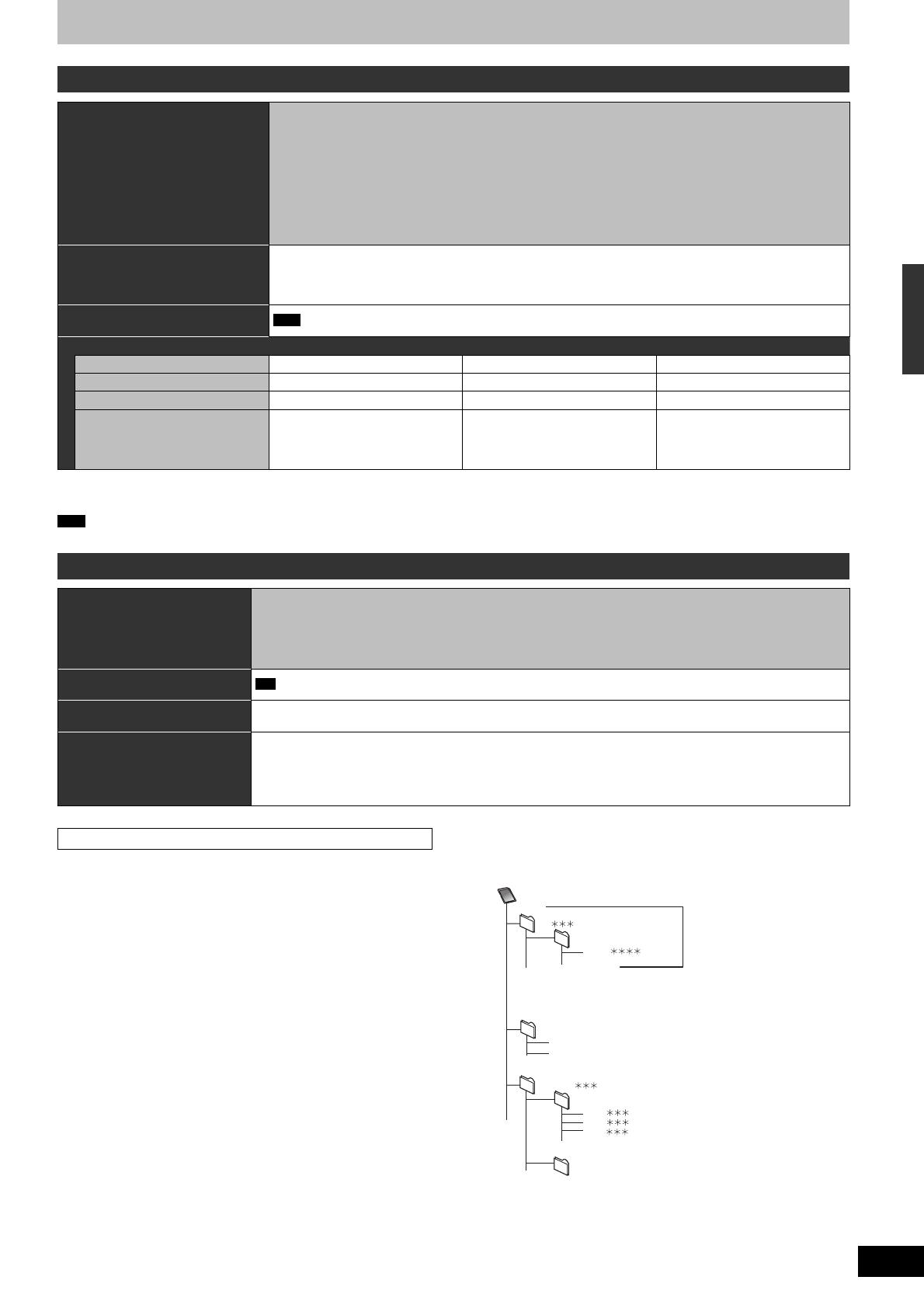
15
RQT9090
HDD and disc information/USB memory and card information
USB memory and card information
USB memories you can use on this unit
Compatible USB memories
USB memories which are defi ned as USB mass storage class, and digital cameras that use PTP
protocol:
– USB memories that support USB 1.0/1.1 and USB 2.0 Full Speed/High Speed.
y USB memories of up to 128 GB can be used.
y USB memories that support bulk only transfer.
CBI (Control/Bulk/Interrupt) is not supported.
y Digital Cameras which require additional programme installation when connected to a PC are not
supported.
y MTP (Media Transport Protocol) device is not supported.
y A multi-port USB card reader is not supported.
Format
FAT16 and FAT32 fi le systems are supported.
y UDF/NTFS/exFAT fi le system is not supported.
y Depending on the sector size, some fi les may not work.
y Only the fi rst partition on USB memories with multi-partition is supported.
Indicated in these instructions
by
USB
Data that can be played or copied ({: Possible, –: Impossible)
File format DivX MP3 Still pictures (JPEG)
Playing
{{{
Copying to HDD –
{{
Instructions
You can play DivX fi les recorded
with a computer onto the USB
memory (➡ 36).
You can play and copy to HDD
MP3 fi les recorded with a
computer onto the USB memory
(➡ 37, 64).
You can play and copy to HDD or
DVD-RAM still pictures recorded
with a computer onto the USB
memory (➡ 38, 62).
y Despite meeting the conditions mentioned above, there may be USB memories that cannot be used for this unit.
y If a Panasonic digital video camera with HDD is connected to this unit’s USB port, you can copy the SD Video shot with the camera to this
unit’s HDD or DVD-RAM.
Note
y This unit’s USB port does not support bus-powered USB device.
Cards you can use on this unit
Type
SD Memory Card* (from 8 MB to 2 GB)
SDHC Memory Card (from 4 GB to 16 GB)
MultiMediaCard
* Including miniSD Card and microSD Card
The card types mentioned above will be referred to as “SD card” in these operating instructions.
Indicated in these instructions
by
SD
Data that can be recorded and
played
Still pictures (JPEG)
Video (SD Video)
Instructions
You can insert directly into the SD card slot.
* A miniSD Card and a microSD Card must be used with the adaptor that comes with the card.
y You can play and copy still pictures taken on a digital camera etc. (➡ 38, 62).
y SD Video shot with a Panasonic SD Video camera, etc. can be copied to the HDD or DVD-RAM (➡ 61).
y SD Video cannot be played directly from the SD card.
Suitable SD cards
y When using SD cards 4 GB or larger, only SD cards that display
the SDHC logo can be used.
y Useable memory is slightly less than the card capacity.
y Please confi rm the latest information on the following website.
http://panasonic.co.jp/pavc/global/cs
(This site is in English only.)
y If the SD card is formatted on other equipment, the time
necessary for recording may be longer. Also, if the SD card is
formatted on a PC, you may not be able to use it on this unit. In
these cases, format the card on this unit (➡ 69, 96).
y This unit is compatible with SD Memory Cards that meet SD Card
Specifi cations FAT12 and FAT16 formats, as well as SDHC
Memory Cards in FAT32 format.
y SDHC Memory Cards used for recording with this unit can only be
used with other SDHC Memory Card-compatible equipment.
SDHC Memory Cards cannot be used with equipment that is only
compatible with SD Memory Cards.
y We recommend using a Panasonic SD card.
y This unit cannot play AVCHD format motion pictures on an SD
card.
y Keep the Memory Card out of reach of children to prevent
swallowing.
Structure of folders
¼¼¼: Numbers
XXX: Letters
MOV .MOD
PRG .PGI
MOV
.MOI
SD_VIDEO
001
PRG
XXXX .JPG
DCIM
P0000001.JPG
P0000002.JPG
XXXXX
MGR_INFO
Card
(Picture folder)
Any folder with JPEG fi les
e.g.,
(MPEG2 information folder)
(MPEG2 folder)
These folders are shown
earlier in the Album View
screen than other still picture
folders.
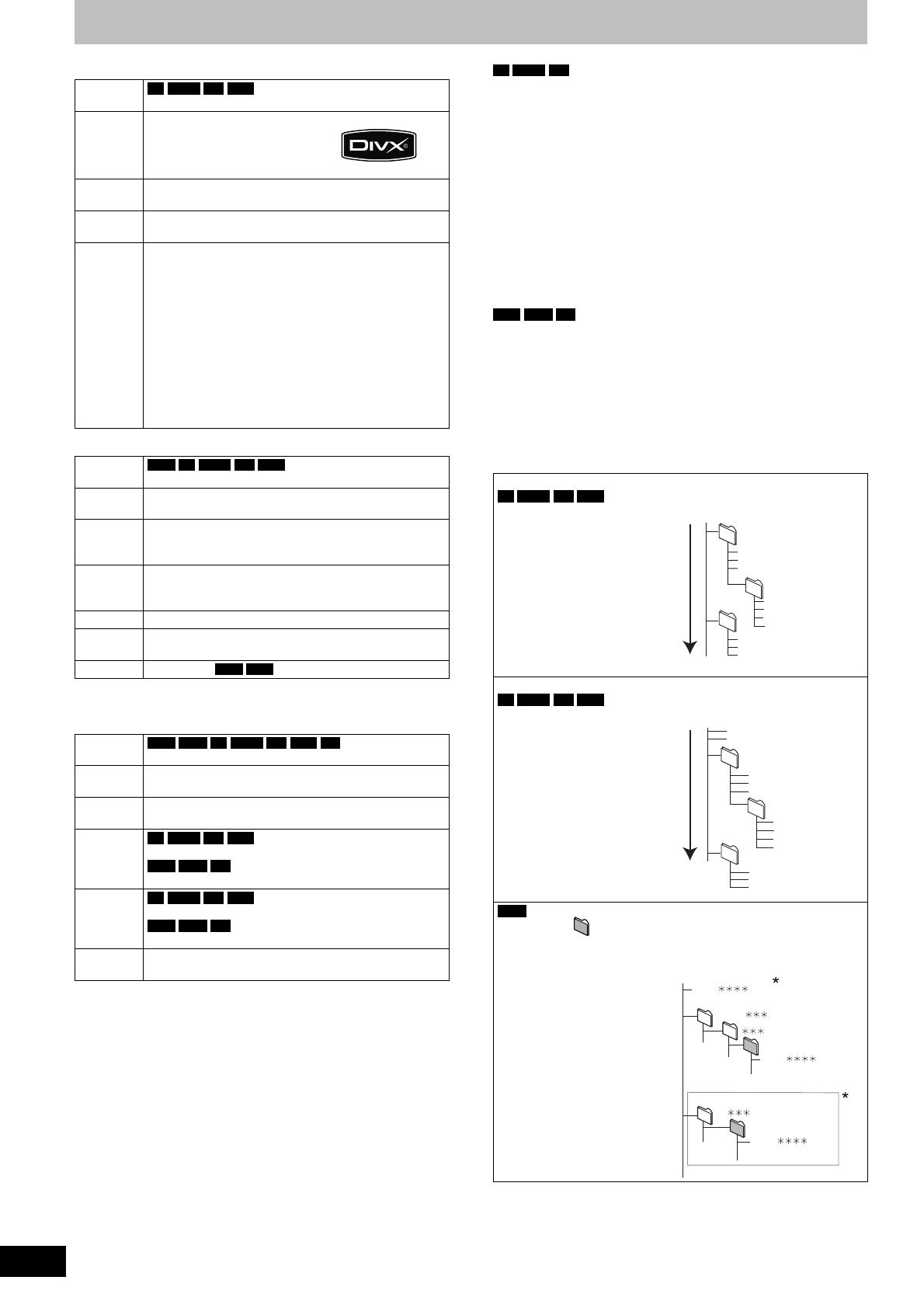
16
RQT9090
DivX
Playable
media
-R
-R DL
CD
USB
File format DivX
y Files must have the
extension “.DIVX”, “.divx”,
“.AVI” or “.avi”.
Number of
folders
Maximum number of folders recognizable: 300 folders
(including the root folder)
Number of
fi les
Maximum number of fi les recognizable*
1
: 200 fi les
Support
version
Plays all versions of DivX video (including DivX 6)
with standard playback of DivX media fi les.
Certifi ed to the DivX Home Theater Profi le.
Video
– Number of stream: Up to 1
– Codec: DIV3, DIV4, DIVX, DV50
– Picture size: 32 x 32 to 720 x 576
– FPS (Frame Per Second): Up to 30 fps
Audio
– Number of stream: Up to 8
– Format: MP3, MPEG, AC3
– Multi channel: AC3 is possible. MPEG multi is 2 ch
conversion.
MP3
Playable
media
HDD
-R
-R DL
CD
USB
File format MP3
y Files must have the extension “.mp3” or “.MP3”.
Number of
folders
(groups)
Maximum number of folders (groups) recognizable:
300 folders (groups)
(including the root folder)
Number of
fi les
(tracks)
Maximum number of fi les (tracks) recognizable*
1
:
3000 fi les (tracks)
Bit rates 32 kbps to 320 kbps
Sampling
frequency
16 kHz/22.05 kHz/24 kHz/32 kHz/44.1kHz/48 kHz
ID3 tags
compatible (
HDD
USB
)
y If there is a large amount of still picture data etc. within an MP3
fi le, play may not be possible.
Still pictures (JPEG*
2
)
Playable
media
HDD
RAM
-R
-R DL
CD
USB
SD
File format File format: JPEG
y Files must have the extension “.jpg” or “.JPG”.
Number of
pixels
Between 34 x 34 and 6144 x 4096
(Sub sampling is 4:2:2 or 4:2:0)
Number of
folders*
3
-R
-R DL
CD
USB
Maximum number of folders
recognizable: 300 folders
HDD
RAM
SD
This unit can handle a maximum of
300 folders.
Number of
fi les*
3
-R
-R DL
CD
USB
Maximum number of fi les
recognizable*
1
: 3000 fi les
HDD
RAM
SD
This unit can handle a maximum of
3000 fi les.
MOTION
JPEG
not supported
*
1
Total number of recognizable fi le including MP3, JPEG, DivX and
other types of fi les is 4000.
*
2
It may take a few moments for still pictures to display.
*
3
When there are many fi les and/or folders, some fi les may not
display or be playable.
-R
-R DL
CD
y Compatible formats: ISO9660 level 1 or 2 (except for extended
formats) and Joliet
y This unit is compatible with multi-session but reading or play of the
disc may take time if there are a lot of sessions.
y Operation may take time to complete when there are many fi les
(tracks) and/or folders (groups) and some fi les (tracks) may not
display or be playable.
y English alphabet and Arabic numerals are displayed correctly.
Other characters may not be displayed correctly.
y The display order on this unit may differ from how the order is
displayed on a computer.
y Depending on how you create the disc (writing software), fi les
(tracks) and folders (groups) may not play in the order you
numbered them.
y This unit is not compatible with packet-write format.
y Depending on the recording conditions, the disc may not play.
HDD
RAM
SD
y Compatible formats: DCF*
4
compliant (Content recorded on a
digital camera, etc.)
*
4
Design rule for Camera File system: unifi ed standard established
by Japan Electronics and Information Technology Industries
Association (JEITA).
■ Structure of folders displayed by this unit
You can play MP3 and still pictures (JPEG) on this unit by
making folders as shown below. However depending on the
method of writing data (writing software), play may not be in
the order you numbered the folders.
Structure of MP3 folders
-R
-R DL
CD
USB
Prefi x with 3-digit numbers in
the order you want to play
them.
002
001
001
001track.mp3
002track.mp3
003track.mp3
003
001track.mp3
002track.mp3
003track.mp3
001track.mp3
002track.mp3
003track.mp3
004track.mp3
Root
Order of play
(folder = group)
(fi le = track)
Structures of still picture folders
-R
-R DL
CD
USB
Files inside a folder are
displayed in the order they
were updated or taken.
P0000010.jpg
P0000011.jpg
P0000012.jpg
P0000003.jpg
P0000004.jpg
P0000005.jpg
P0000001.jpg
P0000002.jpg
P0000006.jpg
P0000007.jpg
P0000008.jpg
P0000009.jpg
002
003
004
Root
Order of
play
RAM
The following can be displayed on this unit.
¼¼¼: Numbers
XXX: Letters
*
1
Still pictures on the root
folder can also be
displayed.
*
2
Folders can be created on
other equipment. However,
these folders cannot be
selected as a copying
destination.
y If a folder name or fi le name
has been input using other
equipment, the name may
not be displayed properly or
you may not be able to play
or edit the data.
DCIM
JPEG
XXXX .JPG
XXXX .JPG
XXXXX
XXXXX
DCIM
XXXX .JPG
1
2
Root
Regarding DivX fi les, MP3 fi les and still pictures (JPEG)
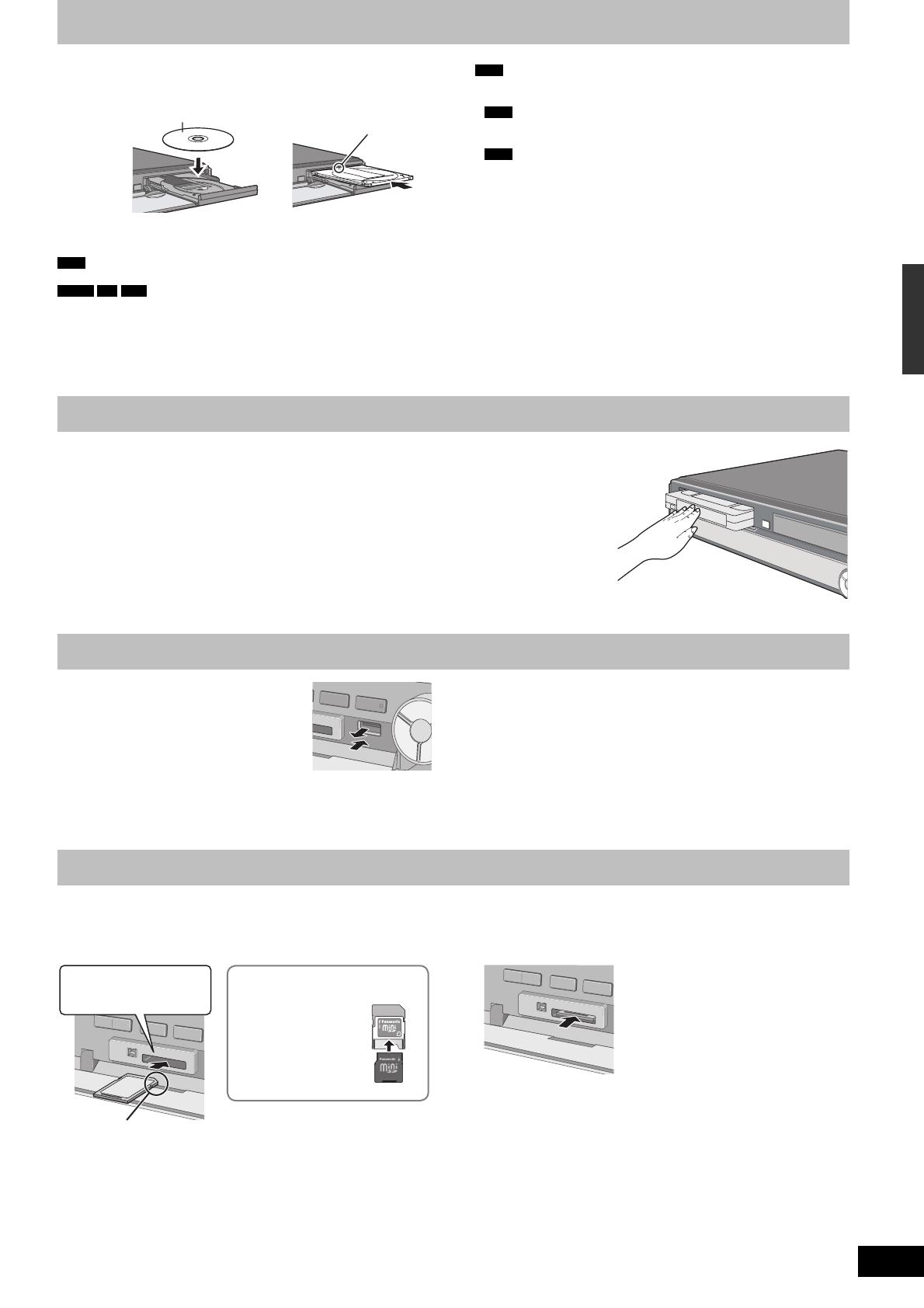
17
RQT9090
Inserting the USB memory
y Before inserting any USB memory to this
unit, ensure that the data stored therein has
been backed up.
y Check the orientation of the USB connector
and insert it straight in.
y Insert a USB device while the unit is
stopped, so the “USB device” screen is displayed. Select an item
and press [OK] to switch to the USB-related operations (➡ 36, 62).
Removing the USB memory
y Complete all USB-related operations and pull the USB memory
straight out.
y If a USB memory being accessed is pulled out, then the data may
be damaged.
Inserting a video cassette
Inserting discs
Regarding DivX fi les, MP3 fi les and still pictures (JPEG)/Inserting discs/Inserting a video cassette/Inserting, removing the USB memory/Inserting, removing the SD card
1 Press [
;
OPEN/CLOSE] to open the tray.
■ Cartridge disc
Insert label-up. Insert label-up with the
arrow facing in.
Insert fully.
2 Press [
;
OPEN/CLOSE] to close the tray.
Automatic drive select function
RAM
[Only for discs with the write-protect tab on the cartridge set to
“PROTECT” (➡ 68, Cartridge—protection)]
DVD-V
CD
VCD
y If the unit is recording to the HDD or stopped, it automatically
switches to the DVD drive when a disc is inserted.
y If you eject a disc and close the disc tray, the HDD drive is
automatically selected.
Note
y When using 8 cm DVD-RAM, or 8 cm DVD-R, remove the disc
from the cartridge.
y
RAM
It is not possible to record or play continuously from one side
of a double sided disc to the other. You will need to eject the disc
and turn it over.
y
RAM
When using cartridge discs with the write-protect tab in the
protect position (➡ 68), play automatically starts when inserted in
the unit.
Insert a video cassette.
The surface on which you can see a roll of tape should face up.
The unit is automatically turned on.
To eject:
From main unit
y Press [
;
EJECT] on the main unit.
From remote control
y Press [DRIVE SELECT] to select VHS drive and then press and hold [
g
] for about 3 or more
seconds.
Inserting, removing the USB memory
Inserting, removing the SD card
When the card indicator (“SD”) on the unit’s display is fl ashing, the card is being read from or written to. Do not turn off the unit or remove the
card. Such action may result in malfunction or loss of the card’s contents.
y Inserting foreign objects can cause a malfunction.
Inserting the card
Press on the centre of the
card until it clicks into
place.
Insert the card label up with
the cut-off corner on the right.
If you are using a
miniSD card or a
microSD card, insert
it into the adaptor
that comes with the
card.
Insert and remove
this adaptor from the
unit.
ADAPTER
e.g.,
miniSD
Removing the card
1 Press on the centre of the card.
2 Pull it straight out.
Automatic drive select function
y If you insert an SD card while the unit is stopped, the “SD Card” screen is displayed. Select an item and press [OK] to switch to the SD drive
(➡ 36, 62).
y If you remove an SD card, the HDD drive is automatically selected.
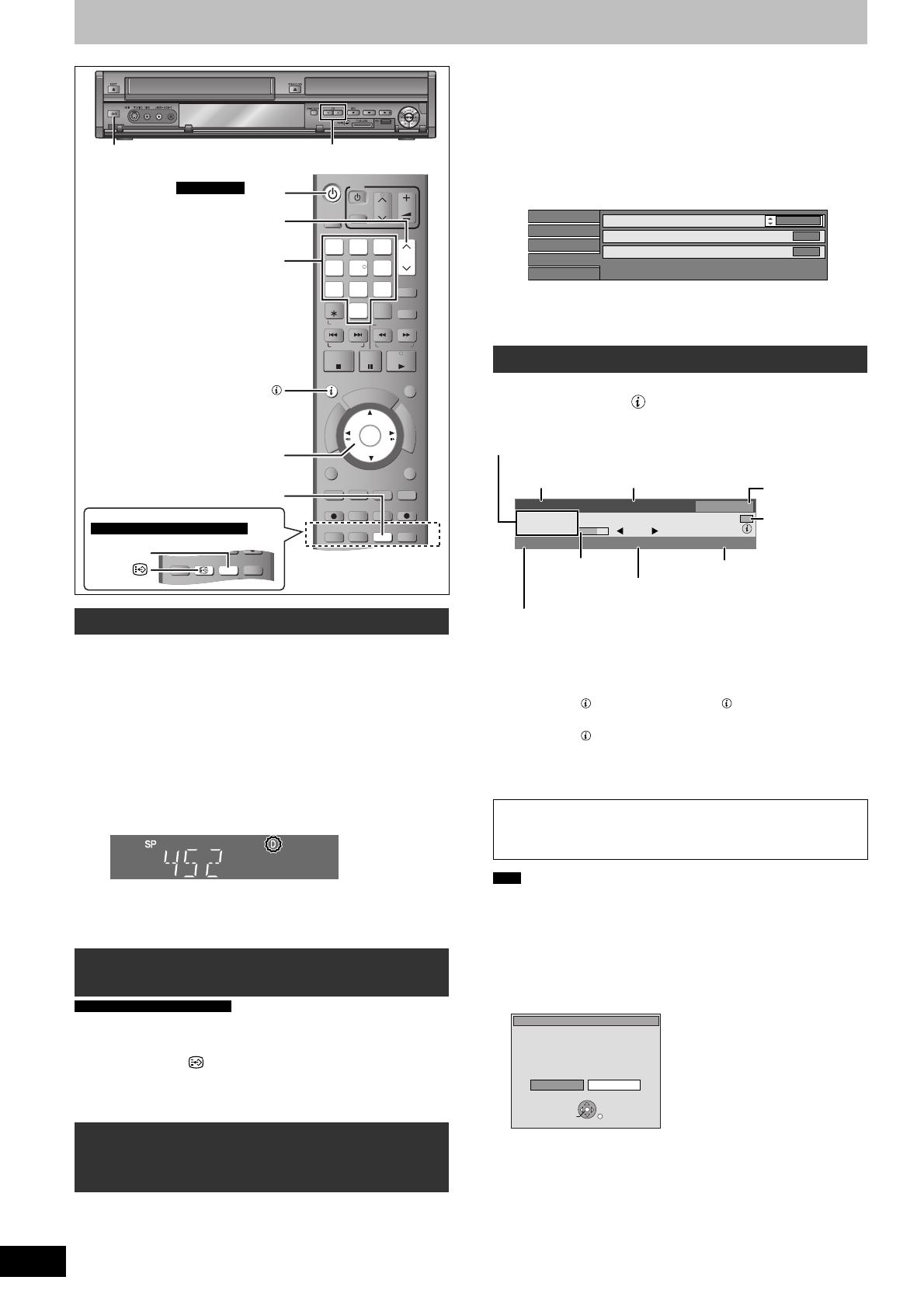
18
RQT9090
Watching analogue and digital broadcasts
TIME SLIP
DISPLAY
STAT US
AUDIO
DIRECT TV REC
EXT LINK
REC MODE
REC
MANUAL SKIP
CREATE
CHAPTER
F
U
N
C
T
I
O
N
M
E
N
U
D
I
R
E
C
T
N
A
V
I
G
A
T
O
R
G
U
I
D
E
RETURN
ShowView
CH
SELECT
INPUT
0
9
8
7
6
54
3
2
1
CH
AV
TV
DRIVE
SELECT
VOL
DELETE
PROG/CHECK
EXIT
OK
OPTION
F Rec
+
−
PLAY
PAU SE
STOP
SLOW/SEARCH
SKIP/INDEX
RESET
REW FF
DVD/VHS
TRACKING/V-LOCK/PAGE
JET REW
TIME SLIP
DISPLAYAUDIO
STTL
JET REW
2
3
2
3
For Germany
Numbered
buttons
STATUS
e
,
r
,
w
,
q
OK
DISPLAY
For Italy, Spain and Switzerland
STTL
DISPLAY
Select the channel
1 Turn on the television and select the
appropriate AV input to suit the
connections to this unit.
2 Press [
^
DVD/VHS] to turn the unit on.
3 Press [
1
2
CH] to select the channel.
Everytime you change the station, digital channel information
appears automatically (terrestrial digital channels only).
Channels are displayed in the order of digital channels fi rst,
and then followed by analogue channels.
“D” means digital
broadcasts.
y You can also select the channel with the numbered buttons.
e.g., 5: [0] ➡ [0] ➡ [5]
15: [0] ➡ [1] ➡ [5]
115: [1] ➡ [1] ➡ [5]
To show subtitle (Digital broadcast
only)
For Italy, Spain and Switzerland
y Subtitle is available in Italy, Spain and Switzerland only.
When “Subtitle” appears in digital channel information (➡ right)
Press [STTL ].
y Press again to hide the subtitle.
y Programmes are recorded with subtitle when you record them with
the subtitle displayed (➡ 20).
To select a language for DVB multi
audio or DVB subtitle (Digital
broadcast only)
When there are multiple audio or subtitle in the current channel, you
can select a language.
y Subtitle is available in Italy, Spain and Switzerland only.
1 Press [DISPLAY].
2 Press [
e
,
r
] to select the “Sound”
menu or “Other” menu and press [
q
].
3 Press [
e
,
r
] to select “DVB Multi
Audio” or “DVB Subtitle” and press
[
q
].
e.g., DVB Multi Audio
Disc
Play
Picture
Sound
Other
DVB Multi Audio
V.S.S
.
Dialogue Enhancer
English
Off
Off
4 Press [
e
,
r
] to select the language
and press [OK].
Digital channel information
While stopped
Press [STATUS ] to show the information
screen.
352 ABC2 18:53No Signal
Encrypted SubtitleMulti Audio
Change Profi le
info
ABC News
19:00 - 19:30
All Services
NOW
Channel and
Station Name
Signal Quality
(➡ below)
Programme name and Broadcast time
Progress of the
current
programme
During scrambled broadcasting
(Cannot be viewed with this unit.)
Subtitle (➡ left)
Programme is broadcast in multi-channel
sound (➡ left)
Profi le
Change the profi le
(➡ 71)
To switch information of the current programme and the next
programme
Press [
w
,
q
].
To show detailed information about the programme
Press [STATUS ] again (only when “info ” is displayed).
To hide the information screen
Press [STATUS
] once or twice.
Signal Quality
No Signal: The digital broadcast signal is not being received.
No Service: No broadcasts are currently available.
If “No Signal” is displayed:
y Adjust the position and direction of the aerial.
y Check that the current digital broadcast channel is correctly
broadcasting.
Note
y You can also select the other channel when the information screen
is displayed by pressing [
e
,
r
] and [OK].
■ If New service message appears
When a DVB channel is added or deleted, this unit will be
informed automatically. Then the confi rmation message appears.
If you select “Yes” on the display, Auto-Setup starts (All channel
settings and all created profi les are deleted. The timer recording
programmes are also cancelled.).
OK
RETURN
NoYes
A New DVB Service has been found.
Start DVB Auto-Setup.
Selecting DVB Auto-Setup will delete
current Profi le settings and all Timer Programmes.
New Service
The display/hide setting can be changed (➡ 74, New Service
Messages).

19
RQT9090
Playing recorded video contents/Playing play-only discs
Watching analogue and digital broadcasts/Playing recorded video contents/Playing play-only discs
Refer to “Advanced HDD or disc playback” (➡ 34)
and “Advanced video cassette playback” (➡ 40) for
detail information.
STAT US
STATUS
DIRECT TV REC
DIRECT TV REC
EXT LINK
EXT LINK
REC MODE
REC MODE
REC
REC
MANUAL SKIP
MANUAL SKIP
CREATE
CREATE
CHAPTER
CHAPTER
F
U
N
C
T
I
O
N
M
E
N
U
D
I
R
E
C
T
N
A
V
I
G
A
T
O
R
G
U
I
D
E
RETURN
RETURN
ShowView
ShowView
CH
SELECT
INPUT
0
9
8
7
6
54
3
2
1
CH
CH
AV
AV
TV
DRIVE
DRIVE
SELECT
SELECT
VOL
DELETE
PROG/CHECK
EXIT
OK
OPTION
+
−
PLAY
PAUSE
STOP
SLOW/SEARCH
SKIP/INDEX
RESET
REW FF
DVD/VHS
TRACKING/V-LOCK/PAGE
3
2
1
3
1
e
,
r
,
w
,
q
OK
Numbered
buttons
OPTION
RETURN
g
g
Preparation
y Turn on the television and select the appropriate AV input to suit
the connections to this unit.
y Turn on this unit.
Playing HDD or discs
HDD
RAM
-R
-R DL
-RW(V)
+R
+R DL
+RW
DVD-V
-RW(VR)
CD
VCD
1 Press [DRIVE SELECT] to select the
HDD or DVD drive.
The HDD or DVD indicator lights up on the unit’s front panel.
2 If you selected the DVD drive
Press [
;
OPEN/CLOSE] on the main
unit to open the tray and insert a disc.
y Press the button again to close the tray.
3 Press [
q
] (PLAY).
HDD
RAM
-R
-R DL
-RW(V)
+R
+R DL
+RW
-RW(VR)
Play starts from the most recently recorded title.
DVD-V
VCD
Play starts from the point specifi ed by the disc.
CD
Play starts from the beginning of the disc.
Menu operation for other type of contents
y DivX (➡ 36)
y MP3 (➡ 37)
y Still pictures (JPEG) (➡ 38)
y Music on HDD (➡ 42)
y Music CD (➡ 42)
Note
y During recording, timer recording standby or EXT LINK standby,
this unit cannot play discs or titles that do not match the “TV
System” (➡ 75) setting. It is recommended “TV System” be set to
match the discs or title before playing them.
y Depending on the disc, it may take time for the menu screen,
pictures, sound, etc. to start.
y The producer of the disc can control how discs are played. So you
may not always be able to control play as described in these
operating instructions. Read the disc’s instructions carefully.
y When playing back a title recorded on the HDD, ensure that you
match the “TV System” setting to the recorded title (➡ 75).
■ When a menu screen appears on the television
DVD-V
Press [
e
,
r
,
w
,
q
] to select the item and press [OK].
y Some items can also be selected using the numbered buttons.
y If you are instructed to press the “ENTER” button by the menu
screen or the disc’s instruction document, press [OK].
VCD
Press the numbered buttons to select the item.
e.g., 5: [0] ➡ [5]
15: [1] ➡ [5]
y To return to the menu screen
DVD-V
1 Press [OPTION].
2 Press [
e
,
r
] to select “Top Menu” or “Menu” and press [OK].
VCD
Press [RETURN].
Note
Discs continue to rotate while menus are displayed. Press [
g
] when
you have fi nished playback to protect the unit’s motor, your
television screen and so on.
Playing a video cassette
VHS
1 Press [DRIVE SELECT] to select the
VHS drive.
The VHS indicator lights up on the unit’s front panel.
2 Insert a recorded video cassette
(➡ 17).
Play starts automatically if you insert a cassette with the
accidental erasure tab removed.
3 Press [
q
] (PLAY).
Note
y When the tape reaches its end, the unit automatically rewinds it to
the beginning. This function does not work during timer recording,
fast-forwarding and specifi ed stop recording.
y Jet Search, cue, review or slow playback will be automatically
cancelled after 10 minutes and for pause it will be cancelled after
5 minutes.
y When playing back a tape which was recorded on another VCR, it
may be necessary to adjust the tracking (➡ 41). In some cases the
picture quality may still be inferior. This is due to format
constraints.
y SECAM recorded VHS tapes cannot be played on this unit.
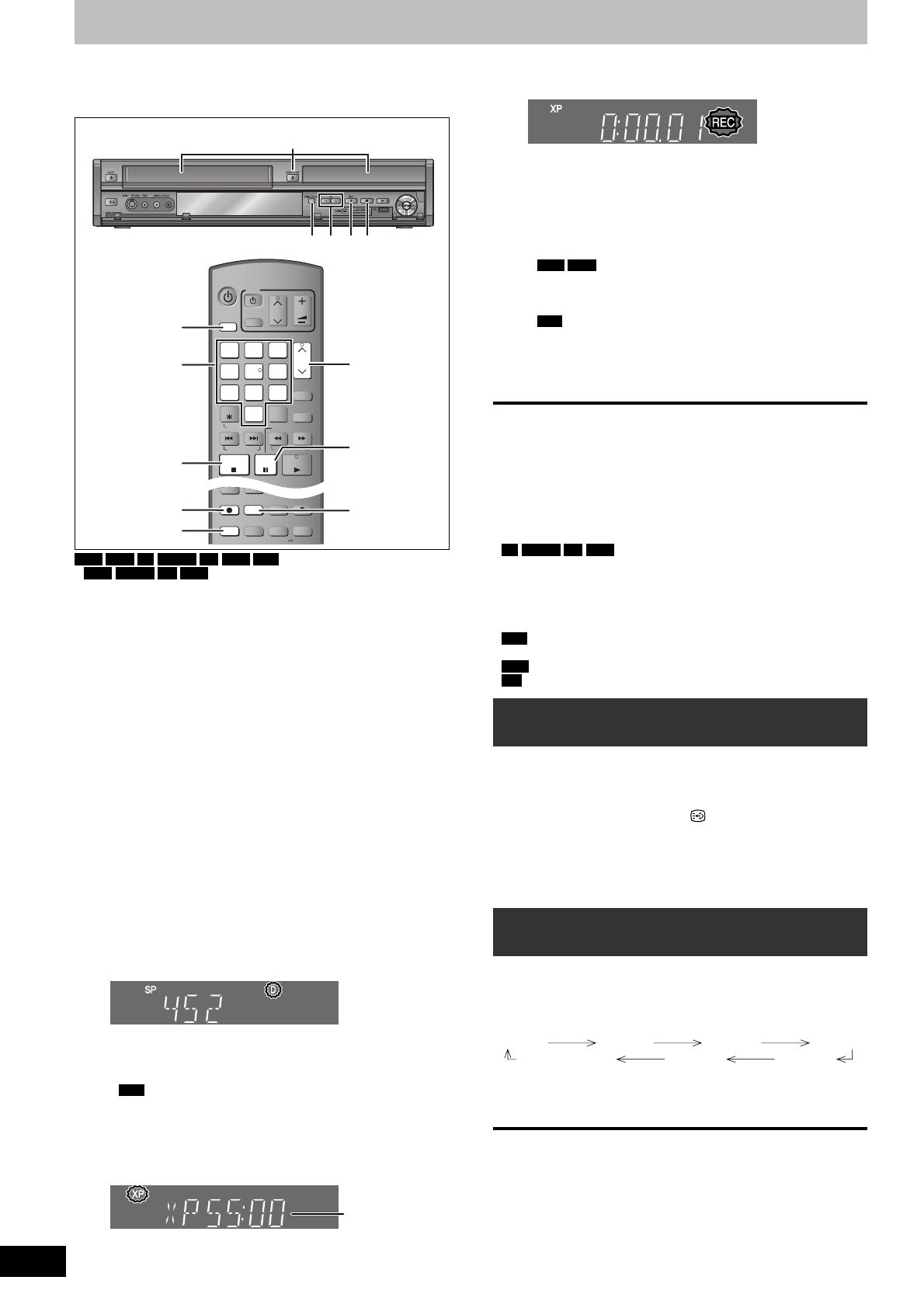
20
RQT9090
Recording television programmes
Refer to “Important notes for recording” (➡ 23)
and “Advanced recording” (➡ 24) for detail
information.
ShowViewShowView
CHCH
SELECT
INPUT
0
9
8
7
6
54
3
2
1
CH
AVAV
TV
DRIVEDRIVE
SELECTSELECT
VOL
DELETE
PROG/CHECK
EXIT
STAT USSTATUS
+
−
PLAY
PAU SE
STOP
SLOW/SEARCH
SKIP/INDEX
RESET
REW FF
DVD/VHS
TRACKING/V-LOCK/PAGE
TIME SLIPTIME SLIP
DISPLAYDISPLAYAUDIOAUDIO
DIRECT TV RECDIRECT TV REC
EXT LINKEXT LINK
REC MODEREC MODE
RECREC
F Rec
JET REW
3 51
2
1
3
5
4
Numbered
buttons
AUDIO
g
g
h
HDD
RAM
-R
-RW(V)
+R
+RW
VHS
y
RAM
-RW(V)
+R
+RW
To use a new disc, formatting is necessary
(➡ 25).
y When recording a digital radio broadcast or a digital broadcast
that is not being received correctly, the digital channel information
(➡ 18) is also recorded.
Preparation
y Turn on the television and select the appropriate AV input to suit
the connections to this unit.
y Turn on this unit.
1 Press [DRIVE SELECT] to select the
HDD, DVD or VHS drive.
The HDD, DVD or VHS indicator lights up on the unit’s front panel.
2 If you selected the DVD drive
Press [
;
OPEN/CLOSE] on the main
unit to open the tray and insert a disc.
y Press the button again to close the tray.
If you selected the VHS drive
Insert a video cassette with an intact
accidental erasure prevention tab.
3 Press [
1
2
CH] to select the channel.
Channels are displayed in the order of digital channels fi rst,
and then followed by analogue channels.
“D” means digital
broadcasts.
To select with the numbered buttons:
e.g., 5: [0] ➡ [0] ➡ [5]
15: [0] ➡ [1] ➡ [5]
115: [1] ➡ [1] ➡ [5]
y
VHS
The “DV” channel can be selected however it cannot
be recorded.
4 Press [REC MODE] to select the
recording mode.
y Recording modes and approximate recording times (➡ 24)
Remaining time
y To record sound using LPCM (XP mode only):
Set the “Audio Mode for XP Recording” to “LPCM” in the
Setup menu (➡ 74).
5 Press [
*
REC] to start recording.
Recording will take place on open space on the HDD or disc.
Data will not be overwritten.
y You cannot change the channel or recording mode during
recording.
y You can record while the unit is in standby for timer
recording. However, once the time for the timer recording to
begin is reached, any recording taking place will stop and
the timer recording will begin.
y
HDD
RAM
(Analogue broadcast only) When “Rec for High
Speed Copy” is set to “Off” (➡ 73), you can change the
audio being received by pressing [AUDIO] during recording.
(Does not affect the recording of audio.)
y
VHS
– Even if the video cassette is labelled “S-VHS”, it is not
possible to record in the S-VHS system with this unit.
This unit records in the normal VHS system.
– When recording is paused for 5-minutes or more, the
unit returns to stop.
■ To pause recording
Press [
h
].
Press again to restart recording.
You can also press [
*
REC] to restart.
(Title is not split into separate titles.)
■ To stop recording
Press [
g
].
y From the start to the end of the recording is called one title.
y
-R
-RW(V)
+R
+RW
It takes about 30 seconds for the unit to
complete recording management information after recording
fi nishes.
In order to play DVD-R, DVD-RW (DVD-Video format) and +R
(recorded with this unit) on other DVD players, it is necessary
to fi nalise them (➡ 70).
y
VHS
It is not possible to record SECAM signal on a video
cassette.
y
USB
It is not possible to record on a USB memory.
y
SD
It is not possible to record on a card.
When recording digital broadcast with
subtitle or multiple audio
If a programme to record has subtitle or multiple audio, you can
record with subtitle or selected audio.
y Subtitle is available in Italy, Spain and Switzerland only.
To record with subtitle
Before start recording, press [STTL
] to show the subtitle.
If the programme has multiple subtitle, select the desired language
(➡ 18).
y Subtitle cannot be switched after recording.
To record with the selected audio
Before start recording, select the desired language for audio (➡ 18).
To specify a time to stop recording—
One Touch Recording
During recording
Press [
*
REC] on the main unit to select the recording
time.
y You can specify up to 4 hours later.
y The unit display changes as shown below.
OFF 0:30 OFF 1:00 OFF 1:30 OFF 2:00
Counter (cancel) OFF 4:00 OFF 3:00
y This does not work during timer recordings (➡ 21, 30) or while
using Flexible Recording (➡ 26).
y The unit turns off automatically after the time to stop recording is
reached.
To cancel
Press [
*
REC] on the main unit several times until the counter
appears.
y The time to stop recording is cancelled; however, recording
continues.
To stop recording
Press [
g
].
/