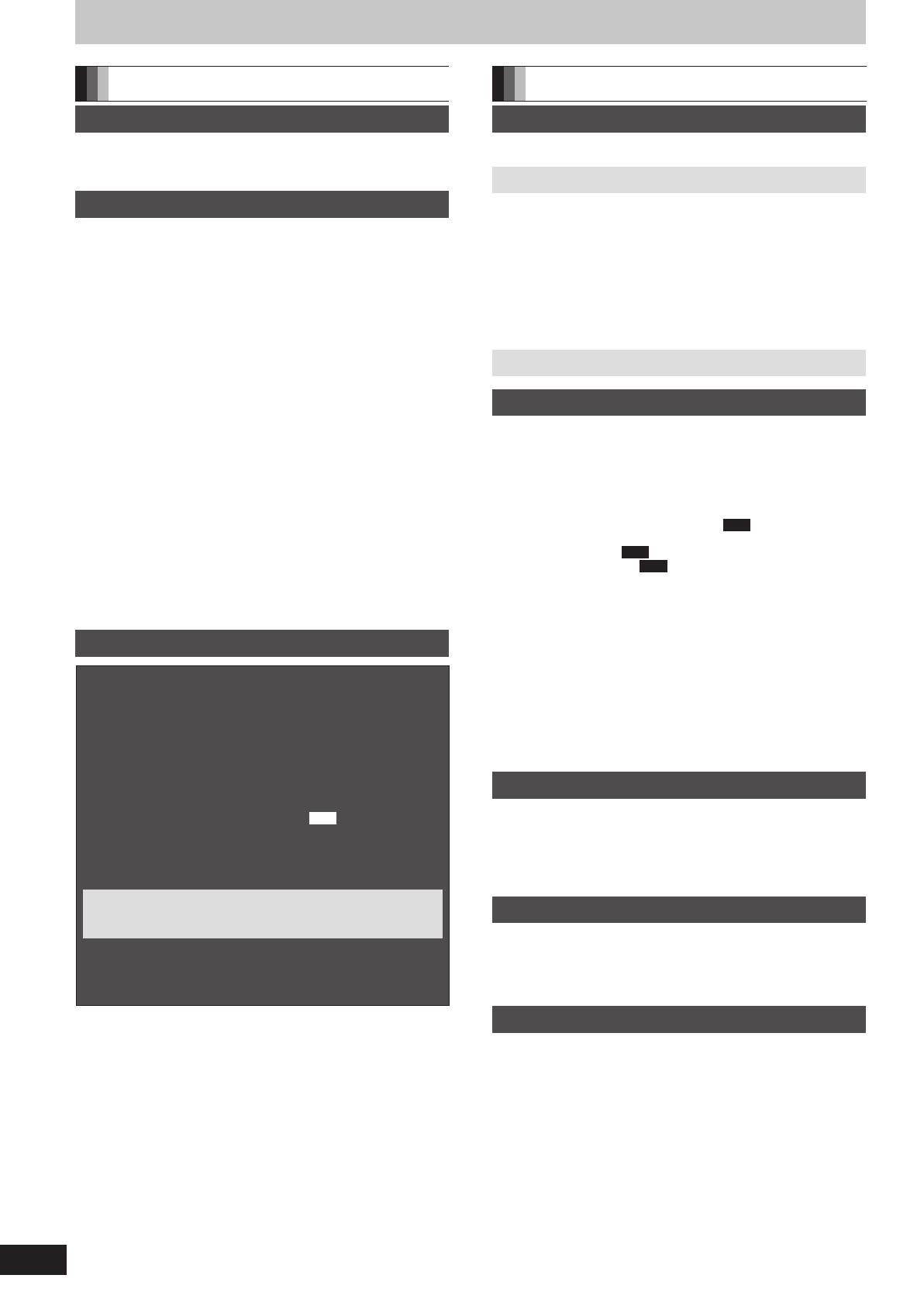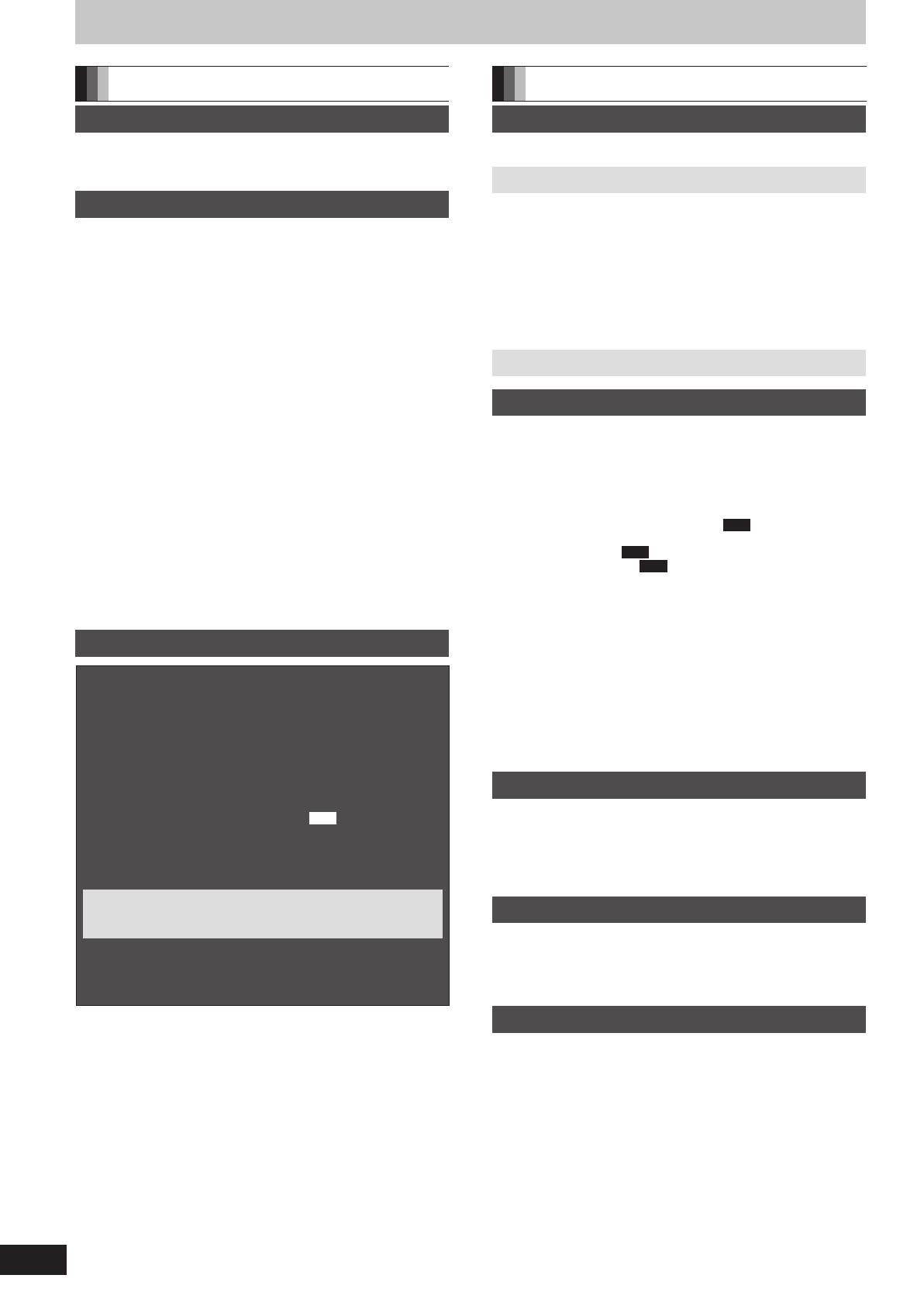
Table of contents
Getting started
Getting started
Characteristics of this unit . . . . . . . . . . . . . . . . . . . . . . . .2
Included accessories . . . . . . . . . . . . . . . . . . . . . . . . . . . . .3
The remote control information . . . . . . . . . . . . . . . . . . . .3
Quick Start Guide
HDD and disc information . . . . . . . . . . . . . . . . . . . . . . . . .6
Regarding Blu-ray Disc . . . . . . . . . . . . . . . . . . . . . . . . . . . . . . . . .6
Regarding DR, HG, HX, HE, HL mode . . . . . . . . . . . . . . . . . . . . .7
HDD and discs you can use for recording and play . . . . . . . . . . . .8
Play-only discs . . . . . . . . . . . . . . . . . . . . . . . . . . . . . . . . . . . . . . .10
Discs that cannot be played. . . . . . . . . . . . . . . . . . . . . . . . . . . . .10
USB memory and card information . . . . . . . . . . . . . . . .11
USB memories you can use on this unit . . . . . . . . . . . . . . . . . . .11
Cards you can use on this unit. . . . . . . . . . . . . . . . . . . . . . . . . . .11
Control reference guide . . . . . . . . . . . . . . . . . . . . . . . . . .12
Remote control. . . . . . . . . . . . . . . . . . . . . . . . . . . . . . . . . . . . . . .12
The unit’s display . . . . . . . . . . . . . . . . . . . . . . . . . . . . . . . . . . . . .12
Main unit . . . . . . . . . . . . . . . . . . . . . . . . . . . . . . . . . . . . . . . . . . .13
Easy access to various functions
—FUNCTION MENU Display . . . . . . . . . . . . . . . . . . . . .13
HDD (Hard disk drive) handling care . . . . . . . . . . . . . . .14
Unit care . . . . . . . . . . . . . . . . . . . . . . . . . . . . . . . . . . . . . .14
Media handling (Disc/USB memory/SD card) . . . . . . . .15
Inserting discs . . . . . . . . . . . . . . . . . . . . . . . . . . . . . . . . . . . . . . .15
Inserting, removing the USB memory . . . . . . . . . . . . . . . . . . . . .15
Inserting, removing the SD card . . . . . . . . . . . . . . . . . . . . . . . . .15
Disc and card care . . . . . . . . . . . . . . . . . . . . . . . . . . . . . . . . . . . .15
STEP 1 Connection . . . . . . . . . . . . . . . . . . . . . . . . . . . . .16
Connecting a television . . . . . . . . . . . . . . . . . . . . . . . . . . . . . . . .16
Connecting to a TV with an HDMI (High Defi nition Multimedia
Interface) cable . . . . . . . . . . . . . . . . . . . . . . . . . . . . . . . . . . . . .17
STEP 2 Channel reception settings and TV aspect
settings . . . . . . . . . . . . . . . . . . . . . . . . . . . . . . . . . . . . . .18
Basic operations
Watching digital broadcasts. . . . . . . . . . . . . . . . . . . . . 20
Select the channel. . . . . . . . . . . . . . . . . . . . . . . . . . . . . . . . . . . . 20
Switching audio of the TV broadcast. . . . . . . . . . . . . . . . . . . . . . 20
To show subtitle. . . . . . . . . . . . . . . . . . . . . . . . . . . . . . . . . . . . . . 20
To show Teletext . . . . . . . . . . . . . . . . . . . . . . . . . . . . . . . . . . . . . 21
Digital channel information . . . . . . . . . . . . . . . . . . . . . . . . . . . . . 21
Playing BD-Video or DVD-Video/Playing recorded
video contents. . . . . . . . . . . . . . . . . . . . . . . . . . . . . . . 22
Playing BD-Video or DVD-Video . . . . . . . . . . . . . . . . . . . . . . . . . 22
Playing recorded video contents . . . . . . . . . . . . . . . . . . . . . . . . . 22
Recording television programmes
HDD
. . . . . . . . . . . 23
When recording digital broadcast with subtitle or
multiple audio . . . . . . . . . . . . . . . . . . . . . . . . . . . . . . . . . . . . . . 23
To specify a time to stop recording
—One Touch Recording . . . . . . . . . . . . . . . . . . . . . . . . . . . . . . 23
Timer recording (Using the TV Guide System) . . . . 24
Programme to HDD . . . . . . . . . . . . . . . . . . . . . . . . . . . . . . . . 24
Programme to a disc . . . . . . . . . . . . . . . . . . . . . . . . . . . . . . . 25
Deleting titles. . . . . . . . . . . . . . . . . . . . . . . . . . . . . . . . . 26
Using the DELETE Navigator to delete. . . . . . . . . . . . . . . . . . . . 26
Deleting during play. . . . . . . . . . . . . . . . . . . . . . . . . . . . . . . . . . . 26
Copying titles. . . . . . . . . . . . . . . . . . . . . . . . . . . . . . . . . 27
Title
Recording
Important notes for recording . . . . . . . . . . . . . . . . . . . . .28
Advanced recording. . . . . . . . . . . . . . . . . . . . . . . . . . . . .30
Recording modes. . . . . . . . . . . . . . . . . . . . . . . . . . . . . . . . . . . . 30
2 programmes simultaneous recording . . . . . . . . . . . . . . . . . . . 31
Flexible Recording . . . . . . . . . . . . . . . . . . . . . . . . . . . . . . . . . . . .32
Playing while you are recording . . . . . . . . . . . . . . . . . . . . . . . . . .32
Operation during Recording. . . . . . . . . . . . . . . . . . . . . . . . . . . . .33
Advanced timer recording . . . . . . . . . . . . . . . . . . . . . . . .34
Manually programming timer recordings . . . . . . . . . . . . . . . . . . .34
To release the unit from recording standby . . . . . . . . . . . . . . . . .35
Relief Recording . . . . . . . . . . . . . . . . . . . . . . . . . . . . . . . . . . . . .35
Auto Renewal Recording . . . . . . . . . . . . . . . . . . . . . . . . . . . . . . .35
To cancel recording when recording has already begun . . . . . . .35
Check, change or delete a programme . . . . . . . . . . . . . . . . . . . .36
Notes on timer recording . . . . . . . . . . . . . . . . . . . . . . . . . . . . . . .36
Operations in the TV Guide system . . . . . . . . . . . . . . . . . . . . . . 37
TV Guide data download . . . . . . . . . . . . . . . . . . . . . . . . . . . . . . 37
Playing back
Advanced playback . . . . . . . . . . . . . . . . . . . . . . . . . . . . .38
Operation during play. . . . . . . . . . . . . . . . . . . . . . . . . . . . . . . . . .38
Changing audio during play . . . . . . . . . . . . . . . . . . . . . . . . . . . . .39
Display the subtitle during play . . . . . . . . . . . . . . . . . . . . . . . . . .39
Selecting recorded programmes (titles) to play
—Direct Navigator . . . . . . . . . . . . . . . . . . . . . . . . . . . . .40
Switching of the Navigator . . . . . . . . . . . . . . . . . . . . . . . . . . . . . .40
Playback the title that was viewed once
HDD
. . . . . . . . . . . 40
To sort the titles for easy searching . . . . . . . . . . . . . . . . . . . . . . .40
To play grouped titles
HDD
. . . . . . . . . . . . . . . . . . . . . . . 40
To edit the group of titles
HDD
. . . . . . . . . . . . . . . . . . . . . 40
Playback of the High Defi nition Video (AVCHD) . . . . . .41
Playback of the playlist created on
other equipment . . . . . . . . . . . . . . . . . . . . . . . . . . . . . . .41
Playing DivX . . . . . . . . . . . . . . . . . . . . . . . . . . . . . . . . . . .42
Playing DivX video contents. . . . . . . . . . . . . . . . . . . . . . . . . . . . .42
To enjoy the BD Video which supports
BONUSVIEW or BD-Live . . . . . . . . . . . . . . . . . . . . . . . .44
Playing secondary video (picture-in-picture) and secondary
audio . . . . . . . . . . . . . . . . . . . . . . . . . . . . . . . . . . . . . . . . . . 44
Enjoying BD-Live discs with Internet . . . . . . . . . . . . . . . . . . . . . .44
To enjoy High Bit rate Audio and Video . . . . . . . . . . . . .45
Enjoying High Bit rate Audio with 7.1ch speaker . . . . . . . . . . . . .45
Regarding 24p output . . . . . . . . . . . . . . . . . . . . . . . . . . . . . . . . .45
Editing
Editing titles . . . . . . . . . . . . . . . . . . . . . . . . . . . . . . . . . . .46
Title operations . . . . . . . . . . . . . . . . . . . . . . . . . . . . . . . . . . . . . .47
Create/Playback/Edit of the Chapter. . . . . . . . . . . . . . . .49
Create Chapter Mark . . . . . . . . . . . . . . . . . . . . . . . . . . . . . . . . . .49
Editing and playing chapters . . . . . . . . . . . . . . . . . . . . . . . . . . . .49
Chapter operations . . . . . . . . . . . . . . . . . . . . . . . . . . . . . . . . . . .49
Copying
Copying titles . . . . . . . . . . . . . . . . . . . . . . . . . . . . . . . . . .50
Copy Title Playing . . . . . . . . . . . . . . . . . . . . . . . . . . . . . . . . . . . .53
Copying using the copying list—Copy . . . . . . . . . . . . . . . . . . . . .54
Copying a fi nalised DVD-R, DVD-R DL, DVD-RW (DVD-Video
format), +R and +R DL . . . . . . . . . . . . . . . . . . . . . . . . . . . . . . .56
With Other Equipment
Recording broadcasts from external equipment. . . . . .57
Copying from a video cassette recorder . . . . . . . . . . . .58
Manual recording . . . . . . . . . . . . . . . . . . . . . . . . . . . . . . . . . . . . .58
DV Automatic Recording . . . . . . . . . . . . . . . . . . . . . . . . . . . . . . .59
Recording via AV2 input. . . . . . . . . . . . . . . . . . . . . . . . . . . . . . . .59
Copy the HD Video (AVCHD format) or the SD Video
(MPEG2 format) . . . . . . . . . . . . . . . . . . . . . . . . . . . . . . .60
Copying HD Video (AVCHD format). . . . . . . . . . . . . . . . . . . . . . .60
Copying SD Video (MPEG2 format). . . . . . . . . . . . . . . . . . . . . . .61
DMR-BW850GL_en.indb 4DMR-BW850GL_en.indb 4 2009/04/08 午前 10:00:342009/04/08 午前 10:00:34