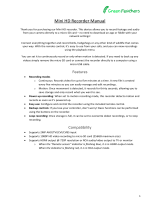Page is loading ...
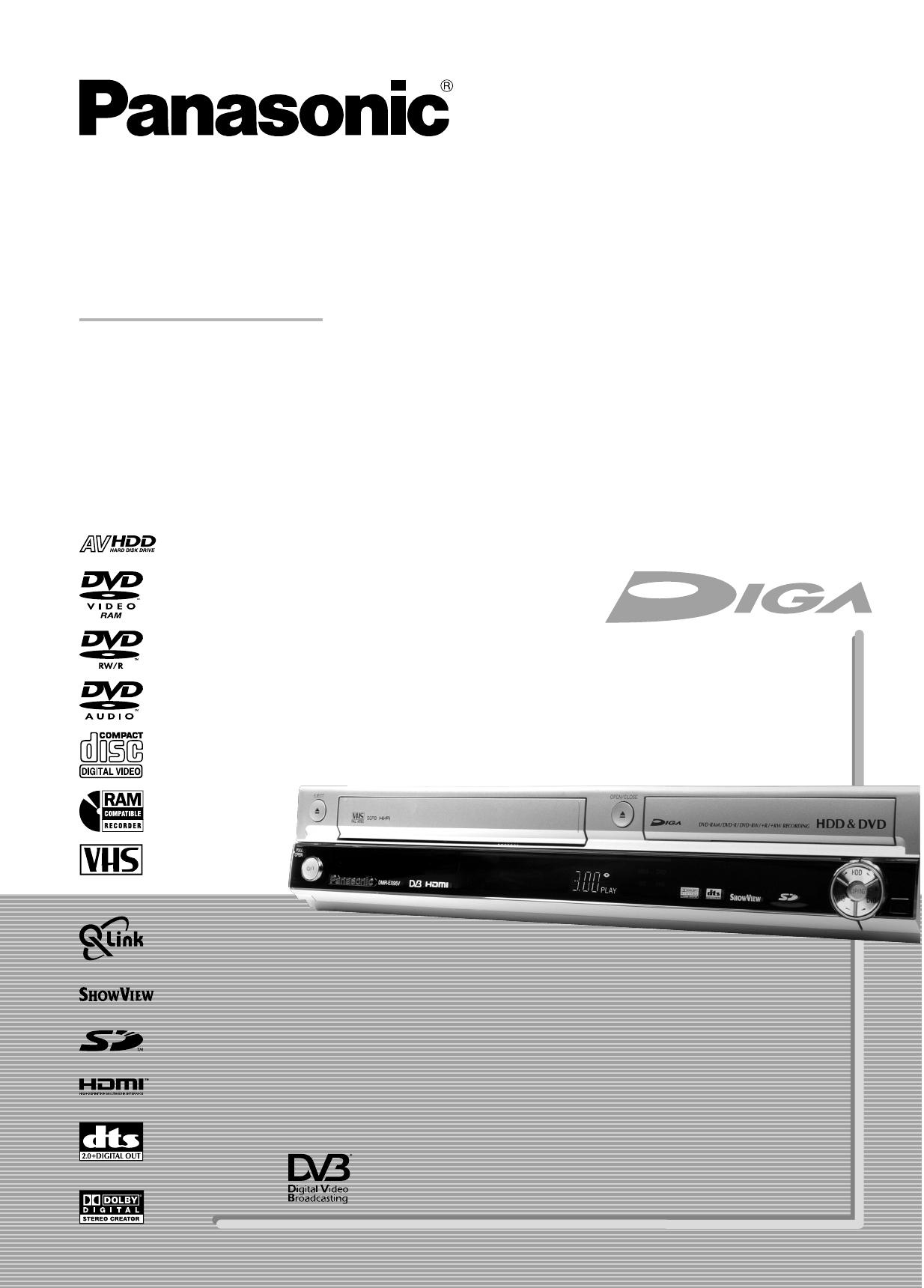
Read the operating instructions, the safety precautions, and the
information on setting up the unit on page 3 thoroughly before you
connect, operate or adjust any settings on the unit.
Trademark of the DVB Digital Video Broadcasting Project (1991 to 1996)
th
Declaration of Conformity No.3955, 12 January 2006
This DVD Recorder is for viewing and recording free to view channels
only, not pay TV or encrypted channels.
PAL NTSC
DVD Recorder
Model No. DMR-EX95V
Operating Instructions
TM
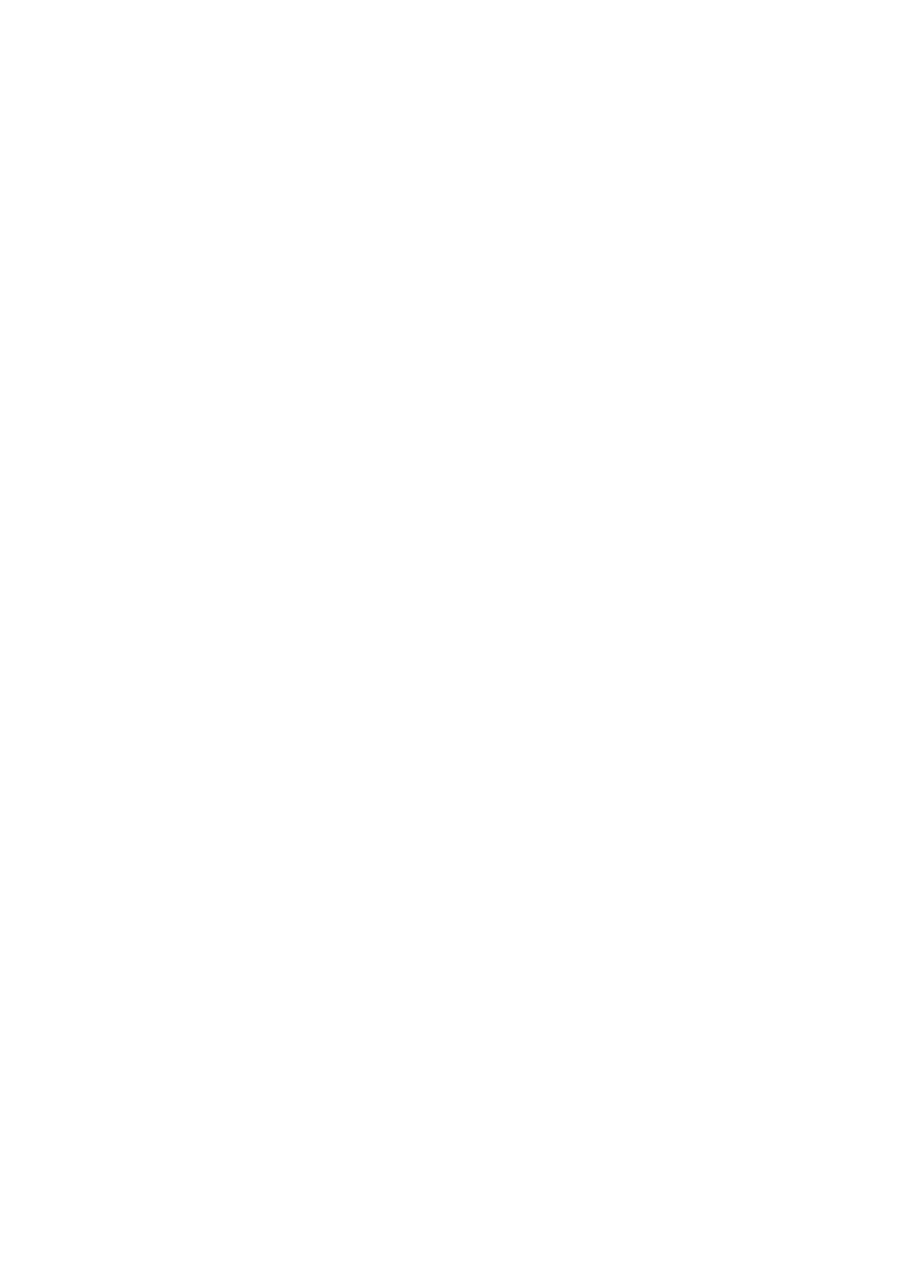
2
Table of contents
Page Page Page
Safety precautions 3 Delayed playback 29 Stopping a current Timer Recording 48
Quick View 29 Automatic title transfer 48
Information about the unit 4 Simultaneous recording and playback 29
Licence information 4 Changing the audio channel 29 Delete (DELETE Navigator) 49
Before you start 5 Playback (VHS) 30-31
Included Accessories 5 Preparation 30 Timer Recording 50
Inserting batteries 5 Playing a video cassette 30 Manual programming 50
Repeat playback 30 Automatic SP/LP switching during a VHS
Remote Control 6-7 Stopping playback 30 recording, Change Profile 50
Pausing playback 30 Backup recording 50
Front Panel, Display 8 Slow-motion playback, Frame playback 30
Rear Panel 9 Forwards or backwards search 30 Checking or changing Timer Recordings 51
Fast forward / Jet rewind 30 Timer Off/On, Delete, Stop Recording 51
Connections 10-17 JET REW; VHS Index Search System (VISS) 30 Drive space 51
Connection with 21-pin Scart cable 10 S-VHS Quasi Playback (SQPB) 31
DVB Auto-Setup (Tuning digital channels) 11 Manual tracking 31 ShowView Record 52
Auto-Setup (Tuning analogue channels) 11 Automatic tracking 31
TV Aspect 11 Handling video cassettes 31 Timer Recording via external units 52
Connecting to a television and Write-protecting cassettes 31
satellite receiver 12-13 Cleaning video heads 31 Advanced Copy 53-57
Connection with Audio/Video cable 14 Information about high speed copying 53
Connection with S VIDEO cable 15 Recording 32-34 Recording and playback while copying in
Connection with HDMI cable 16-17 Before recording 32 High Speed Mode 53
Disc Protection, CPRM 32 53
External units 18 Formatting, For recording 32 Copy titles and playlists with a copy list 54-55
Connecting an analogue amplifier 18 Time-triggered copying 56
Connecting a digital amplifier 18 Record, Pause the recording 33 Copy pictures 57
Connection to AV3 (Camcoder) 18 DVD/HDD recording of TV programmes 33
Connection to DV input 18 Changing the recording mode 33 COPYING (front of unit) 58
VHS recording of TV programmes 33
COMPONENT VIDEO OUT 19 Timer recording with the television set 33 Playlists 59-61
Connecting a TV with COMPONENT VIDEO Specifying a time as the recording duration 34 Creating a playlist 59
input terminal 19 DVD/HDD playback during recording 34 Launching the Playlists menu 60
Progressive television picture 19 Direct TV recording 34 Editing playlists in the SUB MENU 60
Recording from an external unit, e.g. a camera 34 Editing chapters in the SUB MENU 61
Profiles 20 Selecting the sound track to record for
programmes with dual-channel sound 34 Copy All Pictures 62
Status displays 21 Recording in dual-channel audio 34 Automatic detection of an SD Card 62
Banner 22 FUNCTIONS 35-75 Flexible Rec (FR) 63
Notes on the menus 35
HDD 23 Entering text / Symbols 36 DV Auto Rec 63
Automatic detection of a camcorder at DV IN 63
Disc formats 24-25 DIRECT NAVIGATOR 37-39
Playback and recording discs 24 Overview of DIRECT NAVIGATOR 37 Setup 64-72
Playback discs 25 Delete, Properties 37 Tuning 64-65
Handling discs 25 Table Display/Thumbnail Display 37 Disc 66
Album View, Sort, Title View 37 List of language codes 67
SD Card 26 Editing titles in the SUB MENU 38 Picture 67
Editing chapters in the SUB MENU 39 Sound 68
Playback (DVD/HDD) 27-29 Display 68
Preparation 27 Connection, AV-Link function 69-70
Playback 27 MP3 playback 41 VHS 70
Playing back a selected title 27 Picture Playback 42-45 Q Link functions 70
Playback starts automatically 27 JPEG/TIFF playback of DVD-RAM/SD 42-44 Others 71-72
Selecting programmes/titles for playback 27 JPEG/TIFF playback of CD/DVD-R 45
Auto finalize 27 HDD Management 73
Pausing playback 28 TV Guide 46-48
Stopping playback 28 Landscape view 46 Card Management 73
Saving the playback position 28 Additional information about a programme 46
Slow-motion playback 28 Changing between the views 46 DVD Management 74-75
Fast forward/rewind 28 Portrait view 47
Dividing a recording into chapters 28 Prog. Type Display according to topic areas 47 Picture and sound settings 76-77
Skipping, MANUAL SKIP 28 Display according to Category 47 If you need help 78-82
Frame playback 28 Programming the timer in the TV Guide 48 Specifications 83
TIME SLIP 29 Deleting a Timer Recording 48 Index last page
Remaining recording time on the hard disk
Copy (COPY Navigator) 49
32
DivX playback 40
Approximate copying time
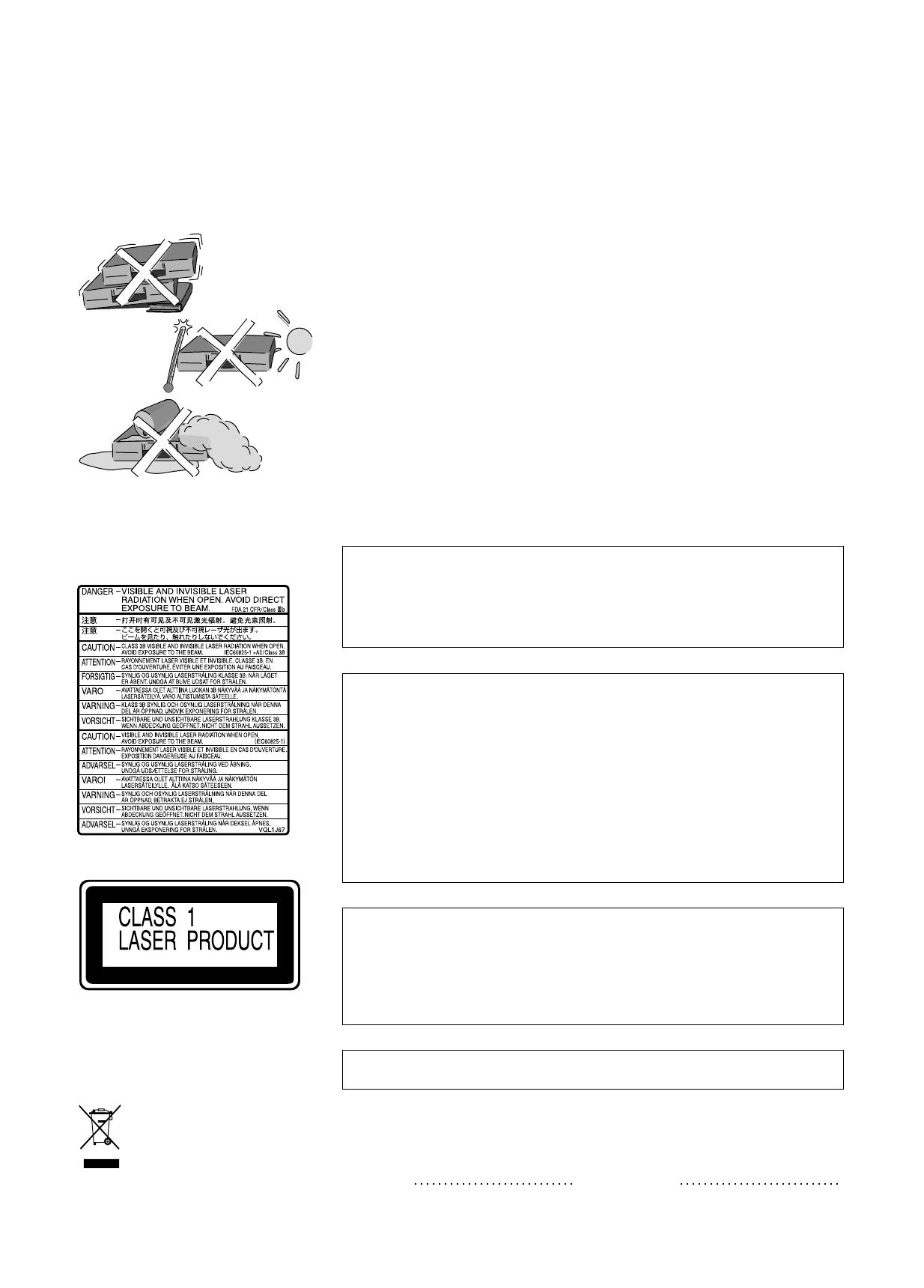
3
Safety Precautions
Voltage: Only use power sources complying with the specifications for this device.
AC mains lead protection: Ensure the AC mains lead is connected correctly and
not damaged. Poor connection and lead damage can cause fire or electric shock
Service: Never attempt to repair this unit by yourself. If a problem occurs that is not
described in these operating instructions, disconnect the power supply and contact
your dealer or an authorised after sales service centre.
device
device
The socket outlet shall be installed near the equipment and easily accessible
or the mains plug or an appliance coupler shall remain readily operable.
This product may receive radio interference caused by mobile telephones during
use. If such interference is apparent, please increase separation between the
product and the mobile telephone.
.
Install this in a horizontal position.
Do not place anything heavy on it.
Keep this away from high temperatures and avoid changes in
temperatures.
Keep away from liquids, humidity and dust.
WARNING:
TO REDUCE THE RISK OF FIRE, ELECTRIC SHOCK OR PRODUCT DAMAGE,
DO NOT EXPOSE THIS APPARATUS TO RAIN, MOISTURE, DRIPPING OR
SPLASHING AND THAT NO OBJECTS FILLED WITH LIQUIDS, SUCH AS
VASES, SHALL BE PLACED ON THE APPARATUS.
CAUTION!
!
DO NOT INSTALL OR PLACE THIS UNIT IN A BOOKCASE, BUILT-IN
CABINET OR IN ANOTHER CONFINED SPACE. ENSURE THE UNIT IS
WELL VENTILATED. TO PREVENT RISK OF ELECTRIC SHOCK OR FIRE
HAZARD DUE TO OVERHEATING, ENSURE THAT CURTAINS AND ANY
OTHER MATERIALS DO NOT OBSTRUCT THE VENTILATION VENTS.
!
DO NOT OBSTRUCT THE UNIT’S VENTILATION OPENINGS WITH
NEWSPAPERS, TABLECLOTHS, CURTAINS, AND SIMILAR ITEMS.
!
DO NOT PLACE SOURCES OF NAKED FLAMES, SUCH AS LIGHTED
CANDLES, ON THE UNIT.
!
DISPOSE OF BATTERIES IN AN ENVIRONMENTALLY FRIENDLY MANNER.
CAUTION!
THIS PRODUCT UTILIZES A LASER. USE OF CONTROLS OR
ADJUSTMENTS OR PERFORMANCE OF PROCEDURES OTHER THAN
THOSE SPECIFIED HEREIN MAY RESULT IN HAZARDOUS RADIATION
EXPOSURE. DO NOT OPEN COVERS AND DO NOT REPAIR YOURSELF.
REFER SERVICING TO QUALIFIED PERSONNEL.
THIS UNIT IS INTENDED FOR USE IN MODERATE CLIMATES.
The model and serial number of this product can be found on the back of the unit.
Please note them and keep for future reference.
Model No. Serial No.
Back of product, see page 9.
If you see this symbol,
read page 4.
Inside of product

4
DV interface
You can connect your digital camcorder directly to this unit via the DV IN connection.
This way it’s easy to copy your movies.
DVB-T
This unit is a DVD Recorder with integrated tuner. You can receive and
record both analog and terrestrial digital channels (DVB-T) without an additional
reception unit (Set Top Box).
GUIDE
The TV Guide gives you a preview of the TV programmes for the next 7 days from
your digital stations. Simply select each programme to store it for Timer
programming.
The HDMI connection makes it easy to connect up your multimedia units. One single
cable transmits both digital video data and digital audio data. HDMI is the world's first
complete digital consumer AV interface complying with a non-compression standard.
Licence information
This product incorporates copyright protection technology that is protected by U.S.
patents and other intellectual property rights. Use of this copyright protection
technology must be authorized by Macrovision, and is intended for home and other
limited consumer uses only unless otherwise authorized by Macrovision. Reverse
engineering or disassembly is prohibited.
MP3 or MPEG 1 Audio Layer 3 is a file compression format used for digital audio
files. It provides files of an extremely small size and may cause a consequential loss
of quality. MPEG Layer-3 audio decoding technology licensed from Fraunhofer IIS
and Thomson multimedia.
DTS (Digital Theater Systems)
Sound system used in cinemas or movie theaters all over the world. "DTS"
and "DTS 2.0 + Digital Out" are trademarks of Digital Theater Systems, Inc.
Dolby Digital
Method of encoding digital signals. The signals are very much
compressed in the process to enable recordings of large volumes of data.
Manufactured under license from Dolby Laboratories. Dolby and the double-D
symbol are trademarks of Dolby Laboratories.
Information about the unit
DivX files can be played back from CD-R/CD-RW and DVD-R.
DivX-compatible
This symbol on the products and/or accompanying documents means that used
electrical and electronic products should not be mixed with general household waste.
For proper treatment, recovery and recycling, please take these products to
designated collection points, where they will be accepted on a free of charge basis.
Alternatively, in some countries you may be able to return your products to your local
retailer upon the purchase of an equivalent new product.
Disposing of this product correctly will help to save valuable resources and prevent
any potential negative effects on human health and the environment which could
otherwise arise from inappropriate waste handling.
Please contact your local authority for further details of your nearest designated
collection point.
Penalties may be applicable for incorrect disposal of this waste, in accordance with
national legislation.
Information on Disposal for Users of Waste Electrical & Electronic Equipment
(private households)
-If you see this symbol-
For business users in the European Union
If you wish to discard electrical and electronic equipment, please contact your dealer
or supplier for further information.
Information on Disposal in other Countries outside the European Union
This symbol is only valid in the European Union.
If you wish to discard this product, please contact your local authorities or dealer
and ask for the correct method of disposal.
TM
HDAVI Control
is a trademark of Matsushita Electric Industrial Co., Ltd.
SD Logo is a trademark.
TM
miniSD is a trademark of SD Card Association.
HDMI, the HDMI logo and High-Definition Multimedia Interface are
trademarks or registered trademarks of HDMI Licensing LLC.
G
U
I
D
E
F
U
N
C
T
I
O
N
S
D
I
R
E
C
T
N
A
V
I
G
A
T
O
R
ENTER
OK
Menu FUNCTIONS
!
Press FUNCTIONS on the remote to start
the FUNCTIONS menu.
!
Select the unit menu with the navigation
buttons and ENTER.
!
Press RETURN to leave the menu.
35
Schreibschutz Aus
FUNCTIONS
DVD-RAM
ENTER
RETURN
Playback
Delete
Copy
To Others
Recording
Disc Protection Off
Timer Recording
ShowView Record
Playlists
Flexible Rec
DV Auto Rec
Setup
DVD Management
Advanced Copy

5
AC mains lead
RJA0043-1C
Remote Control
EUR7659YP0
Audio/Video cable
K2KA6BA00003
RF Coaxial cable
K1TWACC00001
Batteries
AA, UM3 or R6
R6/LR6, AA
DVD/VHS
AV
CH
VOLUME
+
_
TV
ShowView
DELETE
SKIP/INDEX
SLOW/SEARCH
STOP
PAUSE
PLAY
SUB MENU
S
RETURN
CREATE
CHAPTER
MANUAL SKIP
REC
REC MODE
F Rec
AUDIO
DIRECT TV REC
EXT LINK
TIME SLIP
DISPLAY
DVD/TV
T
C
O
I
N
N
U
F
S
I
D
U
E
G
ENTER
DRIVE
SELECT
CH
TRACKING/V-LOCK/PAGE
1
2
3
4
5
6
7
8
9
0
INPUT
SELECT
PROG/CHECK
REW
+
-
RESET
FF
Ü
JET REW
A
N
T
C
V
G
I
E
A
R
I
T
D
O
R
Before you start
Dear customer
Thank you for your trust and your decision to purchase this top-quality unit.
Panasonic is one of the leading manufacturers of entertainment electronics units.
We are sure that you will be completely satisfied with this unit.
Matsushita Electric Industrial Co., Ltd.
http://www.panasonic.co.jp/global/
Included Accessories
Guarantee Card
Operating Instructions
Inserting batteries
!
The batteries last for about a year, depending on how often you use the remote
control unit.
!
Do not mix old with new batteries, or batteries of different types.
!
Only use batteries without any harmful substances (lead, cadmium, mercury).
!
Do not use rechargeable type batteries.
!
Remove the batteries if the remote control unit will remain unused for longer
periods of time.
!
Do not heat or short-circuit the batteries. Immediately remove used-up batteries
and replace with batteries of type AA, UM3 or R6.
!
Be sure to put in the batteries the right way round + and -.
Dispose of batteries, packaging material and the unit according to
statutory regulations. They must not be thrown into the household refuse.
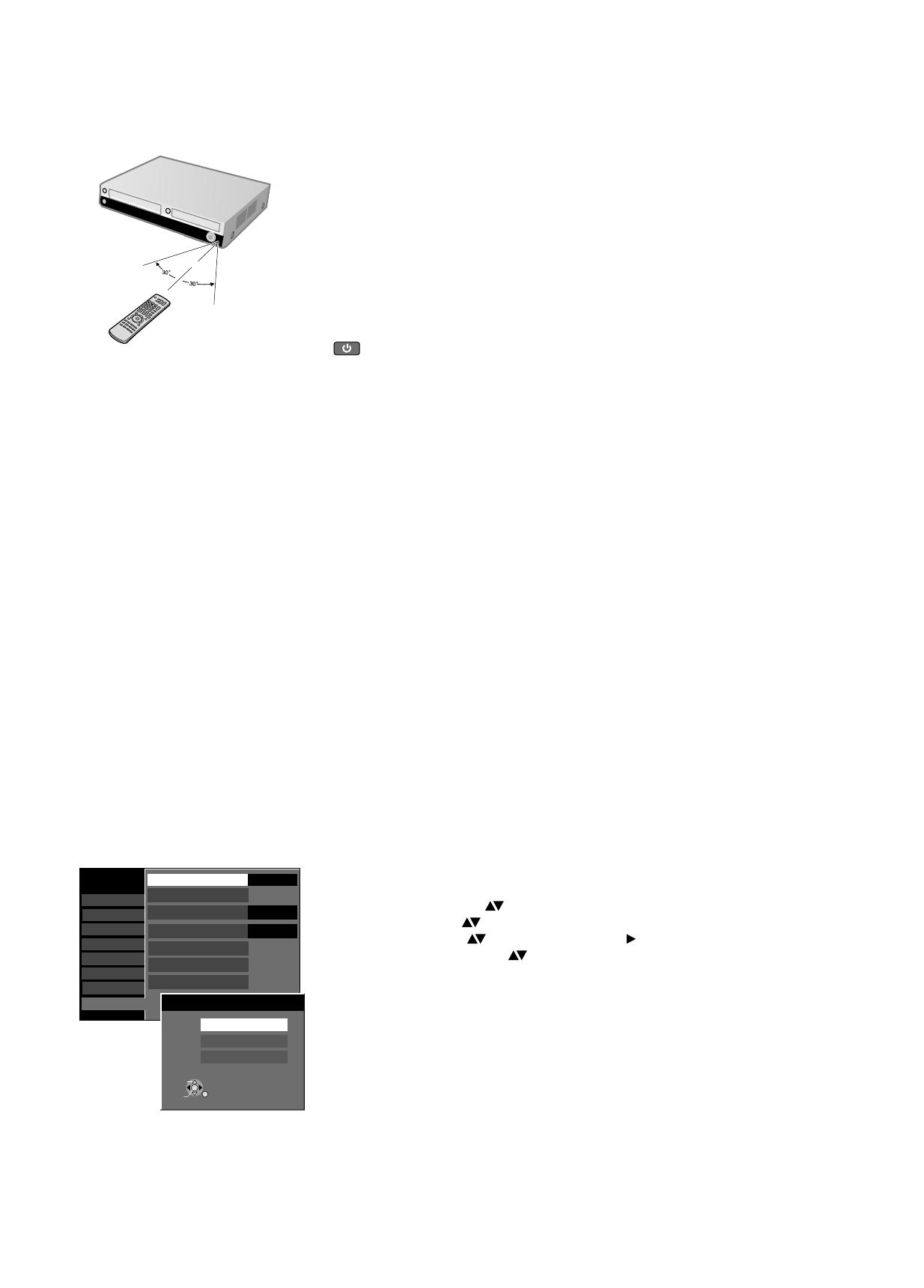
6
7 m
Remote control
signal sensor
Trademark Code
Panasonic 01-04,45
AIWA 35
AKAI 27,30
BLAUPUNKT 09
BRANDT 10,15
BUSH 05,06
CURTIS 31
DESMET 05,31,33
DUAL 05,06
ELEMIS 31
FERGUSON 10
GOLDSTAR/LG 31
Trademark Code
SANYO 21
SBR 06
SCHNEIDER 05,06,29-31
SELECO 06,25
SHARP 18
SIEMENS 09
SINUDYNE 05,06,33
SONY 08
TELEFUNKEN 10-14
THOMSON 10,15,44
TOSHIBA 16
WHITE WESTINGHOUSE 05,06
Trademark Code
NOKIA 25-27
NORDMENDE 10
ORION 37
PHILIPS 05,06
PHONOLA 31,33
PIONEER 38
PYE 05,06
RADIOLA 05,06
SABA 10
SALORA 26
SAMSUNG 31,32,43
SANSUI 05,31,33
Trademark Code
GOODMANS 05,06,31
GRUNDIG 09
HITACHI 22,23,31,40-42
INNO HIT 34
IRRADIO 30
ITT 25
JVC 17,39
LOEWE 07
METZ 28,31
MITSUBISHI 06,19,20
MIVAR 24
NEC 36
Point the remote control at the sensor of the unit. Avoid obstacles along the
transmission path. The maximum reach of the remote control is 7 metres directly in
front of the unit. Make sure that the transmission window and the sensor on the unit
are clean. The process can be impaired by direct sunlight and glass cabinet doors.
Child protection
You can lock the buttons on the unit and the remote control.
!
Press and hold the RETURN and ENTER buttons until [X HOLD] appears in the
display. The buttons on the unit are locked.
!
To unlock the child protection, repeat the process until [X HOLD] disappears.
Operating a television
Change the code on the remote control to control your TV.
!
Press and hold the TV on and off button.
!
Enter the two-digit code for your television.
Switching to AV input on your Panasonic television
!
Press AV.
Switches between TV reception and AV input each time the button is pressed.
Some television models of the listed brands (e.g. older Panasonic units) cannot be
controlled via the remote control.
Setting up the remote control
If you are using another Panasonic unit at the same location, change the setting of
the remote control so that you can operate the units independently of each other.
Apply the selected setting [DVD 1, 2 or 3] to the remote control.
!
Press and hold ENTER and press the appropriate number button 1, 2 or 3 for at
least 2 seconds.
!
Exit the menu with RETURN.
Set up the remote control for the unit.
!
Press FUNCTIONS.
!
Select [To Others] with and confirm with ENTER.
!
Select [Setup] with and confirm with ENTER.
!
Select [Others] with , [Remote Control] with and confirm with ENTER.
!
Select [DVD 1, 2 or 3] with and confirm with ENTER.
If the remote control setting does not match that of the unit, DVD 1, 2 or 3 appears on
the unit’s display.
!
Press ENTER and press the appropriate number key 1, 2 or 3 simultaneously for
at least 2 seconds.
If you want to operate two units independently of each other using the same
remote control, then change the the remote control setting.
Setup
Tuning
Disc
Picture
Sound
Display
Connection
Others
Remote Control
Clock
Power Save
DVD 1
Quick Start
On
VHS
DivX Registration
System Update
DVD 1
Remote Control
DVD 2
DVD 3
SELECT
RETURN
ENTER
Off
Remote Control
Initialize
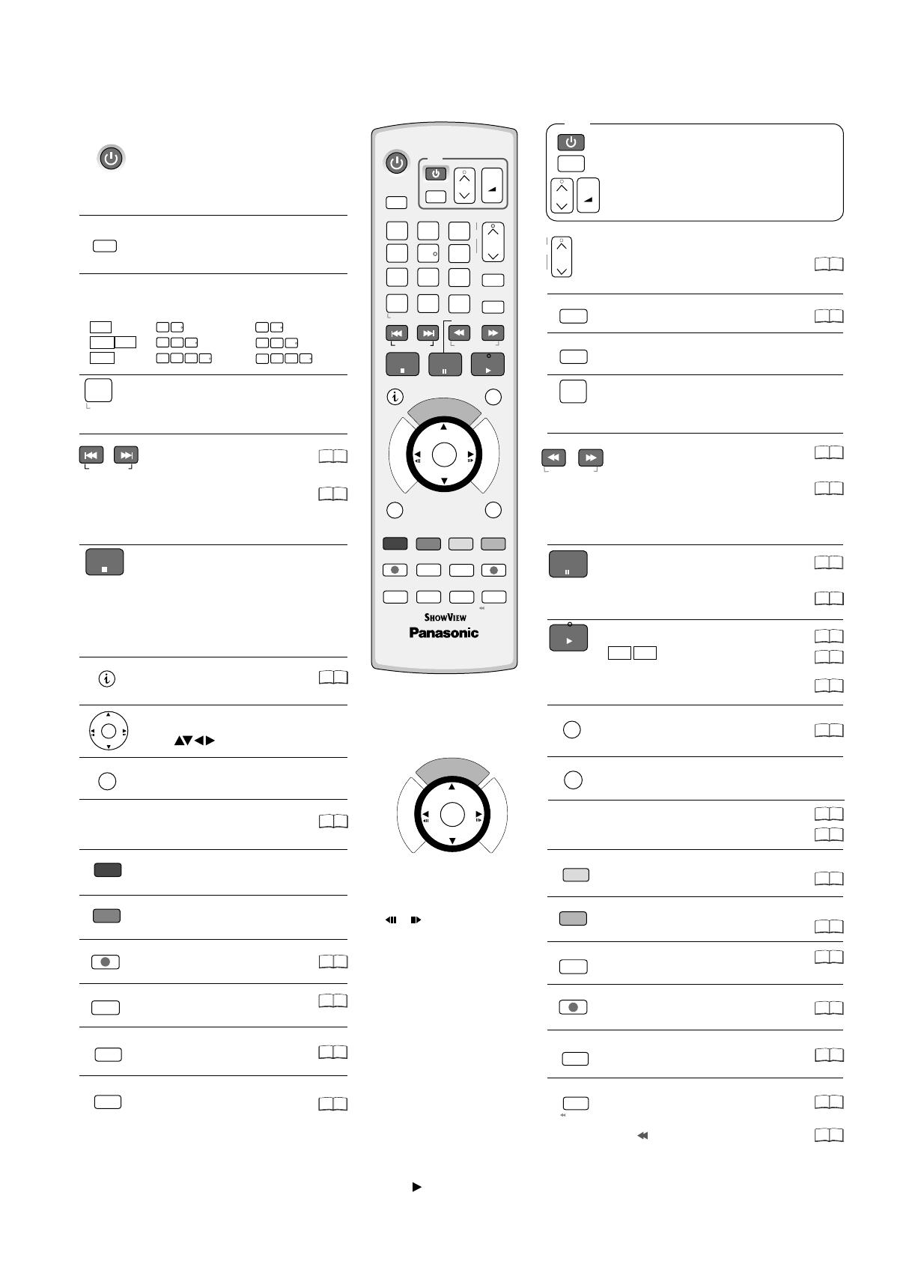
7
GUIDE = Launch the TV Guides.
Flexible Recording
= Frame or slow-
motion playback.
TV
DRIVE
SELECT
ShowView
AV
CH
VOLUME
+
_
5:
0
5
15:
5
1
0
5
0
5
1
0
0
5
0
5:
15:
15:
0
5
1
0
0
5:
DELETE
CH
TRACKING/V-LOCK/PAGE
+
-
DVD/VHS
Detailed information appears on
the screen. Status displays.
Check or change a Timer Recording.
GREEN button: Menu guide
SUB MENU
S
CREATE
CHAPTER
MANUAL SKIP
F Rec
AUDIO
TIME SLIP
DISPLAY
JET REW
REC
REC MODE
DIRECT TV REC
EXT LINK
PROG/CHECK
RETURN
28
30
52
31
28
30
30
30
51
37
35
46
28
52
33
33
99
21
28
29
63
76
30
29
34
STOP
PAUSE
PLAY
SKIP/INDEX
SLOW/SEARCH
REW
FF
INPUT
SELECT
RESET
Ü
DVD/VHS
AV
CH
VOLUME
+
_
TV
ShowView
DELETE
SKIP/INDEX
SLOW/SEARCH
STOP
PAUSE
PLAY
SUB MENU
S
RETURN
CREATE
CHAPTER
MANUAL SKIP
REC
REC MODE
F Rec
AUDIO
DIRECT TV REC
EXT LINK
TIME SLIP
DISPLAY
DVD/TV
T
C
I
N
O
N
U
F
S
I
D
U
E
G
ENTER
DRIVE
SELECT
CH
TRACKING/V-LOCK/PAGE
1
2
3
4
5
6
7
8
9
0
INPUT
SELECT
PROG/CHECK
REW
+
-
RESET
FF
Ü
JET REW
A
N
T
C
V
G
I
E
R
A
I
T
D
O
R
T
C
I
N
O
N
U
F
S
I
D
U
E
G
ENTER
A
N
T
C
V
G
I
E
A
R
I
T
D
O
R
VCD
MP3
JPEG
JPEG
99
28
99
27
Press to switch the unit from on to
standby mode or vice versa. In standby
mode, the unit is still consuming a small
amount of power.
Standby/on switch
Delete a function.
SKIP = Skip chapters, titles or
pictures.
Stop a recording or playback.
DRIVE SELECT
Select the DVD, HDD, SD or VHS drive.
Direct entry using the number buttons
VHS: Stop jet rewind.
Press for more than 3 seconds to
eject the cassette.
VHS: INDEX = Find the beginning of a
recording.
VHS: RESET = Reset the tape counter.
Selection of channels, title numbers, etc.
Pause a recording or playback.
Switch the TV on and off.
Select the AV input on the TV set.
CH = Select the programme position on the TV set.
VOLUME = TV volume control.
CH = Programme selection button
ShowView Record menu.
SLOW = Slow-motion playback.
SEARCH = Search during playback.
Start playback.
Delete a title.
VHS: Press and hold for more than 2 seconds
for slow-motion playback.
VHS: Playback or repeat playback
VHS: = Optimise the
playback picture.
TRACKING/V-LOCK+/-
: You can increase
the playback speed.
Quick View
Switch button to switch AV input between
tuner, AV1, AV2, AV3 (front) and DV IN.
RAM
You can also switch on the unit from Standby mode using the PLAY , GUIDE, DIRECT NAVIGATOR, PROG/CHECK and ShowView buttons.
DIRECT NAVIGATOR = e Title View. Launch th
FUNCTIONS = Launch the selection menu.
Recording
Record mode button
()XP, SP, LP, EP
Return to the previous menu.
Timer Recording with external recording
control.
Direct TV recording to DVD, HDD, VHS.
ENTER = Select or save
a setting.
BLUE button: Menu guide
DVD p ahead 30 seconds./HDD: Jum
VHS: JET REW
= Jet rewind to the
beginning of the tape.
RED button: Menu guide
YELLOW button: Menu guide
: Divide a recording into chapters. DVD/HDD
Select the audio channel/soundtrack.
DVD/HDD: Picture and sound settings.
Launch the sub-menu.
Direction buttons in the menu guide.
Select groups or titles.
Remote Control
VHS = Jet rewind
= Fast forward from STOP mode.
= Rewind
= Forward search during playback.
: REW
FF
REW
FF
DVD/HDD: TIME SLIP = Select the
time frame.
99
29
HDD

8
1
2
3
4
1
6
7
8
5
10
11
12
9
COPYING
10
9
3 4
2
5
6 7
11
12
8
2
HDD
DVD
VHS
DRIVE SELECT
RAM
PLEASE WAIT Please wait.
DVD 1, 2, 3 Wrong remote control code.
SETUP You are in the Setup menu.
READ Disc is being read.
No READ Disc cannot be read.
FINAL DVD is being finalized.
No CASSETTE No cassette has been inserted.
No DISC No disc has been inserted.
PROTECT Disc is write-protected.
JETREW A cassette is being jet-rewind.
OFF0:30 The recording time is set to 30 minutes.
REPEAT Repeat playback is on.
START A function (copying) is beginning.
To DVD Copying from VHS to DVD-RAM.
COPY Copying is taking place.
STOP A function has been stopped (copying).
PROG FULL All 32 timer programme positions are full.
UNSUPPORT Disc format is not supported.
UNFORMAT Disc is unformatted.
SW-DL Software Download.
X HOLD Child protection is active.
GUIDE EPG Download.
99PER 99 % - Copying is finished.
.
.
Error messages
SLIDE
No FIN
HDMI .
Slideshow running
HDMI unit is connected
Finalization not possible during the recording
78
Digital channel
SD
VHS
EXT-L
XP, SP
LP, EP
REC
PLAY
DVD
D
SD
Other messages
Shows Timer mode or Timer recording.
The inserted medium is being shown.
Recording mode / All on:
Flexible recordings/Timer Recordings.
FR mode
The selected drive is being displayed.
The selected drive is recording.
Flashes shortly before a Timer Recording starts.
Current time, recording/playback counter,
various messages.
The selected drive is playing.
External-Link: A Timer Recording is being made from an
external unit.
Displays
Front Panel
SD Card slot
Standby/on switch : Press to switch the unit from on to standby mode or vice versa. In standby mode, the unit is still consuming a small
amount of power. Switching this unit into standby mode does not disconnect it from the mains.
/I
Cassette Compartment
Disc Tray
Display
STOP
Playback
Standby/on switch
PLAY
Quick View
AV3 input terminal
Channel select button
Drive select
REC: Record
S VIDEO input AV3
Forward/rewind
Search during playback.
DV input
Copy
EJECT: Eject the cassette.
OPEN/CLOSE: Open and
close the disc tray.
HDD
D
HDD
DVD
SD
VHS
RECORDING
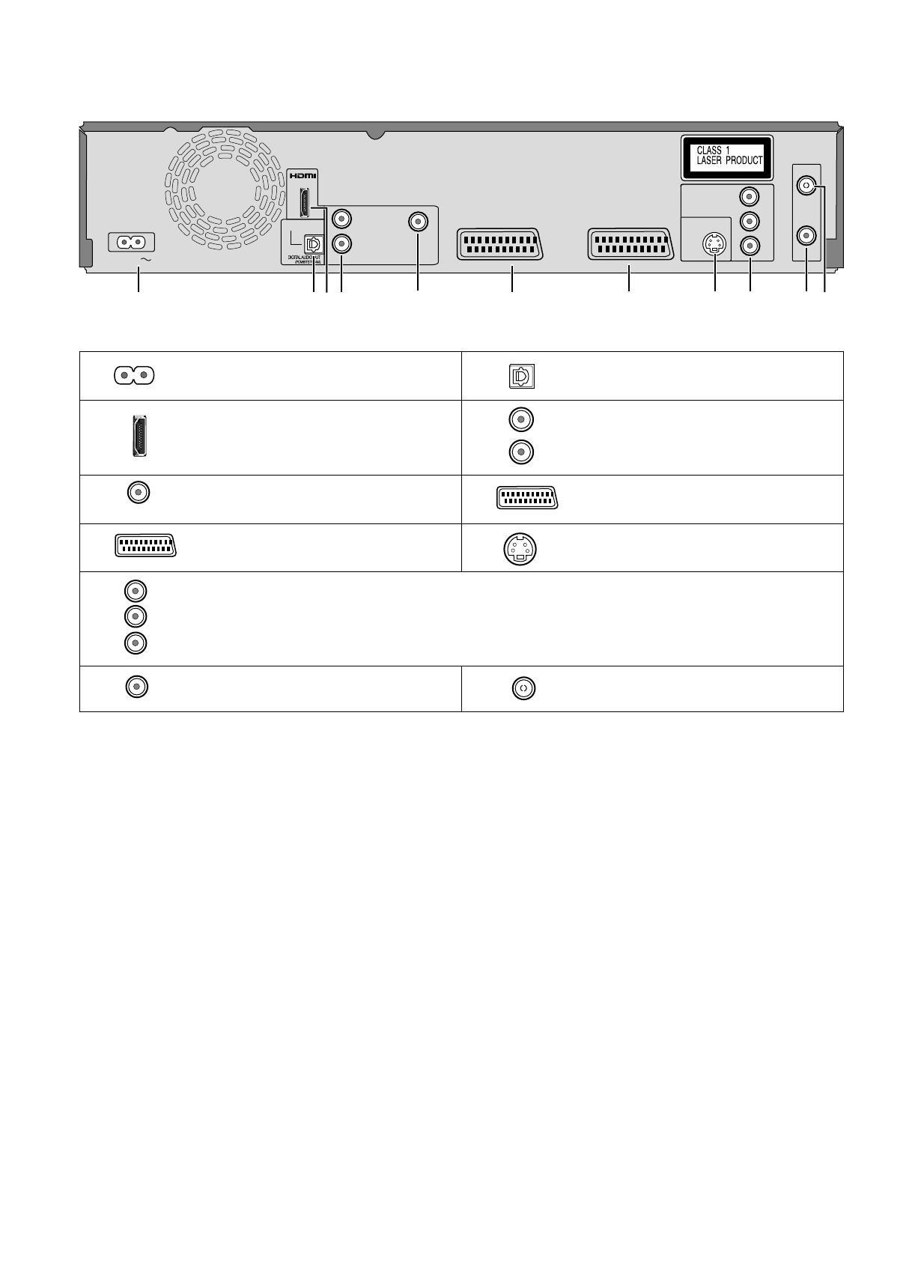
AUDIO OUT
L
R
OPTICAL
VIDEO OUT
S VIDEO OUT
COMPONENT VIDEO OUT
Y
P
P
B
R
RF OUT
RF IN
AV 2 (EXT)
AV 1 (TV)
AC IN
AV OUT
1
2
4
5
6 7
3
8 9
10
11
9
Rear Panel
For a conventional tube television, we recommend using the Scart terminal. You retain a high-quality RGB video picture with an RGB-compatible television.
!
If you want to use a progressive-capable LCD/plasma television or LCD projector, connect it to COMPONENT VIDEO OUT to get a high quality
progressive video picture.
The outputs of 3, 4, 5, 8 and 9 are dedicated to modules of digital signal processing (DVD).
The video and audio outputs of 6 and 7 are dedicated to modules of digital (DVD) or analogue (VHS) signal processing.
Both groups of outputs are used for analogue and digital sources. But there are limitations, e.g.: During recording or scheduled recording on DVD, the VHS
playback is only possible on outputs of 6 and 7.
1
2
HDMI AV OUT
Digital audio output
3
4
5
6
7
8
9
10
11
COMPONENT VIDEO OUT
Y
P
B
P
R
AV1 (TV)
L
R
AV2 (EXT)
VIDEO OUT
Y = Luminance signal (brightness)
P = Chrominance signal (colour difference)
B
P = Chrominance signal (colour difference)
R
AV1 (TV) = 21-pin Scart terminal
TV connection
AV2 (EXT) = 21-pin Scart terminal
External unit connection
OPTICAL
Digital audio output
AC IN~ = Power supply
RF IN
Aerial input
RF OUT
Aerial output
S VIDEO OUT
S VIDEO output terminal
Connection for the AC mains lead.
Audio output, right/left channel
Video output
AUDIO OUT
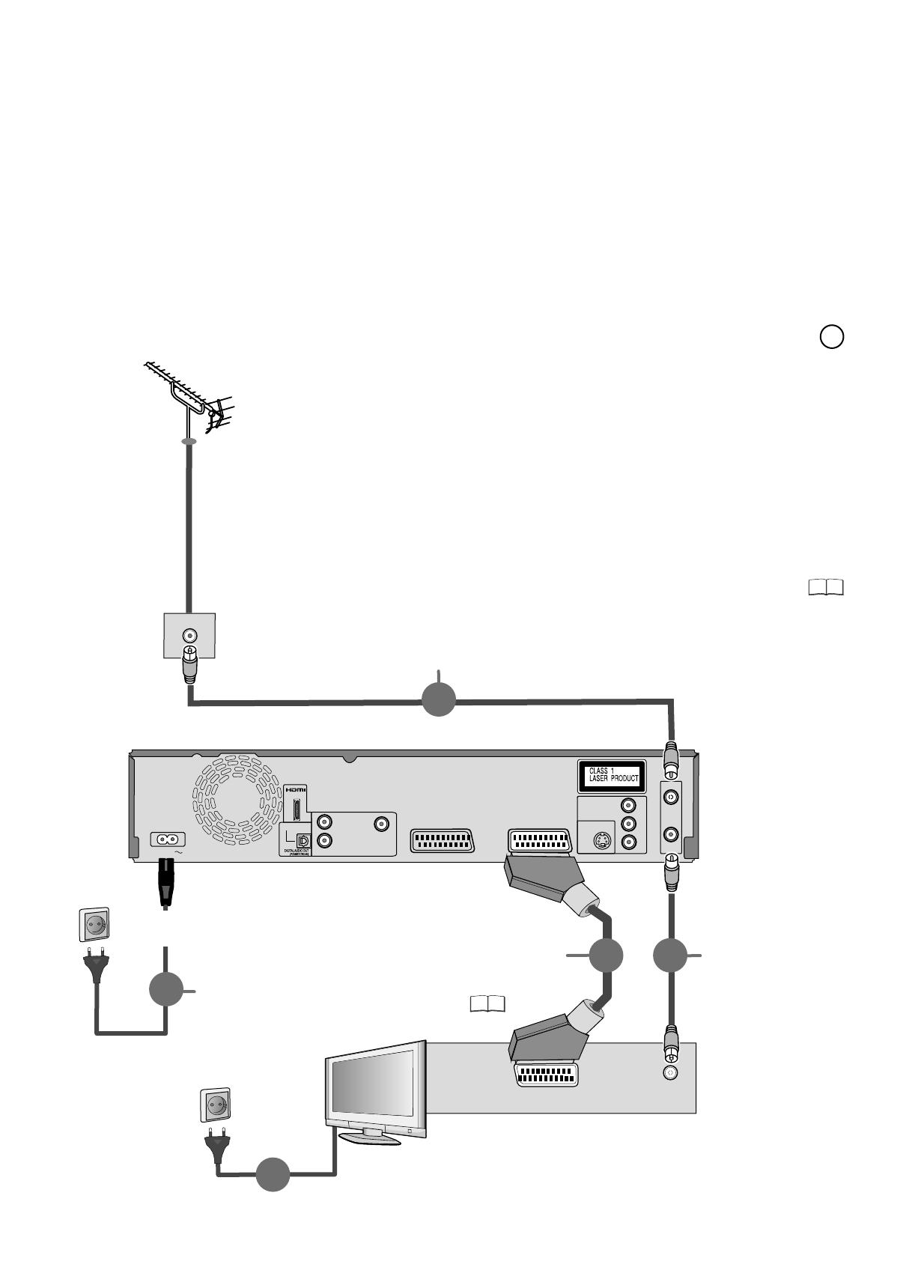
10
Connections
Connecting to a television only
Connections
Before connection, turn off all connected equipment and read the appropriate
operating instructions.
Select the connection pattern that matches your environment from patterns A-E.
Choose from one of the connection types A-E that suits your requirement.
Use of the supplied RF coaxial cables
To prevent interference patterns from appearing on your TV, use only the supplied RF
coaxial cables when you connect this unit to your TV and aerial outlet or aerial cable,
as shown in connection types A-E.
!
Keep the RF coaxial cables as far away as possible from other cables.
!
Do not roll up the RF coaxial cables.
Connection with 21-pin Scart cable (not provided)
You need a fully wired 21-pin Scart cable for this optimal connection type.
11
After completing the above connections, proceed to the Auto-Setup
to tune in TV Channels.
1 Connect the aerial to RF IN (Aerial input) of the DVD Recorder.
2 Connect RF OUT (Aerial output) of the DVD Recorder with the
aerial input of the TV.
3 Connect the AV1 terminal (21-pin Scart terminal) of the DVD Recorder with the
Scart input of the TV.
4 Connect the DVD Recorder and the television to the power supply system.
A
10
AUDIO OUT
L
R
OPTICAL
VIDEO OUT
S VIDEO OUT
COMPONENT VIDEO OUT
Y
P
P
B
R
RF OUT
RF IN
AV 2 (EXT)
AV 1 (TV)
AC IN
AV OUT
4
RF IN
AV IN
4
2
3
1
Television’s rear panel
This unit’s rear panel
RF coaxial cable
RF coaxial cable
(included)
Fully wired 21-pin
Scart cable
(For Q Link functions)
To household
mains socket
AC mains lead
(included)
Connect only after all other
connections are complete.
To household mains socket
(AC 220 V to 240 V, 50 Hz)
17

11
64
64
70
20
DVB Auto-Setup
Please wait !
Ch 5
69
Prog.
Net ID
TS ID
RETURN
RETURN : to cancel
Quality
Channel Service Name
Automatic setup of the unit
After being switched on for the first time, the unit proceeds with an automatic station
search for digital channels. This is followed by the search for analogue channels.
!
Switch the unit on using the Standby/on-switch.
!
Turn on the television and select the AV input that this unit is connected to.
Auto setup for your unit is complete.
The availability of stations may differ regionally.
You can now select your favourite stations and store them in the required
order in the profiles.
Auto Setup
1 23 ZDF 12302 12289 9
2 23 Info/3sat 12302 12289 9
3 23 Doku/KiKa 12302 12289 9
4 23 RTL Television 12305 11397 9
5 23 RTL2 12305 11397 9
Datenübernahme von TV
Analogue Auto-Setup in progress.(without Q Link)
Download in progress.(with Q Link)
Analogue Auto-Setup in progress. Please wait.
RETURN : to cancel
Download in Progress. Please wait.
RETURN : to cancel
Checking Broadcaster's data.
(with Q Link)
Checking Broadcaster's data. Please wait.
RETURN : to cancel
TV Aspect
16:9 WIDE TV
16:9
4:3 TV
4:3
Letterbox
ENTER
SELECT
RETURN
The auto setup saves all avaiable television stations and takes approx. 5 minutes. If
the station also broadcasts Date and Time, the time will be set automatically. If the
automatically set time is incorrect, you can set this manually.
Download from TV with (Registered trademark of Panasonic)
If your television is equipped with the Q Link feature, the stations are downloaded
through the transfer of the station table.
In order to be able to use Q Link, the unit must be connected to a TV with
Q Link or a similar feature via a fully wired 21-pin Scart cable.
Depending on different countries or regions, the digital TV programme has its own
selection of operating frequency channels, frequency bands, transmission
parameters and frequencies, The unit automatically searches for all available digital
television stations.
Active Antenna
If an active aerial is connected to the unit, which is energised by the unit, no station
was found during auto setup. Switch [Active Antenna] to [On] in the [Setup] menu.
Then repeat the auto setup. After the auto setup, you can check the signal
attributes in the [Setup] menu.
If the Date and Time are not transferred via a television station, the Clock menu
appears.
!
Use or and to select the Time and Date.
!
Confirm the change with ENTER.
0
9
0
9
0
9
0
9
0
9
0
9
0
9
0
9
0
9
0
9
0
9
0
9
0
9
0
9
0
9
0
9
0
9
0
9
0
9
0
9
0
9
0
9
0
9
0
9
0
9
0
9
0
9
0
9
0
9
0
9
0
9
0
9
0
9
0
9
0
9
0
9
0
9
0
9
0
9
0
9
0
9
0
9
0
9
0
9
0
9
0
9
0
9
0
9
0
9
0
9
0
9
0
9
0
9
0
9
0
9
0
9
0
9
0
9
0
9
0
9
0
9
0
9
An incorrect date or time affects the programmed recording of television programmes
(note summer and winter time).
TV Aspect
!
Select the desired screen format with and confirm with . ENTER
You can repeat the station search again.
Once the station data have been adopted from the television set, the analogue
stations are sorted accordingly.
69
DVB Auto-Setup (Tuning digital channels)
Auto-Setup (Tuning analogue channels)
1
2
Checking Broadcaster's data (with Q Link)
Setting the date and time (if not found automatically)
3
Off
Clock
Automatic
Clock cannot be set automatically.
Please set the clock manually.
ENTER : store RETURN : leave
ENTER
CHANGE
RETURN
Time
Date
0 00 00 1 1 2006: : / /
0
- -
9
Number
SELECT
Analogue Auto-Setup (without Q Link)

12
Connecting to a television and satellite receiver
B
To household mains socket
Television’s rear panel
Fully wired 21-pin
Scart cable
(For Q Link functions)
This unit’s rear panel
AC mains lead (included)
Connect only after all other
connections are complete.
To household mains socket
(AC 220 V to 240 V, 50 Hz)
Fully wired 21-pin
Scart cable
To household mains socket
Satellite receiver’s rear panel
AUDIO OUT
L
R
OPTICAL
DIGITAL AUDIO OUT
(PCM/BITSTREAM)
VIDEO OUT
S VIDEO OUT
COMPONENT VIDEO OUT
Y
P
P
B
R
RF OUT
RF IN
AV 2 (EXT)
AV 1 (TV)
AC IN
AV OUT
4
AV IN
2
4
AV OUT
3
4
LNB IN
1

69
Yes
No
Auto-Setup Restart
No stations found !
Please check aerial connection.
Restart Auto-Setup ?
SELECT
RETURN
ENTER
Connection of Set Top Box or satellite receiver
1 Connect the aerial (SAT) to the LNB IN (aerial input) of the external unit.
2 Connect the RF OUT (aerial output) of the external unit with the RF IN (aerial
input) of the DVD Recorder.
3 Connect the RF OUT (aerial output) of the DVD Recorders with the RF IN (aerial
input) of the television unit.
4 Connect the AV1 terminal (21-pin Scart terminal) of the DVD Recorder with the
Scart input of the television unit.
5 Connect the external unit with a 21-pin Scart cable to the Av2 connection of the
DVD Recorder.
6 Connect the DVD Recorder, the TV and the external unit to the power supply
system.
7 Switch on the external unit and the DVD Recorder.
If you receive your television programme via a satellite receiver (digital/analogue),
connect your DVD Recorder as a downstream unit.
If your television supports Q Link, use a fully wired 21-pin Scart cable to connect it to
the TV. The stations automatically downloaded through [Download from TV].
If your television supports RGB, set the AV1 Output to RGB 1 or RGB 2 in the
[Setup] menu.
!
[Auto-Setup] follows automatically and it ends with the note: [No stations found !].
!
Select [No] with and confirm with ENTER.
The available stations are downloaded from the external unit.
!
Select with the required TV picture format and confirm with ENTER.
!
Switch the DVD Recorder to AV2 with CH . You see the television picture from
the external unit.
Turn on the television and select the AV input that this unit is connected to.
The date and time are not set automatically. Set them manually.
View / record satellite programmes
!
Press INPUT SELECT to select the input channel AV2 or put this unit in standby
mode.
Connecting to a television and satellite receiver
B
13
The TV Guide does not show any information if you have connected the unit to a
satellite receiver only.
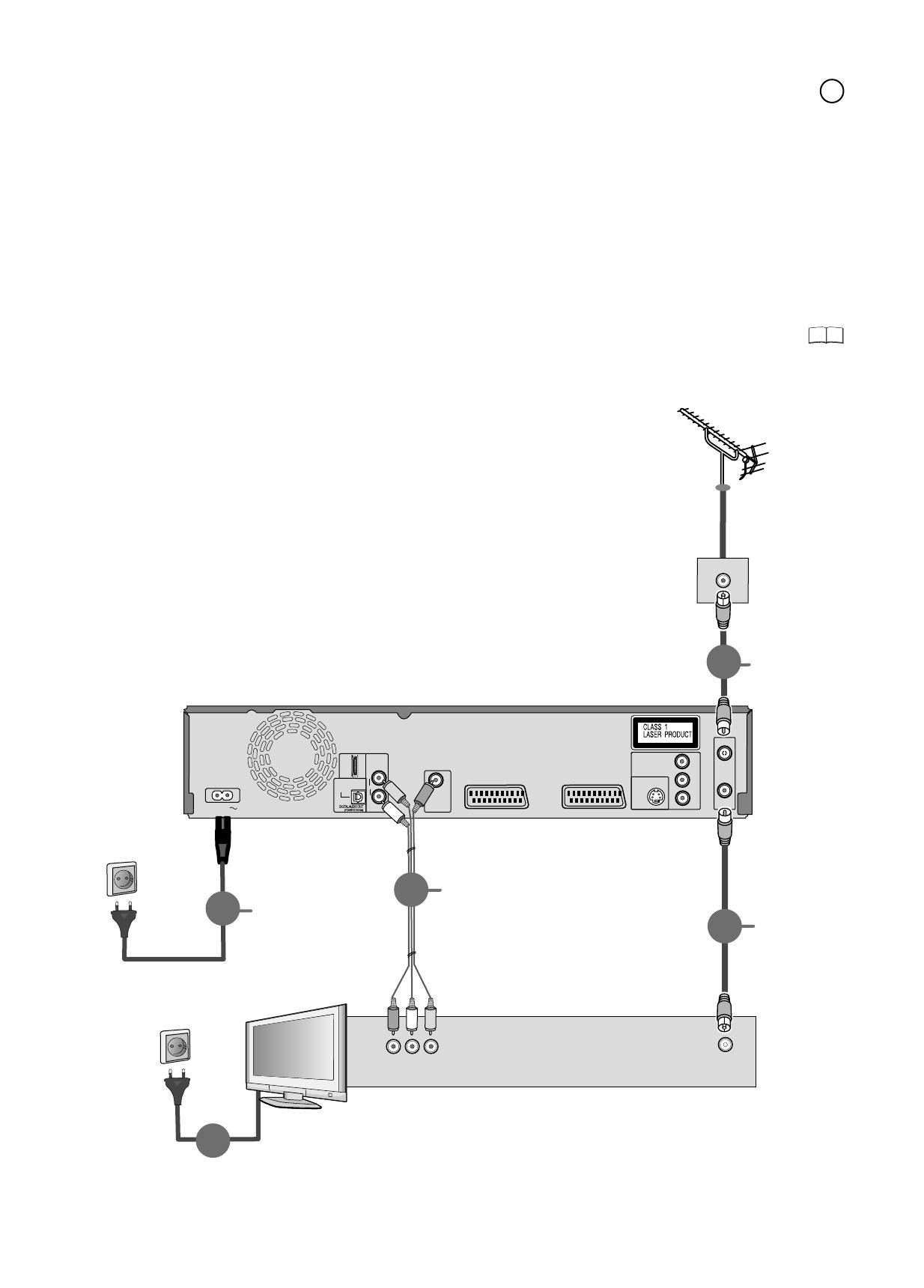
11
Connection with Audio/Video cable
After completing the above connections, proceed to the Auto-Setup
to tune in TV channels.
You can use this frequently used standard connection with the provided accessories.
1 Connect the aerial to RF IN (Aerial input) of the DVD Recorder.
2 Connect RF OUT (Aerial output) of the DVD Recorder with the
aerial input of the TV.
3 Connect the AUDIO OUT (L/R) and VIDEO OUT of the DVD Recorder with the
audio/video of the television.
4 Connect the DVD Recorder and the television to the power supply system.
Television’s rear panel
To household
mains socket
RF coaxial cable
Audio/Video cable (included)
Video Yellow
L White
R Red
RF coaxial cable
(included)
This unit’s rear panel
AC mains lead
(included)
Connect only after all other
connections are complete.
To household
mains socket
(AC 220 V to 240 V, 50 Hz)
C
14
AUDIO
L
R
OPTICAL
OUT
VIDEO OUT
S VIDEO
OUT
COMPONENT VIDEO OUT
(PROGRESSIVE/
INTERLACE)
Y
P
P
B
R
RF OUT
RF IN
AV 2 (EXT)
AV 1 (TV)
AC IN
HDMI
Audio/Video
IN
3
4
4
RF IN
2
1
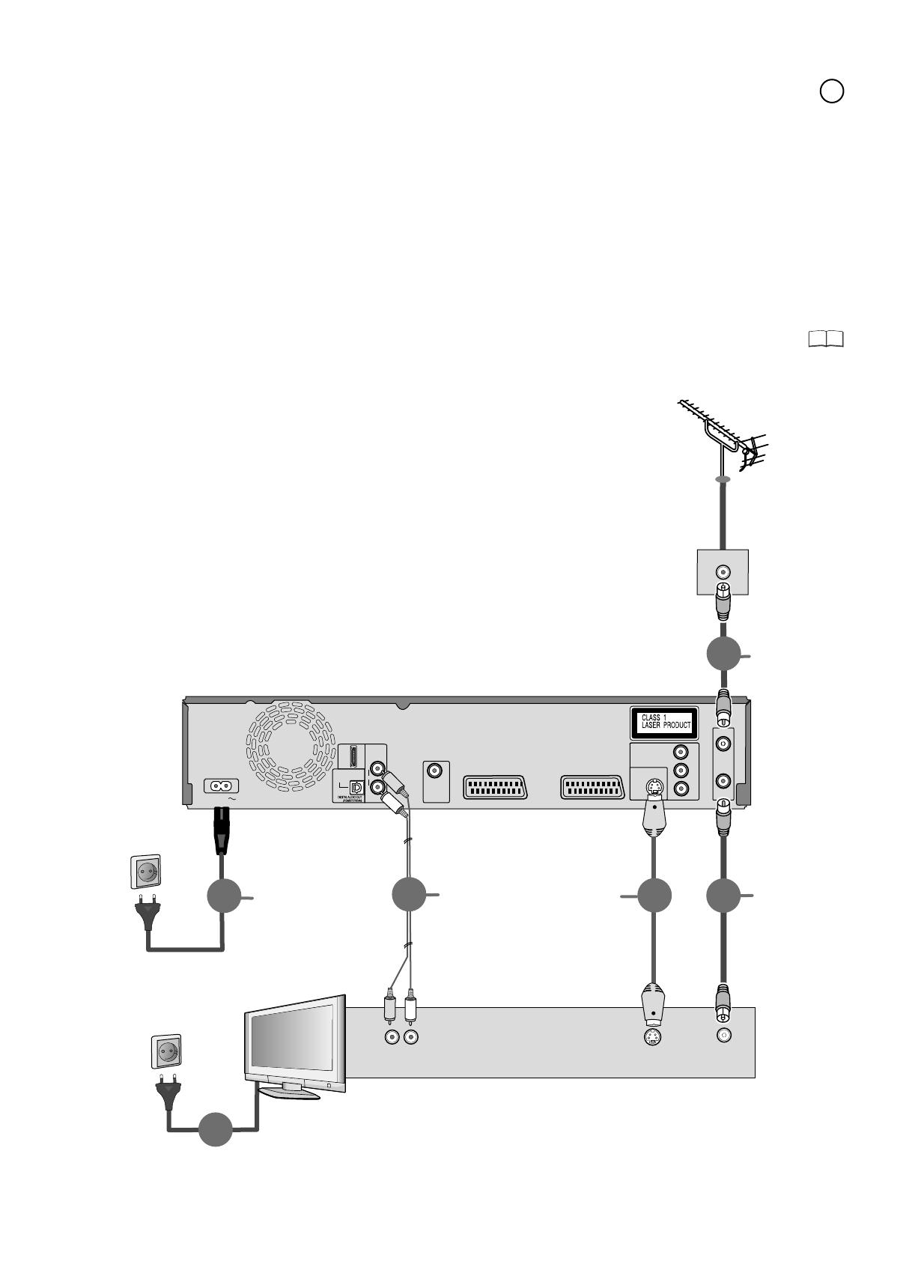
11
Connection with S VIDEO cable
After completing the above connections, proceed to the Auto-Setup
to tune in TV channels.
Depending on the television, the connection with the S VIDEO cable results in a
higher quality picture than the connection with an Audio/Video cable.
1 Connect the aerial to RF IN (Aerial input) of the DVD Recorder.
2 Connect RF OUT (Aerial output) of the DVD Recorder with the
aerial input of the TV.
3 Connect AUDIO OUT (L/R) and S VIDEO OUT of the DVD Recorder with the
S VIDEO and audio input of the TV.
4 Connect the DVD Recorder and the television to the power supply system.
Television’s rear panel
To household
mains socket
RF coaxial cable
Audio cable
L White
R Red
S VIDEO cable
RF coaxial cable
(included)
This unit’s rear panel
AC mains lead
(included)
Connect only after all other
connections are complete.
To household
mains socket
(AC 220 V to 240 V, 50 Hz)
D
15
AUDIO
L
R
OPTICAL
OUT
VIDEO OUT
S VIDEO
OUT
COMPONENT VIDEO OUT
(PROGRESSIVE/
INTERLACE)
Y
P
P
B
R
RF OUT
RF IN
AV 2 (EXT)
AV 1 (TV)
AC IN
HDMI
Audio IN
3
4
4
S Video
IN
3
RF IN
2
1

11
Connection with HDMI cable (not included)
After completing the above connections, proceed to the Auto-Setup
to tune in TV channels.
1
2
3
4
Connect the aerial to RF IN (Aerial input) of the DVD Recorder.
Connect RF OUT (Aerial output) of the DVD Recorder with the
aerial input of the TV.
Connect HDMI AV OUT of the DVD Recorder with the HDMI input of the TV.
Connect the DVD Recorder and the television to the power supply system.
The HDMI connection can be used only with units that are suited for HDMI.
E
Television’s rear panel
To household
mains socket
RF coaxial cable
HDMI cable
Only use fully wired cables showing the
HDMI logo. Use cable of max. 5 m in length to
avoid interference with the video signal.
HDMI
RF coaxial cable
(included)
This unit’s rear panel
AC mains lead
(included)
Connect only after all other
connections are complete.
To household
mains socket
(AC 220 V to 240 V, 50 Hz)
16
AUDIO OUT
L
R
OPTICAL
VIDEO OUT
S VIDEO OUT
COMPONENT VIDEO OUT
Y
P
P
B
R
RF OUT
RF IN
AV 2 (EXT)
AV 1 (TV)
AC IN
AV OUT
3
HDMI IN
4
4
RF IN
2
1
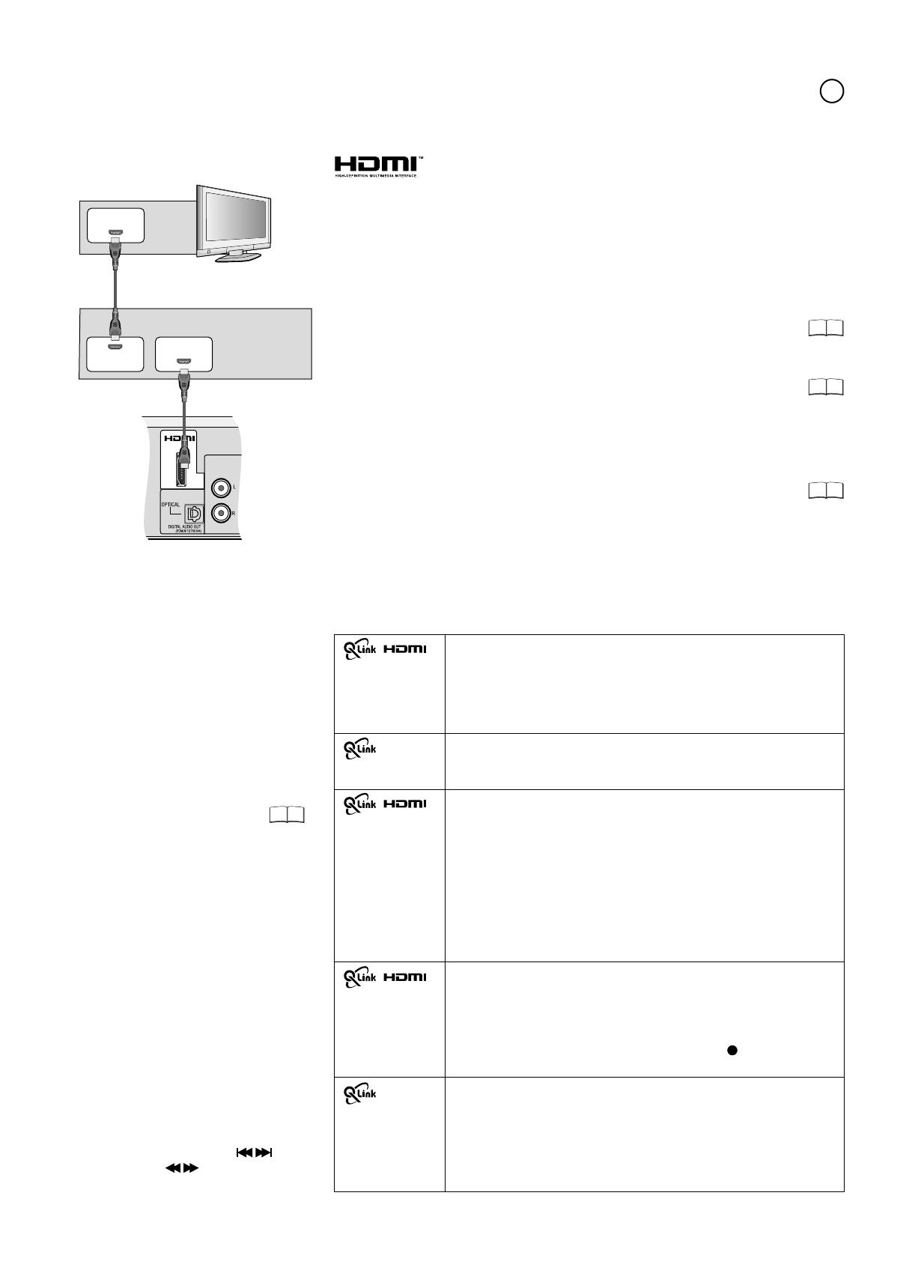
Connection with HDMI cable (not included)
E
17
18
68
(High Definition Multimedia Interface)
If you connect the DVD Recorder to an HDMI-compatible unit, just one cable
transfers a high quality digital audio and video signal without interference.
The audio signal cannot be transmitted via HDMI if an externally connected unit does
not support CPPM (Content Protection for Prerecorded Media), or when playing a
DVD audio with copy protection. In this case, use an audio cable.
If a connected TV only supports dual-channel audio, then an audio signal with 3 or
more channels is down-converted, with output through 2 audio channels.
It is not always possible to down-convert all discs.
Titles where down-converting is not possible can only be reproduced via HDMI
through an amplifier which corresponds to the HDMI Ver. 1.1 standard or higher and
is CPPM compatible.
For HDCP (High-Bandwidth Digital Content Protection) compatible units with DVI
(Digital Visual Interface) connection (e.g. PC monitors): depending on the unit, it is
possible that a DVI/HDMI adapter does not reproduce the video signal perfectly. The
audio signal is not transmitted in this case.
70
Control via Q Link and HDMI (HDAVI Control)
Automatic input changeover (Easy Playback)
If you start the playback function or select a menu (e.g. Direct Navigator, Timer
Recording), the TV automatically switches to the input channel for the DVD
Recorder.
If you are recording on the DVD drive, the TV does not automatically change to
the input channel.
Power off link
If the television set is switched off, this unit automatically switches off as well.
The unit also switches off while the menu FUNCTIONS, DISPLAY or status
messages are being displayed, and even when a Timer-controlled recording
has been programmed or during playback.
The unit does not switch off during a recording with the REC button, the
Copying function or while a disc is being finalized.
A TV takes a certain time to change over the
input channel for the DVD Recorder
automatically. It is therefore possible that the
television set does not display the playback at
the start of the title. Press SKIP or
SLOW/SEARCH to return to the start
of the playback.
Download from TV (analogue channels only)
Station transfer from television set. During [data transfer from TV], data for the
station list are automatically downloaded from the TV set. The stations are
stored in the same presets of the DVD Recorder as on your TV set.
This unit allows for Timer Recordings using the programming function of the
television (e.g. IDTV).
The following systems from other
manufacturers have similar function to Q Link
from Panasonic.
- Easy Link (Trademark of Philips)
- SMARTLINK (Trademark of Sony)
- DATA LOGIC (Trademark of Metz)
- Megalogic (Trademark of Grundig)
For details, refer to your television's operating
instructions or consult your dealer.
Direct TV recording
Press DIRECT TV REC to directly record the programme you are currently
watching. You do not need to enter anything else.
TV/DVD automatic switch-on
If the TV set and DVD Recorder are switched off (in standby), both units are
switched on automatically by pressing PLAY, DIRECT NAVIGATOR, GUIDE,
ShowView or PROG/CHECK.
Power on link
If you start the playback function or e.g. select the menu Direct Navigator or
Timer Recording or by inserting a disc, the television set switches on and
automatically selects the input channel for the DVD Recorder.
If you are recording on the DVD drive, the TV does not automatically change to
the input channel.
!
Once an HDAVI Control compatible unit has been connected to the HDMI terminal,
switch the units on and automatically selects the input channel for the DVD
Recorder. Repeat the procedure if there is any change to the HDMI terminal.
If you connect this unit with an HDMI cable to
a Panasonic television set with HDAVI control
function, then both units can be controlled.
If you connect this unit with an fully wired
21 pin scart cable you can use the Q Link
functions to control the television and this unit.
You can use both kinds of connection at the
same time.
Settings for control with
HDMI and Q Link:
AV OUT
AUDIO OUT
DVD Recorder
HDMI IN
HDMI OUT
HDMI IN
Connection to an amplifier
Amplifier
Television set
70
Connect an amplifier complying with the HDMI Ver. 1.1 standard and adjust the
setting in the [Setup] menu to [HDMI and Optical].
Now you can enjoy the full audio sound.
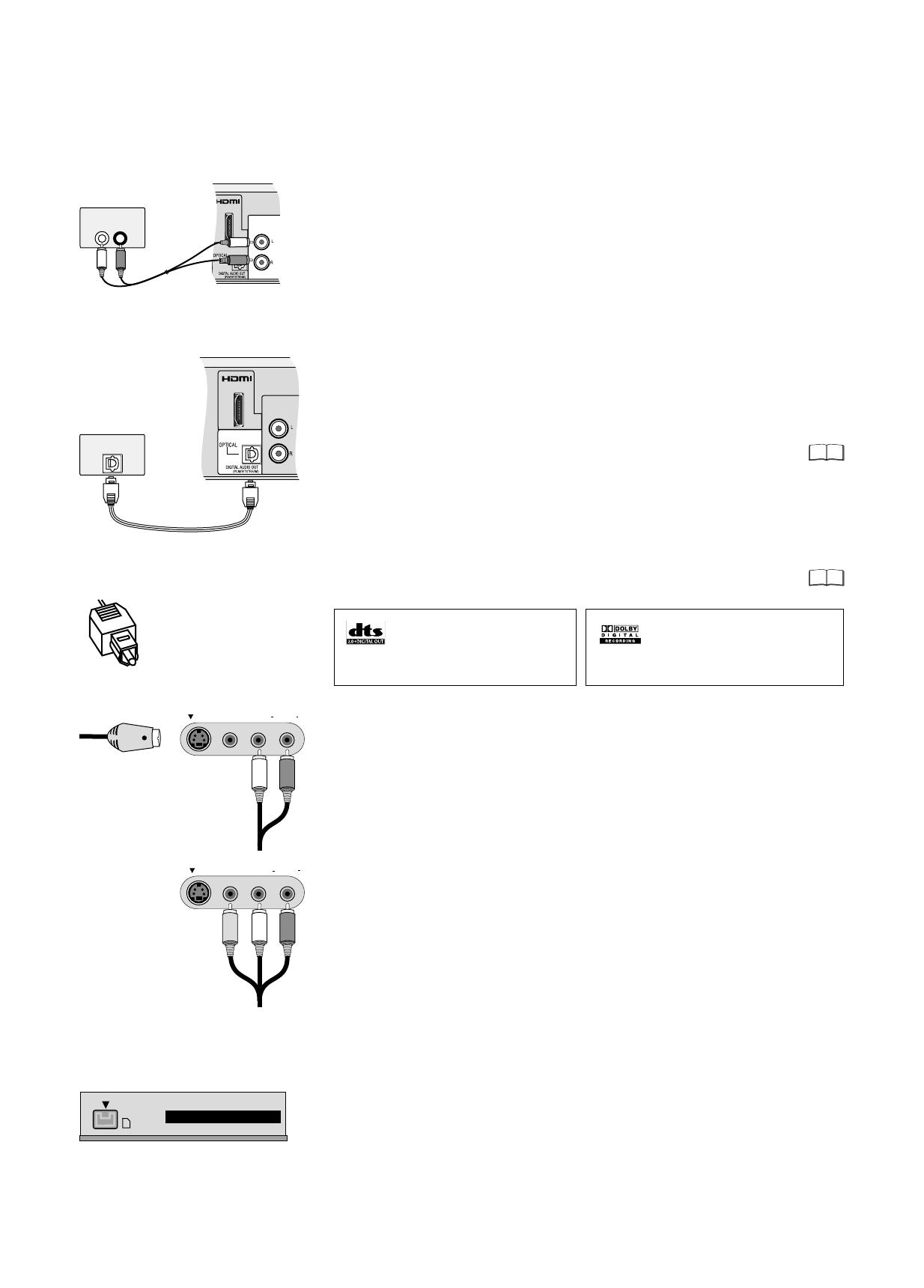
AV OUT
AUDIO OUT
L R
AUDIO IN
OPTICAL
AV3 S VIDEO IN VIDEO IN L/MONO AUDIO IN R
AV3 S VIDEO IN VIDEO IN L/MONO AUDIO IN R
DV IN
68
70
External units
For all connections described:
Before you connect cables, make sure that all units are switched off.
Switch on the units after you have connected the cables.
Amplifier (example)
Audio cable
L - White
R - Red
Amplifier (example)
Optical digital audio cable
Connecting a digital amplifier or a digital system component
If an amplifier equipped with Dolby Digital, DTS or an MPEG-decoder is connected,
a DVD-Video-Disc with multi-channel surround sound can be played back.
!
Connect an amplifier with a Dolby Digital, DTS or an MPEG decoder.
!
Use an Optical digital audio cable.
!
Change the [Digital Audio Output] setting in the Setup menu [Sound]
according to your connected digital amplifier.
You cannot use DTS Digital Surround decoders that are not suitable for DVD.
Connecting an analogue amplifier or an analogue system component
In order to enjoy stereo or Dolby Pro Logic, connect a corresponding amplifier
or an analogue audio component.
!
Connect the AUDIO OUT (L/R) output e.g. with a Dolby Pro Logic amplifier.
!
Connect the audio cable according to the colours and markings on the
connection terminal (white/L, red/R).
Push the jack all the way into the
socket with this side facing up.
Connection to AV3 (e.g. camcorder)
If the audio output of the other unit is mono, connect it to the L/MONO terminal.
Both the left and the right channel will be recorded.
Connection to DV input
Before you connect the DV cable, make sure that all units are switched off.
After you have connected the cable, switch on the units.
!
Connect the DV output of the DV unit (e.g. digital camcorder) with the
DV input terminal of the DVD Recorder. Use a DV cable.
!
After you have connected the cable, switch on both units.
You can connect a DV-compatible camcorder to the DVD Recorder. The DV IN
connection is available for this purpose.
The DVD Recorder cannot be controlled via an external unit that is connected to the
DV IN terminal.
DV means digital video and is a video standard.
!
Select one of the two connection options.
The connection with S VIDEO cable and audio cable (L/R) delivers the best quality.
It is not possible to copy to a VHS cassette
via DV input.
The DV input of this unit is only intended for DV units. For example, a computer
cannot be connected. Some DV units do not allow for proper input of the picture
and sound signal.
S VIDEO-cable
Audio cable
L - White
R - Red
Audio/Video cable
Video - Yellow
L - White
R - Red
If the unit is connected to the television set with an HDMI cable and you are using the
DIGITAL AUDIO OUT (Optical) for audio output, change the HDMI settings [Digital
Audio Output] to [Optical Only] in the [Setup] menu.
Connect this unit to a device with
a DTS decoder in order to be able
to play DVDs with this symbol.
Connect this unit to a device with
a DTS decoder in order to be able
to play DVDs with this symbol.
This unit can record and playback
stereo sound in Dolby Digital (dual
channel). DVD-Vs can be played back
in multi-channel sound.
AV OUT
AUDIO OUT
18
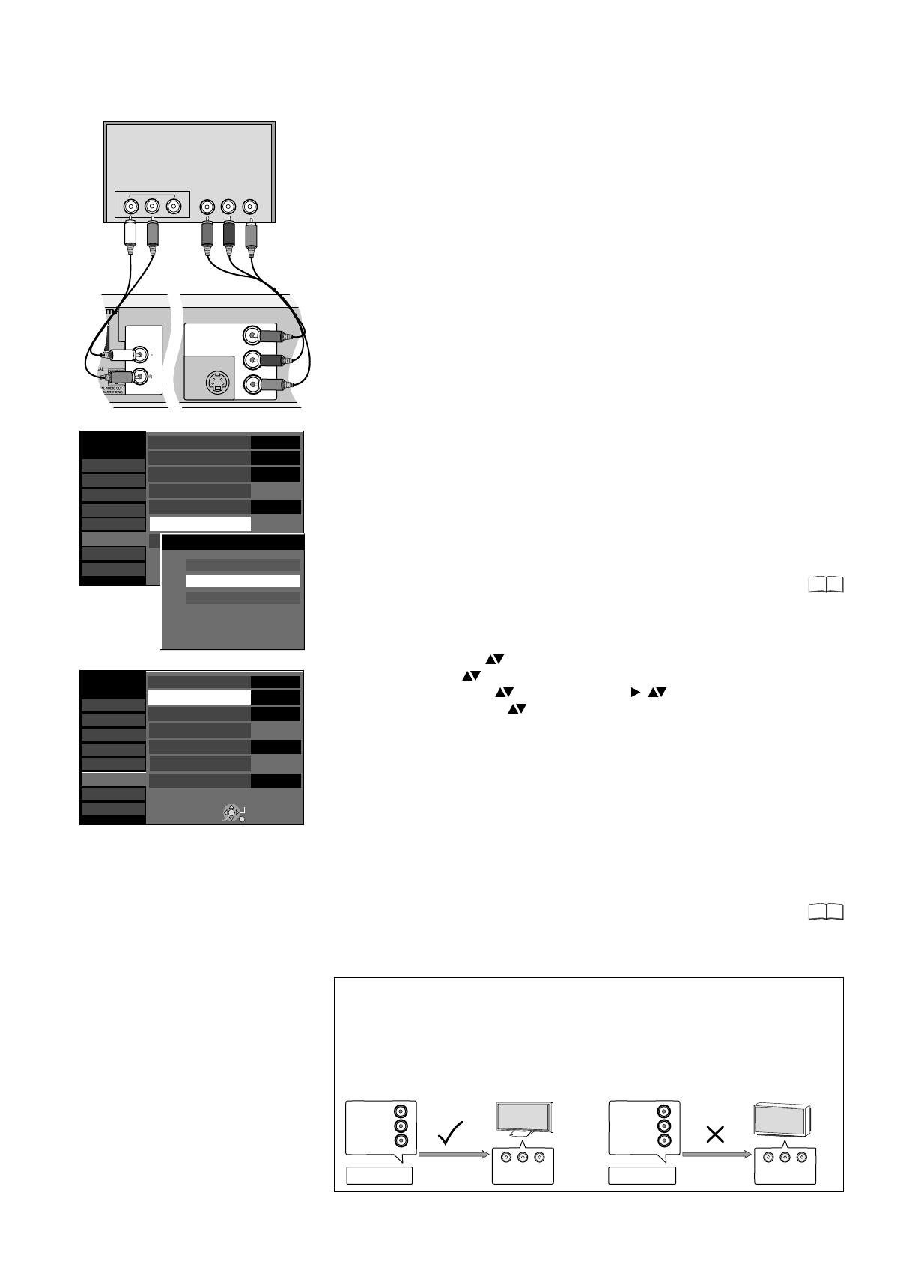
AV OUT
AUDIO OUT
COMPONENT VIDEO OUT
Y
P
P
B
R
S VIDEO OUT
COMPONENT
VIDEO IN
DVD Recorder
COMPONENT
VIDEO OUT
Y
P
P
B
R
COMPONENT VIDEO OUT
COMPONENT
VIDEO IN
DVD Recorder
COMPONENT
VIDEO OUT
Y
P
P
B
R
COMPONENT VIDEO OUT
COMPONENT VIDEO OUT
TV
Y PB PR
Audioinput L/R
COMPONENT
VIDEO IN
Video cable
Audio cable
Y - Green
PB - Blue
PR - Red
L - White
R - Red
Setup
TV Aspect
Progressive
TV System
4:3
On
PAL
AV1 Output
Video
AV2 Settings
Tuning
Disc
Picture
Sound
Display
Connection
Others
VHS
SELECT
RETURN
ENTER
TAB
69
69
COMPONENT VIDEO OUT terminal
The terminals can be used for INTERLACE or PROGRESSIVE output and deliver a
clearer picture than the S VIDEO OUT terminal.
Connections via these terminals output the colour difference signals (PB/PR) and the
brightness signal (Y) separately.
Colours can be reproduced true to the original colour.
The properties of the COMPONENT VIDEO input terminal are dependent on the
TV or screen.
!
Connect the COMPONENT VIDEO OUT sockets of the unit with the
COMPONENT VIDEO IN of the TV unit. Use a Video cable.
!
Always connect terminals with the same colour.
!
Connect the audio cables to the corresponding audio input terminal on the TV.
Connecting a TV with COMPONENT VIDEO input terminals
If your TV with LCD or plasma screen supports the progressive process, connect it
to the COMPONENT VIDEO OUT terminal.
If you want to enjoy full progressive video, set Progressive to [On].
LCD/plasma television or LCD projector
If progressive output is used, videos can be viewed
in High Resolution, for example from DVD-Video.
COMPONENT VIDEO OUT on this unit is
connected with the COMPONENT VIDEO IN on the
television. Select the [Progressive - On] setting.
Progressive output
Conventional televisions
On a normal television, Progressive output can
cause flickering even if the television is
Progressive-compatible. Select the [Progressive
- Off] setting.
Progressive-compatible televisions (PAL)
Progressive output
HDMI Settings
Active Antenna
Off
19
Progressive television picture
The progressive picture aspect ratio (height to width) is set to 16:9. DVD-Video with
a picture aspect ratio of 16:9 is properly displayed. However, video material with an
image page ratio of 4:3 is shown stretched from right to left. If it is possible to adjust
the picture aspect ratio on your television, select the setting [Progressive - On].
With a normal television, the progressive output can cause the picture to flicker,
even if the television is progressive-compatible.
Select the setting [Progressive - Off].
If the AV1 Output setting in the Setup menu is set to [RGB 1/2 ( without component )],
there is no output to the COMPONENT VIDEO OUT terminal.
Set this option to [Video ( with component )].
If the unit is connected to the TV via the S VIDEO OUT or the AV1 terminal,
output is Interlace regardless of the settings.
!
Press FUNCTIONS.
!
Select [To Others] with and confirm with ENTER.
!
Select [Setup] with and confirm with ENTER.
!
Select [Connection] with , [Progressive] with , and confirm with ENTER.
!
Select the option [On] with and confirm with ENTER.
!
Press RETURN several times, in order to return to the television picture.
Setup
TV Aspect
Progressive
TV System
4:3
On
PAL
AV1 Output
Video
AV2 Settings
Tuning
Disc
Picture
Sound
Display
Connection
Others
VHS
SELECT
RETURN
ENTER
TAB
HDMI Settings
Active Antenna
Off
Video ( with component )
AV1 Output
RGB 1 ( without component )
RGB 2 ( without component )
RGB output is available all the
time while this unit is on.
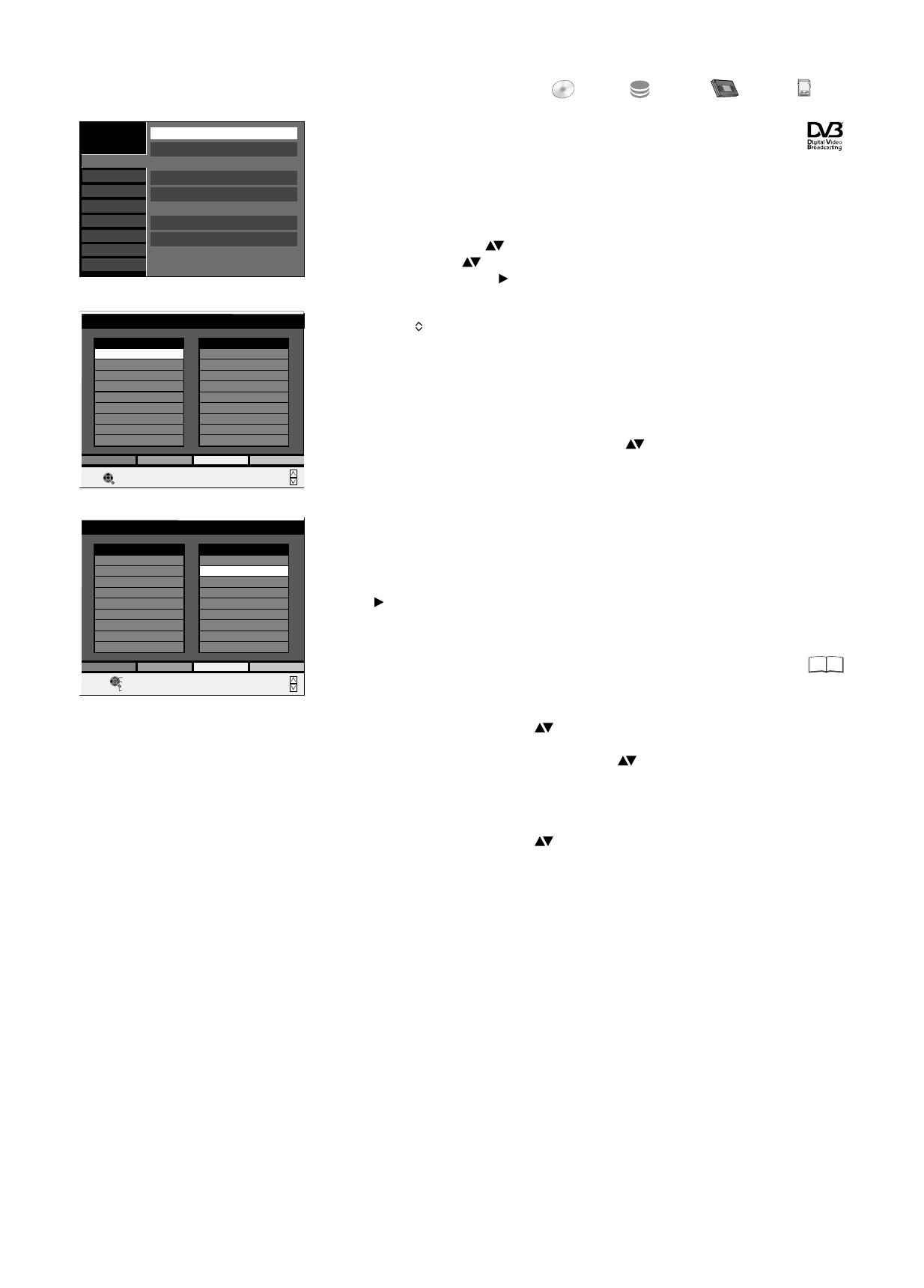
Profiles
DVD
HDD
VHS
LC
KO
SD
Setup
Edit Profiles
Digital
Analogue
Download from TV
Manual
Signal Condition
Auto-Setup Restart
Add New DVB Services
Tuning
Disc
Picture
Sound
Display
Connection
Others
VHS
Edit Profiles
Profile 1
RETURN
All Services
1 Das Erste
2 ZDF
3 RTL Television
4 SAT.1
5 VOX
6 ProSieben
7 RTL2
8 KABEL1
9 Super RTL
SELECT
Profile Select
Add
Add All
Page -
Edit Profiles
Profile 1
RETURN
All Services
SELECT
Move
Delete
Delete All
Page -
Page +
1 Das Erste
2 ZDF
3 ProSieben
4 KABEL1
Profile Name
JUMP
TO STORE, PRESS ENTER
36
1 Das Erste
2 ZDF
3 RTL Television
4 SAT.1
5 VOX
6 ProSieben
7 RTL2
8 KABEL1
9 Super RTL
Creating new profiles
You can create four different profiles where you can put together your favourite
analog and digital TV stations (99 entries).
The profiles are stored in the TV Guide.
!
Press FUNCTIONS.
!
Select [To Others] with and press ENTER to confirm.
!
Select [Setup] with and press ENTER to confirm.
!
Select [Edit Profiles] with and press ENTER to confirm.
You will now see the menu Edit Profiles.
!
Use PAGE to scroll backwards or forwards page for page through the two tables.
Profile Select
Four different profiles are available.
!
Use the GREEN button to select a profile.
Add
!
Select the required station in the left table with .
!
Use the YELLOW button to accept the selected station.
Every station can only be added to the profile once.
!
Press ENTER to save the profile.
Add All
!
Use the BLUE button to add all available stations to the profile.
!
Press ENTER to save the profile.
Edit profile
!
Use to go to the column of the selected profile.
Use the coloured buttons to edit the profiles.
Profile Name
!
Press the RED button to change the profile name.
Move
You can change the order of stations in the selected profile.
!
Select the required station with .
!
Use the GREEN button to mark the station.
!
Move the station to the required position with .
!
Press the GREEN button again to insert the station.
!
Press ENTER to save the profile.
Delete
!
Select the required station with .
!
Use the YELLOW button to delete the station from the profile.
!
Press ENTER to save the profile.
Delete All
!
Use the BLUE button to delete all stations from the profile.
!
Press ENTER to save the profile.
20
/