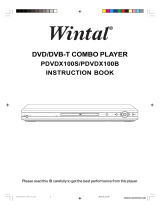Page is loading ...

until
2010/01/25
Dear customer
Thank you for purchasing this product. For optimum performance and safety, please read these instructions carefully.
Before connecting, operating or adjusting this product, please read the instructions completely.
Please keep this manual for future reference.
Operating Instructions
DVD Recorder
Model No. DMR-EZ49V
Notice for DVB functions
≥This DVD recorder is for viewing and recording free to view channels only, not pay
TV or encrypted channels.
≥DVB and the DVB logos are trademarks of the DVB Project.
About descriptions in these
operating instructions
≥The illustrations in these Operating
Instructions show images for
Germany and Austria unless
otherwise indicated.
≥Pages to be referred to are
indicated as “> ±±”.
The GUIDE Plus+ system is available in the following countries:
(as of December 2009)
Germany/Austria/Italy/Spain
≥This service may not be available in some areas in the above countries.
≥There may be changes in the service areas.
≥This unit does not support analogue broadcasts in Italy and Spain.
Region number supported by this unit
Region numbers are allocated to DVD Recorders and DVD-Video according to where they
are sold.
≥The region number of this unit is “2”.
≥The unit will play DVD-Video marked with labels containing “2” or “ALL”.
Example:
S VIDEO
IN 2
VIDEO
/MONO
AUDIO
R
L
2 ALL
3
5
2
Web Site: http://www.panasonic-europe.com
VQT2J52
EG
EC
Quick Start
Guide
Basic
operations
DMR-EZ49VEGEC-VQT2J52_eng.book 1 ページ 2010年1月7日 木曜日 午後4時0分

2
VQT2J52
CAUTION!
THIS PRODUCT UTILIZES A LASER.
USE OF CONTROLS OR ADJUSTMENTS OR
PERFORMANCE OF PROCEDURES OTHER THAN THOSE
SPECIFIED HEREIN MAY RESULT IN HAZARDOUS
RADIATION EXPOSURE.
DO NOT OPEN COVERS AND DO NOT REPAIR YOURSELF.
REFER SERVICING TO QUALIFIED PERSONNEL.
WARNING:
TO REDUCE THE RISK OF FIRE, ELECTRIC SHOCK OR
PRODUCT DAMAGE,
≥DO NOT EXPOSE THIS APPARATUS TO RAIN, MOISTURE,
DRIPPING OR SPLASHING AND THAT NO OBJECTS
FILLED WITH LIQUIDS, SUCH AS VASES, SHALL BE
PLACED ON THE APPARATUS.
≥USE ONLY THE RECOMMENDED ACCESSORIES.
≥DO NOT REMOVE THE COVER (OR BACK); THERE ARE
NO USER SERVICEABLE PARTS INSIDE. REFER
SERVICING TO QUALIFIED SERVICE PERSONNEL.
CAUTION!
≥DO NOT INSTALL OR PLACE THIS UNIT IN A BOOKCASE,
BUILT-IN CABINET OR IN ANOTHER CONFINED SPACE.
ENSURE THE UNIT IS WELL VENTILATED. TO PREVENT
RISK OF ELECTRIC SHOCK OR FIRE HAZARD DUE TO
OVERHEATING, ENSURE THAT CURTAINS AND ANY
OTHER MATERIALS DO NOT OBSTRUCT THE
VENTILATION VENTS.
≥DO NOT OBSTRUCT THE UNIT’S VENTILATION OPENINGS
WITH NEWSPAPERS, TABLECLOTHS, CURTAINS, AND
SIMILAR ITEMS.
≥DO NOT PLACE SOURCES OF NAKED FLAMES, SUCH AS
LIGHTED CANDLES, ON THE UNIT.
≥DISPOSE OF BATTERIES IN AN ENVIRONMENTALLY
FRIENDLY MANNER.
CAUTION
Danger of explosion if battery is incorrectly replaced. Replace
only with the same or equivalent type recommended by the
manufacturer. Dispose of used batteries according to the
manufacturer’s instructions.
THIS UNIT IS INTENDED FOR USE IN MODERATE CLIMATES.
This product may receive radio interference caused by mobile
telephones during use. If such interference is apparent, please
increase separation between the product and the mobile
telephone.
The socket outlet shall be installed near the equipment and
easily accessible.
The mains plug of the power supply cord shall remain readily
operable.
To completely disconnect this apparatus from the AC Mains,
disconnect the power supply cord plug from AC receptacle.
(Inside of product)
DMR-EZ49VEGEC-VQT2J52_eng.book 2 ページ 2010年1月7日 木曜日 午後4時0分
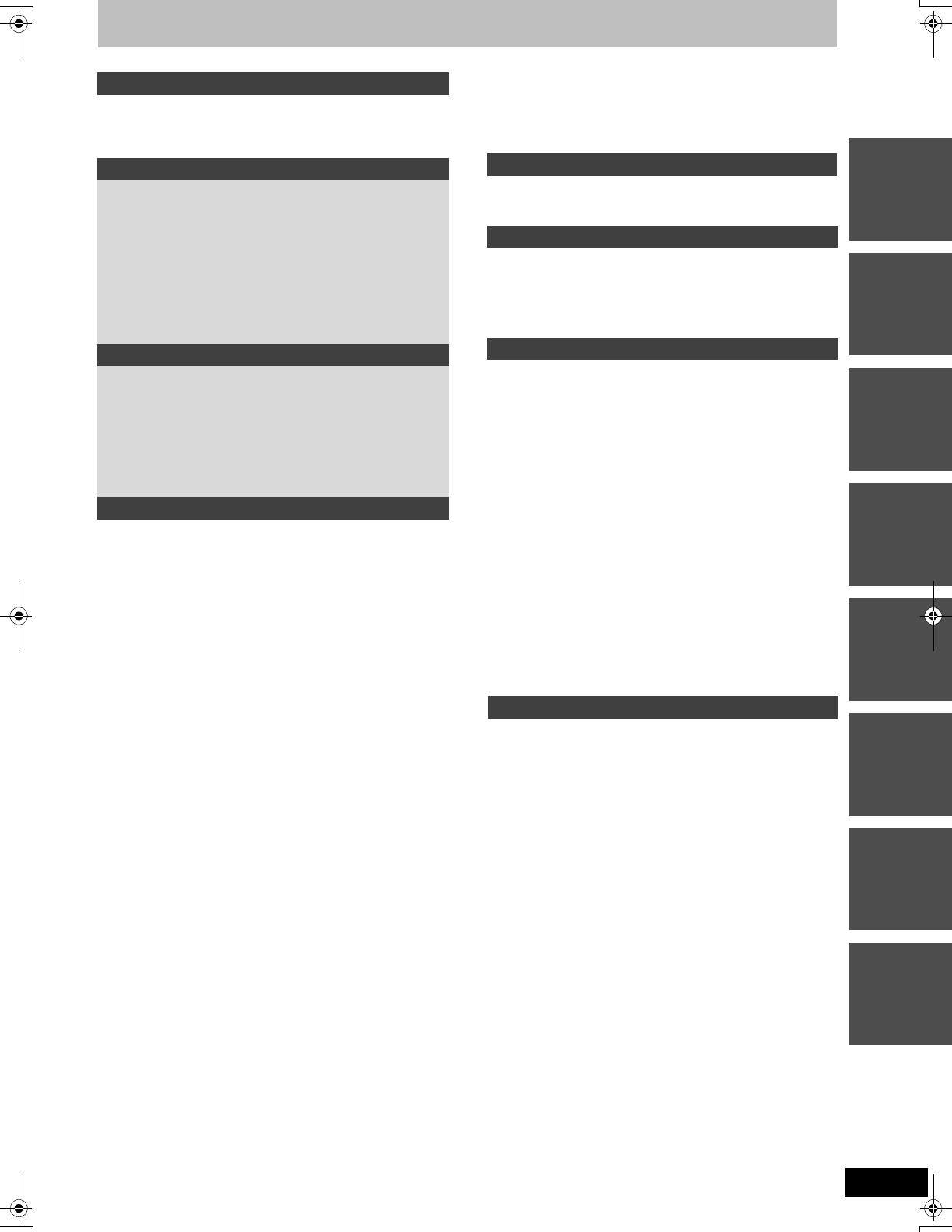
3
VQT2J52
Table of contents
Getting startedQuick Start
Guide
Basic
operations
Advanced
operations
EditingSetting menusReference Copying
Getting started
Included accessories . . . . . . . . . . . . . . . . . . . . . . . . . . . . .4
The remote control information . . . . . . . . . . . . . . . . . . . .4
Unit care . . . . . . . . . . . . . . . . . . . . . . . . . . . . . . . . . . . . . . .5
Video Cassette Information . . . . . . . . . . . . . . . . . . . . . . . .5
Quick Start Guide
Control reference guide . . . . . . . . . . . . . . . . . . . . . . . . . . .6
Easy access to various functions
— FUNCTION MENU Display. . . . . . . . . . . . . . . . . . . . . .7
STEP 1 Connection . . . . . . . . . . . . . . . . . . . . . . . . . . . . . .8
STEP 2 Channel reception settings
and TV aspect settings . . . . . . . . . . . . . . . . . . . . . . . . .10
Disc information . . . . . . . . . . . . . . . . . . . . . . . . . . . . . . . .11
USB memory information . . . . . . . . . . . . . . . . . . . . . . . .13
Regarding DivX files, Music files
and still pictures (JPEG) . . . . . . . . . . . . . . . . . . . . . . . .14
Media handling . . . . . . . . . . . . . . . . . . . . . . . . . . . . . . . . .15
Basic operations
Watching Television . . . . . . . . . . . . . . . . . . . . . . . . . . . . .16
Playing recorded video contents/
Playing play-only discs . . . . . . . . . . . . . . . . . . . . . . . . .18
Recording television programmes . . . . . . . . . . . . . . . . .19
Timer recording . . . . . . . . . . . . . . . . . . . . . . . . . . . . . . . .21
Copying Titles (One Touch Copy). . . . . . . . . . . . . . . . . .22
VHS > DVD . . . . . . . . . . . . . . . . . . . . . . . . . . . . . . . . . . . . . . . 22
DVD > VHS . . . . . . . . . . . . . . . . . . . . . . . . . . . . . . . . . . . . . . . 22
Deleting titles . . . . . . . . . . . . . . . . . . . . . . . . . . . . . . . . . .23
Advanced operations
Notes for recording . . . . . . . . . . . . . . . . . . . . . . . . . . . . .24
Advanced recording . . . . . . . . . . . . . . . . . . . . . . . . . . . . .25
DVD recording modes and approximate recording times. . . . . . 25
VHS Recording Modes and Durations . . . . . . . . . . . . . . . . . . . . 25
When the format confirmation screen is displayed. . . . . . . . . . . 26
When removing a recorded disc. . . . . . . . . . . . . . . . . . . . . . . . . 26
Flexible Recording . . . . . . . . . . . . . . . . . . . . . . . . . . . . . . . . . . . 27
Playing while you are recording . . . . . . . . . . . . . . . . . . . . . . . . . 27
Recording broadcasts from external equipment. . . . . .28
Making timer recordings on the television . . . . . . . . . . . . . . . . . 28
Recording from digital satellite receiver . . . . . . . . . . . . . . . . . . . 28
Linked timer recordings with external equipment
(digital satellite receiver) — EXT LINK . . . . . . . . . . . . . . . . . . 28
Copying from a video cassette recorder . . . . . . . . . . . .29
Advanced timer recording . . . . . . . . . . . . . . . . . . . . . . . .30
Using SHOWVIEW number to make timer recordings
(Analogue broadcast only). . . . . . . . . . . . . . . . . . . . . . . . . . . . 30
Manually programming timer recordings . . . . . . . . . . . . . . . . . . 30
Check, change or delete a programme,
or resolve overlapping . . . . . . . . . . . . . . . . . . . . . . . . . . . . . . . 31
To cancel recording when recording has already begun . . . . . . 31
If the “Overlapped Timer Recording” screen appears . . . . . . . . 31
Language for digital broadcast
with multi-audio or multi-subtitle (Digital broadcast only). . . . . 31
Notes on timer recording . . . . . . . . . . . . . . . . . . . . . . . . . . . . . . 31
Selecting the programme
from the desired programme type or category. . . . . . . . . . . . . 32
Searching desired programmes on TV Guide list by words . . . . 32
Operations in the TV Guide system . . . . . . . . . . . . . . . . . . . . . . 33
TV Guide data download . . . . . . . . . . . . . . . . . . . . . . . . . . . . . . 33
Advanced disc playback . . . . . . . . . . . . . . . . . . . . . . . . .34
Operation during play. . . . . . . . . . . . . . . . . . . . . . . . . . . . . . . . . 34
Changing audio during play . . . . . . . . . . . . . . . . . . . . . . . . . . . . 34
Selecting recorded programmes (titles) to play
—DIRECT NAVIGATOR . . . . . . . . . . . . . . . . . . . . . . . . .35
Advanced video cassette playback . . . . . . . . . . . . . . . .36
Operations . . . . . . . . . . . . . . . . . . . . . . . . . . . . . . . . . . . . . . . . . 36
Adjusting the playback picture . . . . . . . . . . . . . . . . . . . . . . . . . . 37
VHS Index Search System (VISS) . . . . . . . . . . . . . . . . . . . . . . . 37
Changing audio . . . . . . . . . . . . . . . . . . . . . . . . . . . . . . . . . . . . . 37
S-VHS Quasi Playback (SQPB) . . . . . . . . . . . . . . . . . . . . . . . . . 37
Playing DivX, Music files
and still pictures (JPEG) . . . . . . . . . . . . . . . . . . . . . . . .38
Showing the menu screen . . . . . . . . . . . . . . . . . . . . . . . . . . . . . 38
Playing Music files . . . . . . . . . . . . . . . . . . . . . . . . . . . . . . . . . . . 38
Playing DivX video contents. . . . . . . . . . . . . . . . . . . . . . . . . . . . 39
Playing still pictures . . . . . . . . . . . . . . . . . . . . . . . . . . . . . . . . . . 40
Start Slideshow . . . . . . . . . . . . . . . . . . . . . . . . . . . . . . . . . . . . . 40
Useful functions during still picture play . . . . . . . . . . . . . . . . . . . 41
Linked operations with the TV
(VIERA Link “HDAVI Control
TM
”/Q Link) . . . . . . . . . . . 42
Easy control only with VIERA remote control . . . . . . . . . . . . . . . 43
Convenient functions . . . . . . . . . . . . . . . . . . . . . . . . . . . 44
FUNCTION MENU Display . . . . . . . . . . . . . . . . . . . . . . . . . . . . . 44
Entering text . . . . . . . . . . . . . . . . . . . . . . . . . . . . . . . . . . 45
Editing
Editing titles/chapters . . . . . . . . . . . . . . . . . . . . . . . . . . 46
Creating, editing and playing Playlists . . . . . . . . . . . . . 48
Editing still pictures . . . . . . . . . . . . . . . . . . . . . . . . . . . . 50
Copying
Copying titles or playlists . . . . . . . . . . . . . . . . . . . . . . . 52
Copying Titles or Playlists (DVD > VHS). . . . . . . . . . . . . . . . . . 52
Copying Titles or Playlists (VHS > DVD). . . . . . . . . . . . . . . . . . 53
Copying a finalised DVD-R, DVD-R DL,
DVD-RW (DVD-Video format), +R and +R DL . . . . . . . . . . . . . 54
Copying still pictures . . . . . . . . . . . . . . . . . . . . . . . . . . . 55
Setting menus
Using on-screen menus/Status message. . . . . . . . . . . 56
Disc management . . . . . . . . . . . . . . . . . . . . . . . . . . . . . . 58
Common procedures. . . . . . . . . . . . . . . . . . . . . . . . . . . . . . . . . . 58
Setting the protection . . . . . . . . . . . . . . . . . . . . . . . . . . . . . . . . . 58
Providing a name for a disc. . . . . . . . . . . . . . . . . . . . . . . . . . . . . 58
Deleting all titles and playlists—Delete all titles . . . . . . . . . . . . . 59
Deleting all the contents —Format . . . . . . . . . . . . . . . . . . . . . . . 59
Selecting whether to show the Top Menu first
—Auto-Play Select . . . . . . . . . . . . . . . . . . . . . . . . . . . . . . . . . . 59
Enabling discs to be played on other equipment—Finalise . . . . 60
Creating Top Menu—Create Top Menu . . . . . . . . . . . . . . . . . . . 60
Close First Layer. . . . . . . . . . . . . . . . . . . . . . . . . . . . . . . . . . . . . 61
Changing the unit’s settings . . . . . . . . . . . . . . . . . . . . . 62
Common procedures. . . . . . . . . . . . . . . . . . . . . . . . . . . . . . . . . . 62
Tuning . . . . . . . . . . . . . . . . . . . . . . . . . . . . . . . . . . . . . . . . . . . . . 62
Disc . . . . . . . . . . . . . . . . . . . . . . . . . . . . . . . . . . . . . . . . . . . . . . . 64
Picture . . . . . . . . . . . . . . . . . . . . . . . . . . . . . . . . . . . . . . . . . . . . . 64
Sound . . . . . . . . . . . . . . . . . . . . . . . . . . . . . . . . . . . . . . . . . . . . . 65
Display . . . . . . . . . . . . . . . . . . . . . . . . . . . . . . . . . . . . . . . . . . . . 65
Connection . . . . . . . . . . . . . . . . . . . . . . . . . . . . . . . . . . . . . . . . . 66
VHS. . . . . . . . . . . . . . . . . . . . . . . . . . . . . . . . . . . . . . . . . . . . . . . 67
Others . . . . . . . . . . . . . . . . . . . . . . . . . . . . . . . . . . . . . . . . . . . . . 67
Other Settings . . . . . . . . . . . . . . . . . . . . . . . . . . . . . . . . . 69
Television operation . . . . . . . . . . . . . . . . . . . . . . . . . . . . . . . . . . 69
Child Lock . . . . . . . . . . . . . . . . . . . . . . . . . . . . . . . . . . . . . . . . . . 69
Reference
Additional connections . . . . . . . . . . . . . . . . . . . . . . . . . 70
Connecting a television with AUDIO/VIDEO. . . . . . . . . . . . . . . . 70
Connecting an amplifier with a digital input terminal . . . . . . . . . . 70
Connecting a stereo amplifier . . . . . . . . . . . . . . . . . . . . . . . . . . . 70
Connecting with an HDMI compatible television and receiver
. . . 71
Connecting a television and VCR . . . . . . . . . . . . . . . . . . . . . . . . 72
Connecting a television and VCR or digital satellite receiver
. . . . 72
Frequently asked questions . . . . . . . . . . . . . . . . . . . . . 73
Messages. . . . . . . . . . . . . . . . . . . . . . . . . . . . . . . . . . . . . 75
Troubleshooting guide. . . . . . . . . . . . . . . . . . . . . . . . . . 77
Specifications . . . . . . . . . . . . . . . . . . . . . . . . . . . . . . . . . 84
Glossary. . . . . . . . . . . . . . . . . . . . . . . . . . . . . . . . . . . . . . 85
Safety precautions . . . . . . . . . . . . . . . . . . . . . . . . . . . . . 86
Index. . . . . . . . . . . . . . . . . . . . . . . . . . . . . . . . . .Back Cover
DMR-EZ49VEGEC-VQT2J52_eng.book 3 ページ 2010年1月7日 木曜日 午後4時0分
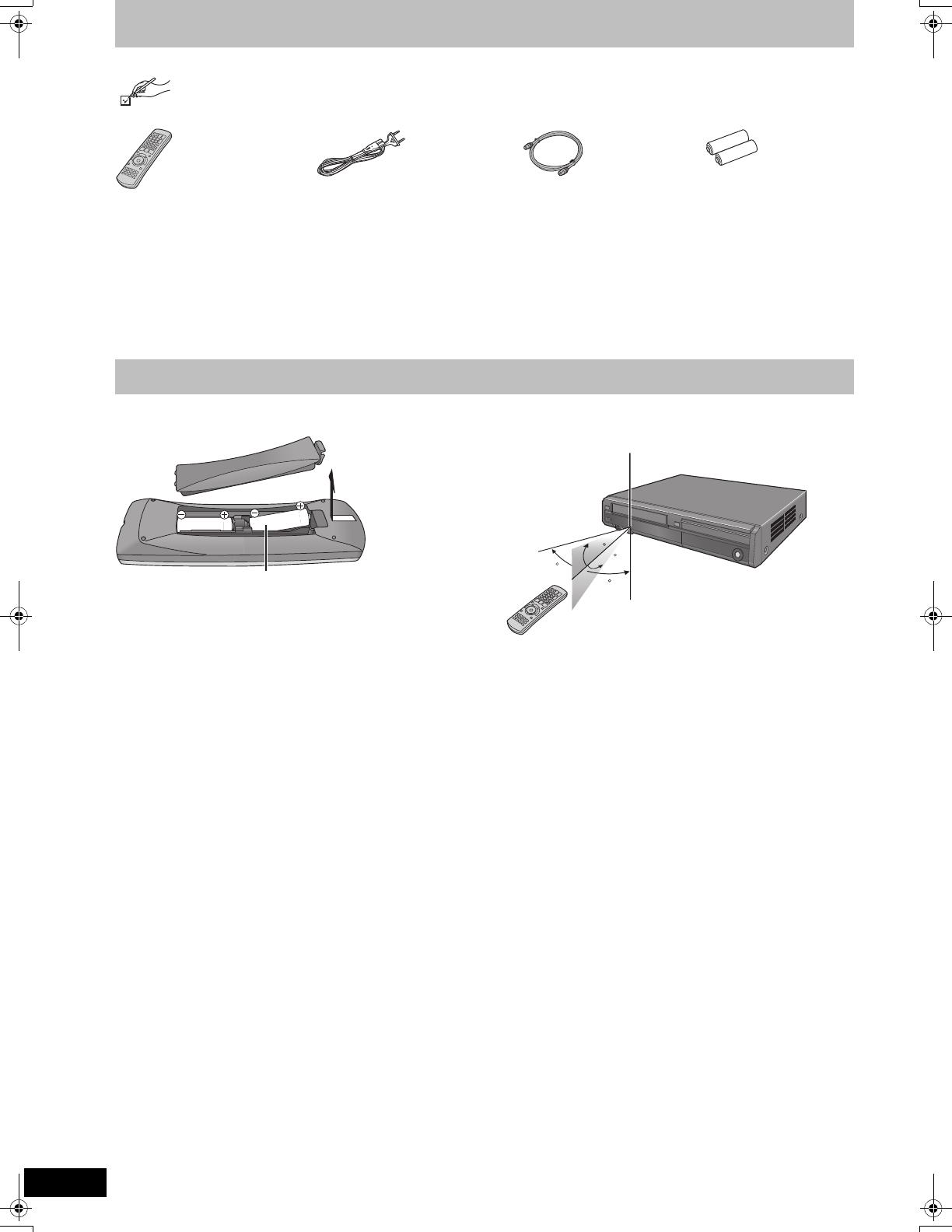
4
VQT2J52
Included accessories
Getting started
∫ Batteries
≥Insert so the poles (i and j) match those in the remote control.
≥Use alkaline or manganese batteries.
≥Do not mix old and new batteries.
≥Do not use different types at the same time.
≥Do not heat or expose to flame.
≥Do not leave the battery(ies) in an automobile exposed to direct
sunlight for a long period of time with doors and windows closed.
≥Do not take apart or short circuit.
≥Do not attempt to recharge alkaline or manganese batteries.
≥Do not use batteries if the covering has been peeled off.
Mishandling of batteries can cause electrolyte leakage which can
damage items the fluid contacts and may cause a fire.
Remove if the remote control is not going to be used for a long
period of time. Store in a cool, dark place.
Remote control operations (> 6)
∫ Use
The distance and angles are an approximate.
Please check and identify the supplied accessories.
(Product numbers correct as of November 2009. These may be subject to change.)
∏
[For]Germany[and]Austria[
(N2QAYB000467)
[For]Italy[and[Spain]
(N2QAYB000468)
∏ ∏ ∏
1 Remote control 1 AC mains lead
For use with this unit only. Do not
use it with other equipment.
Also, do not use cords for other
equipment with this unit.
1 RF coaxial cable 2 Batteries
for remote control
The remote control information
R6/LR6, AA
30
30
20
20
Remote control signal sensor
7 m directly in front of the unit
DMR-EZ49VEGEC-VQT2J52_eng.book 4 ページ 2010年1月7日 木曜日 午後4時0分
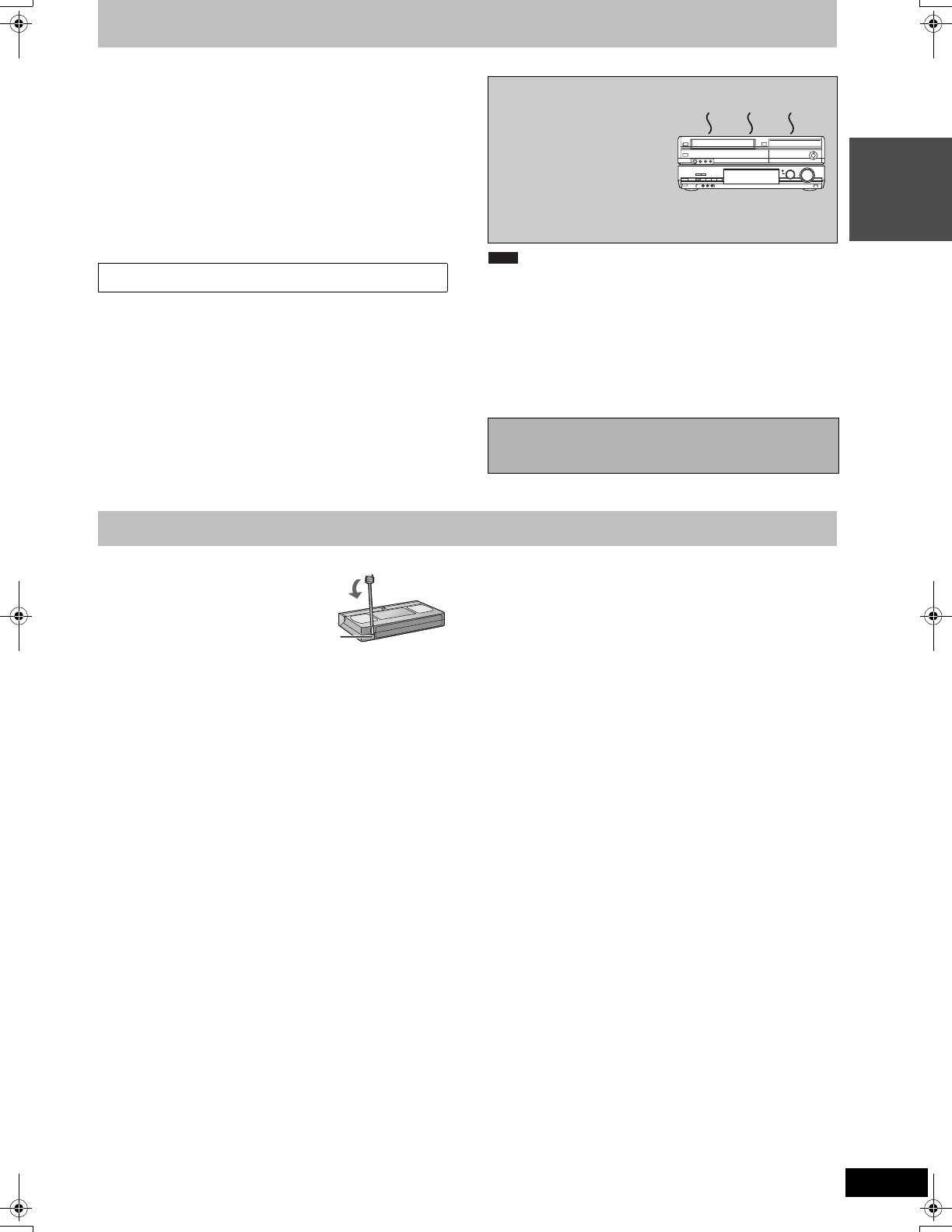
5
VQT2J52
Getting started
Unit care
The precision parts in this unit are readily affected by the
environment, especially temperature, humidity, and dust.
Cigarette smoke also can cause malfunction or breakdown.
To clean this unit, wipe with a soft, dry cloth.
≥Never use alcohol, paint thinner or benzine to clean this unit.
≥Before using chemically treated cloth, carefully read the
instructions that came with the cloth.
Observe the following points to ensure continued listening and
viewing with pleasure.
Dust and dirt may adhere to the unit’s lens over time, making it
impossible to record or play discs.
Use the DVD lens cleaner (not included) about once every year,
depending on frequency of use and the operating environment.
Carefully read the lens cleaner’s instructions before use.
To clean the video heads
Dirt on the video heads can cause poor recording and play.
If the picture does not improve, use an optional head-cleaning
cassette. If the problem persists, seek advice from a qualified
service person.
Do not obstruct the rear panel’s internal cooling fan.
∫ Cautions about condensation
Condensation can cause unreliable playback of VHS recordings.
Condensation may form in the following cases,
≥The unit is brought from cold surroundings into a well-heated room.
≥The unit is suddenly brought from cool surroundings, such as an
air-conditioned room or car, to a place which is hot and humid.
≥During rainy seasons.
In any of the above-mentioned conditions, do not operate the unit for
at least 2 hours. The unit is not equipped with a moisture sensor.
∫ Video cassettes
≥Break off the video cassette’s tab
to prevent accidental erasure.
Cover the hole with a double layer
of adhesive tape when you want to
use the video cassette for
recording again.
≥You can use video cassettes with
the VHS and S-VHS marks, but the unit is unable to make full use
of the characteristics of S-VHS video cassettes.
∫ Video cassette care
≥Poor quality or damaged video cassettes can cause the heads to
become dirty and malfunction. Store your video cassettes carefully
and discard them when they become dirty or damaged.
≥Never use video cassettes on which juice has been spilled or those
that are extremely damaged since this will not only cause the
heads to become dirty, but will also make the unit malfunction.
DVD lens cleaner: RP-CL720E
≥This lens cleaner may not be for sale depending on the region.
≥Do not place the unit on
amplifiers or equipment that may
become hot.
The heat can damage the unit.
≥The unit should not be installed
or operated near large magnets
or electromagnetic devices.
Such devices can damage
pre-recorded VHS recordings.
≥Do not place any heavy objects
on top of the unit.
≥The unit should not be mounted in a vertical position. It’s
designed to operate in the horizontal position.
Before moving the unit, ensure the disc tray and
cassette compartment are empty.
Failure to do so will risk severely damaging the disc, the video
cassette and the unit.
DO NOT
Note
Video Cassette Information
Tab
DMR-EZ49VEGEC-VQT2J52_eng.book 5 ページ 2010年1月7日 木曜日 午後4時0分
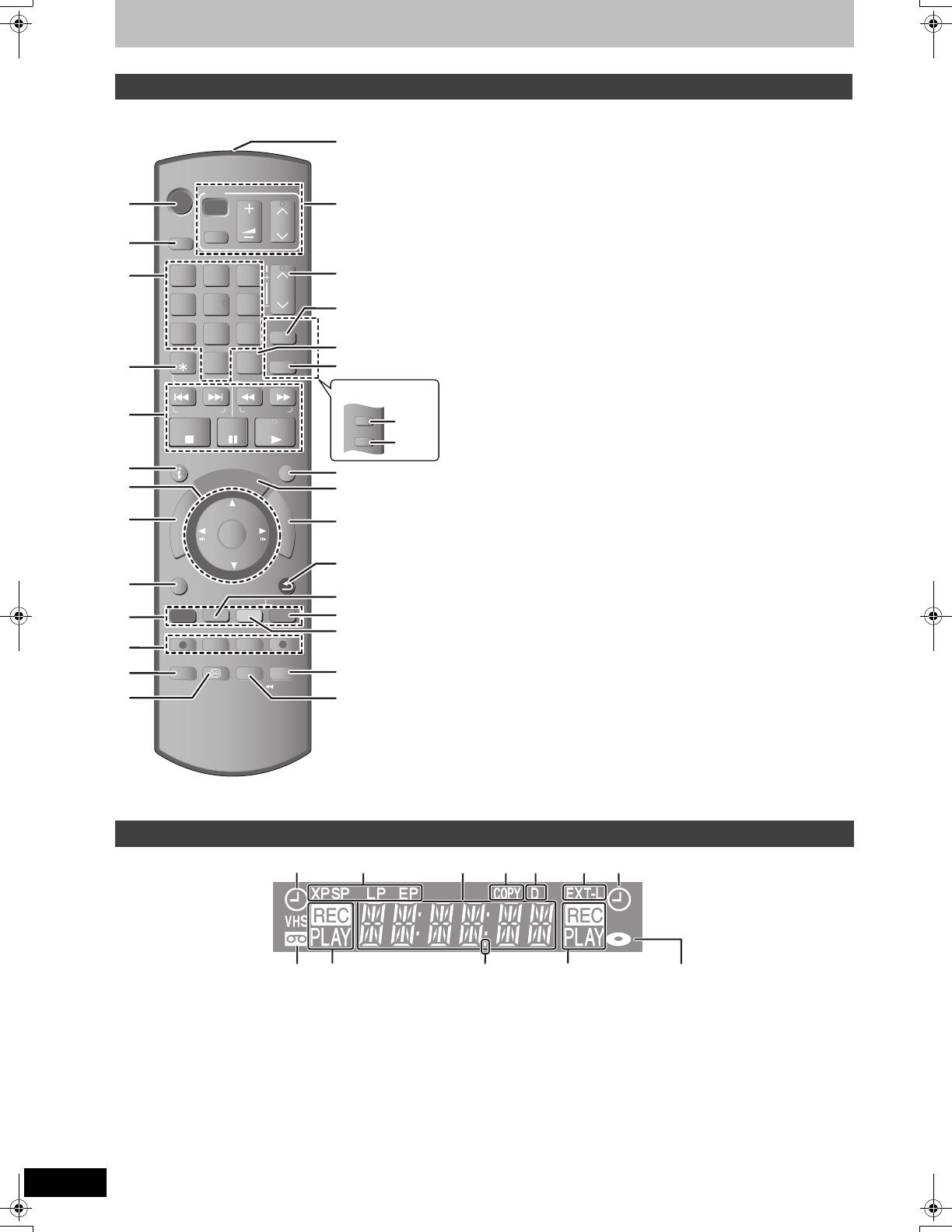
6
VQT2J52
Control reference guide
Quick Start
Guide
Instructions for operations are generally described using the remote control.
1 Turn the unit on (> 10)
2 Select drive [DVD or VHS] (> 18, 19)
Drive changes each time you press [DRIVE SELECT].
3 Select channels and title numbers, etc./Enter numbers
4 To delete unwanted recorded titles, timer programmes or still
pictures/Reset the tape counter (> 23, 31, 51, 57)
5 Basic operations for recording and play
6 Show digital channel information (> 17)/Programme information
within TV Guide screen (> 33)/Show status messages (> 57)
7 Selection/OK, Frame-by-frame (> 34)
8 Show DIRECT NAVIGATOR (> 35, 46)
9 Show OPTION menu (> 32, 33, 46)
By using the OPTION button, you may access the various
functions (Slideshow, Standby Settings, etc.) quickly and easily.
: Colour buttons
– for TV Guide operations (> 33)
– for switching the DIRECT NAVIGATOR screen (> 35, 40)
– for switching VIDEO/Playlists (> 52)
– for deactivating timer programme (> 31)
– for selecting character type when entering text (> 45)
– for tuning settings (> 62)
; Recording functions
≥[¥ REC] Start recording (> 19)
≥[REC MODE] Change recording mode (> 19)
≥[EXT LINK] Linked timer recordings with external equipment
(> 28)
≥[¥ DIRECT TV REC] Direct TV Recording (> 42)
< Select audio (> 34, 37)
= Show subtitles (Subtitles can be viewed if the digital broadcast
programme has subtitles.) (> 16)
> Transmit the remote control signal
? Television operations (> 69)
@
Channel select/Change pages in the TV Guide system/
TRACKING/V-LOCK (> 16, 33, 37)
A [For]Germany[and]Austria[ Show S
HOWVIEW screen (> 30)
B Input select (AV1, AV2 or AV3) (> 28, 29)
C Show Timer Recording screen (> 30)
D Exit the menu screen
E Show the TV Guide screen (> 21, 33)
F Show FUNCTION MENU (> 44)
By using the FUNCTION MENU you may access the main
functions (Playback, Recording, etc.) quickly and easily.
G Return to previous screen
H Create chapter (> 34)
I Skip approx. 1 minute forward (> 34)
J Skip approx. 10 seconds backward (> 34)
K Skip the specified time/Jet rewind button (JET REW) (> 34, 36)
L Show on-screen menu (> 56)
Menu for disc playback and changing DVB multi audio or subtitle
etc.
1 Timer recording indicator
2 Recording mode indicator (> 25)
3 Main display
≥Current time
≥Disc recording and play counter
≥VHS recording and play counter
≥Miscellaneous messages, etc.
4 Copying indicator
5 Digital broadcast indicator
Lights when the unit is receiving digital broadcast.
6 Linked timer recordings with external equipment indicator
7 Tape indicator
8 Recording/Playback indicator
9 Remote control visual feedback
This flashes when it is operated by the remote control.
: Disc indicator
Remote control
TIME SLIP
AUDIO
STTL DISPLAY
DIRECT TV REC
EXT LINK
REC MODE
REC
CHAPTER
-10s
MANUAL SKIP
+60s
STOP
PAUSE
PLAY
INPUT
SELECT
0
9
8
7
6
54
3
2
1
CH
CH
TRACKING/V-LOCK/PAGE
ShowView
PROG/CHECK
SKIP/INDEX REW
JET REW
FF
SLOW/SEARCHRESET
VOL
AV
DRIVE
SELECT
TV
STATUS
EXIT
OPTION
RETURN
DELETE
OK
D
I
R
E
C
T
N
A
V
I
G
A
T
O
R
F
U
N
C
T
I
O
N
M
E
N
U
G
U
I
D
E
CHAPTER
PROG/CHECK
[For]Italy[and[Spain]
(
[For]Germany[and]Austria[
)
The unit’s display
(for VHS)
(for VHS)
(for DVD)
(for DVD)
DMR-EZ49VEGEC-VQT2J52_eng.book 6 ページ 2010年1月7日 木曜日 午後4時0分
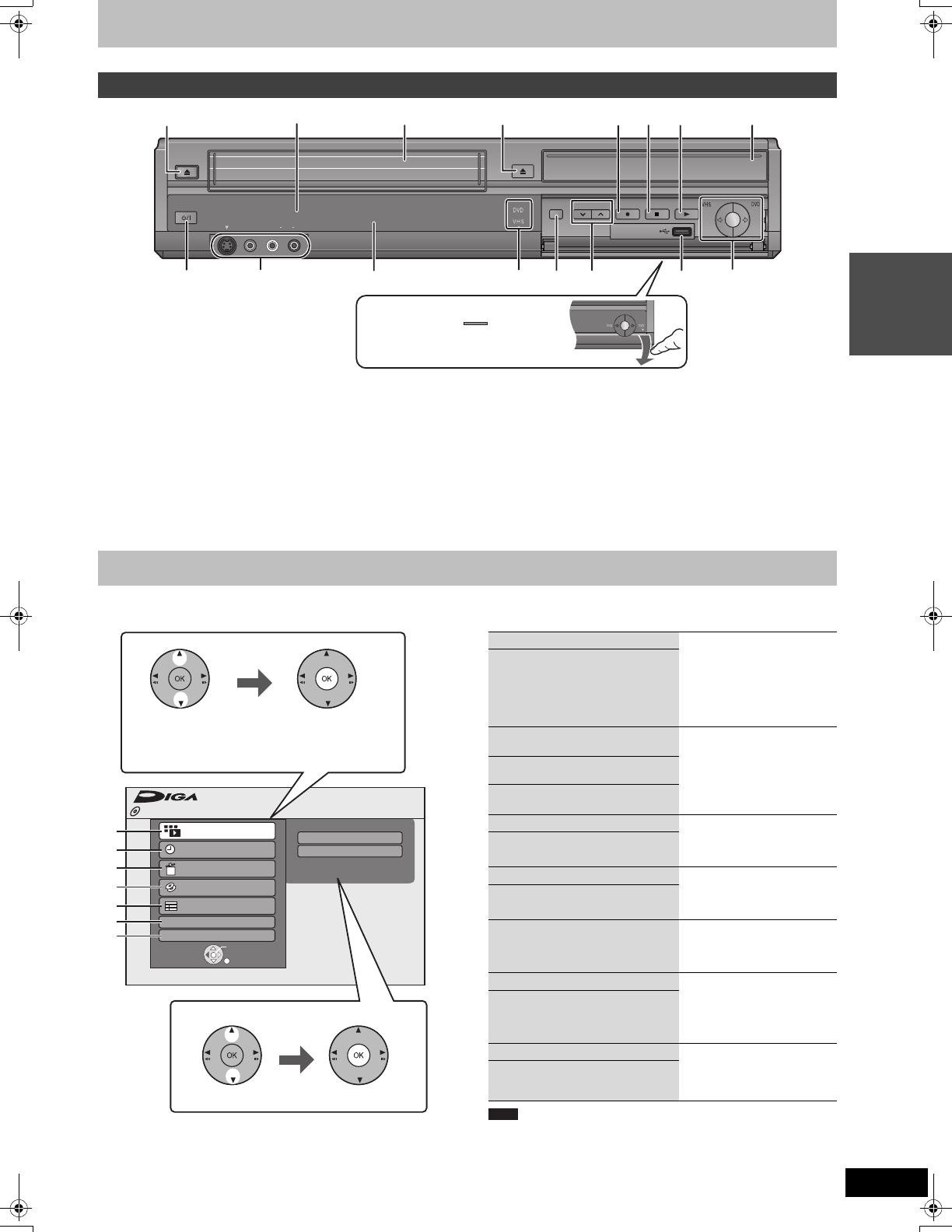
7
VQT2J52
Quick Start
Guide
1 Cassette eject (> 15)
2 Remote control signal sensor (> 4)
3 Cassette compartment (> 15)
4 Open/Close disc tray (> 15)
5 Start recording (> 19)/Specify a time to stop recording (> 20)
6 Stop (> 18, 19, 34)
7 Start play (> 18)
8 Disc tray (> 15)
9 Standby/on switch (Í/I) (> 10)
Press to switch the unit from on to standby mode or vice versa. In
standby mode, the unit is still consuming a small amount of power.
: Connection for VCR, camcorder etc. (> 29)
; Display (> 6)
< DVD/VHS drive indicator
Lights when the DVD or VHS drive is selected.
= DRIVE SELECT (> 18, 19)
Drive changes each time you press [DRIVE SELECT].
> Channel select (> 16)
? USB port (> 15)
@ One Touch Copying operation (> 22)
≥From VHS to DVD
≥From DVD to VHS
Rear panel terminals (> 8, 9, 70–72)
“FUNCTION MENU” automatically appears when you turn the power on. (When “FUNCTION MENU Display” is set to “On” in the Setup menu)
You can access the main function quickly and easily.
If you do not need to display FUNCTION MENU when turning the unit on,
set “FUNCTION MENU Display” to “Off” in the Setup menu (
>
65).
Main unit
S VIDEO
IN 2
VIDEO
/MONO
AUDIO
R
L
S VIDEO
VIDEO
/MONO
AUDIO
R
L
AV3 IN
DRIVE SELECT
REC
CH
CH
OPEN/CLOSE
EJECT
COPYING
COPYING
COPYING
9
1
4
6
5
7
:
<
=
>
@
3
8
?
;
2
Opening the front panel
Press down on the part with
your finger.
Easy access to various functions — FUNCTION MENU Display
Video
Picture
FUNCTION MENU
OK
RETURN
Playback
Recording
Delete
Copy
TV Guide
Others
Drive Select
Disc Protection
Off
DVD-RAM
1
2
Select a function.
Selectable items are
displayed on the right.
Select an item.
Press [OK].
Press [OK].
1 Playback
Select when you wish to
playback the contents. The
DIRECT NAVIGATOR screen
or menu screen etc. will be
displayed.
Video (> 18, 36)
DivX (> 39)
Picture (> 40)
Music (> 38)
Top Menu (> 18)
Menu (> 18)
[For]Germany[and]Austria[
2 Recording
Select the recording method.
Timer Recording (> 21, 30)
ShowView Record (> 30)
[For]Italy[and[Spain]
2 Recording (> 21, 30)
3 Delete
Select the title or file type you
wish to delete. The DELETE
Navigator screen will be
displayed.
Video (> 23)
Picture (> 51)
4 Copy
Select when you wish to copy
in the way other than One
Touch Copy (> 22).
Advanced Copy (> 52)
5 TV Guide (> 21, 33)
Select when you wish to
watch or record a programme.
The TV Guide will be
displayed.
6 Others
Select and execute a function
other than those above, such
as recording or setting.
Playlists (> 48)
Flexible Rec (> 27)
DVD Management (> 58)
Setup (> 62)
7 Drive Select
Change which drive is used.
DVD
USB
VHS
Note
DMR-EZ49VEGEC-VQT2J52_eng.book 7 ページ 2010年1月7日 木曜日 午後4時0分

8
VQT2J52
STEP 1 Connection
≥Before connection, turn off all equipment and read the appropriate operating instructions.
≥Select the connection pattern that matches your environment from pattern A–B. Confirm connections not listed below with your
dealer.
≥Refer to “Additional connections” (> 70) for connection using other terminals and connection with other equipment.
Using a 21-pin Scart cable
≥You can use a variety of Q Link functions by connecting the unit to a Q Link compatible television (> 42).
≥You can enjoy high-quality viewing by connecting the unit to an RGB compatible television (> 86).
“AV1 Output” in the Setup menu (> 66)
When the unit is not to be used for a long time
To save power, unplug it from the household mains socket. This unit consumes a small amount of power, even when it is turned off
[approx. 0.5 W (“Power Save in Standby” is
activated and “RF OUT ( Aerial Signal )” is set to “Off”.)]
A
Connecting a television
Required setting
B
Connecting a television and digital satellite receiver
AC IN
RF
RF
IN
IN
RF
RF
OUT
OUT
OPTICAL
DIGITAL AUDIO OUT
(PCM/BITSTREAM) OUT
VIDEO
AV2 (DECODER/EXT) AV1 (TV)
R- AUDIO-L
AV2 (EXT)
VHF/UHF
RF IN
AV
1
2
3
4
To the aerial
Television’s rear panel
Aerial cable
RF coaxial
cable
(included)
This unit’s rear panel
To household mains socket
(AC 220 to 240 V, 50 Hz)
Fully wired 21-pin
Scart cable
AC mains lead
(included)
Connect only after all other
connections are complete.
Cooling fan
Connecting a terminal other
than the 21-pin Scart
terminal (> 9, 71)
AC IN
RF
RF
IN
IN
RF
RF
OUT
OUT
OPTICAL
DIGITAL AUDIO OUT
(PCM/BITSTREAM) OUT
VIDEO
AV1 (TV)
R- AUDIO-L
AV2 (EXT)
VHF/UHF
RF IN
AV
AV
1
2
5
3
4
Digital satellite receiver’s rear panel
“AV2 Input” setting in the Setup menu (> 66)
Required setting
To the aerial
Television’s rear panel
Aerial cable
This unit’s rear panel
To household mains socket
(AC 220 to 240 V, 50 Hz)
Fully wired 21-pin
Scart cable
AC mains lead
(included)
Connect only after all other
connections are complete.
21-pin Scart cable
Cooling fan
Connecting a terminal
other than the 21-pin Scart
terminal (> 9, 71)
RF coaxial
cable
(included)
Connect the unit directly to the television
If you connect the unit through an AV selector or
video cassette recorder to the television, video
signal will be affected by copyright protection
systems and the picture may not be shown
correctly.
Television
VCR
This unit
DO NOT
≥When connecting to a television with a built-in VCR
Connect to the input terminals on the television side if there are
both television and VCR input terminals.
DMR-EZ49VEGEC-VQT2J52_eng.book 8 ページ 2010年1月7日 木曜日 午後4時0分

9
VQT2J52
Quick Start
Guide
You can enjoy high-quality picture by adding the HDMI cable connection to the 21-pin Scart cable connection between this unit and your TV.
When connected to an HDMI compatible unit, an uncompressed digital audio and video signal is transmitted. You can enjoy high quality, digital
video and audio with just one cord. When connecting to an HDMI-compatible HDTV (High Definition Television), the output can be switched to
1080p, 1080i or 720p HD video.
≥This unit incorporates HDMI
TM
(V.1.3a with Deep Colour) technology.
≥Video sources converted to 1920k1080 resolution, while of high quality, will exhibit somewhat lower subjective image resolution than true,
native 1080p full-HD sources. See dealer for details.
≥Please use High Speed HDMI Cables that have the HDMI logo (as shown on the cover).
≥When setting video output to “1080p”, please use the HDMI cables 5.0 meters or less.
≥If you are connecting to a TV that is only compatible with 2 channel audio output, audio with 3 channels or more will be down mixed (> 85) and
output as 2 channels, even if connecting with an HDMI cable. (Some discs cannot be down mixed.)
≥You cannot connect this unit to DVI devices that are incompatible with HDCP.
For units compatible with HDCP (High-Bandwidth Digital Content Protection) copyright protection that are equipped with a digital DVI input
terminal (PC monitors, etc.):
Depending on the unit, images may not be displayed properly or at all when connecting with a DVI/HDMI switching cable. (Audio cannot be
output.)
Connecting to a TV with an HDMI (High Definition Multimedia Interface) cable
Regarding VIERA Link “HDAVI Control
TM
” function
When connecting with a Panasonic TV (VIERA) or a receiver equipped with the “HDAVI Control” function, linked operations would be possible.
[> 42, Linked operations with the TV (VIERA Link “HDAVI Control
TM
”/Q Link)]
≥Non-HDMI-compliant cables cannot be utilised.
≥It is recommended that you use Panasonic’s HDMI cable.
Recommended part number:
RP-CDHS15 (1.5 m), RP-CDHS30 (3.0 m), RP-CDHS50 (5.0 m), etc.
RF
RF
IN
IN
RF
RF
OUT
OUT
OPTICAL
DIGITAL AUDIO OUT
(PCM/BITSTREAM) OUT
VIDEO
AV2 (DECORDER/EXIT) AV1 (TV)
R- AUDIO-L
AV2 (EXT)
AV
AV
HDMI IN
Fully wired
21-pin Scart cable
21-pin Scart cable
This unit’s rear panel
HDMI cable
Television’s rear panel
Connecting with a Panasonic TV (VIERA)
If the 21-pin Scart cable is connected, the following
functions are available.
≥Download from the TV (> 42)
≥Direct TV Recording (> 42)
≥Watching pictures from digital satellite receiver
(In this case, make sure to switch the television
input to “AV”.)
≥Set “Digital Audio Output” to “HDMI and Optical”
(> 66).
(The default setting is “HDMI and Optical”.)
Required setting
Digital satellite receiver’s rear panel
Note
DMR-EZ49VEGEC-VQT2J52_eng.book 9 ページ 2010年1月7日 木曜日 午後4時0分
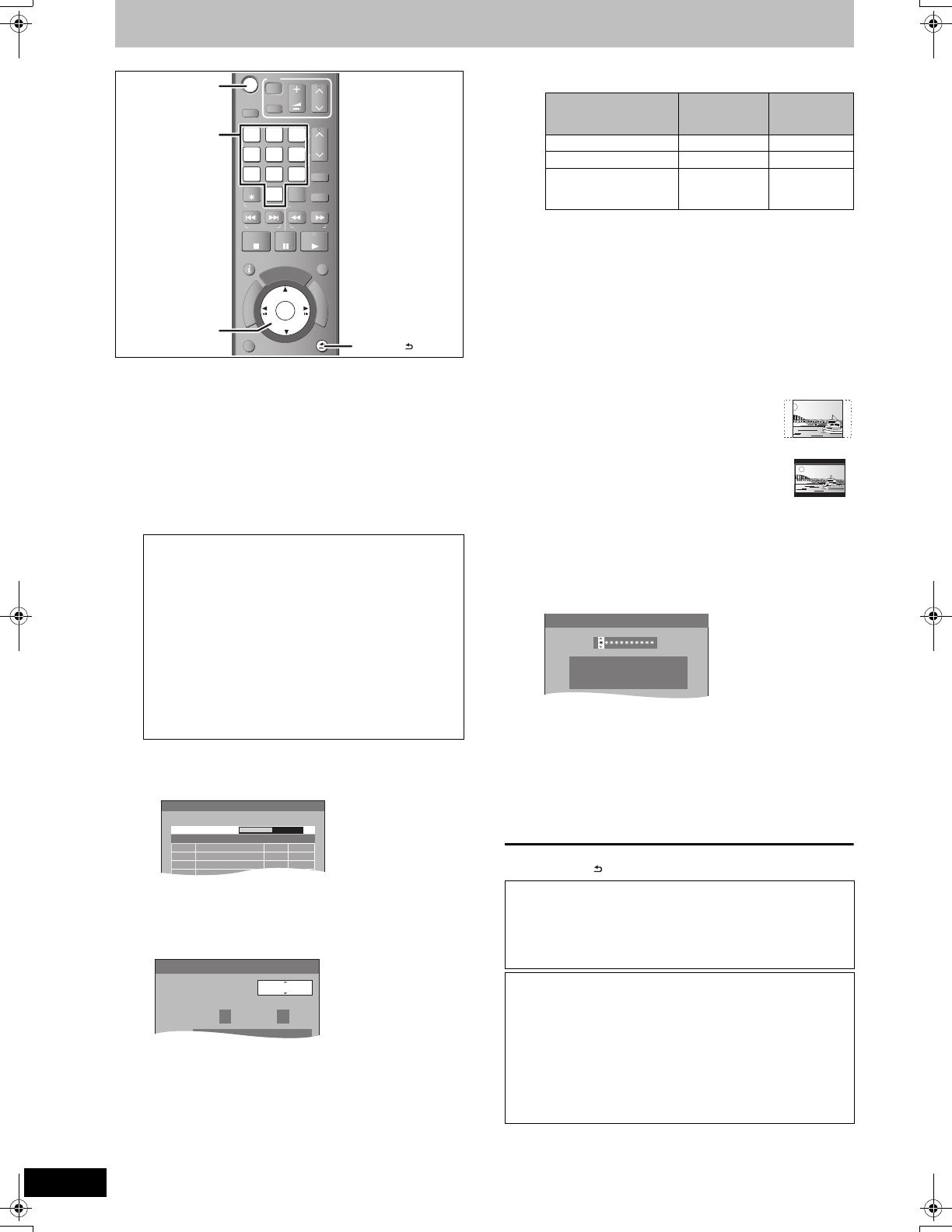
10
VQT2J52
STEP 2 Channel reception settings and TV aspect settings
1 Turn on the television and select the
appropriate AV input to suit the
connections to this unit.
2 Press [Í] to turn the unit on.
When connecting to a television that has the VIERA Link or Q
Link functions (> 42), downloading from the television starts.
You can download the tuning positions from the television for
the channels in this unit’s channel coverage.
“DVB Auto-Setup” starts.
The unit will search for the terrestrial digital channels. TV
channels will be located and stored ready for use.
This takes 5-10 minutes.
3 Press [3, 4] to select “Ein”, “Aus” or
“Zeitauswahl” and press [OK] when
the “Energiesparmodus” setting
menu appears.
The features of the Power Save in Standby function when
the unit is in standby mode are as below.
§
1
“Unit’s Display” is set to “Automatic” in the Setup menu.
(
>
65)
§2
It is possible to startup and start recording within several
seconds.
– Depending on the type of TV or the connected terminal, it
may take time to display the screen.
§
3
When “RF OUT ( Aerial Signal )” is set to “Off” in the
Setup menu (
>
68)
If the TV aspect setting screen appears on the
television.
Press [3, 4] to select the TV aspect and press [OK].
≥16:9:
When connected to a 16:9 widescreen television.
≥Pan & Scan:
When connected to a 4:3 aspect television,
side picture is trimmed for 16:9 picture
(> 85).
≥Letterbox:
When connected to a 4:3 aspect television.
16:9 picture is shown in the letterbox style
(> 85).
When television picture appears, set up is complete.
If the confirmation screen of GUIDE Plus+ data download
appears, perform the following steps.
(For information about GUIDE Plus+ system > 21)
4 Press [2, 1] to select “Ja” and press
[OK].
5 Press the numbered buttons or
[3, 4, 2, 1] to enter your postal
code and press [OK].
GUIDE Plus+ data download starts. This takes about 30 minutes.
6 When the download has finished
Press [OK].
Set up is complete.
To stop partway
Press [RETURN ].
If the Country setting menu appears on the television.
Press [3, 4] to select the country and press [OK].
[For]Germany[and]Austria[
The “Aktive Antenne” setting menu appears.
Press [3, 4] to select “Ein” or “Aus” and press [OK].
When using indoor antenna that is not equipped with power
supply, select “Ein”.
If the Auto setup menu appears on the television.
Press [3, 4] to select “Digitale & analoge Sender” or
“Digitale Sender” and press [OK].
≥Digitale & analoge Sender
(Digital & Analogue channels):
Perform the analogue Auto-Setup after performing the DVB
Auto Setup.
≥Digitale Sender (Digital channels):
Perform the DVB Auto Setup. (analogue Auto-Setup is not
performed)
Ein
(On):
It will go into the Power Save in Standby mode
when the unit is in standby mode.
Aus
(Off):
It is possible to start quickly from the standby mode.
(Quick Start mode)
Zeitauswahl (On Timer):
Press [3, 4, 2, 1] to set the start and stop time
and then press [OK].
≥“Energiesparmodus” is set to activate during the
setting time period.
MANUAL SKIP
STOP
PAUSE
PLAY
INPUT
SELECT
0
9
8
7
6
54
3
2
1
CH
CH
TRACKING/V-LOCK/PAGE
ShowView
PROG/CHECK
SKIP/INDEX REW FF
SLOW/SEARCHRESET
VOL
AV
DRIVE
SELECT
TV
STATUS
EXIT
OPTION
RETURN
DELETE
OK
D
I
R
E
C
T
N
A
V
I
G
A
T
O
R
F
U
N
C
T
I
O
N
M
E
N
U
G
U
I
D
E
OK
,,,
OK
0
9
8
7
6
54
3
2
1
RETURN
Numbered
buttons
DVB Auto-Setup
Suchlauf
Kan 5 69
Kanal
Qualität
Sendername
Typ
ABC
ABC 2
1
2
TV
Daten
9
9
Energiesparmodus
Energiesparmodus
Ein
Bis
6
:00
Von
0
:00
Minimiert Stromverbrauch im Standby-Modus
dhDkii dShll
Energiesparmodus
(Power Save in
Standby)
Activated (
Ein
/
Zeitauswahl
)
§1
Deactivated
(
Aus
)
Power consumption
Approx. 0.5 W
§3
Approx. 14 W
Startup time Not Quick
Quick
§2
Watching the picture
(e.g. Pay TV) from the
device connected to AV2
Cannot do Can do
∫ If the clock setting menu appears
Set the clock manually (> 67).
∫ To confirm that stations have been tuned
correctly (> 63)
∫ To restart set up (> 62)
[For]Germany[and]Austria[
On screen messages are displayed in German in the factory
preset. After completing step 6, change the on-screen display
to English in the following steps.
1 Press [FUNCTION MENU].
2 Press [3, 4] to select “Weit. Funktionen” and press [OK].
3 Press [3, 4] to select “Setup” and press [OK].
4 Press [3, 4] to select “Display” and press [1].
5 Press [3, 4] to select “Sprachauswahl” and press [OK].
6 Press [3, 4] to select “English” and press [OK].
7 Press [EXIT].
Postleitzahl
Gewähltes Land : XXXXXX
Dieses Gerät aktualisiert die
GUIDE Plus+ Daten
mehrmals pro Tag.
CHANGE
DMR-EZ49VEGEC-VQT2J52_eng.book 10 ページ 2010年1月7日 木曜日 午後4時0分
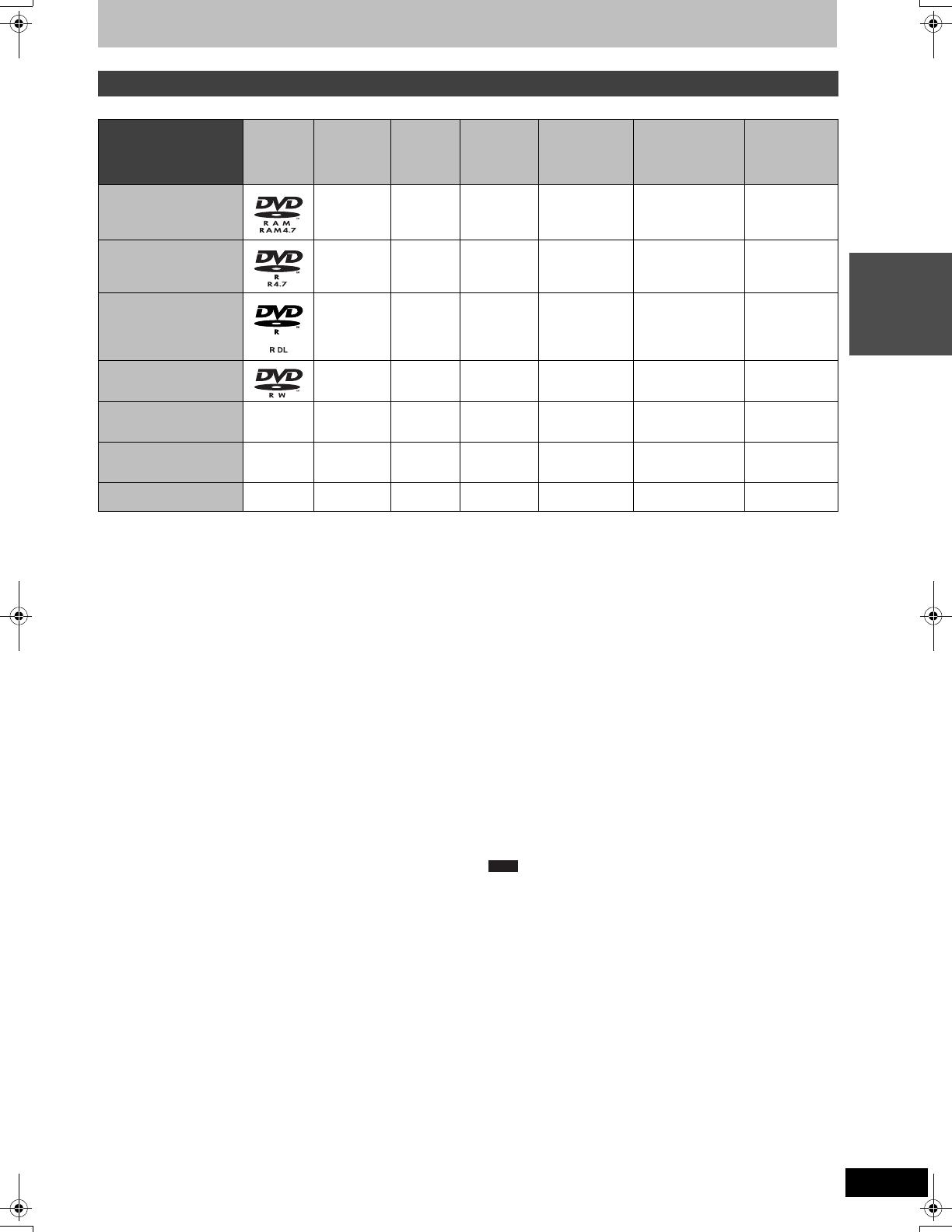
11
VQT2J52
Quick Start
Guide
Disc information
(≤: Possible, –: Impossible)
≥The explanations concerning video cassettes are indicated by [VHS].
§1
[-R] [-R]DL] [-RW‹V›] [+R] [+R]DL]
Finalisation is needed for playback on other equipment (> 60).
[RAM] can be played back on Panasonic DVD recorders and
DVD-RAM compatible DVD players.
[-R]DL], [+R]DL] or [+RW] can be played back only on equipment
compatible with these discs.
§2
For further information (> 24, Notes for recording)
§3
The audio selected in “Bilingual Audio Selection” (> 65) is
recorded.
≥[RAM] [-RW‹V›] [+R] [+R]DL] [+RW] To use a new disc, formatting is
necessary (> 59).
≥[+RW] If the disc failed to play on other equipment, we recommend
you create top menu (> 60).
≥Use of Panasonic discs is recommended.
For available recording times for different discs under different
recording modes, see “DVD recording modes and approximate
recording times” (> 25).
≥Formatting and/or recording/initializing constraints may prevent
you from playing or recording certain discs.
≥Please see specifications (> 84) for compatible disc versions and
recording speeds.
∫
When playing DVD-R DL (Dual Layer, single-sided)
and +R DL (Double Layer, single-sided)
DVD-R DL (Dual Layer, single-sided) and +R DL (Double Layer,
single-sided) discs have two writable layers on one side. When
playing a title recorded on both layers, the unit automatically
switches between layers and plays the title in the same way as a
normal programme. However, video and audio may momentarily
cut out when the unit is switching layers.
∫ Recording format
This unit records video in the following formats.
DVD Video Recording format [RAM]
This is a recording method which allows you to record and edit
television broadcasts and so on.
≥You can delete unwanted parts of a title, create Playlists, etc.
≥The broadcasts that allow “One time only recording” can be
recorded to a CPRM compatible disc.
DVD-Video format [-R] [-R]DL] [-RW‹V›]
This recording method is the same as commercially available DVD-
Video.
≥The broadcasts that allow “One time only recording” cannot be
recorded even if using a CPRM compatible disc.
≥After finalising the disc, you can play the disc on DVD players and
other equipment.
+VR (+R/+RW Video Recording) format [+R] [+R]DL] [+RW]
This is a method for recording moving pictures to +R/+RW discs.
You can playback such discs recorded in this method in a similar
way as contents recorded in the DVD-Video format.
≥The broadcasts that allow “One time only recording” cannot be
recorded.
≥After finalising the disc or creating the top menu, you can play the
disc on DVD players and other equipment.
≥+R discs recorded with this unit and +R discs recorded with
another Panasonic DVD Recorder may be incompatible. However,
discs that are finalised are compatible and can be played.
≥This unit cannot record NTSC signals to discs that already have
PAL signal recordings.
≥You may not be able to record depending on the condition of the
discs and you may not be able to play due to the condition of the
recording.
Discs you can use for recording and play
Disc type
Standard symbol
Logo Data that can
be recorded
and played
Rewritable Play on other
players
§1
Recording 16:9
aspect picture
§2
Recording both M 1
and M 2 for bilingual
broadcasts
§2
(Analogue broadcast
only)
Copy-once
recording
(CPRM)
DVD-RAM
[RAM]
Video
Still picture
≤≤ ≤ ≤ ≤
CPRM (> 85)
compatible discs
only.
DVD-R
[-R] before finalisation
[DVD-V] after finalisation
Video – ≤≤
–
§3
(Either one)
–
DVD-R DL
[-R]DL] before finalisation
[DVD-V] after finalisation
Video – ≤≤
–
§3
(Either one)
–
DVD-RW
[-RW‹V›] before finalisation
[DVD-V] after finalisation
Video ≤≤ ≤
–
§3
(Either one)
–
+R
[+R] before finalisation
[DVD-V] after finalisation
– Video – ≤ – (4:3 aspect)
–
§3
(Either one)
–
+R DL
[+R]DL] before finalisation
[DVD-V] after finalisation
– Video – ≤ – (4:3 aspect)
–
§3
(Either one)
–
+RW
[+RW]
– Video ≤≤– (4:3 aspect)
–
§3
(Either one)
–
Note
DMR-EZ49VEGEC-VQT2J52_eng.book 11 ページ 2010年1月7日 木曜日 午後4時0分

12
VQT2J52
Disc information
§
Close the session after recording. Play may be impossible on some discs due to the condition of the recording.
≥The producer of the disc can control how discs are played. So you may not always be able to control play as described in these operating
instructions. Read the disc’s instructions carefully.
≥Operation and sound quality of CDs that do not conform to CD-DA specifications (copy control CDs, etc.) cannot be guaranteed.
≥2.6 and 5.2 GB DVD-RAM, 12 cm
≥3.95 and 4.7 GB DVD-R for Authoring
≥DVD-R, DVD-R DL, DVD-RW, +R, +R DL recorded on another unit
and not finalised (> 85)
≥Discs recorded with AVCHD format
≥DVD-Video with a region number other than “2” or “ALL”
≥DVD-Audio
≥Blu-ray, HD DVD
≥DVD-ROM, +R (8 cm), CD-ROM, CDV, CD-G, Photo CD, CVD,
SACD, MV-Disc, PD
≥DVD-RAM with a cartridge (TYPE 1)
When you use the discs recorded either PAL or NTSC, refer to this
table.
(≤: Possible to view, –: Impossible to view)
§1
If your television is not equipped to handle PAL 525/60 signals
the picture will not be shown correctly.
§2
Select “NTSC” in “TV System” (> 66).
≥When playing back a disc, ensure that you match the “TV System”
setting to the disc (PAL or NTSC) (> 66).
Play-only discs
Disc type Logo Standard symbol Uses
DVD-Video [DVD-V] High quality movie and music discs
DVD-RW (DVD
Video
Recording
format)
[-RW‹VR›] DVD-RW video recorded on another DVD recorder
≥You can play programmes that allow One time only recording if they
have been recorded onto a CPRM compatible disc.
≥By formatting (> 59) the disc, you can record onto it in DVD-Video
format.
≥It may be necessary to finalise the disc on the equipment used for
recording.
DVD-R
DVD-R DL
DivX
®
/MP3/JPEG
≥DVD-R and DVD-R DL with video recorded in DivX
≥DVD-R and DVD-R DL with music recorded in MP3
≥DVD-R and DVD-R DL with still pictures recorded in JPEG
CD [CD]
Recorded audio and music (including CD-R/RW
§
)
– DivX/MP3/JPEG ≥CD-R and CD-RW with video recorded in DivX
≥CD-R and CD-RW with music recorded in MP3
≥CD-R and CD-RW with still pictures recorded in JPEG
Video CD [VCD]
≥Recorded music and video (including CD-R/RW
§
)
SVCD
Discs that cannot be played
Types of disc for the type of connected
TV
TV type Disc Yes/No
Multi-system TV PAL ≤
NTSC ≤
PAL TV PAL ≤
NTSC
≤
§1
(PAL60)
NTSC TV PAL –
NTSC
≤
§2
DMR-EZ49VEGEC-VQT2J52_eng.book 12 ページ 2010年1月7日 木曜日 午後4時0分
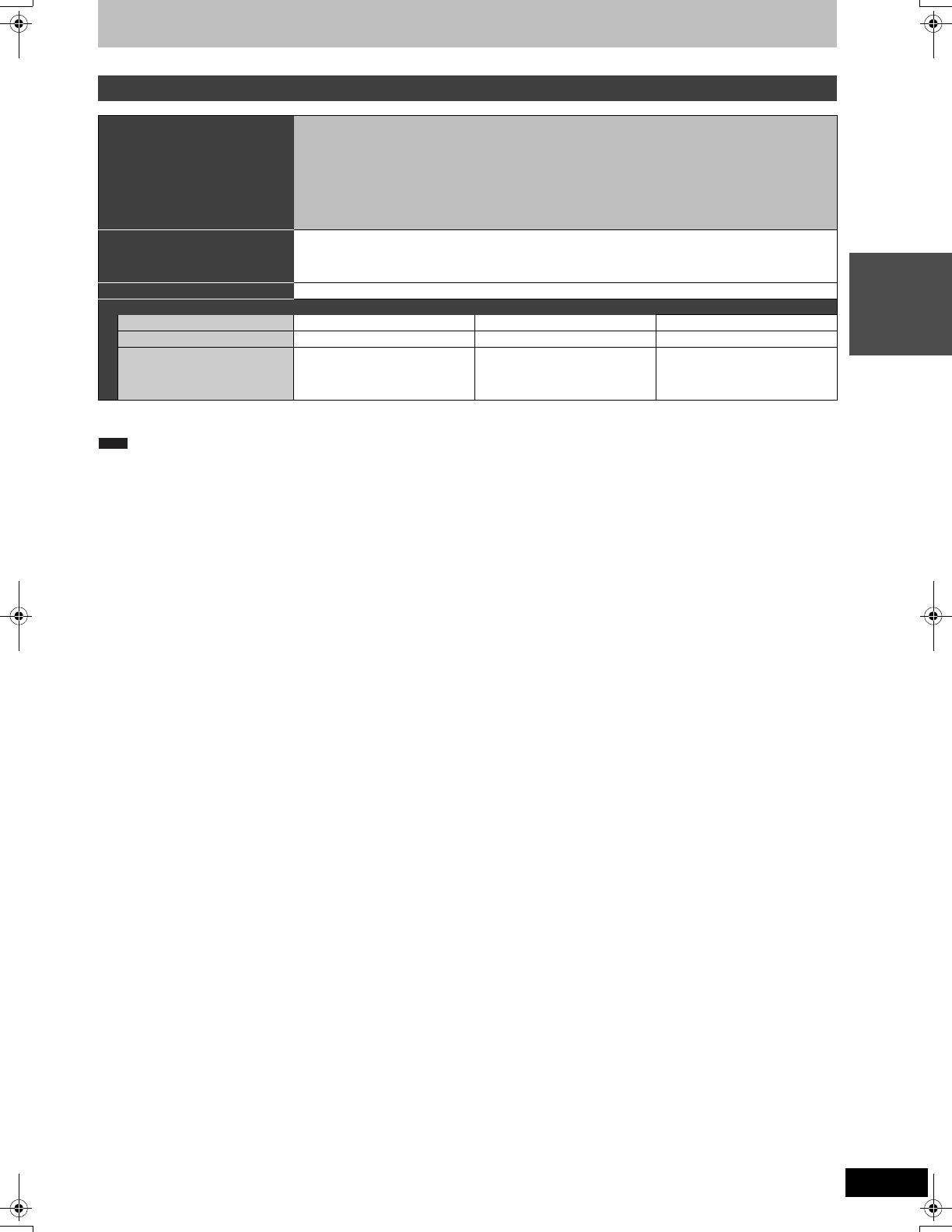
13
VQT2J52
Quick Start
Guide
USB memory information
§
DivX VOD contents recorded on USB memories cannot be played back. (> 39)
≥Despite meeting the conditions mentioned above, there may be USB memories that cannot be used for this unit.
≥This unit’s USB port does not support bus-powered USB device.
USB memories you can use on this unit
Compatible USB memories USB memories which are defined as USB mass storage class, and digital cameras that use PTP
protocol:
– USB memories that support USB 1.0/1.1 and USB 2.0 Full Speed/High Speed.
≥USB memories of up to 128 GB can be used.
≥USB memories that support bulk only transfer.
CBI (Control/Bulk/Interrupt) is not supported.
≥
Digital Cameras which require additional programme installation when connected to a PC are not supported.
≥MTP (Media Transport Protocol) device is not supported.
≥A multi-port USB card reader is not supported.
Format FAT16 and FAT32 file systems are supported.
≥UDF/NTFS/exFAT file system is not supported.
≥Depending on the sector size, some files may not work.
≥Only the first partition on USB memories with multi-partition is supported.
Indicated in these instructions by [USB]
Data that can be played or copied (≤: Possible, –: Impossible)
File format DivX MP3 Still pictures (JPEG)
Playing
≤
§
≤≤
Instructions You can play DivX files recorded
with a computer onto the USB
memory (> 39).
You can play MP3 files recorded
with a computer onto the USB
memory (> 38).
You can play and copy to DVD-
RAM still pictures recorded with a
computer onto the USB memory
(> 40, 55).
Note
DMR-EZ49VEGEC-VQT2J52_eng.book 13 ページ 2010年1月7日 木曜日 午後4時0分

14
VQT2J52
Regarding DivX files, Music files and still pictures (JPEG)
DivX
MP3
≥If there is a large amount of still picture data etc. within a MP3 file,
play may not be possible.
Still pictures (JPEG
§3
)
§1
[USB] DivX VOD contents cannot be played back.
§2
Total number of recognizable file including MP3, JPEG, DivX and
other types of files is 4000.
§3
It may take a few moments for still pictures to display.
§4
When there are many files and/or folders, some files may not
display or be playable.
[-R] [-R]DL] [CD]
≥Compatible formats:
ISO9660 level 1 or 2 (except for extended formats) and Joliet
≥This unit is compatible with multi-session/border (except for
DVD-R DL), but reading or play of the disc may take time if there
are a lot of sessions.
≥Operation may take time to complete when there are many files
(tracks) and/or folders (groups or albums) and some files (tracks)
may not display or be playable.
≥English alphabet and Arabic numerals are displayed correctly.
Other characters may not be displayed correctly.
≥The display order on this unit may differ from how the order is
displayed on a computer.
≥Depending on how you create the disc (writing software), files
(tracks) and folders (groups or albums) may not play in the order
you numbered them.
≥This unit is not compatible with packet-write format.
≥
Depending on the recording conditions, the disc may not be played.
[RAM]
≥Compatible formats: DCF
§5
compliant (Content recorded on a
digital camera, etc.)
§5
Design rule for Camera File system: unified standard established
by Japan Electronics and Information Technology Industries
Association (JEITA).
∫ Structure of folders displayed by this unit
You can play Music files (MP3) and still pictures (JPEG) on this
unit by making folders as shown below. However depending on
the method of writing data (writing software), play may not be in
the order you numbered the folders.
Playable
media
[-R] [-R]DL] [CD] [USB]
§1
File format DivX
≥Files must have the extension “.DIVX”, “.divx”,
“.AVI” or “.avi”.
Number of
folders
Maximum number of folders recognizable: 300 folders
(including the root folder)
Number of
files
Maximum number of files recognizable
§2
: 200 files
Support
version
Certified to the DivX Home Theater Profile V3.0.
Video
– Number of stream: Up to 1
– Codec: DIV3, DIV4, DIVX, DX50
– 16 k 16 to 720 k 576 (25 fps)
16 k 16 to 720 k 480 (30 fps)
– Aspect Ratio: 10:11, 40:33, 16:11, 12:11, 1:1
Audio
– Number of stream: Up to 8
– Format: MP3, MPEG, Dolby Digital
– Multi channel: Dolby Digital is possible. MPEG
multi is 2 ch conversion.
– Bitrate: 16 kbps to 320 kbps (MP3/MPEG),
32 kbps to 448 kbps (Dolby Digital)
– Sampling frequency.: 16 kHz/22.05 kHz/24 kHz/
32 kHz/44.1 kHz/48 kHz (MP3/MPEG)/32 kHz/
44.1 kHz/48 kHz (Dolby Digital)
Playable
media
[-R] [-R]DL] [CD] [USB]
File format MP3
≥Files must have the extension “.mp3” or “.MP3”.
Number of
folders
(groups or
albums)
Maximum number of folders (groups or albums)
recognizable: 300 folders (groups or albums)
(including the root folder)
Number of
files (tracks)
Maximum number of files (tracks) recognizable
§2
:
3000 files (tracks)
Bit rates 32 kbps to 320 kbps
Sampling
frequency
16 kHz/22.05 kHz/24 kHz/32 kHz/44.1 kHz/48 kHz
ID3 tags compatible ([USB])
Playable
media
[RAM] [-R] [-R]DL] [CD] [USB]
File format JPEG
≥Files must have the extension “.jpg” or “.JPG”.
Compatible
pixels
Between 34k34 and 6400k6400
(Sub sampling is 4:2:2 or 4:2:0)
Number of
folders
§4
[-R] [-R]DL] [CD] [USB] Maximum number of folders
recognizable: 300 folders
[RAM] This unit can handle a maximum of 300 folders
Number of
files
§4
[-R] [-R]DL] [CD] [USB] Maximum number of files
recognizable
§2
: 3000 files
[RAM] This unit can handle a maximum of 3000 files
MOTION
JPEG
PROGRESSIVE
JPEG
Not supported
Structure of MP3 folders
Prefix with 3-digit numbers in
the order you want to play
them.
Structures of still picture folders
[-R] [-R]DL] [CD] [USB]
Files inside a folder are
displayed in the order they
were updated or taken.
[RAM]
Folders can be created on
other equipment.
§
These folders cannot be
selected as a copying
destination.
≥If a folder name or file name
has been input using other
equipment, the name may
not be displayed properly or
you may not be able to play
or edit the data.
002
001
001
001.mp3
002.mp3
003.mp3
003
001.mp3
002.mp3
003.mp3
001.mp3
002.mp3
003.mp3
004.mp3
Root
Order of play
(folder=group)
(file=track)
P0000008.jpg
P0000009.jpg
P0000003.jpg
P0000004.jpg
P0000005.jpg
P0000001.jpg
P0000002.jpg
P0000006.jpg
P0000007.jpg
XXXX
.
jpg
DCIM
XXXXX
Root
Order of play
002 Folder
003 Folder
004 Folder
DCIM
JPEG
XXXX
.jpg
XXXX
.jpg
XXXXX
XXXXX
DCIM
XXXX
.jpg
Root
DMR-EZ49VEGEC-VQT2J52_eng.book 14 ページ 2010年1月7日 木曜日 午後4時0分
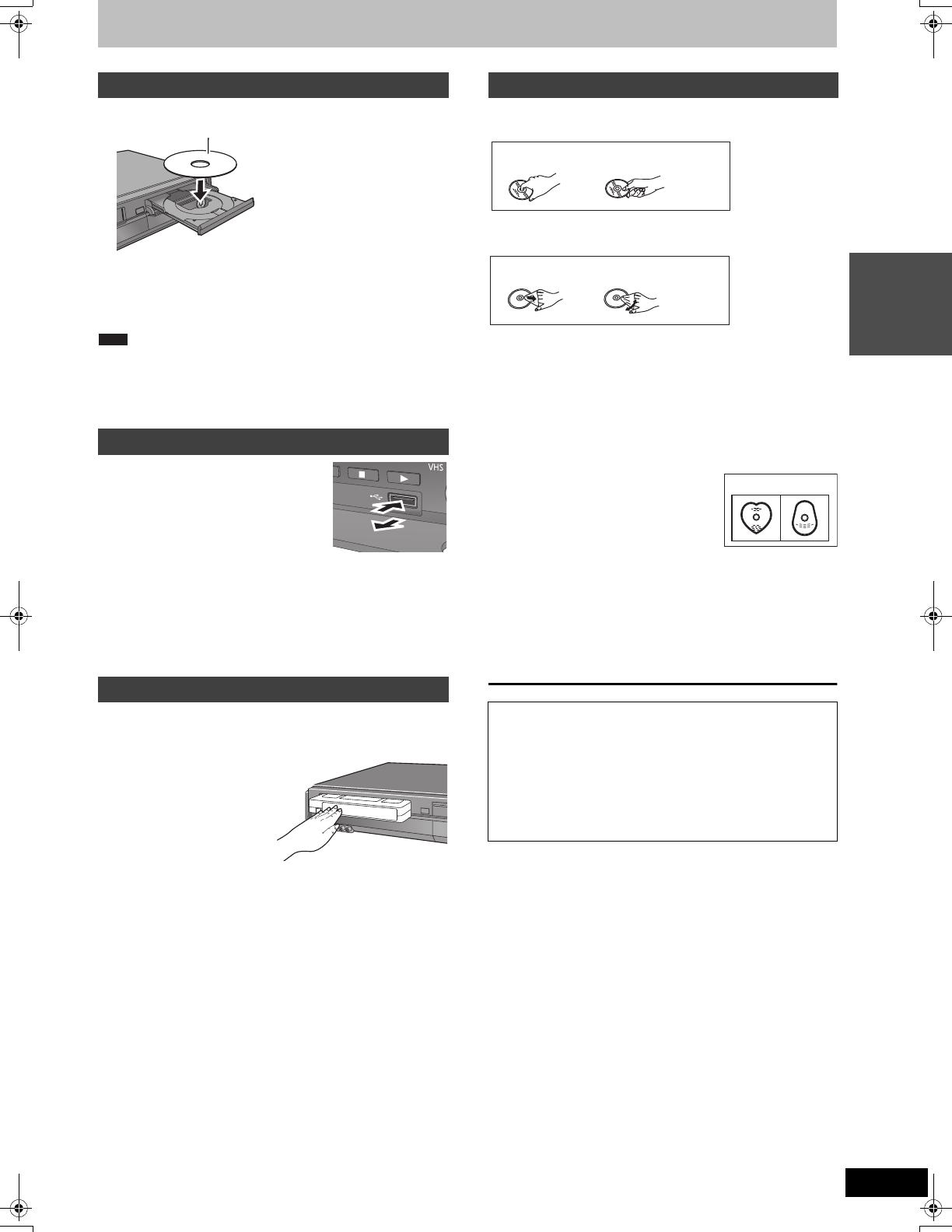
15
VQT2J52
Quick Start
Guide
Media handling
1 Press [< OPEN/CLOSE] to open the tray.
2 Press [< OPEN/CLOSE] to close the tray.
Automatic drive select function
[DVD-V] [VCD] [CD]
≥If the unit is stopped, it automatically switches to the DVD drive
when a disc is inserted.
≥When using DVD-RAM or DVD-R, remove the disc from the
cartridge. Cartridge discs cannot be used.
≥[RAM] It is not possible to record or play continuously from one side
of a double sided disc to the other. You will need to eject the disc
and turn it over.
Inserting the USB memory
≥Before inserting any USB memory to this
unit, ensure that the data stored therein
has been backed up.
≥Check the orientation of the USB
connector and insert it straight in.
≥Insert an USB device while the unit is
stopped, so the “USB device” screen is
displayed. Select an item and press [OK]
to switch to the USB-related operations (> 38, 55).
Removing the USB memory
≥Complete all USB-related operations and pull the USB memory
straight out.
≥If a USB memory being accessed is pulled out, then the data may
be damaged.
Insert a video cassette.
The surface on which you can see a roll of tape should face up.
The unit is automatically turned on.
To eject:
From the main unit
≥Press [< EJECT] on the main
unit.
From the remote control
≥Press [DRIVE SELECT] to
select VHS drive and then
press and hold [∫] for about 3
or more seconds.
∫ How to hold a disc
Do not touch the recorded surface.
∫ If there is dirt or condensation on the disc
Wipe with a damp cloth and then wipe dry.
∫ Handling precautions
≥Be careful about scratches and dirt.
≥Do not attach labels or stickers to discs. (This may cause disc
warping and un-balanced rotation, rendering it unusable.)
≥Write on the label side of the disc only with a soft, oil-based felt
pen. Do not use ballpoint pens or other hard writing implements.
≥Do not use record cleaning sprays, benzine, thinner, static
electricity prevention liquids or any other solvent.
≥Do not use scratch-proof protectors or covers.
≥Do not drop stack, or impact discs. Do not place objects on them.
≥Do not use the following discs:
– Discs with exposed adhesive from
removed stickers or labels (rental discs,
etc.).
– Discs that are badly warped or cracked.
– Irregularly shaped discs, such as heart
shapes.
≥Do not place in the following areas:
– In direct sunlight.
– In very dusty or humid areas.
– Near a heater.
– Locations susceptible to significant difference in temperature
(condensation can occur).
– Where static electricity or electromagnetic waves occur.
≥To protect discs from scratches and dirt, return them to their cases
when you are not using them.
Inserting discs
Inserting, removing the USB memory
Inserting a video cassette
Insert label-up.
Note
Disc care
The manufacturer accepts no responsibility and offers no
compensation for loss of recorded or edited material due to a
problem with the unit or recordable media, and accepts no
responsibility and offers no compensation for any
subsequent damage caused by such loss.
Examples of causes of such losses are
≥
A disc recorded and edited with this unit is played in a DVD Recorder
or computer disc drive manufactured by another company.
≥
A disc used as described above and then played again in this unit.
≥
A disc recorded and edited with a DVD Recorder or computer disc
drive manufactured by another company is played in this unit.
DO
DO NOT
DO DO NOT
DO NOT
DMR-EZ49VEGEC-VQT2J52_eng.book 15 ページ 2010年1月7日 木曜日 午後4時0分
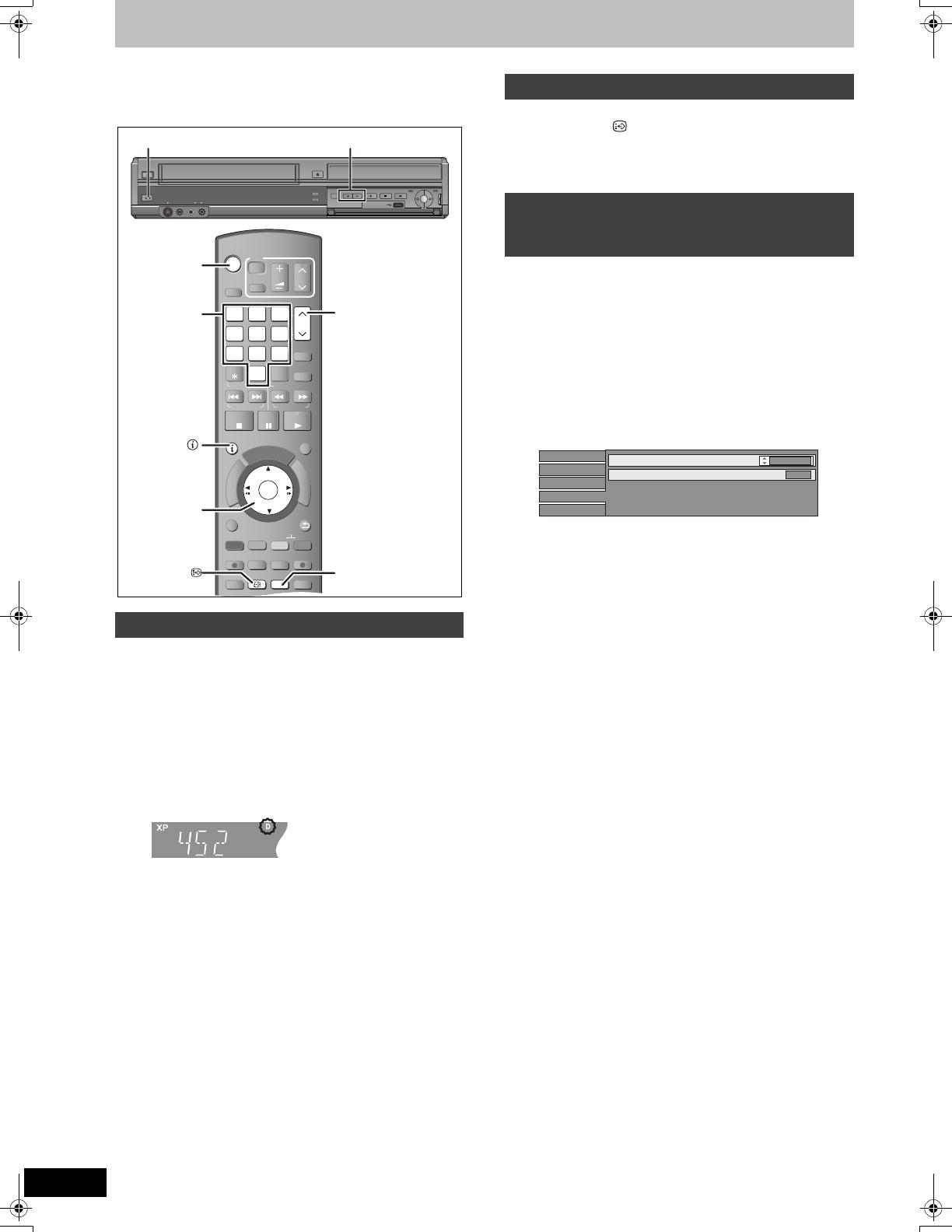
16
VQT2J52
Watching Television
Basic operations
This DVD recorder has a tuner which allows it to
directly receive and record analogue and digital
terrestrial channels.
1 Turn on the television and select the
appropriate AV input to suit the
connections to this unit.
2 Press [Í] to turn the unit on.
3 Press [WXCH] to select the channel.
Everytime you change the station, digital channel information
appears automatically.
Channels are displayed in the order of digital channels first,
and then followed by analogue channels.
≥You can also select the channel with the numbered buttons.
When “Subtitle” appears in digital channel information (> 17)
Press [STTL ].
≥Press again to hide the subtitle.
≥Programmes are recorded with subtitle when you record them with
the subtitle displayed (> 20).
When there are multiple audio or subtitle in the current channel, you
can select a language.
1 Press [DISPLAY].
2 Press [3, 4] to select the “Sound”
menu or “Other” menu and press [1].
3 Press [3, 4] to select “DVB Multi
Audio” or “DVB Subtitles” and press
[1].
e.g., DVB Multi Audio
4 Press [3, 4] to select the language.
Select the channel
e.g., 5: [0] > [0] > [5]
15: [0] > [1] > [5]
115: [1] > [1] > [5]
TIME SLIP
AUDIO
STTL DISPLAY
DIRECT TV REC
EXT LINK
REC MODE
REC
CHAPTER
-10s
MANUAL SKIP
+60s
STOP
PAUSE
PLAY
INPUT
SELECT
0
9
8
7
6
54
3
2
1
CH
CH
TRACKING/V-LOCK/PAGE
ShowView
PROG/CHECK
SKIP/INDEX REW
JET REW
FF
SLOW/SEARCHRESET
VOL
AV
DRIVE
SELECT
TV
STATUS
EXIT
OPTION
RETURN
DELETE
OK
D
I
R
E
C
T
N
A
V
I
G
A
T
O
R
F
U
N
C
T
I
O
N
M
E
N
U
G
U
I
D
E
OK
,,,
OK
STATUS
STTL
0
9
8
7
6
54
3
2
1
CH
CH
DISPLAY
S VIDEO
IN 2
VIDEO
/MONO
AUDIO
R
L
S VIDEO
VIDEO
/MONO
AUDIO
R
L
AV3 I N
DRIVE SELECT
REC
CH
CH
OPEN/CLOSE
EJECT
COPYING
COPYING
Í/I
WXCH
Numbered
buttons
“D” means digital broadcasts.
To show subtitle (Digital broadcast only)
To select a language for DVB multi
audio or DVB subtitle
(Digital broadcast only)
Disc
Play
Picture
Sound
DVB Multi Audio
Dialogue Enhancer
English
Off
Other
DMR-EZ49VEGEC-VQT2J52_eng.book 16 ページ 2010年1月7日 木曜日 午後4時0分
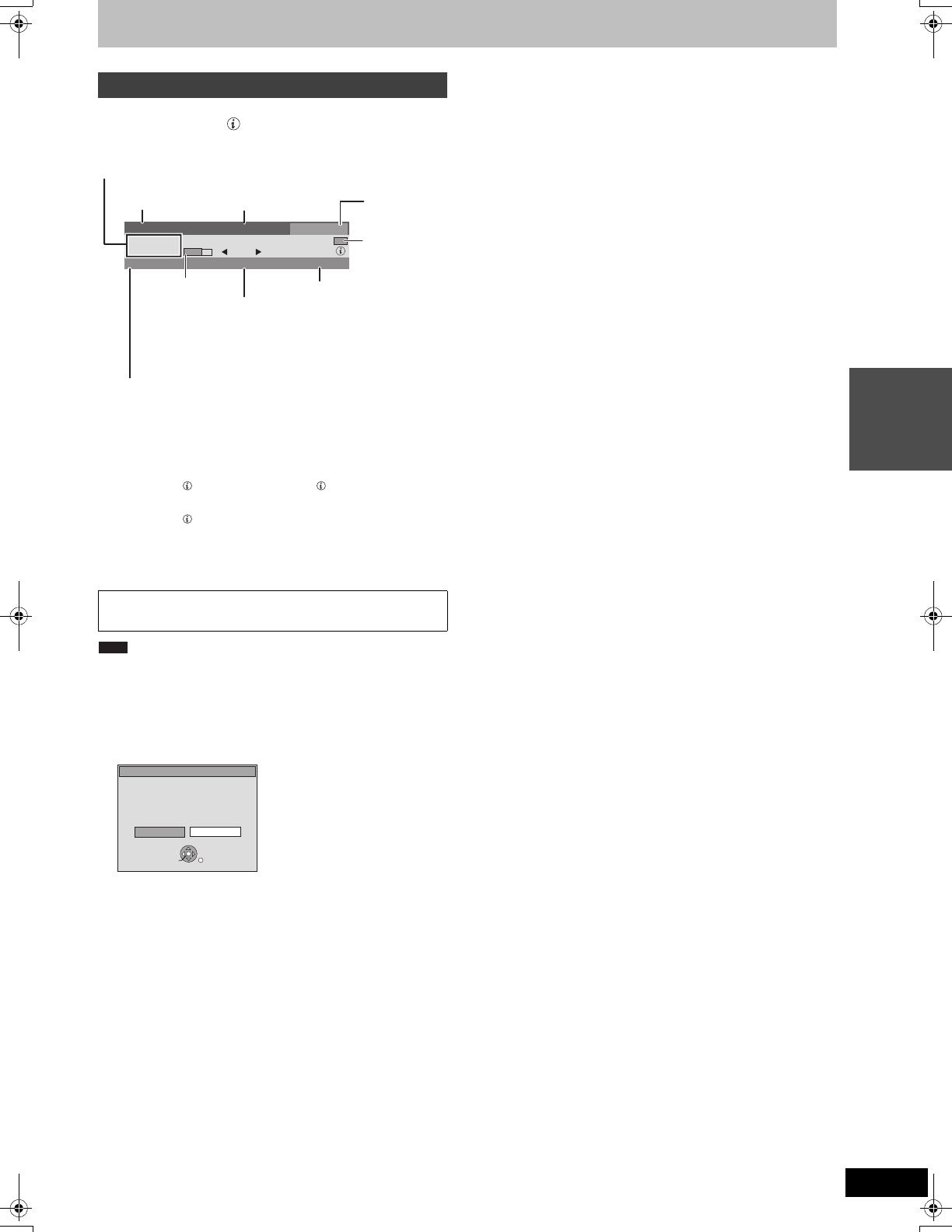
17
VQT2J52
Basic
operations
While stopped
Press [STATUS ] to show the information
screen.
To switch information of the current programme and the next
programme
Press [2, 1].
To show detailed information about the programme
Press [STATUS ]
again (only when “info ” is displayed).
To hide the information screen
Press [STATUS ] once or twice.
Signal Quality
You can also select the other channel when the information screen is
displayed by pressing [3, 4] and [OK].
∫ If New Channel Message appears
When a DVB channel is added, this unit will be informed
automatically. Then the confirmation message appears. If you
select “Yes”
on the display, Auto-Setup starts (all channel settings
are deleted. The timer recording programmes are also cancelled.).
The display/hide setting can be changed (> 62, New Channel
Message).
Digital channel information
No Signal: The digital broadcast signal is not being received.
No Service: No broadcasts are currently available.
If “No Signal” is displayed:
≥Check that the current digital broadcast channel is correctly
broadcasting.
352 ABC2
No Signal
All Channels
18:53
Change Category
info
ABC News
19:00 - 19:30
NOW
Multi Audio
Encrypted
Subtitle
During scrambled broadcasting
(Cannot be viewed with this unit.)
Programme is broadcast in multi-channel
sound (> 16)
To change the audio language (> 63, DVB
Preferred Language)
Category
(Favourite
>
62)
Channel and
Station Name
Programme name and Broadcast time
Change the
category
Signal Quality
(> below)
Subtitle (> 16)
Progress of the
current
programme
Note
A new DVB Channel has been found.
Start DVB Auto Setup?
Selecting DVB Auto Setup will delete
all Timer Programmes.
New Channel
No Yes
OK
RETURN
DMR-EZ49VEGEC-VQT2J52_eng.book 17 ページ 2010年1月7日 木曜日 午後4時0分

18
VQT2J52
Playing recorded video contents/Playing play-only discs
Refer to “Advanced disc playback” (> 34) and
“Advanced video cassette playback” (> 36) for
detail information.
Preparation
≥Turn on the television and select the appropriate AV input to suit
the connections to this unit.
≥Turn on this unit.
[RAM] [-R] [-R]DL] [-RW‹V›] [+R] [+R]DL] [+RW] [DVD-V] [-RW‹VR›] [CD] [VCD]
1 Press [DRIVE SELECT] to select the
DVD drive.
The DVD indicator lights up on the unit’s display.
2 Press [< OPEN/CLOSE] on the main
unit to open the tray and insert a disc.
≥Press the button again to close the tray.
3 Press [1](PLAY).
[RAM] [-R] [-R]DL] [-RW‹V›] [+R] [+R]DL] [+RW] [-RW‹VR›]
Play starts from the most recently recorded title.
[DVD-V] [VCD]
Play starts from the point specified by the disc.
[CD]
Play starts from the beginning of the disc.
≥During recording, timer recording standby or EXT LINK standby,
this unit cannot play discs that do not match the “TV System” (PAL/
NTSC) (> 66) setting. Set “TV System” to match the discs before
playing them.
≥Depending on the disc, it may take time for the menu screen,
pictures, sound, etc. to start.
≥The producer of the disc can control how discs are played. So you
may not always be able to control play as described in these
operating instructions. Read the disc’s instructions carefully.
∫ When a menu screen appears on the television
[DVD-V]
Press [3, 4, 2, 1] to select the item and press [OK].
≥Some items can also be selected using the numbered buttons.
≥If you are instructed to press the “ENTER” button by the menu
screen or the disc’s instruction document, press [OK].
[VCD]
Press the numbered buttons to select the item.
≥To return to the menu screen
[DVD-V]
1 Press [OPTION].
2 Press [3, 4] to select “Top Menu” or “Menu” and press [OK].
[VCD]
Press [RETURN ].
Discs continue to rotate while menus are displayed. Press [∫] when
you have finished playback to protect the unit’s motor, your
television screen and so on.
[VHS]
1 Press [DRIVE SELECT] to select the
VHS drive.
The VHS indicator lights up on the unit’s display.
2 Insert a recorded video cassette
(> 15).
Play starts automatically if you insert a cassette with the
accidental erasure tab removed.
3 Press [1](PLAY).
≥When the tape reaches its end, the unit automatically rewinds it to
the beginning. This function does not work during timer recording,
fast-forwarding and specified stop recording.
≥Jet Search, cue, review or slow playback will be automatically
cancelled after 10 minutes and for pause it will be cancelled after
5 minutes.
≥When playing back a tape which was recorded on another VCR, it
may be necessary to adjust the tracking (> 37). In some cases the
picture quality may still be inferior. This is due to format constraints.
≥SECAM recorded VHS tapes cannot be played on this unit.
Playing discs
Menu operation for other type of contents
≥DivX (> 39)
≥MP3 (> 38)
≥Still pictures (JPEG) (> 40)
DIRECT TV REC
EXT LINK
REC MODE
REC
CHAPTER
-10s
MANUAL SKIP
+60s
STOP
PAUSE
PLAY/x1.3
INPUT
SELECT
0
9
8
7
6
54
3
2
1
CH
CH
TRACKING/V-LOCK/PAGE
ShowView
PROG/CHECK
SKIP/INDEX REW FF
SLOW/SEARCHRESET
VOL
AV
DRIVE
SELECT
TV
STATUS
EXIT
OPTION
RETURN
DELETE
OK
D
I
R
E
C
T
N
A
V
I
G
A
T
O
R
F
U
N
C
T
I
O
N
M
E
N
U
G
U
I
D
E
DRIVE
SELECT
OK
,,,
OK
STOP
OPTION
0
9
8
7
6
54
3
2
1
PLAY
(PLAY)
RETURN
S VIDEO
IN 2
VIDEO
/MONO
AUDIO
R
L
S VIDEO
VIDEO
/MONO
AUDIO
R
L
AV3 I N
DRIVE SELECT
REC
CH
CH
OPEN/CLOSE
EJECT
COPYING
COPYING
<OPEN/CLOSE
1
Numbered
buttons
Note
e.g., 5: [0] > [5] 15: [1] > [5]
Playing a video cassette
Note
Note
DMR-EZ49VEGEC-VQT2J52_eng.book 18 ページ 2010年1月7日 木曜日 午後4時0分

19
VQT2J52
Basic
operations
Recording television programmes
Refer to “Notes for recording” (
>
24
) and “Advanced
recording” (
>
25
) for detail information.
[RAM] [-R] [-R]DL] [-RW‹V›] [+R] [+R]DL] [+RW] [VHS]
≥From the start to the end of the recording is called one title.
Preparation
≥Turn on the television and select the appropriate AV input to suit
the connections to this unit.
≥Turn on this unit.
1 Press [DRIVE SELECT] to select the
DVD or VHS drive.
The DVD or VHS indicator lights up on the unit’s display.
2 If you selected the DVD drive
Press [< OPEN/CLOSE] on the main
unit to open the tray and insert a disc.
≥Press the button again to close the tray.
If you selected the VHS drive
Insert a video cassette with an intact
accidental erasure prevention tab.
3 Press [WXCH] to select the channel.
Channels are displayed in the order of digital channels first,
and then followed by analogue channels.
4 Press [REC MODE] to select the
recording mode.
≥DVD recording modes and approximate recording times
(> 25)
≥VHS Recording Modes and Durations (> 25)
e.g.,
5 Press [¥ REC] to start recording.
≥(Except for [VHS]) Recording will take place on open space.
Data will not be overwritten.
≥You cannot change the channel or recording mode during
recording.
≥You can record while the unit is in standby for timer
recording. However, once the time for the timer recording to
begin is reached, any recording taking place will stop and
the timer recording will begin.
≥[RAM] [VHS] (Analogue broadcast only) You can change the
audio being received by pressing [AUDIO] during recording.
(Does not affect the recording of audio.)
≥[VHS]
– Even if the video cassette is labelled “S-VHS”, it is not
possible to record in the S-VHS system with this unit. This
unit records in the normal VHS system.
– When recording is paused for 5 minutes or more, the unit
returns to stop.
∫ To pause recording
Press [;].
Press again to restart recording.
You can also press [¥ REC] to restart.
(Title is not split into separate titles.)
∫ To stop recording
Press [∫].
≥[VHS] It is not possible to record SECAM signal on a video cassette.
≥[USB] It is not possible to record on a USB memory.
≥Video will not be recorded to DVD-R discs which include JPEG
images.
≥[-R] [-R]DL] [-RW‹V›] [+R] [+R]DL] [+RW] It takes about 30 seconds for
the unit to complete recording management information after
recording finishes.
≥[RAM] [-RW‹V›] [+R] [+R]DL] [+RW] To use a new disc, formatting is
necessary.
≥When recording a digital radio broadcast or a digital broadcast that
is not being received correctly, the digital channel information
(> 17) is also recorded and remains visible during playback.
In order to play DVD-R, DVD-R DL, DVD-RW (DVD-Video format),
+R and +R DL (recorded with this unit) on other DVD players, it
is necessary to finalise them (
>
60).
In order to play +RW on other players, we recommend you to
create a top menu (> 60).
To select with the numbered
buttons:
e.g., 5: [0] > [0] > [5]
15: [0] > [1] > [5]
115: [1] > [1] > [5]
“D” means digital broadcasts.
TIME SLIP
AUDIO
STTL DISPLAY
DIRECT TV REC
EXT LINK
REC MODE
REC
CHAPTER
-10s
MANUAL SKIP
+60s
STOP
PAUSE
PLAY
INPUT
SELECT
0
9
8
7
6
54
3
2
1
CH
CH
TRACKING/V-LOCK/PAGE
ShowView
PROG/CHECK
SKIP/INDEX REW
FF
SLOW/SEARCHRESET
VOL
AV
DRIVE
SELECT
TV
STATUS
EXIT
OPTION
RETURN
DELETE
OK
D
I
R
E
C
T
N
A
V
I
G
A
T
O
R
F
U
N
C
T
I
O
N
M
E
N
U
G
U
I
D
E
DRIVE
SELECT
PAUSE
STOP
REC MODE
STTL
0
9
8
7
6
54
3
2
1
REC
AUDIO
CH
CH
S VIDEO
IN 2
VIDEO
/MONO
AUDIO
R
L
S VIDEO
VIDEO
/MONO
AUDIO
R
L
AV3 I N
DRIVE SELECT
REC
CH
CH
OPEN/CLOSE
EJECT
COPYING
COPYING
WXCH
<OPEN/CLOSE
REC
Numbered
buttons
XP
0:37
SP
1:15
LP
2:30
EP
5:00
Recording Mode
Rec Mode Remain
SELECT
≥(Except for [VHS])
To record sound using
LPCM (XP mode only):
Set the “Audio Mode for XP
Recording” to “LPCM” in
the Setup menu (> 65).
REC
Note
DMR-EZ49VEGEC-VQT2J52_eng.book 19 ページ 2010年1月7日 木曜日 午後4時0分
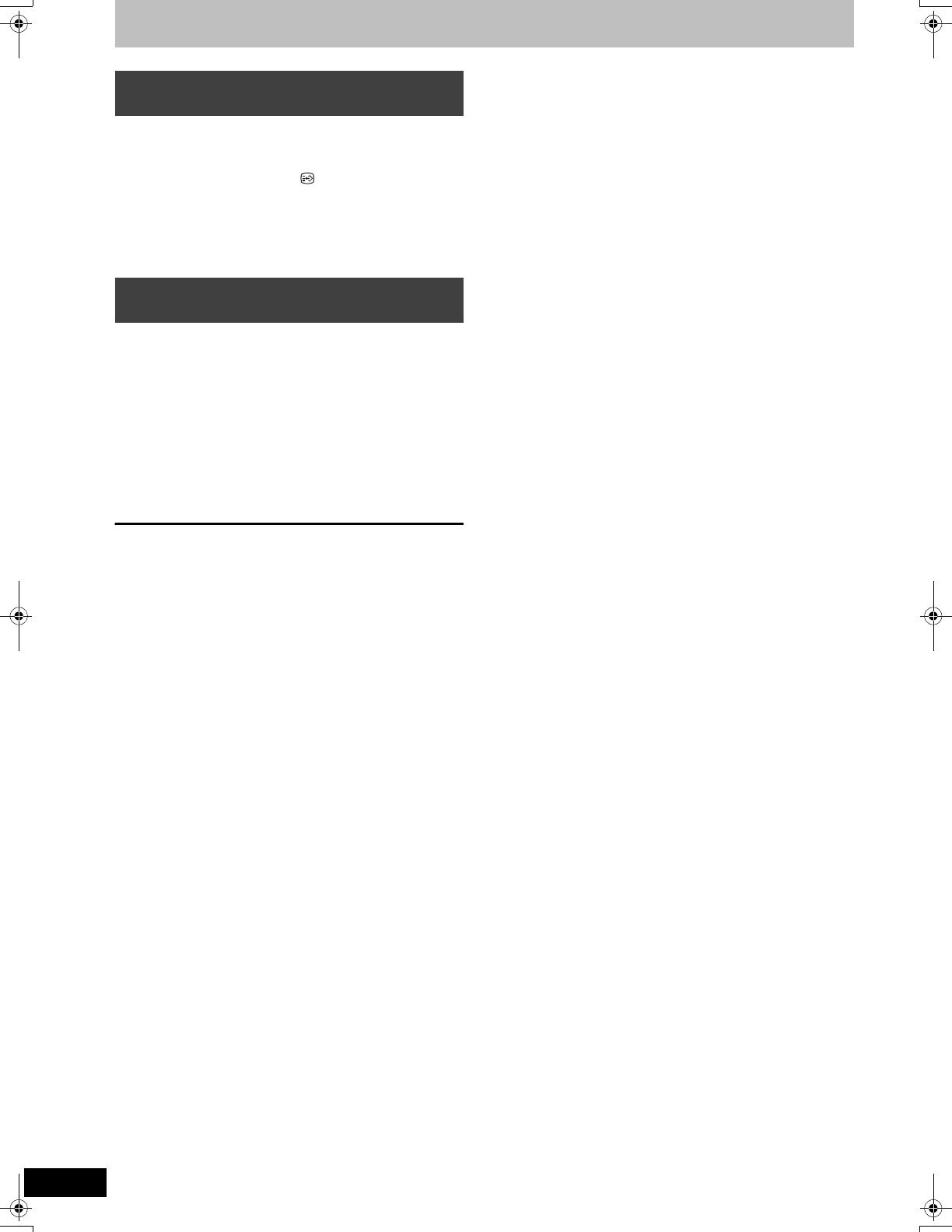
20
VQT2J52
Recording television programmes
If a programme to record has subtitle or multiple audio, you can
record with subtitle or selected audio.
To record with subtitle
Before start recording, press [STTL ] to
show the subtitle.
If the programme has multiple subtitle, select the desired language
(> 16).
≥Subtitle cannot be switched after recording.
To record with the selected audio
Before start recording, select the desired language for audio (> 16).
During recording
Press [¥ REC] on the main unit to select
the recording time.
≥You can specify up to 4 hours later.
≥The unit display changes as shown below.
≥This does not work during timer recordings (> 21, 30) or while
using Flexible Recording (> 27).
≥This unit is turned to standby mode when this unit is not operated
for approximately 5 minutes after completing One Touch
Recording, if “Auto Standby after OTR” is set to “On” in the Setup
menu. (Default setting: “On”) (> 68)
To cancel
Press [¥ REC] on the main unit several times until the counter
appears.
≥The time to stop recording is cancelled; however, recording
continues.
To stop recording
Press [∫].
When recording digital broadcast with
subtitle or multiple audio
To specify a time to stop recording—
One Touch Recording
OFF 0:30 ""# OFF 1:00 ""# OFF 1:30 ""# OFF 2:00
^" Counter (cancel) ,"" OFF 4:00 ,"" OFF 3:00 ,}
DMR-EZ49VEGEC-VQT2J52_eng.book 20 ページ 2010年1月7日 木曜日 午後4時0分
/