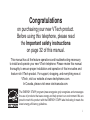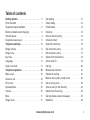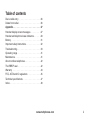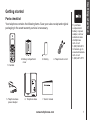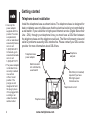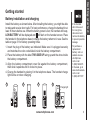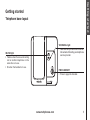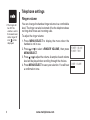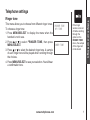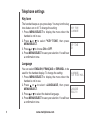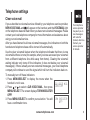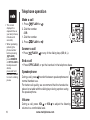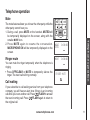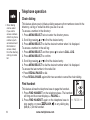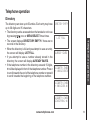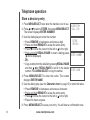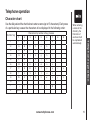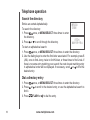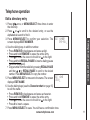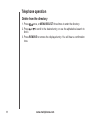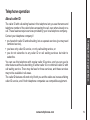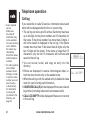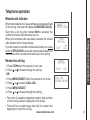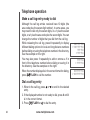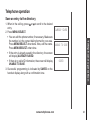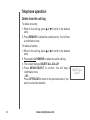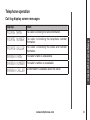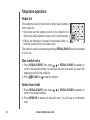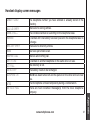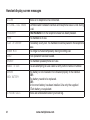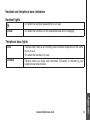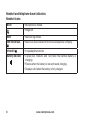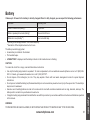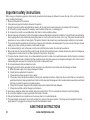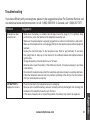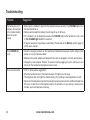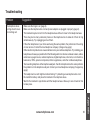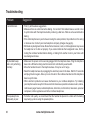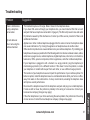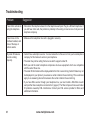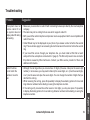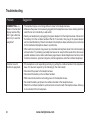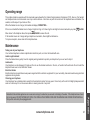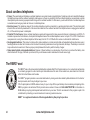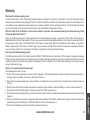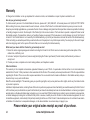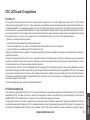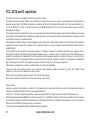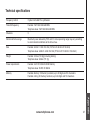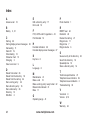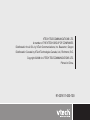VTech 80-6115-00 - AT&T E5813B - 5.8 GHZ Three Handset Answering System User manual
- Category
- Telephones
- Type
- User manual
This manual is also suitable for

i
Congratulations
on purchasing your new VTech product.
Before using this telephone, please read
the Important safety instructions
on page 32 of this manual.
This manual has all the feature operations and troubleshooting necessary
to install and operate your new VTech telephone. Please review this manual
thoroughly to ensure proper installation and operation of this innovative and
feature rich VTech product. For support, shopping, and everything new at
VTech, visit our website at www.vtechphones.com.
In Canada, please visit www.vtechcanada.com.
The ENERGY STAR
®
program (www.energystar.gov) recognizes and encourages
the use of products that save energy and help protect our environment. We are
proud to mark this product with the ENERGY STAR
®
label indicating it meets the
latest energy efficiency guidelines.

www.vtechphones.com
Table of contents
ii
Getting started . . . . . . . . . . . . . . . . . 1
Parts checklist . . . . . . . . . . . . . . . . . . 1
Telephone base installation . . . . . . . . . . . 2
Battery installation and charging . . . . . . . . . 3
Handset layout . . . . . . . . . . . . . . . . . . 4
Telephone base layout . . . . . . . . . . . . . . 5
Telephone settings . . . . . . . . . . . . . . . 6
Ringer volume . . . . . . . . . . . . . . . . . . 6
Ringer tone . . . . . . . . . . . . . . . . . . . . 7
Key tone . . . . . . . . . . . . . . . . . . . . . 8
Language . . . . . . . . . . . . . . . . . . . . . 8
Clear voice mail. . . . . . . . . . . . . . . . . . 9
Telephone operation . . . . . . . . . . . . . . 10
Make a call . . . . . . . . . . . . . . . . . . . . 10
Answer a call . . . . . . . . . . . . . . . . . . . 10
End a call . . . . . . . . . . . . . . . . . . . . . 10
Speakerphone . . . . . . . . . . . . . . . . . . 10
Volume . . . . . . . . . . . . . . . . . . . . . . 10
Mute . . . . . . . . . . . . . . . . . . . . . . . 11
Ringer mute. . . . . . . . . . . . . . . . . . . . 11
Call waiting . . . . . . . . . . . . . . . . . . . . 11
Chain dialing . . . . . . . . . . . . . . . . . . . 12
Find handset . . . . . . . . . . . . . . . . . . . 12
Directory . . . . . . . . . . . . . . . . . . . . . 13
Store a directory entry . . . . . . . . . . . . . . 14
Character chart . . . . . . . . . . . . . . . . . . 15
Search the directory . . . . . . . . . . . . . . . 16
Dial a directory entry . . . . . . . . . . . . . . . 16
Edit a directory entry . . . . . . . . . . . . . . . 17
Delete from the directory . . . . . . . . . . . . . 18
About caller ID . . . . . . . . . . . . . . . . . . 19
Call log . . . . . . . . . . . . . . . . . . . . . . 20
Missed calls indicator. . . . . . . . . . . . . . . 21
Review the call log . . . . . . . . . . . . . . . . 21
Make a call log entry ready to dial . . . . . . . . 22
Dial a call log entry . . . . . . . . . . . . . . . . 22
Save an entry to the directory . . . . . . . . . . 23
Delete from the call log . . . . . . . . . . . . . . 24
Call log display screen messages . . . . . . . . 25
Redial list . . . . . . . . . . . . . . . . . . . . . 26

www.vtechphones.com
iii
Table of contents
Dial a redial entry . . . . . . . . . . . . . . . . . 26
Delete from redial. . . . . . . . . . . . . . . . . 26
Appendix. . . . . . . . . . . . . . . . . . . . . 27
Handset display screen messages . . . . . . . . 27
Handset and telephone base indicators . . . . . 29
Battery . . . . . . . . . . . . . . . . . . . . . . 31
Important safety instructions . . . . . . . . . . . 32
Troubleshooting. . . . . . . . . . . . . . . . . . 33
Operating range . . . . . . . . . . . . . . . . . 41
Maintenance . . . . . . . . . . . . . . . . . . . 41
About cordless telephones . . . . . . . . . . . . 42
The RBRC
®
seal . . . . . . . . . . . . . . . . . 42
Warranty . . . . . . . . . . . . . . . . . . . . . 43
FCC, ACTA and IC regulations . . . . . . . . . . 45
Technical specications . . . . . . . . . . . . . 47
Index . . . . . . . . . . . . . . . . . . . . . . . 48

www.vtechphones.com
1
Getting started
Basic operation
To purchase
a replacement
battery or power
adapter, visit our
website at www.
vtechphones.
com or call
1 (800) 595-9511.
In Canada, go to
www.vtechcanada.
com or call
1 (800) 267-7377.
•
7. User’s manual
1. Handset
Telephone base 6.5. Telephone base
power adapter
4. Telephone line cord
3. Battery
2. Battery compartment
cover
Parts checklist
Your telephone contains the following items. Save your sales receipt and original
packaging in the event warranty service is necessary.
Getting started

www.vtechphones.com
2
Getting started
Use only the
power adapter
supplied with this
product. To order
a replacement,
visit our website at
www.vtechphones.
com or call
1 (800) 595-9511.
In Canada, go to
www.vtechcanada.
com or call
1 (800) 267-7377.
The power adapter
is intended to be
correctly oriented
in a vertical
or oor mount
position. The
prongs are not
designed to hold
the plug in place
if it is plugged into
a ceiling or an
under-the-table/
cabinet outlet.
•
•
Telephone base
Telephone line cord
Electrical outlet
not controlled by
a wall switch
Telephone base
power adapter
Telephone
wall jack
DSL lter (not included)
required if you have
DSL high-speed
Internet service
Telephone base installation
Install the telephone base as shown below. The telephone base is designed for
desk or tabletop use only. Make sure that the electrical outlet is not controlled by
a wall switch. If you subscribe to high-speed Internet service (Digital Subscriber
Line - DSL) through your telephone lines, you must have a DSL lter between
the telephone base and the telephone wall jack. The lter will prevent noise and
caller ID problems caused by DSL interference. Please contact your DSL service
provider for more information about DSL lters.

www.vtechphones.com
3
Getting started
Basic operation
Getting started
If the handset
will not be used
for a long time,
disconnect and
remove the battery
to prevent possible
leakage.
To purchase a
replacement
battery, visit our
website at www.
vtechphones.
com or call
1 (800) 595-9511.
In Canada, go to
www.vtechcanada.
com or call
1 (800) 267-7377.
•
•
Battery installation and charging
Install the battery as shown below. After installing the battery, you might be able
to make and receive short calls. For best performance, charge the handset for at
least 16 hours before use. When the battery power is low, the handset will beep,
LOW BATTERY will be displayed and will ash on the handset screen. Place
the handset in the telephone base to charge the battery when not in use. See the
table on page 31 for battery operating times.
Insert the plug of the battery as indicated. Make sure it is plugged securely
and matches the color-coded label inside the battery compartment.
Place the battery with the label THIS SIDE UP facing up and the wires inside
the battery compartment.
Align the battery compartment cover at against the battery compartment,
then slide it upwards until it clicks into place.
Charge the handset by placing it in the telephone base. The handset charge
light will be on when charging.
1.
2.
3.
4.
1
2
3
4
FLASH
CLEAR
SELECT
MENU
CID
VOL
Charge light

www.vtechphones.com
4
Getting started
CID (Caller ID)
• Press to review the call log when the phone is
not in use.
While in the menu, press to scroll down.
Press to lower the listening volume during a
call.
•
•
/FLASH
• Press to make or answer a call.
• During a call, press to answer a second call
when you hear a call waiting alert.
(Directory)
• Press to display the directory when the phone
is not in use.
While in the menu, press to scroll up.
Press to raise the listening volume during a call.
•
•
MENU/SELECT
• Press to display the menu.
• When in the menu, press to select an item, or
save an entry or setting.
OFF/CLEAR
• During a call, press to hang up.
• While the handset is ringing, press to silence
the ringer.
•
Press and hold when the phone is not in use
to erase the MISSED CALLS display.
• During programming, press to return to the
previous menu without making changes.
REDIAL/PAUSE
• Press
to review the redial list.
• While dialing or entering numbers into the directory,
press and hold to insert a dialing pause.
CHARGE light
• On when the handset is charging in the
telephone base.
#
• Press repeatedly to display other dialing
options when reviewing the call log.
REMOVE
• While reviewing the call log, press to delete
an individual entry, or press and hold to delete
the entire call log.
•
Press to delete digits when predialing
(entering the phone number before pressing
/FLASH).
(Speakerphone)
Press to activate the handset speakerphone.
Press again to resume normal handset use.
•
•
MUTE
• While on a call, press to mute the microphone.
Handset layout

www.vtechphones.com
5
Getting started
Basic operation
Getting started
FIND HANDSET
Press to page the handset.•
IN USE light
Flashes when there is an incoming
call or another telephone on the
same line is in use.
On when the handset is in use.
•
•
VOICEMAIL light
Flashes when you have new voicemail.
Voicemail is offered by your telelphone
service provider.
•
Telephone base layout

www.vtechphones.com
6
Telephone settings
Ringer volume
You can change the handset ringer volume to a comfortable
level. The ringer can also be turned off so the telephone does
not ring when there are incoming calls.
To adjust the ringer volume:
Press MENU/SELECT to display the menu when the
handset is not in use.
Press or to select
>
RINGER VOLUME, then press
MENU/SELECT.
Press or to adjust the volume. A sample of each volume
level will be played when scrolling through the choices.
Press MENU/SELECT to save your selection. You will hear
a conrmation tone.
1.
2.
3.
4.
RINGER VOLUME
>RINGER VOLUME
RINGER TONE
The ringer will
be off if the
volume is set to
the lowest level,
and a ringer off
icon will be
displayed.
•

www.vtechphones.com
7
Basic operation
Telephone settings
Telephone settings
If the ringer
volume is turned
off while scrolling
through the
options in the
RINGER TONE
menu, the sample
of the ringer will
not be heard.
•
RINGER TONE
1
>RINGER TONE
KEY TONE
Ringer tone
This menu allows you to choose from different ringer tones.
To choose a ringer tone:
Press MENU/SELECT to display the menu when the
handset is not in use.
Press or to select
>
RINGER TONE, then press
MENU/SELECT.
Press or to select the desired ringer tone. A sample
of each ringer tone will be played when scrolling through
the choices.
Press MENU/SELECT to save your selection. You will hear
a conrmation tone.
1.
2.
3.
4.

www.vtechphones.com
8
Telephone settings
>KEY TONE
LANGUAGE
Key tone
The handset beeps as you press keys. You may turn the key
tone feature on or off. To change the setting:
Press MENU/SELECT to display the menu when the
handset is not in use.
Press or to select
>
KEY TONE, then press
MENU/SELECT.
Press or to choose ON or OFF.
Press MENU/SELECT to save your selection. You will hear
a conrmation tone.
Language
You can select ENGLISH, FRANÇAIS or ESPAÑOL to be
used for the handset display. To change the setting:
Press MENU/SELECT to display the menu when the
handset is not in use.
Press or to select
>
LANGUAGE, then press
MENU/SELECT.
Press or to select the desired language.
Press MENU/SELECT to save your selection. You will hear
a conrmation tone.
1.
2.
3.
4.
1.
2.
3.
4.
KEY TONE
ON
LANGUAGE
ENGLISH
>LANGUAGE
CLR VOICE MAIL

www.vtechphones.com
9
Basic operation
Telephone settings
Telephone settings
>CLR VOICE MAIL
DIRECTORY
TURN INDICATOR
OFF?
Your telephone
service provider
may alert you to
new messages
with a stutter
(broken) dial tone.
Contact your
service provider
for details.
•
Clear voice mail
If you subscribe to voicemail service offered by your telephone service provider,
NEW VOICE MAIL and will appear on the handset, and the VOICEMAIL light
on the telephone base will ash when you have new voicemail messages. Please
contact your local telephone company for more information and assistance about
using your voicemail service.
After you have listened to all new voicemail messages, the indicators on both the
handset and telephone base will be turned off automatically.
Use the clear voicemail feature when the telephone indicates that there is new
voicemail but there is none (for example, when you have accessed your voicemail
from a different telephone line while away from home). Clearing the voicemail
waiting indicator only turns off the indicators; it does not delete your voicemail
message(s). If there actually are new voicemail messages, your local telephone
company will continue to send the signal which will turn the indicators back on.
To manually turn off these indicators:
Press MENU/SELECT to display the menu when the
handset is not in use.
Press or to select
>
CLR VOICE MAIL, then press
MENU/SELECT. The screen displays TURN INDICATOR
OFF?
Press MENU/SELECT to conrm your selection. You will
hear a conrmation tone.
1.
2.
3.

www.vtechphones.com
10
Telephone operation
Make a call
Press /FLASH or .
Dial the number.
-OR-
Dial the number.
Press /FLASH or .
Answer a call
Press /FLASH, or any of the dialing keys (0-9, #,
*
).
End a call
Press OFF/CLEAR, or put the handset in the telephone base.
Speakerphone
During a call, press to switch between speakerphone and
normal handset use.
For better call quality, we recommend that the handset be
placed on a table with the dialing keys facing up when using
the speakerphone.
Volume
During a call, press VOL or VOL to adjust the listening
volume to a comfortable level.
1.
2.
1.
2.
•
•
The screen
displays the
elapsed time as
you talk (in hours,
minutes and
seconds).
When predialing
(entering the
phone number
before pressing
/FLASH),
press REMOVE
or OFF/CLEAR to
backspace and
delete;
press and hold
REDIAL/PAUSE
to insert a dialing
pause.
•
•

www.vtechphones.com
11
Basic operation
Telephone operation
Telephone operation
PHONE 0:00:00
MUTE
RINGER MUTE
Mute
The mute feature allows you to hear the other party while the
other party cannot hear you.
During a call, press MUTE on the handset. MUTED will
be temporarily displayed on the screen, along with the
smaller
MUTE
icon.
Press MUTE again to resume the conversation.
MICROPHONE ON will be temporarily displayed on the
screen.
Ringer mute
You can mute the ringer temporarily when the telephone is
ringing.
Press OFF/CLEAR or MUTE to temporarily silence the
ringer. The next call will ring normally.
Call waiting
If you subscribe to call waiting service from your telephone
company, you will hear an alert tone if there is an incoming
call while you’re on another call. Press /FLASH to answer
the new incoming call. Press /FLASH again to return to
the original call.
1.
2.
•
PHONE 0:00:00
MUTED
MUTE

www.vtechphones.com
12
Telephone operation
** PAGING **
Chain dialing
This feature allows you to initiate a dialing sequence from numbers stored in the
directory, call log or redial list while you are on a call.
To access a number in the directory:
Press MENU/SELECT twice to enter the directory menu.
Scroll by pressing or to nd the desired entry.
Press MENU/SELECT to dial the desired number when it is displayed.
To access a number in the call log:
Press MENU/SELECT and then press to select
>
CALL LOG.
Press MENU/SELECT to conrm.
Scroll by pressing or to nd the desired entry.
Press MENU/SELECT to dial the desired number when it is displayed.
To access the last number in the redial list:
Press REDIAL/PAUSE to dial.
Press REDIAL/PAUSE again within two seconds to cancel the chain dialing.
Find handset
This feature allows the telephone base to page the handset.
Press FIND HANDSET on the telephone base. The handset
will ring and its screen displays
**
PAGING
**
.
Press FIND HANDSET again on the telephone base to
stop paging, or press /FLASH, or any dialing key
(0-9, #,
*
) on the handset.
1.
2.
3.
1.
2.
3.
4.
•
•
1.
2.
Chain dialing
can be useful
if you wish to
access numbers
other than phone
numbers (such
as bank account
information or
access codes)
from the directory,
call log or redial
list.
•

www.vtechphones.com
13
Basic operation
Telephone operation
Telephone operation
Directory
The directory can store up to 50 entries. Each entry may have
up to 30 digits and 15 characters.
The directory can be accessed when the handset is not in use
by pressing once or MENU/SELECT three times.
The screen displays DIRECTORY EMPTY if there are no
records in the directory.
When the directory is full and you attempt to save an entry,
the screen will display LIST FULL.
If you attempt to save a number already stored in the
directory, the screen will display ALREADY SAVED.
If the telephone number in the directory exceeds 15 digits,
<
*
will be displayed in front of the telephone number. Press
*
to scroll towards the end of the telephone number or press #
to scroll towards the beginning of the telephone number.
•
•
•
•
•
DIRECTORY EMPTY
LIST FULL
ALREADY SAVED
ELIZABETH JONES
<* 180012345678
ELIZABETH JONES
123456789012 #>
ELIZABETH JONES
<* 800123456 #>

www.vtechphones.com
14
Telephone operation
>DIRECTORY
CALL LOG
>STORE
REVIEW
ENTER NUMBER
_
ENTER NAME
_
Store a directory entry
Press MENU/SELECT twice when the handset is not in use.
Press or to select >STORE, then press MENU/SELECT.
The screen displays ENTER NUMBER.
Use the dialing keys to enter the number.
Press REMOVE to backspace and erase a digit.
Press and hold REMOVE to erase the entire entry.
Press to move the cursor to the left or to the right.
Press and hold REDIAL/PAUSE to insert a dialing pause
(p will be displayed).
- OR-
Copy a number from the redial list by pressing REDIAL/PAUSE
and then , or REDIAL/PAUSE to scroll to the desired
number. Press MENU/SELECT to copy the number.
Press MENU/SELECT to enter the name. The screen
displays ENTER NAME.
Use the dialing keys (see the Character chart on page 15) to enter the name.
Press REMOVE to backspace and erase a character.
Press and hold REMOVE to erase the entire entry.
Press to move the cursor to the left or to the right.
Press # to insert a space.
Press MENU/SELECT to save your entry. You will hear a conrmation tone.
1.
2.
3.
•
•
•
•
•
4.
5.
•
•
•
•
6.

www.vtechphones.com
15
Basic operation
Telephone operation
Character chart
Use the dial pad and the chart below to enter a name (up to 15 characters). Each press
of a particular key causes the characters to be displayed in the following order:
Number key
Characters by number of key presses
1 2 3 4 5 6 7 8 9
1 1 #
,
, - . &
2 A B C 2 a b c
3 D E F 3 d e f
4 G H I 4 g h i
5 J K L 5 j k l
6 M N O 6 m n o
7 P Q R S 7 p q r s
8 T U V 8 t u v
9 W X Y Z 9 w x y z
0 0
*
*
? ! / ( ) @
# space
When entering
a name in the
directory, the
rst letter of
each word will
be capitalized
automatically.
•
Telephone operation

www.vtechphones.com
16
Telephone operation
Search the directory
Entries are sorted alphabetically.
To search the directory:
Press once, or MENU/SELECT three times to enter
the directory.
Press or to scroll through the directory.
To start an alphabetical search:
Press once, or MENU/SELECT three times to enter the directory.
Use the dialing keys to enter the rst letter associated. For example, press 5
(JKL) once to nd Jenny, twice to nd Kristen, or three times to nd Linda. If
there is no name entry matching your search, the next closest matching entry
in alphabetical order will be displayed. If necessary, scroll or to nd the
desired entry.
Dial a directory entry
Press once, or MENU/SELECT three times to enter the directory.
Press or to scroll to the desired entry, or use the alphabetical search to
nd it.
Press /FLASH or to dial the entry.
1.
2.
1.
2.
1.
2.
3.
>REVIEW
STORE
VTECH
800-595-9511

www.vtechphones.com
17
Basic operation
Telephone operation
Telephone operation
EDIT NAME
VTECH_
Edit a directory entry
Press once, or MENU/SELECT three times to enter
the directory.
Press or to scroll to the desired entry, or use the
alphabetical search to nd it.
Press MENU/SELECT to confirm your selection. The
screen displays EDIT NUMBER.
Use the dialing keys to edit the number.
Press REMOVE to backspace and erase a digit.
Press and hold REMOVE to erase the entire entry.
Press to move the cursor to the left or to the right.
Press and hold REDIAL/PAUSE to insert a dialing pause
(p will be displayed).
Copy a number from the redial list by pressing REDIAL/PAUSE
and then , or REDIAL/PAUSE to scroll to the desired
number. Press MENU/SELECT to copy the number.
Press MENU/SELECT to move on to the name. The screen
displays EDIT NAME.
Use the dialing keys (see the Character chart on page 15)
to edit the name.
Press REMOVE to backspace and erase a character.
Press and hold REMOVE to erase the entire entry.
Press to move the cursor to the left or to the right.
Press # to insert a space.
Press MENU/SELECT to save. You will hear a conrmation tone.
1.
2.
3.
4.
•
•
•
•
•
5.
6.
•
•
•
•
7.
EDIT NUMBER
595-9511_
Page is loading ...
Page is loading ...
Page is loading ...
Page is loading ...
Page is loading ...
Page is loading ...
Page is loading ...
Page is loading ...
Page is loading ...
Page is loading ...
Page is loading ...
Page is loading ...
Page is loading ...
Page is loading ...
Page is loading ...
Page is loading ...
Page is loading ...
Page is loading ...
Page is loading ...
Page is loading ...
Page is loading ...
Page is loading ...
Page is loading ...
Page is loading ...
Page is loading ...
Page is loading ...
Page is loading ...
Page is loading ...
Page is loading ...
Page is loading ...
Page is loading ...
Page is loading ...
Page is loading ...
-
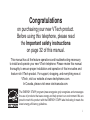 1
1
-
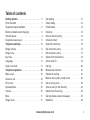 2
2
-
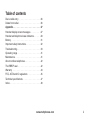 3
3
-
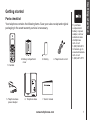 4
4
-
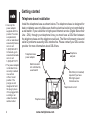 5
5
-
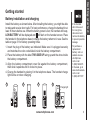 6
6
-
 7
7
-
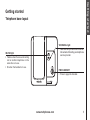 8
8
-
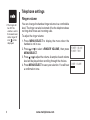 9
9
-
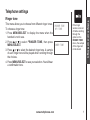 10
10
-
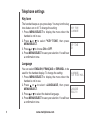 11
11
-
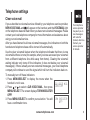 12
12
-
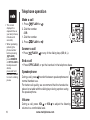 13
13
-
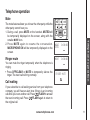 14
14
-
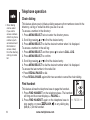 15
15
-
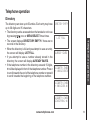 16
16
-
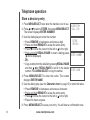 17
17
-
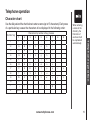 18
18
-
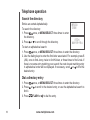 19
19
-
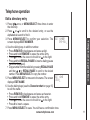 20
20
-
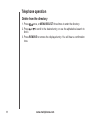 21
21
-
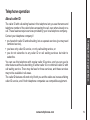 22
22
-
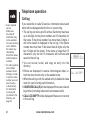 23
23
-
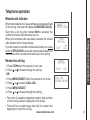 24
24
-
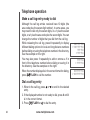 25
25
-
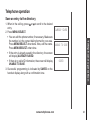 26
26
-
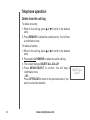 27
27
-
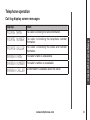 28
28
-
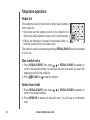 29
29
-
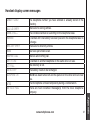 30
30
-
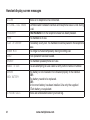 31
31
-
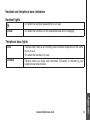 32
32
-
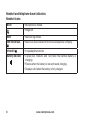 33
33
-
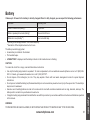 34
34
-
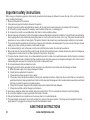 35
35
-
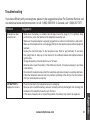 36
36
-
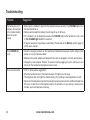 37
37
-
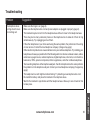 38
38
-
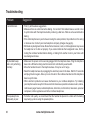 39
39
-
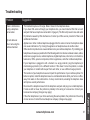 40
40
-
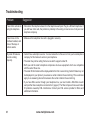 41
41
-
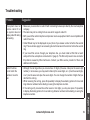 42
42
-
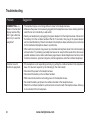 43
43
-
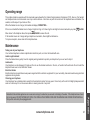 44
44
-
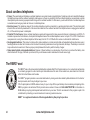 45
45
-
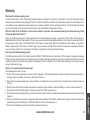 46
46
-
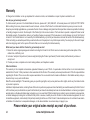 47
47
-
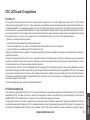 48
48
-
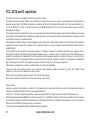 49
49
-
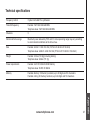 50
50
-
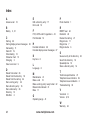 51
51
-
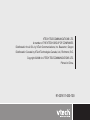 52
52
-
 53
53
VTech 80-6115-00 - AT&T E5813B - 5.8 GHZ Three Handset Answering System User manual
- Category
- Telephones
- Type
- User manual
- This manual is also suitable for
Ask a question and I''ll find the answer in the document
Finding information in a document is now easier with AI