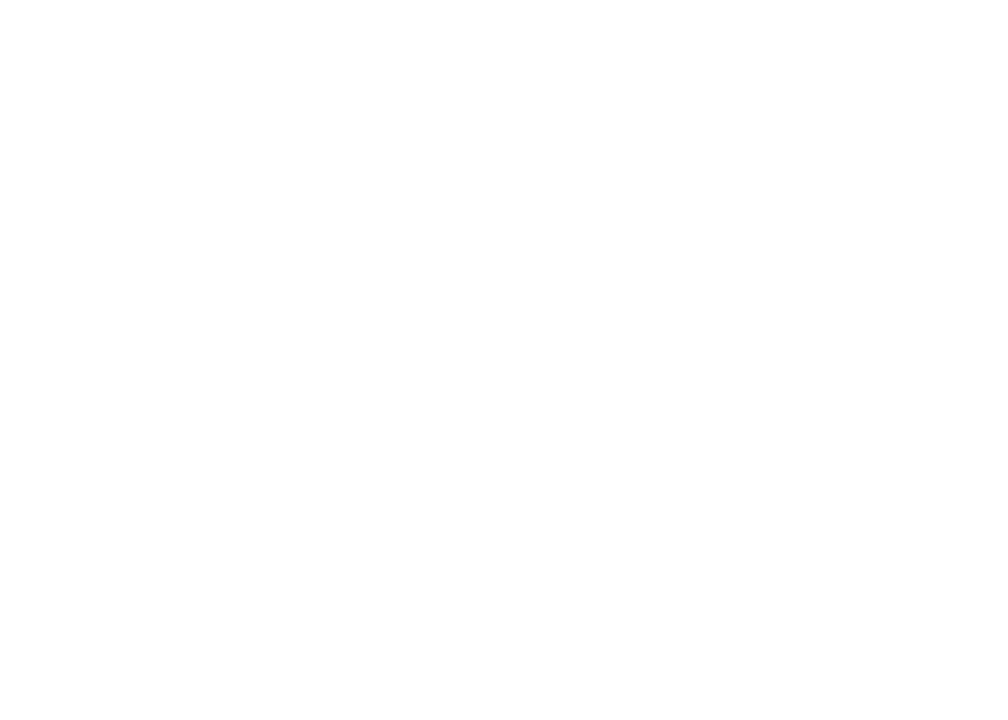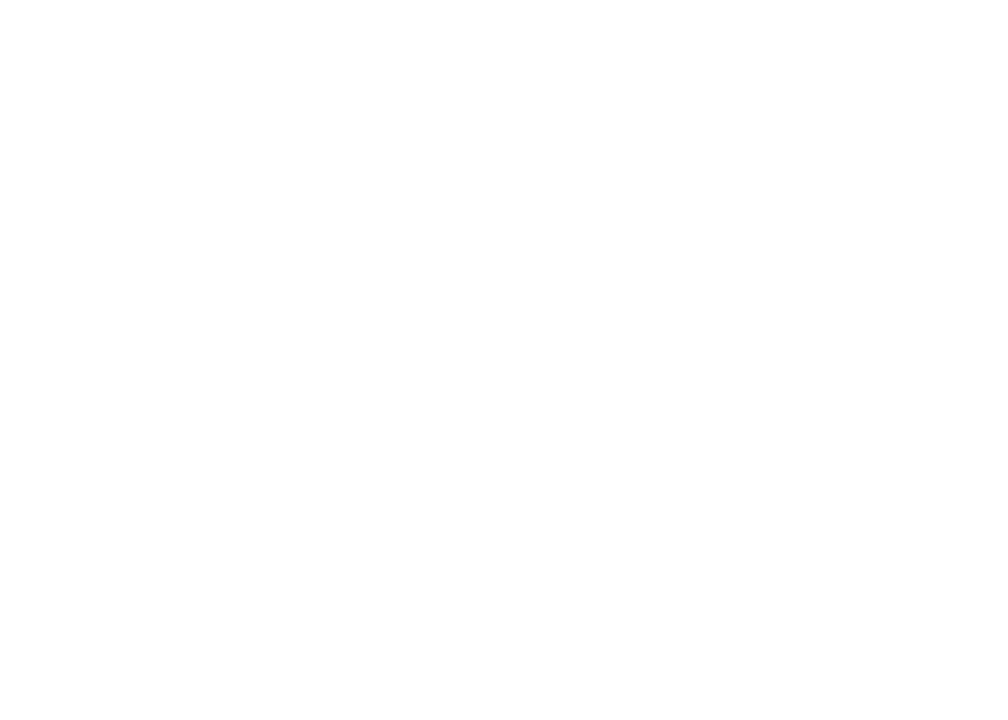
www.vtechphones.com
Table of contents
ii
Getting started . . . . . . . . . . . . . . . . . 1
Parts checklist . . . . . . . . . . . . . . . . . . 1
Telephone base and charger installation . . . . . 2
Battery installation and charging . . . . . . . . . 3
Mounting bracket installation . . . . . . . . . . . 4
Handset layout . . . . . . . . . . . . . . . . . . 6
Telephone base layout . . . . . . . . . . . . . . 7
Telephone settings . . . . . . . . . . . . . . . 8
Ringer volume (handset) . . . . . . . . . . . . . 8
Ringer tone . . . . . . . . . . . . . . . . . . . . 9
Key tone . . . . . . . . . . . . . . . . . . . . . 10
Language . . . . . . . . . . . . . . . . . . . . . 10
Clear voice mail. . . . . . . . . . . . . . . . . . 11
Telephone operation . . . . . . . . . . . . . . 12
Make a call . . . . . . . . . . . . . . . . . . . . 12
Answer a call . . . . . . . . . . . . . . . . . . . 12
End a call . . . . . . . . . . . . . . . . . . . . . 12
Speakerphone . . . . . . . . . . . . . . . . . . 12
Volume . . . . . . . . . . . . . . . . . . . . . . 12
Mute . . . . . . . . . . . . . . . . . . . . . . . 13
Ringer mute. . . . . . . . . . . . . . . . . . . . 13
Call waiting . . . . . . . . . . . . . . . . . . . . 13
Chain dialing . . . . . . . . . . . . . . . . . . . 14
Find handset . . . . . . . . . . . . . . . . . . . 14
Intercom . . . . . . . . . . . . . . . . . . . . . 15
Conference call . . . . . . . . . . . . . . . . . . 16
Transfer an external call . . . . . . . . . . . . . 17
Switch between external and
intercom call . . . . . . . . . . . . . . . . . . 19
Answer an incoming call during an
intercom call
. . . . . . . . . . . . . . . . . . 20
Directory . . . . . . . . . . . . . . . . . . . . . 21
Store a directory entry . . . . . . . . . . . . . . 22
Character chart . . . . . . . . . . . . . . . . . . 23
Search the directory . . . . . . . . . . . . . . . 24
Dial a directory entry . . . . . . . . . . . . . . . 24
Edit a directory entry . . . . . . . . . . . . . . . 25
Delete from the directory . . . . . . . . . . . . . 26
About caller ID . . . . . . . . . . . . . . . . . . 27
Call log . . . . . . . . . . . . . . . . . . . . . . 28
Missed calls indicator. . . . . . . . . . . . . . . 29
Review the call log . . . . . . . . . . . . . . . . 29
Make a call log entry ready to dial . . . . . . . . 30
Dial a call log entry . . . . . . . . . . . . . . . . 30
Save a call log entry to the directory . . . . . . . 31
Delete from the call log . . . . . . . . . . . . . . 32