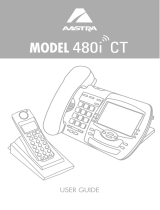IP Phone SIP Admin Guide 11
Aastra Web UI Configuration
- Softkeys and XML
(480i and 480i CT only) -
Allows you to configure up to
18 softkeys and load XML
applications
- Handset Keys (480i CT only)-
Allows you to configure up to
12 softkeys on the handset.
- Directory - Allows you to copy
the Callers List and Directory
List from your IP phone to
your PC.
- Reset - Allows you to restart
the IP phone when required.
Basic Settings
The Basic Settings section provides
the following options:
- Preferences - Allows you to set
names that show on the phone
display. This option also sets
the local dial plan, dial plan
terminator, and the digit
timeout.
- Call Forward - Allows you to
set a phone number
destination for where you want
calls forwarded.
Advanced Settings
The Advanced Settings section
provides the following options:
- Network - Allows you to set
basic settings such as, enable/
disable DHCP, assign IP
address, subnet mask,
gateway, and Domain Name
Server (DNS) addresses. This
option also allows you to set
advanced settings such as,
Network Address Translation
(NAT), Network Time Protocol
(NTP) server, time servers,
Virtual Local Area Network
(VLAN) ID, and Quality of
Service (QoS).
- Global SIP - Allows you to set
basic and advanced global SIP
settings that apply to all
phones on the network.
- Lines 1 through 9 (480i, 480i
CT, and 9133i only) - Allows
you to set the following on up
to 9 lines: screen name, phone
number, caller ID, line mode,
proxy server, registrar server,
registrar port, registration
period, authentication name,
and administrator password.
- Configuration Server - Allows
you to set the protocol to use
on the configuration server
(TFTP (default), FTP, or HTTP).
- Firmware Update - Allows you
to manually perform a
firmware update on the IP
phone from the configuration
server.
- Troubleshooting - Allows you
to specify an IP address and
port to send log files to for
troubleshooting purposes.
Enabling/Disabling
the Aastra Web UI
The Aastra Web UI is enabled on
the IP phones by default. A System
Administrator can disable the
Aastra Web UI on a single phone
or on all phones if required using
the aastra.cfg and <mac>.cfg.
configuration files. Use the
following procedure to enable and
disable the Aastra Web UI.
From the configuration files:
To disable the Aastra Web UI:
1 Using a text-based editing
application, open the <mac>.cfg
file if you want to disable the
Web UI on a single phone.
Open the
aastra.cfg file to disable the
Web UI on all phones.
2 Enter the following parameter:
web interface enabled: 0
Note: A value of zero (0) disables the
Web UI on the phone. A value of
1 enables the Web UI.
3 Save the changes and close the
<mac>.cfg or the aastra.cfg file.
4 Restart the phone to apply the
changes. The Aastra Web UI is
disabled for a single IP phone or
for all phones.