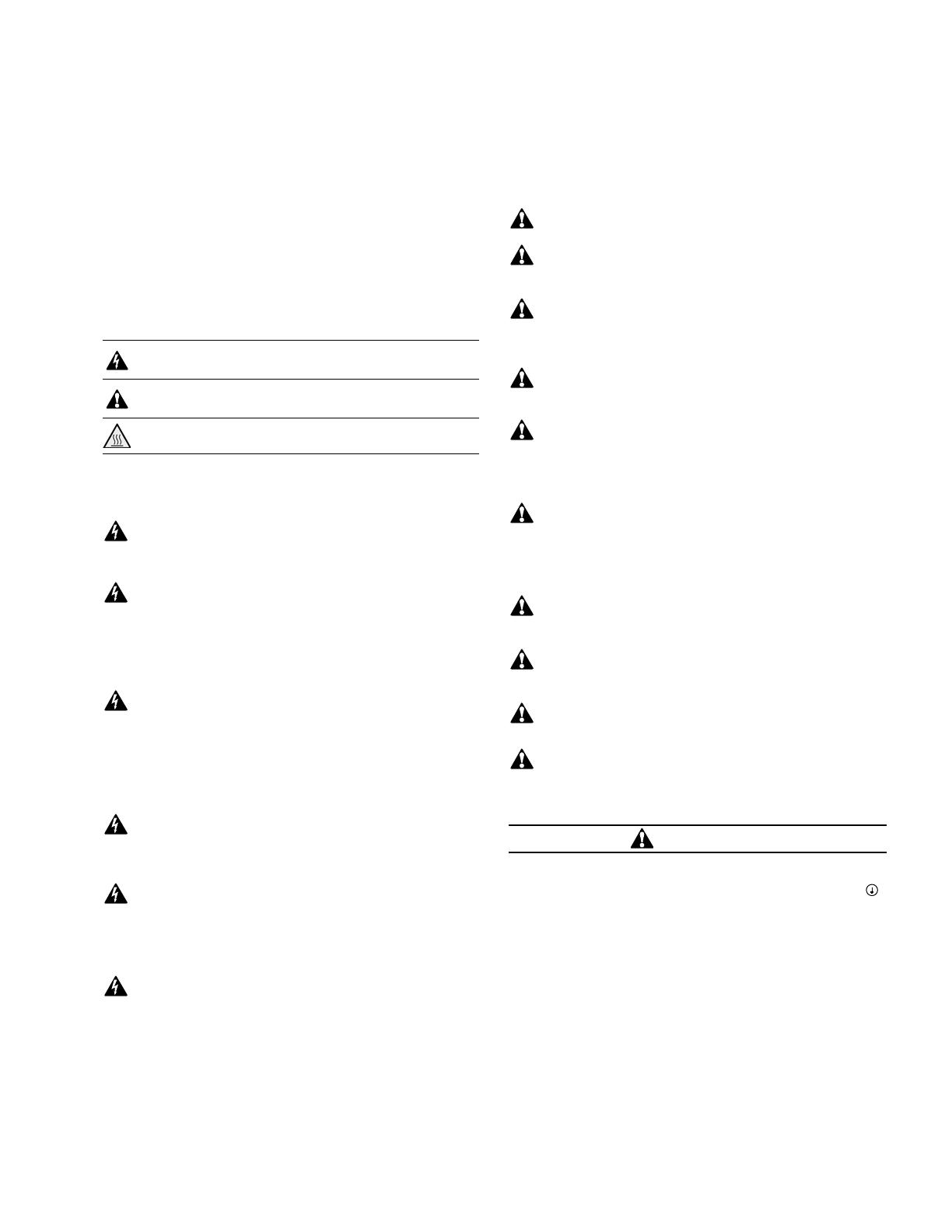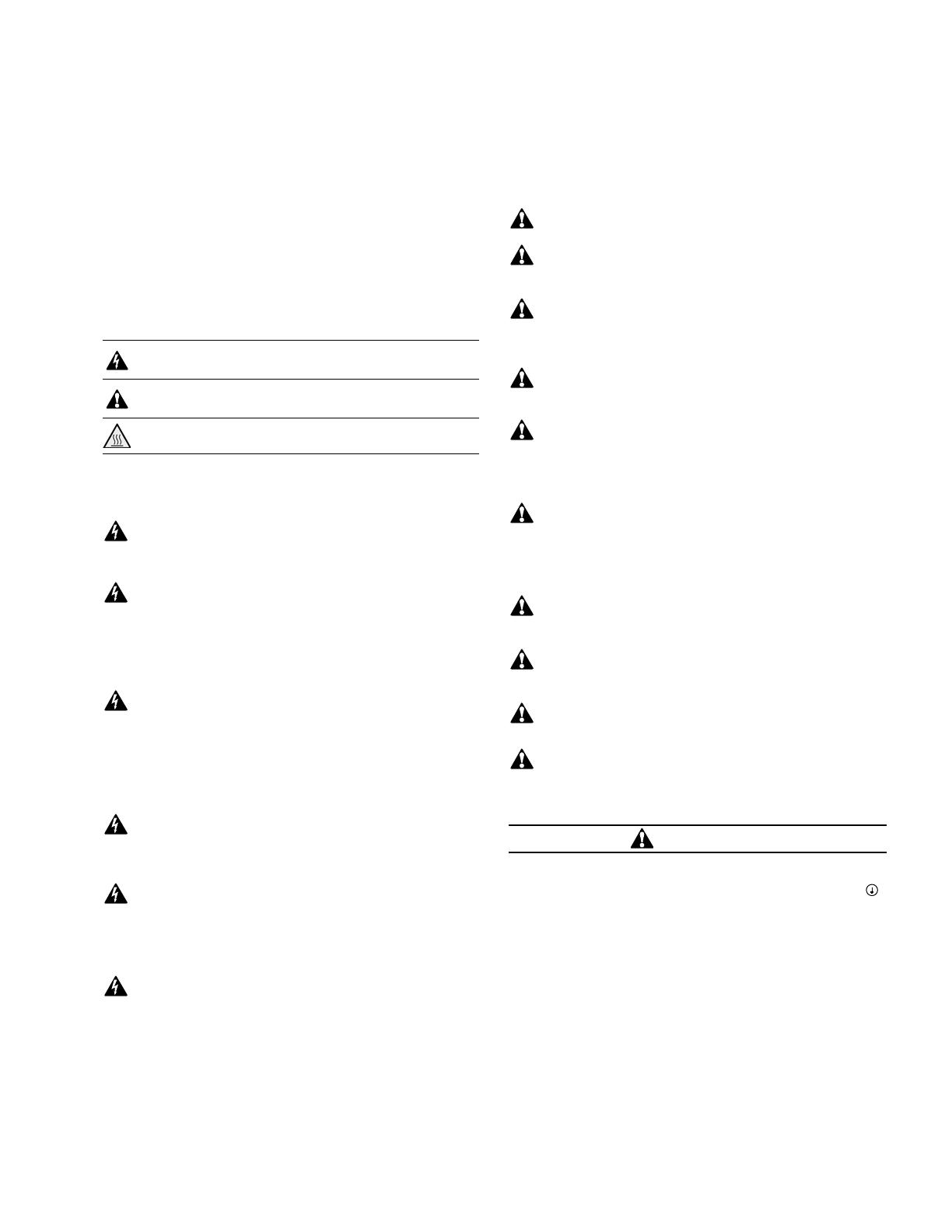
1
1. Safety
Dual port ethernet option board installation manual MN032004EN October 2017 www.eaton.com
1. Safety
This manual contains clearly marked cautions and
warningsthat are intended for your personal safety and
toavoid any unintentional damage to the product or
connected appliances.
Read the information included in cautions and
warningscarefully.
The cautions and warnings are marked as follows:
Table 1. Warning signs
= DANGER! Dangerous voltage
= WARNING or CAUTION
= Caution! Hot surface
1.1 Danger
The components of the power unit are live
when the drive is connected to mains potential.
Coming into contact with this voltage is extremely
dangerous and may cause death or severe injury.
The motor terminals U, V, W and the brake resistor
terminals are live when the AC drive is connected
to mains, even if the motor is notrunning.
After disconnecting the AC drive from the mains,
wait until the indicators on the keypad go out
(ifno keypad is attached, see the indicators on
the cover). Wait 5 more minutes before doing
any work on the connections of the drive. Do not
open the cover before this time has expired. After
expiration of this time, use a measuring equipment
to absolutely ensure that no voltage is present.
Always ensure absence of voltage before starting
any electrical work!
The control I/O-terminals are isolated from the
mains potential. However, the relay outputs
and other I/O-terminals may have a dangerous
control voltage present even when the AC drive
isdisconnected from mains.
Before connecting the AC drive to mains make
sure that the front and cable covers of the drive
are closed.
During a ramp stop (see the Application Manual),
the motor is still generating voltage to the drive.
Therefore, do not touch the components of the
ACdrive before the motor has completely stopped.
Wait until the indicators on the keypad go out
(ifno keypad is attached, see the indicators on the
cover). Wait additional 5 minutes before starting
any work on the drive.
1.2 Warnings
The AC drive is meant for fixed installations only.
Do not perform any measurements when the AC
drive is connected to the mains.
The earth leakage current of the AC drives exceeds
3.5mA AC. According to standard EN61800-5-1, a
reinforced protective ground connection must be
ensured. See Chapter 1.3.
If the AC drive is used as a part of a machine, the
machine manufacturer is responsible for providing
the machine with a supply disconnecting device
(EN 60204-1).
Only spare parts delivered by Eaton can be used.
At power-up, power brake or fault reset the motor
will start immediately if the start signal is active,
unless the pulse control for Start/Stop logic has
been selected. Furthermore, the I/O functionalities
(including start inputs) may change if parameters,
applications or software are changed. Disconnect,
therefore, the motor if an unexpected start can
cause danger.
The motor starts automatically after automatic fault
reset if the auto restart function is activated. See the
Application Manual for more detailed information.
Prior to measurements on the motor or the motor
cable, disconnect the motor cable from theAC
drive.
Do not touch the components on the circuit
boards. Static voltage discharge may damage
thecomponents.
Check that the EMC level of the AC drive corresponds
to the requirements of your supply network
.
1.3 Earthing and earth fault protection
CAUTION!
The AC drive must always be earthed with an earthing
conductor connected to the earthing terminal marked with
.
The earth leakage current of the drive exceeds 3.5mA AC.
According to EN61800-5-1, one or more of the following
conditions for the associated protective circuit must be satisfied:
a. The protective conductor must have a
cross-sectional area of at least 10 mm2 Cu
or 16 mm2 Al, through its total run.
b. Where the protective conductor has a
cross-sectional area of less than 10 mm2 Cu or
16 mm2 Al, a second protective conductor of
at least the same cross-sectional area must be
provided up to a point where the protective
conductor has a cross-sectional area not less
than 10 mm2 Cu or 16 mm2 Al.