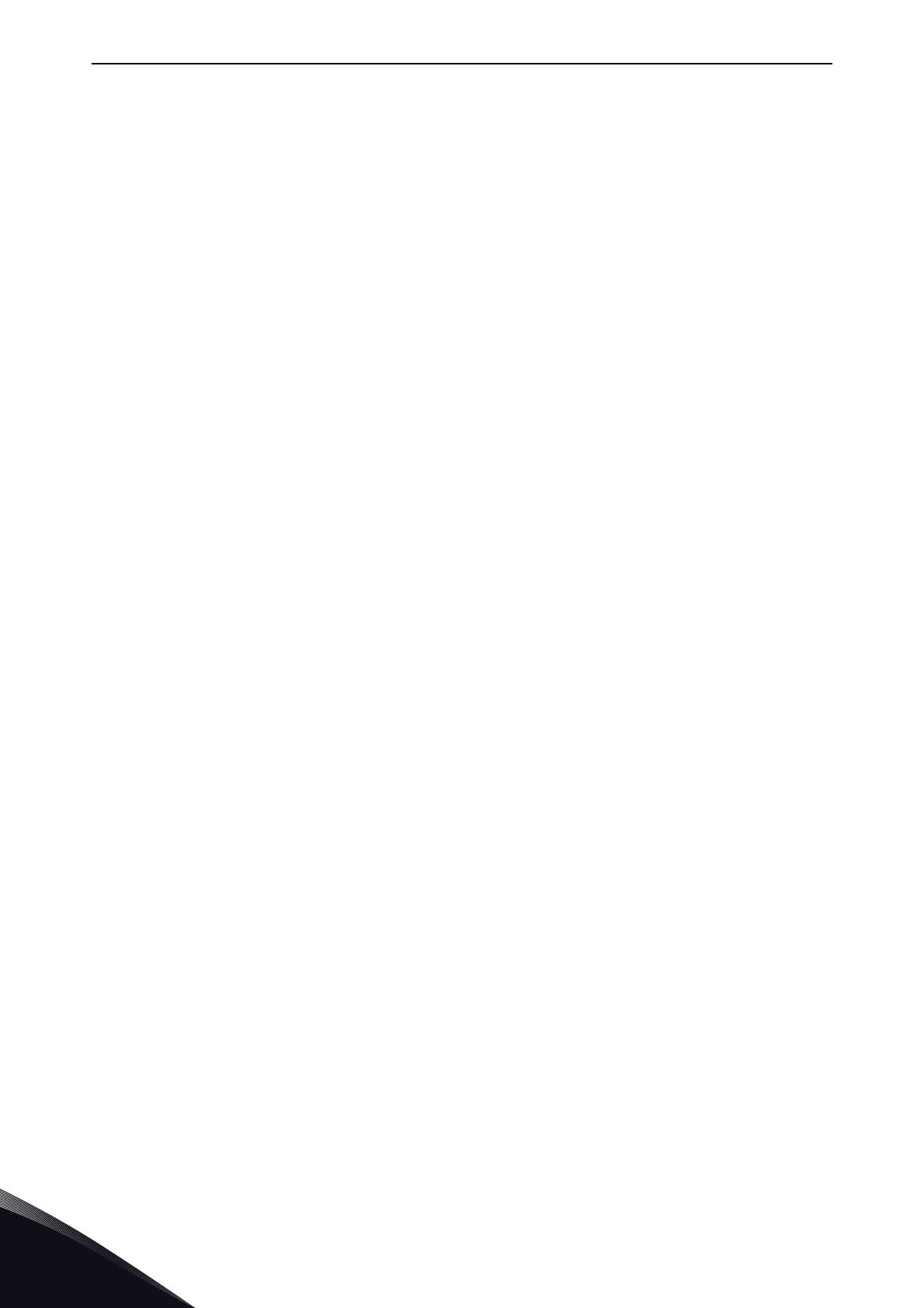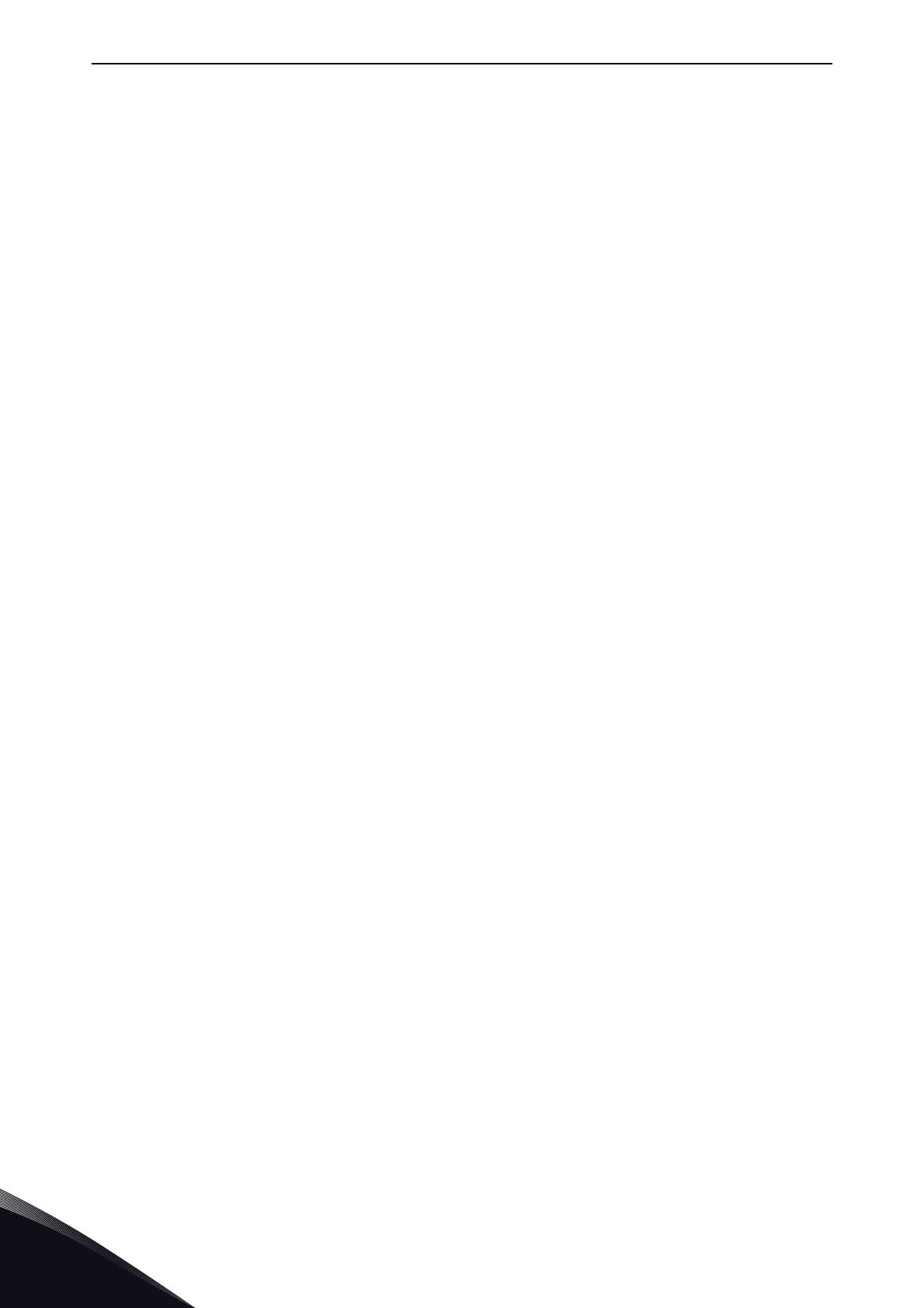
vacon • 2
Tel. +358 (0) 201 2121 • Fax +358 (0)201 212 205
7.1.1 Data addresses in Modbus messages .............................................................................52
7.1.2 Modbus memory map ......................................................................................................52
7.1.3 Modbus data mapping......................................................................................................53
7.1.4 Quick setup.......................................................................................................................63
7.2 MODBUS TCP - EXAMPLE MESSAGES............................................................................64
7.2.1 Example 1 - Write process data.......................................................................................64
7.2.2 Example 2 - Read process data .......................................................................................64
7.2.3 Example 3 - Exception response .....................................................................................65
8. Profinet IO......................................................................................................67
8.1 PROFIdrive 4.1 profile ......................................................................................................67
8.2 PROFIdrive 4.1 State Machine .........................................................................................67
8.3 PROFIdrive parameters implemented by OPTE9 ............................................................68
8.3.1 Base Mode Parameter Access Model..............................................................................68
8.3.2 Parameter responses ......................................................................................................72
8.3.3 Drive parameter access using application ID..................................................................76
8.3.4 Parameter channel examples .........................................................................................76
8.4 PROFINET IO - COMMUNICATIONS.................................................................................80
8.4.1 Parameters of the PROFIdrive.........................................................................................80
8.4.2 Vendor-specific PROFIdrive parameters.........................................................................84
8.4.3 Telegrams implemented by OPTE9 .................................................................................85
8.4.4 Quick setup.......................................................................................................................95
9. EtherNet/IP....................................................................................................96
9.1 General information.........................................................................................................96
9.1.1 Overview ...........................................................................................................................96
9.1.2 AC/DC Drive Profile..........................................................................................................96
9.1.3 EDS file .............................................................................................................................97
9.1.4 LED functionality ..............................................................................................................97
9.1.5 Explicit Messaging ...........................................................................................................99
9.2 Common Industrial Objects implemented by the OPTE9..............................................103
9.2.1 CIP Common Required Objects .....................................................................................103
9.2.2 Objects Present in an AC/DC Drive................................................................................118
9.2.3 Vendor Specific Objects .................................................................................................130
9.3 Assembly instances implemented by OPTE9 ................................................................139
9.3.1 ODVA I/O Assembly instances for AC/DC Drive.............................................................139
9.3.2 Vendor-specific I/O Assembly Instances.......................................................................143
9.3.3 Mapping of Standard Output Assemblies onto Vacon data ...........................................149
9.3.4 Mapping of Vacon data onto Standard Input Assemblies..............................................150
9.4 EtherNet/IP Connection Example..................................................................................152
10. Fault tracing.................................................................................................153
10.1 Typical fault conditions ..................................................................................................153
10.2 Other fault conditions ....................................................................................................154
11. APPENDIX 1 - PROCESS DATA...................................................................... 155
12. APPENDIX 2 - CONTROL AND STATUS WORD............................................... 156
12.1 Control Word bit description..........................................................................................156
12.2 Status Word Descriptions ..............................................................................................157
12.3 Control word bit support in drives.................................................................................158
12.4 Status word bit support in drives...................................................................................159
13. APPENDIX 3 - EXAMPLE WITH SIEMENS PLC ..............................................160
14. APPENDIX 4 - LWIP LICENCE ....................................................................... 168
15. APPENDIX 5 - FIELDBUS PARAMETRISATION..............................................169
15.1 Fieldbus control and basic reference selection ............................................................169
15.2 Torque control parametrization ....................................................................................170