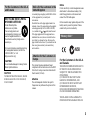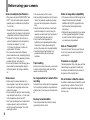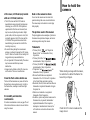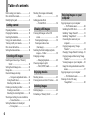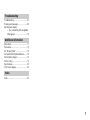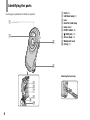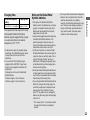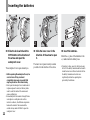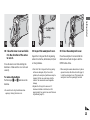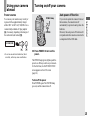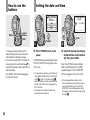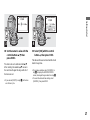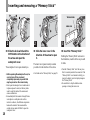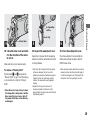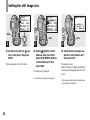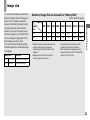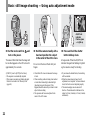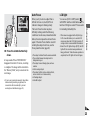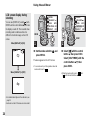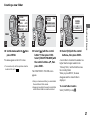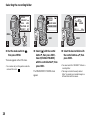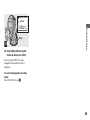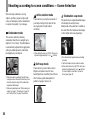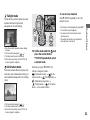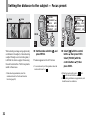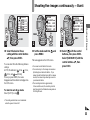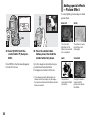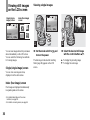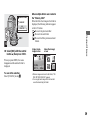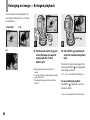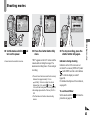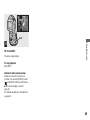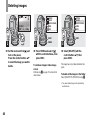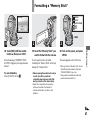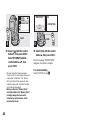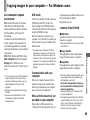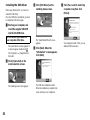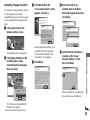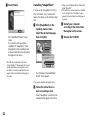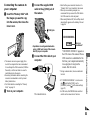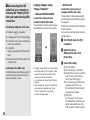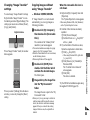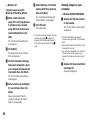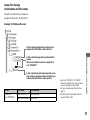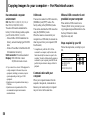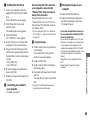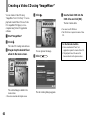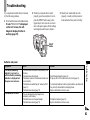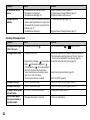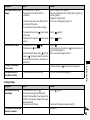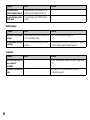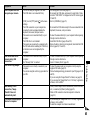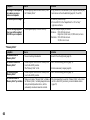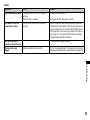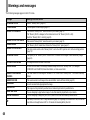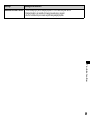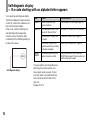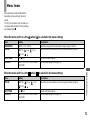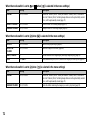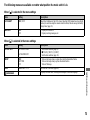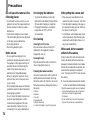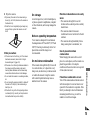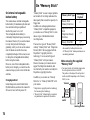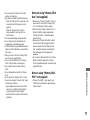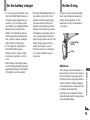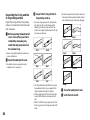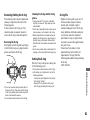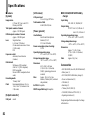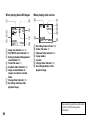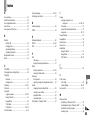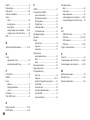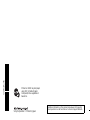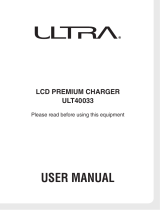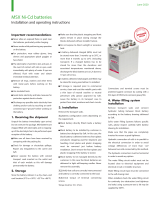3-078-724-11(1)
Digital Still Camera
Operating Instructions
Before operating the unit, please read this manual and the separate sheet
“Waterproof specifications” thoroughly, and retain it for future reference.
Owner’s Record
The model and serial numbers are located on the bottom. Record the
serial number in the space provided below. Refer to these numbers
whenever you call upon your Sony dealer regarding this product.
Model No. DSC-U60
Serial No.
DSC-U60
© 2003 Sony Corporation
Getting started_______________________
_
Shooting still images _________________
_
Viewing still images __________________
_
Enjoying movies _____________________
_
Deleting images______________________
_
Enjoying images on your computer
_
____
_
Troubleshooting _____________________
_
Additional information________________
_
Index
_
____________________________
_

2
On the battery charger
To prevent fire or shock hazard, do
not expose the unit to rain or
moisture.
If you have any questions about this product,
you may call:
Sony Customer Information Services Center
1-800-222-SONY (7669)
The number below is for the FCC related
matters only.
Regulatory Information
CAUTION
You are cautioned that any changes or
modifications not expressly approved in this
manual could void your authority to operate
this equipment.
Note:
This equipment has been tested and found to
comply with the limits for a Class B digital
device, pursuant to Part 15 of the FCC Rules.
These limits are designed to provide
reasonable protection against harmful
interference in a residential installation. This
equipment generates, uses, and can radiate
radio frequency energy and, if not installed
and used in accordance with the instructions,
may cause harmful interference to radio
communications. However, there is no
guarantee that interference will not occur in a
particular installation. If this equipment does
cause harmful interference to radio or
television reception, which can be determined
by turning the equipment off and on, the user
is encouraged to try to correct the interference
by one or more of the following measures:
– Reorient or relocate the receiving
antenna.
– Increase the separation between the
equipment and receiver.
– Connect the equipment into an outlet on a
circuit different from that to which the
receiver is connected.
– Consult the dealer or an experienced
radio/TV technician for help.
The supplied interface cable must be used
with the equipment in order to comply with
the limits for a digital device pursuant to
Subpart B of Part 15 of FCC Rules.
WARNING
For the Customers in the U.S.A.
This symbol is intended to
alert the user to the presence
of uninsulated “dangerous
voltage” within the product’s
enclosure that may be of
sufficient magnitude to
constitute a risk of electric
shock to persons.
This symbol is intended to
alert the user to the presence
of important operating and
maintenance (servicing)
instructions in the literature
accompanying the appliance.
Declaration of Conformity
Trade Name: SONY
Model No.: DSC-U60
Responsible Party:Sony Electronics Inc.
Address: 680 Kinderkamack
Road, Oradell, NJ 07649
U.S.A.
Telephone No.: 201-930-6972
This device complies with Part 15 of the
FCC Rules. Operation is subject to the
following two conditions: (1) This device
may not cause harmful interference, and
(2) this device must accept any interference
received, including interference that may
cause undesired operation.

3
CAUTION
TO PREVENT ELECTRIC SHOCK, MATCH
WIDE BLADE OF PLUG TO WIDE SLOT,
FULLY INSERT.
A moulded plug complying with BS1363 is fitted
to this equipment for your safety and
convenience.
Should the fuse in the plug supplied need to be
replaced, a fuse of the same rating as the supplied
one and approved by ASTA or BSI to BS1362,
(i.e., marked with or mark) must be used.
If the plug supplied with this equipment has a
detachable fuse cover, be sure to attach the fuse
cover after you change the fuse. Never use the
plug without the fuse cover. If you should lose the
fuse cover, please contact your nearest Sony
service station.
This product has been tested and found
compliant with the limits sets out in the EMC
Directive for using connection cables shorter
than 3 meters (9.8 feet).
Attention
The electromagnetic fields at the specific
frequencies may influence the picture of this
camera.
Notice
If static electricity or electromagnetism causes
data transfer to discontinue midway (fail),
restart the application or disconnect and
connect the USB cable again.
Certain countries may regulate disposal of the
battery used to power this product. Please
consult with your local authority.
For the Customers in the U.S.A.
and Canada
THIS DEVICE COMPLIES WITH PART 15
OF THE FCC RULES. OPERATION IS
SUBJECT TO THE FOLLOWING TWO
CONDITIONS:
(1) THIS DEVICE MAY NOT CAUSE
HARMFUL INTERFERENCE, AND
(2) THIS DEVICE MUST ACCEPT ANY
INTERFERENCE RECEIVED,
INCLUDING INTERFERENCE THAT MAY
CAUSE UNDESIRED OPERATION.
THIS CLASS B DIGITAL APPARATUS
COMPLIES WITH CANADIAN ICES-003.
For the Customers in the U.S.A.
and Canada
RECYCLING NICKEL METAL
HYDRIDE BATTERIES
Nickel Metal Hydride
batteries are recyclable.
You can help preserve our
environment by returning your
used rechargeable batteries to
the collection and recycling location
nearest you.
For more information regarding recycling
of rechargeable batteries, call toll free
1-800-822-8837, or visit
http://www.rbrc.org/
CAUTION:
Do not handle damaged or leaking Nickel
Metal Hydride batteries.
Notice for the customers in the
United Kingdom
Attention for the Customers in
Europe
“Memory Stick”
N50

4
Before using your camera
Notes on waterproof performance
• This camera conforms to IEC60529 IPX6* and
IPX7**, and can be used in places exposed to
splashing water or underwater up to depths of
1.5 m (5 feet).
* Water shall not enter the interior even when
exposed to direct jet streams of water (normal
temperature fresh water) from any direction.
** Water shall not seep into the interior even
when left submerged in normal temperature
fresh water at a depth of 1 m (3 feet
3 1/4 inches) in a stationary condition for
approximately 30 minutes.
• You can use this camera in the following
places: underwater (ocean, swimming pools) up
to depths of 1.5 m (5 feet), beachside, riverside,
poolside, ski slopes, in the rain, etc.
• Do not use this camera in the following places:
places where the camera might be subject to
high water pressure, hot springs or bathtubs,
etc.
Notes on use
• Before using this camera underwater or in
places exposed to water, be sure to inspect the
O-ring and the O-ring mating surface on the
inside of the camera.
• Do not immerse the camera in water containing
soap, detergent, bath salts, etc., or in hot water
with a temperature of more than 30°C.
• Never open the waterproof cover underwater or
in places exposed to water. Lock the lock
switch to prevent the waterproof cover from
opening by accident.
• This camera does not float in water.
• Before opening the waterproof cover, be sure to
rinse off any sand and completely wipe away
any water that may be present on the camera
body.
• Should you find any evidence of water leaks
inside the waterproof cover, stop using the
camera at once and contact your Sony dealer or
local authorized Sony service facility.
• Sony cannot be held responsible for
malfunctions or irreparable problems arising
from water or foreign objects entering the
inside of the camera due to improper handling.
• Note that waterproof performance is not
guaranteed under all environments and
conditions.
Trial recording
Before you record one-time events, you may want
to make a trial recording to make sure that the
camera is working correctly.
No compensation for contents of the
recording
Contents of the recording cannot be compensated
for if recording or playback is not possible due to
a malfunction of your camera or recording media,
etc.
Back up recommendation
To avoid the potential risk of data loss, always
copy (back up) data to a disk.
Notes on image data compatibility
• This camera conforms with the Design rule for
Camera File system universal standard
established by the JEITA (Japan Electronics
and Information Technology Industries
Association).
• Playback of images recorded with your camera
on other equipment and playback of images
recorded or edited with other equipment on
your camera are not guaranteed.
Note on “Memory Stick”
This camera turns off when you open the inner
cover. Do not open the inner cover while the
access lamp is lit.
Precaution on copyright
Television programs, films, video tapes, and other
materials may be copyrighted. Unauthorized
recording of such materials may be contrary to
the provision of the copyright laws.
Do not shake or strike the camera
In addition to malfunctions and inability to record
images, this may render the “Memory Stick”
unusable or image data breakdown, damage or
loss may occur.

5
LCD screen, LCD finder (only models
with an LCD finder) and lens
• The LCD screen and the LCD finder are
manufactured using extremely high-precision
technology so over 99.99% of the pixels are
operational for effective use. However, there
may be some tiny black points and/or bright
points (white, red, blue or green in color) that
constantly appear on the LCD screen and the
LCD finder. These points are normal in the
manufacturing process and do not affect the
recording in any way.
• Be careful when placing the camera near a
window or outdoors. Exposing the LCD screen,
the LCD
finder or the lens to direct sunlight for
long periods may cause malfunctions.
• Do not press the LCD screen hardly. The screen
may be uneven and that may cause a
malfunction.
• Images may be trailed on the LCD screen in a
cold location. This is not a malfunction.
Clean the flash surface before use
The heat of flash emission may cause dirt on the
flash surface to become discolored or to stick to
the flash surface, resulting in insufficient light
emission.
On humidity and moisture
condensation
If moisture condensation occurs, see page 75 and
follow the instructions on how to remove it before
using the camera.
Note on the camera locations
Do not use the camera near a location that
generates strong radio wave or emits radiation.
The camera may not be able to record or play
back properly.
The pictures used in this manual
The photographs used as examples of pictures in
this manual are reproduced images, and are not
actual images shot using this camera.
Trademarks
• “Memory Stick,” and “MagicGate
Memory Stick” are trademarks of Sony
Corporation.
• “Memory Stick Duo” and
are trademarks of Sony Corporation.
• “Memory Stick PRO” and
are trademarks of Sony Corporation.
• “MagicGate” and are
trademarks of Sony Corporation.
• Microsoft and Windows are registered
trademarks of the U.S. Microsoft Corporation
in the United States and other countries.
• Macintosh, Mac OS, iBook and Power Mac are
trademarks or registered trademarks of Apple
Computer, Inc.
• Pentium is a trademark or a registered
trademark of Intel Corporation.
• In addition, system and product names used in
this manual are, in general, trademarks or
registered trademarks of their respective
developers or manufacturers. However, the
™
or ® marks are not used in all cases in this
manual.
How to hold the
camera
When shooting an image with the camera,
be careful not to obstruct the flash or the
lens with your fingers.
Check the LCD screen to make sure the
image is level.

6
Table of contents
Before using your camera.........................4
How to hold the camera............................5
Identifying the parts..................................8
Preparing batteries ..................................10
Charging the batteries.............................10
Inserting the batteries..............................12
Using your camera abroad......................15
Turning on/off your camera....................15
How to use the buttons............................16
Setting the date and time.........................16
Inserting and removing a “Memory
Stick”..............................................18
Setting the still image size ......................20
Image size...............................................21
Basic still image shooting
— Using auto adjustment mode.....22
Using the self-timer............................24
Selecting a flash mode........................25
Creating or selecting a folder..................26
Creating a new folder .........................27
Selecting the recording folder.............28
Shooting according to scene conditions
— Scene Selection..........................30
Setting the distance to the subject
— Focus preset...............................32
Shooting five images continuously
— Burst.......................................... 33
Adding special effects
— Picture Effect ............................ 34
Viewing still images on the LCD
screen ............................................. 36
Viewing single images....................... 36
Viewing an index screen
(four-image)................................... 37
Selecting the folder and playing back
images — Folder............................ 38
Enlarging an image
— Enlarged playback..................... 40
Choosing images to print
— Print (DPOF) mark.................... 41
Shooting movies..................................... 43
Viewing movies on the LCD screen....... 44
Deleting images...................................... 46
Formatting a “Memory Stick”................ 47
Copying images to your computer
— For Windows users....................49
Installing the USB driver....................50
Installing “Image Transfer”................51
Installing “ImageMixer”.....................52
Connecting the camera to your
computer.........................................53
Copying images using “Image
Transfer”.........................................54
Changing “Image Transfer” settings...55
Copying images without using “Image
Transfer”.........................................55
Viewing images on your computer.....56
Image file storage destinations and file
names..............................................57
Copying images to your computer
— For Macintosh users ..................58
Creating a Video CD using
“ImageMixer”.................................60
Getting started
Shooting still images
Viewing still images
Enjoying movies
Deleting images
Enjoying images on your
computer

7
Troubleshooting ......................................61
Warnings and messages ..........................68
Self-diagnosis display
— If a code starting with an alphabet
letter appears...................................70
Menu items..............................................71
Precautions..............................................74
On “Memory Stick” ................................76
On Nickel-Metal Hydride batteries.........78
On the battery charger.............................79
On the O-ring ..........................................79
Specifications..........................................82
LCD screen displays ...............................83
Index........................................................85
Troubleshooting
Additional information
Index

9
qs
8
7
6
2
1
4
3
9
qa
0
5
A LCD screen
B POWER lamp (15)
C POWER button (15)
D MENU button (16)
E Mode switch
: To view images (36)
: To shoot still images (22)
To shoot five images
continuously (33)
: To shoot movies (43)
F Shutter button (22)
G (Flash charge) lamp (orange)
(26)
H Control buttons
Menu on: v/V (16)
Menu off: /SCENE (25, 30)
I Lock switch (12)
J OPEN button (12)
K Slide lock lever (12)
L EXEC button (16)
When viewing images:
(Enlarged playback) (40)

10
Preparing batteries
Use the following batteries in this camera.
Acceptable batteries
HR11/45: HR03 (size AAA) Nickel-Metal
Hydride batteries (2)
– NH-AAA-DA (2) (supplied)
– NH-AAA-2DA twin-pack (not supplied)
Batteries that cannot be used
Manganese batteries, lithium batteries, Ni-
Cd batteries, alkaline batteries
• When the above batteries are used, operation is
not guaranteed due to possible voltage drops or
other characteristics of the batteries.
In addition, the battery remaining indicator is
not displayed correctly.
Charging the batteries
, Insert Nickel-Metal Hydride
batteries into the battery
charger (supplied) with the
correct polarity +/–.
• You cannot use any battery other than a Nickel-
Metal Hydride battery. Also, operations are not
guaranteed when using a Nickel-Metal Hydride
battery from a manufacturer other than Sony.
• Be sure to charge the Nickel-Metal Hydride
batteries supplied with your camera before
using them for the first time.
• Connect the battery charger to an easily
accessible wall outlet (wall socket) close by.
• Even if the CHARGE lamp is not lit, the battery
charger is not disconnected from the AC power
source (mains) as long as it is connected to the
wall outlet (wall socket). If some trouble occurs
while using the battery charger, immediately
shut off the power by disconnecting the plug
from the wall outlet (wall socket).
, Connect the battery charger to
a wall outlet (wall socket) using
the power cord (mains lead).
The CHARGE lamp lights up when
charging begins, and goes off when
charging is completed.
For details on the supplied battery charger,
see page 79.
• When charging is finished, disconnect the
power cord (mains lead) from the wall outlet
(wall socket), and remove the Nickel-Metal
Hydride batteries from the battery charger.
1
2
To the wall outlet
(wall socket)
Power cord
(mains lead)
CHARGE lamp
G
e
tti
ng s
t
ar
t
e
d

11
Getting started
Charging time
This represents the time required to charge
fully depleted Nickel-Metal Hydride
batteries using the supplied battery charger
in an environment where the ambient
temperature is 25°C (77°F).
• It takes about six hours to completely charge
the batteries. The CHARGE lamp may remain
lit longer than six hours, but this is not a
malfunction.
• If you use the BC-CSQ2 battery charger
supplied with the STAMINA “Super Quick
charge” kit (not supplied), the batteries will
charge faster.
Charging time for Size AAA Nickel-Metal
Hydride batteries
2 batteries: Approx. 1 hour 25 minutes
4 batteries: Approx. 2 hours 50 minutes
Notes on the Nickel-Metal
Hydride batteries
• If the poles of the Nickel-Metal Hydride
batteries are dirty, the batteries may not charge
properly. Occasionally clean the poles of the
batteries and the terminals of the charger by
wiping them with a dry cloth.
• Always use the supplied case when transporting
the Nickel-Metal Hydride batteries. If the
positive and negative terminals come into
contact with metallic material and are shorted,
the batteries could overheat or catch fire.
• At the time of purchase, or when the Nickel-
Metal Hydride batteries have not been used for
a long time, they may not fully charge. This is
typical of this type of battery, and is not a
malfunction. If this happens, repeatedly using
up the batteries fully, and then charging them,
should correct the problem.
• Even when Nickel-Metal Hydride batteries are
not being used they lose their charge naturally
over time. It is recommended that you recharge
the batteries just before using them.
• If you recharge Nickel-Metal Hydride batteries
before fully using up the existing charge, the
low battery warning may be displayed sooner
than expected. This is called the “memory
effect.”* If this problem occurs, charging the
batteries only after using up the existing charge
will correct it.
* The “memory effect” – the situation in which
the capacity of the battery is temporarily
lowered.
• Do not peel off the external seals or damage the
batteries. Never use batteries from which the
seals have been partially or completely
removed, or batteries that have been split in any
way. These may cause leakage, explosion, or
heat-up of the battery, and personal scald or
injury may be caused. These may cause a
malfunction of the battery charger.
Nickel-Metal Hydride
battery
Charging time
NH-AAA-DA × 2 (supplied) Approx. 6 hours

12
Inserting the batteries
, Slide the lock switch and the
OPEN button in the direction of
the arrow and open the
waterproof cover.
The waterproof cover opens toward you.
• Before opening the waterproof cover, be
sure to rinse off any sand and
completely wipe away any water that
may be present on the camera body.
• Never open the waterproof cover underwater or
in places exposed to water, as this may allow
water to enter the inside of the camera and
cause a malfunction.
• Immediately after the camera is brought from a
warm place to a cold place such as from
indoors to outdoors, the difference in pressure
between the inside of the camera and the
outside air may make it difficult to open the
waterproof cover.
, Slide the inner cover in the
direction of the arrow to open
it.
The inner cover opens toward you when
you slide it in the direction of the arrow.
, Insert the batteries.
Match the +/– poles of the batteries to the
+/– marks inside the battery case.
• From time to time, use a dry cloth to wipe any
dirt off of the battery terminals and the contacts
inside the inner cover. Skin oil and other dirt on
the battery terminals and contacts can
significantly shorten the operating time
provided by the batteries.
1
2
3

13
Getting started
, Close the inner cover and slide
it in the direction of the arrow
to lock it.
Close the inner cover while holding the
batteries in. Make sure the cover is closed
securely.
To remove the batteries
Perform steps 1 and 2 and remove the
batteries.
• Be careful not to drop the batteries when
opening or closing the inner cover.
, Inspect the waterproof cover.
Inspect the O-ring and the O-ring mating
surface for scratches, deformation, dirt, hair
or other problems.
• Note that if the O-ring and the O-ring mating
surface are damaged, dirty or have other
problems, the waterproof performance may be
impaired. In this case, water may enter the
inside of the camera and cause irreparable
damage.
• Replace the O-ring with a new one if it
becomes scratched or deformed, or after
approximately two years of use even if there are
no problems (page 81).
, Close the waterproof cover.
Close the waterproof cover and slide the
slide lock lever back into place until the
OPEN button clicks.
• When using the camera underwater or in places
exposed to water, slide the lock switch (page 9)
to lock the waterproof cover. This prevents the
waterproof cover from opening by accident.
4
5
O-ring
O-ring mating
surface
6

14
Battery remaining indicator
(When using Nickel-Metal
Hydride batteries)
As the battery power decreases with use, the
battery remaining indicator displays the
amount of power remaining using the
following symbols.
• If the LCD screen display is off, set
[DISPLAY] in [ ] to [ON].
• Based on the conditions under which the
camera is being used and the state of the
charge, or on the environment, this information
may not be correctly indicated.
• The battery remaining indicator is not
displayed in USB connecting.
Battery life and number of
images that can be recorded/
viewed
The tables show the approximate battery
life and the number of images that can be
recorded/viewed with fully charged
batteries at a temperature of 25°C (77°F) in
auto adjustment mode. The numbers of
images that can be recorded/viewed take
into account changing the supplied
“Memory Stick” as necessary. Note that the
actual numbers may be less than indicated
depending on the conditions of use.
Shooting still images
Under the average conditions
1)
1) Shooting in the following situations:
– Shooting one time every 30 seconds
– The flash strobes once every two times
– The power turns on and off once every ten
times.
Viewing still images
2)
2) Viewing single images in order at about 3-
second intervals with [LCD LIGHT] set to
[ON]
Shooting movies
3)
3) The maximum shooting time is 15 seconds.
• The remaining indicator will decrease in the
following situations:
– The surrounding temperature is low
– The flash is used
– The camera has been turned on and off many
times
– [LCD LIGHT] is set to [ON]
– The battery capacity decreases as you use it
more and more and as time passes (page 78).
Battery
remaining
indicator
Battery remaining
guidelines
Sufficient power remaining
Battery half full
Battery low, recording/
playback will stop soon.
Change the batteries for fully
charged ones, or charge these
batteries.
(The warning indicator flashes.)
Image
size
NH-AAA-DA (2) (supplied)
LCD
LIGHT
No. of
images
Battery
life (min.)
2.0M
ON Approx. 140 Approx. 70
OFF Approx. 160 Approx. 80
VGA
ON Approx. 140 Approx. 70
OFF Approx. 160 Approx. 80
Image
size
NH-AAA-DA (2) (supplied)
No. of
images
Battery life
(min.)
2.0M Approx. 3000 Approx. 150
VGA Approx. 3000 Approx. 150
NH-AAA-DA (2) (supplied)
Continuous
recording
LCD LIGHT
Battery life
(min.)
ON Approx. 80
OFF Approx. 90

15
Getting started
Using your camera
abroad
Power sources
You can use your camera in any country or
region with the supplied battery charger
within 100 V to 240 V AC, 50/60 Hz. Use a
commercially available AC plug adaptor
[a], if necessary, depending on the design of
the wall outlet (wall socket) [b].
• Do not use an electronic transformer (travel
converter), as this may cause a malfunction.
BC-CS2A/CS2B
Turning on/off your camera
, Press POWER to turn on the
power.
The POWER lamp (green) lights up and the
power is on. When you turn on your camera
for the first time, the DATE NOTATION
screen appears on the LCD screen
(page 16).
To turn off the power
Press POWER again. The POWER lamp
goes out, and the camera turns off.
Auto power-off function
If you do not operate the camera for about
three minutes, the camera turns off
automatically to prevent wearing down the
batteries.
However, the auto power-off function will
not operate when the camera is connected to
a computer with the USB cable.
P
O
W
E
R
POWER
POWER lamp

16
How to use the
buttons
To change the current settings of the
camera, bring up the menu, and use the
control buttons to make the changes.
For each item, press MENU to display the
menu and press the control buttons v/V to
select the desired value, then press EXEC to
make the setting.
Press MENU, then the menu disappears
from the LCD screen.
EXEC
MENU
Control
buttons
Setting the date and time
, Press POWER to turn on the
power.
The POWER lamp (green) lights up and the
DATE NOTATION screen appears on the
LCD screen.
• To change the date and time, press MENU and
select [DATE&TIME SET] in [CLOCK SET]
under [ ] (page 73), then perform step 3.
When the setting is complete, press MENU so
that the CLOCK SET screen disappears from
the LCD screen.
• This operation is available no matter what
position the mode switch is in.
, Select the desired date display
format with the control buttons
v/V, then press EXEC.
Select from [Y/M/D] (year/month/day),
[M/D/Y] (month/day/year) or [D/M/Y]
(day/month/year). Then DATE&TIME
SET screen appears on the LCD screen.
• If the rechargeable button battery, which
provides the power for saving the time data, is
ever fully discharged (page 76), the DATE
NOTATION screen will appear again. When
this happens, reset the date and time, by starting
from step 2.
1
P
O
W
E
R
M/D/Y
D/M/Y
2003
12:00:00
AM
DATE NOTATION
11
Y/M/D
POWER
2
Y/M/D
12:00
AM
DATE&TIME SET
1 12003
EXEC

17
Getting started
, Set the numeric value with the
control buttons v/V, then
press EXEC.
The item to be set is indicated with v/V.
After entering the number, v/V moves to
the next item. Repeat this step until all of
the items are set.
• If you selected [D/M/Y] in step 2, set the time
on a 24-hour cycle.
, Select [OK] with the control
button v, then press EXEC.
The date and time are entered and the clock
starts to keep time.
• If you make a mistake, select [CANCEL] in
step 4 to display the DATE NOTATION
screen, then repeat the procedure from step 2.
• To cancel the date and time setting, select
[CANCEL], then press EXEC.
3
Y/M/D
12:00
AM
DATE&TIME SET
2003 1 1
EXEC
4
Y/M/D
10:30
AM
DATE&TIME SET
2003 7 4
CANCEL
OK
EXEC

18
Inserting and removing a “Memory Stick”
, Slide the lock switch and the
OPEN button in the direction of
the arrow and open the
waterproof cover.
The waterproof cover opens toward you.
• Before opening the waterproof cover, be
sure to rinse off any sand and
completely wipe away any water that
may be present on the camera body.
• Never open the waterproof cover underwater or
in places exposed to water, as this may allow
water to enter the inside of the camera and
cause a malfunction.
• Immediately after the camera is brought from a
warm place to a cold place such as from
indoors to outdoors, the difference in pressure
between the inside of the camera and the
outside air may make it difficult to open the
waterproof cover.
, Slide the inner cover in the
direction of the arrow to open
it.
The inner cover opens toward you when
you slide it in the direction of the arrow.
• For details on the “Memory Stick,” see page 76.
, Insert the “Memory Stick.”
Holding the “Memory Stick” as shown in
the illustration, insert it all the way in until
it clicks.
• Push the “Memory Stick” all of the way in so
that it is securely seated in the connector. If the
“Memory Stick” is not inserted correctly, you
may not be able to record or display images in
the “Memory Stick.”
• Be careful not to drop the batteries when
opening or closing the inner cover.
1
2
3
Label side
Terminal side
Shooting still image
s

19
Shooting still images
, Close the inner cover and slide
it in the direction of the arrow
to lock it.
Make sure the cover is closed securely.
To remove a “Memory Stick”
Perform steps 1 and 2, and push the
“Memory Stick” to pop it out. When doing
so, be careful not to drop the “Memory
Stick.”
• When the access lamp is lit up, it means
that image data is being read or written.
Never open the inner cover or turn off
the power at this time, as the data may
be damaged.
, Inspect the waterproof cover.
Inspect the O-ring and the O-ring mating
surface for scratches, deformation, dirt, hair
or other problems.
• Note that if the O-ring and the O-ring mating
surface are damaged, dirty or have other
problems, the waterproof performance may be
impaired. In this case, water may enter the
inside of the camera and cause irreparable
damage.
• Replace the O-ring with a new one if it
becomes scratched or deformed, or after
approximately two years of use even if there are
no problems (page 81).
, Close the waterproof cover.
Close the waterproof cover and slide the
slide lock lever back into place until the
OPEN button clicks.
• When using the camera underwater or in places
exposed to water, slide the lock switch (page 9)
to lock the waterproof cover. This prevents the
waterproof cover from opening by accident.
4
Access lamp
5
O-ring
O-ring mating
surface
6

20
Setting the still image size
, Set the mode switch to , and
turn on the power, then press
MENU.
The menu appears on the LCD screen.
, Select [ ] with the control
button v, then press EXEC.
Select [SIZE·BURST] with the
control buttons v/V, then
press EXEC.
The image size is displayed.
• For details on the image size, see page 21.
, Select the desired image size
with the control buttons v/V,
then press EXEC.
The image size is set.
When the setting is complete, press MENU
so that the menu disappears from the LCD
screen.
• The image size selected here is maintained even
when the power is turned off.
1
RETURN
FOCUS
SELFTIMER
P.EFFECT
AUTO
OFF
OFF
SIZE
BURST
•
2.0M
2.0M
2.0M
MENU
2
RETURN
FOCUS
SELFTIMER
P.EFFECT
AUTO
OFF
OFF
SIZE
BURST
•
2.0M
2.0M
2.0M
EXEC
3
SIZE • BURST
BURST
VGA
2.0M
2.0M
VGA
VGA
VGA
VGA
VGA
VGA
2.0M
2.0M
EXEC
Page is loading ...
Page is loading ...
Page is loading ...
Page is loading ...
Page is loading ...
Page is loading ...
Page is loading ...
Page is loading ...
Page is loading ...
Page is loading ...
Page is loading ...
Page is loading ...
Page is loading ...
Page is loading ...
Page is loading ...
Page is loading ...
Page is loading ...
Page is loading ...
Page is loading ...
Page is loading ...
Page is loading ...
Page is loading ...
Page is loading ...
Page is loading ...
Page is loading ...
Page is loading ...
Page is loading ...
Page is loading ...
Page is loading ...
Page is loading ...
Page is loading ...
Page is loading ...
Page is loading ...
Page is loading ...
Page is loading ...
Page is loading ...
Page is loading ...
Page is loading ...
Page is loading ...
Page is loading ...
Page is loading ...
Page is loading ...
Page is loading ...
Page is loading ...
Page is loading ...
Page is loading ...
Page is loading ...
Page is loading ...
Page is loading ...
Page is loading ...
Page is loading ...
Page is loading ...
Page is loading ...
Page is loading ...
Page is loading ...
Page is loading ...
Page is loading ...
Page is loading ...
Page is loading ...
Page is loading ...
Page is loading ...
Page is loading ...
Page is loading ...
Page is loading ...
Page is loading ...
Page is loading ...
Page is loading ...
Page is loading ...
-
 1
1
-
 2
2
-
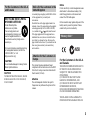 3
3
-
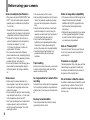 4
4
-
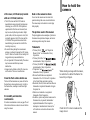 5
5
-
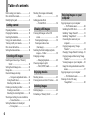 6
6
-
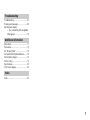 7
7
-
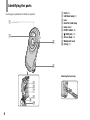 8
8
-
 9
9
-
 10
10
-
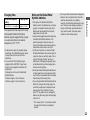 11
11
-
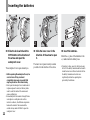 12
12
-
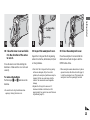 13
13
-
 14
14
-
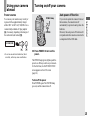 15
15
-
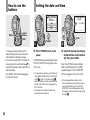 16
16
-
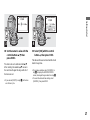 17
17
-
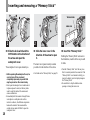 18
18
-
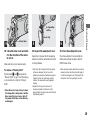 19
19
-
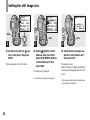 20
20
-
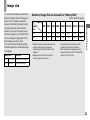 21
21
-
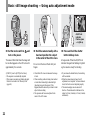 22
22
-
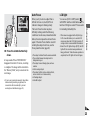 23
23
-
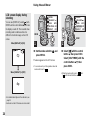 24
24
-
 25
25
-
 26
26
-
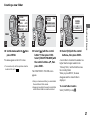 27
27
-
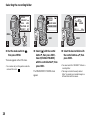 28
28
-
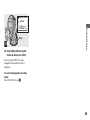 29
29
-
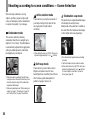 30
30
-
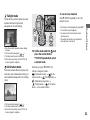 31
31
-
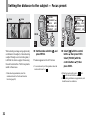 32
32
-
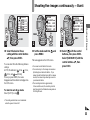 33
33
-
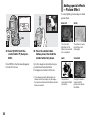 34
34
-
 35
35
-
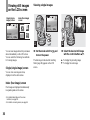 36
36
-
 37
37
-
 38
38
-
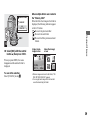 39
39
-
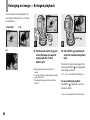 40
40
-
 41
41
-
 42
42
-
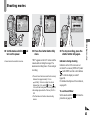 43
43
-
 44
44
-
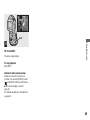 45
45
-
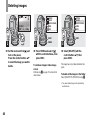 46
46
-
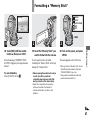 47
47
-
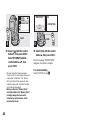 48
48
-
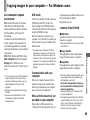 49
49
-
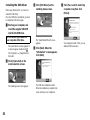 50
50
-
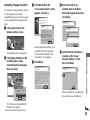 51
51
-
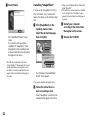 52
52
-
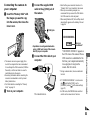 53
53
-
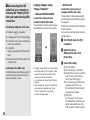 54
54
-
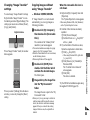 55
55
-
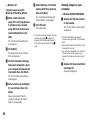 56
56
-
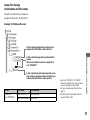 57
57
-
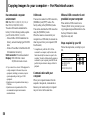 58
58
-
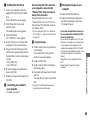 59
59
-
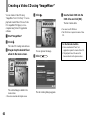 60
60
-
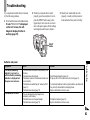 61
61
-
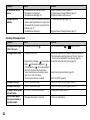 62
62
-
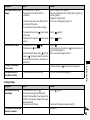 63
63
-
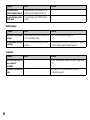 64
64
-
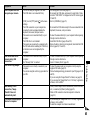 65
65
-
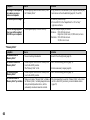 66
66
-
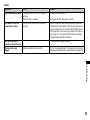 67
67
-
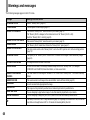 68
68
-
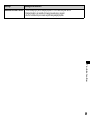 69
69
-
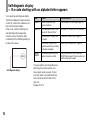 70
70
-
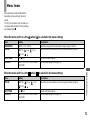 71
71
-
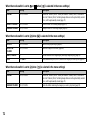 72
72
-
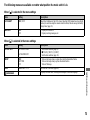 73
73
-
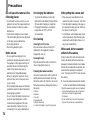 74
74
-
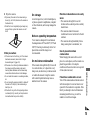 75
75
-
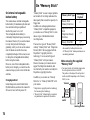 76
76
-
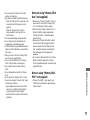 77
77
-
 78
78
-
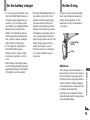 79
79
-
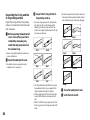 80
80
-
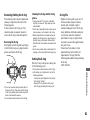 81
81
-
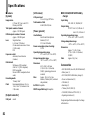 82
82
-
 83
83
-
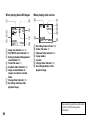 84
84
-
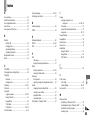 85
85
-
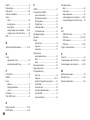 86
86
-
 87
87
-
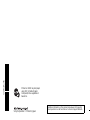 88
88
Sony Cyber Shot DSC-U60 User manual
- Category
- PC/workstation barebones
- Type
- User manual
Ask a question and I''ll find the answer in the document
Finding information in a document is now easier with AI
Related papers
-
Sony DSC-U60 User manual
-
Sony Cyber-shot DSC-W1 User manual
-
Sony Sony Cyber-shot DSC P92 User manual
-
Sony DSC-U40 User manual
-
Sony DSC-U10 User manual
-
Sony DSC-P93A Operating instructions
-
Sony DSC-P73 User manual
-
Sony DSC-U60 Important information
-
Sony Cyber Shot DSC-P73 User manual
-
Sony DSC-P93 User manual
Other documents
-
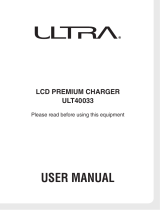 Ultra Products ULT40033 User manual
Ultra Products ULT40033 User manual
-
Shimano CM-CS01 User manual
-
Medion DIGITAL CAMERA MD 41084 Owner's manual
-
American DJ Snap Shot ll User Instructions
-
Medion MD 42361 Digital Camera Owner's manual
-
ATON Handy Operating Instructions Manual
-
Rosewill R-BC-01 User manual
-
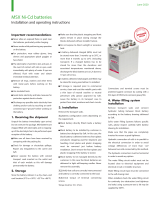 MSX MSX70 Installation and Operating Instructions
MSX MSX70 Installation and Operating Instructions
-
 SunNight Solar SN05 User manual
SunNight Solar SN05 User manual