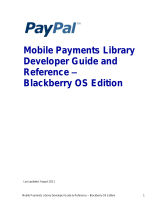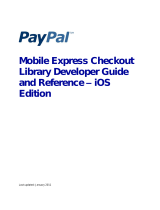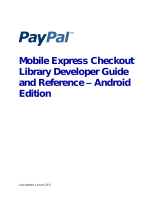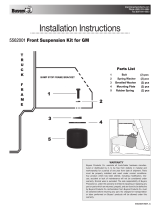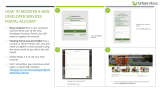Page is loading ...

Mobile Payments Library
Developer Guide and
Reference –
iOS Edition
Last updated: Augst 2012

PayPal Mobile Payments Developer Guide and Reference – iOS Edition
Document Number 10105.en_US-201208
© 2011 PayPal, Inc. All rights reserved. PayPal is a registered trademark of PayPal, Inc. The PayPal logo is a
trademark of PayPal, Inc. Other trademarks and brands are the property of their respective owners.
The information in this document belongs to PayPal, Inc. It may not be used, reproduced or disclosed without the
written approval of PayPal, Inc.
Copyright © PayPal. All rights reserved. PayPal S.à r.l. et Cie, S.C.A., Société en Commandite par Actions.
Registered office: 22-24 Boulevard Royal, L-2449, Luxembourg, R.C.S. Luxembourg B 118 349
Consumer advisory: The PayPal™ payment service is regarded as a stored value facility under Singapore law. As
such, it does not require the approval of the Monetary Authority of Singapore. You are advised to read the terms
and conditions carefully.
Notice of non-liability:
PayPal, Inc. is providing the information in this document to you “AS-IS” with all faults. PayPal, Inc. makes no
warranties of any kind (whether express, implied or statutory) with respect to the information contained herein.
PayPal, Inc. assumes no liability for damages (whether direct or indirect), caused by errors or omissions, or
resulting from the use of this document or the information contained in this document or resulting from the
application or use of the product or service described herein. PayPal, Inc. reserves the right to make changes to
any information herein without further notice.

Mobile Payments Library Developer Guide and Reference –iOS Edition August 2012 3
Contents
Preface ............................................................................................................... 5
Purpose ........................................................................................................................ 5
Scope ............................................................................................................................ 5
Revision History ............................................................................................................ 5
Where to Go for More Information ................................................................................ 6
1. PayPal Mobile Payments Library ............................................................... 7
Mobile Payments Library API Reference ..................................................................... 7
Required Methods in the Mobile Payments Library ............................................... 7
Optional Methods in the Mobile Payments Library .............................................. 11
Delegate Methods in the Mobile Payments Library ............................................. 13
After the Payment ................................................................................................ 14
Simple, Parallel, and Chained Payments ................................................................... 14
Simple Payments ................................................................................................. 16
Parallel Payments ................................................................................................ 16
Chained Payments ............................................................................................... 17
Preapprovals............................................................................................................... 18
How Preapprovals Work ...................................................................................... 18
About Preapproval Keys ...................................................................................... 18
About Preapproval Pins ....................................................................................... 18
Method Signature for Preapproval Checkout ....................................................... 19
Method Sequence for Preapproval Checkout ...................................................... 20
Custom Objects in the Mobile Payments Library ....................................................... 21
Enumerated Values in the Mobile Payments Library ................................................. 26
Localization Support in the Mobile Payments Library ................................................ 28
Library Support for the devices and OS versions. ...................................................... 29
Adding the Mobile Payments Library to Your Xcode Project ..................................... 29
Sample Code .............................................................................................................. 30
Header File ........................................................................................................... 30
Implementation File .............................................................................................. 31
Placing the Pay with PayPal Button ..................................................................... 32
Creating the PayPalPayment Object ................................................................... 32
Checking Out ....................................................................................................... 33
Handling the Callback .......................................................................................... 33
Dynamic Amount Calculation ............................................................................... 34
2. The Checkout Experience with the Mobile Payments Library ............... 36
Checkout Experience #1 – Goods or Services with Shipping .................................... 36

4 August 2012 PayPal Mobile Payments Developer Guide and Reference – iOS Edition
Checkout Experience #2 – Goods or Services without Shipping ............................... 37
Checkout Experience #3 – Donations ........................................................................ 38
Checkout Experience #4 – Personal Send Money Payments .................................... 39
Checkout Experience #5 – Create Pin ....................................................................... 40
Checkout Experience #6 – Preapproval ..................................................................... 41
Basic Preapproval Checkout ................................................................................ 41
Creating Preapproval PINs During Preapproval Checkout .................................. 42
3. Submitting Your Application to PayPal ................................................... 43
A. Currencies Supported by PayPal ............................................................. 44
B. Countries and Regions Supported by PayPal ......................................... 45
C. Creating an Ad Hoc Build ......................................................................... 49
Creating a Distribution Certificate ............................................................................... 49
Creating and Approving a Certificate Signing Request ....................................... 49
Creating a Distribution Certificate ........................................................................ 50
Adding Device IDs ...................................................................................................... 50
Locating your Device ID ....................................................................................... 51
Adding Devices to the iPhone Developer Program Portal ................................... 51
Using Updated Provisioning Profiles for New Devices ........................................ 51
Creating the App ID .................................................................................................... 51
Creating a Distribution Provisioning Profile ................................................................ 53
Creating the Build in Xcode ........................................................................................ 54
Notes .......................................................................................................................... 56
Saving the Private Key and Transferring It to Other Systems ............................. 56
Verifying a Successful Ad Hoc Distribution Build ................................................. 57
Correcting an Unsuccessful Ad Hoc Distribution Build ........................................ 57

Mobile Payments Library Developer Guide and Reference –iOS Edition August 2012 5
Preface
The PayPal Mobile Payments Library provides secure, extensible, and scalable PayPal payment
functionality to the Apple iPhone, iPod and iPad platforms.
Purpose
The PayPal Mobile Payments Library provides an easy way for you to integrate payments into
your iPhone, iPod touch, and iPad applications. You can download the library from X.com and
include it in your application. With the library, you need only a few lines of code to integrate the
library into your application.
When a buyer makes a payment, the library controls the checkout experience – logging in,
reviewing, and completing the payment. After buyers complete their payments, the library returns
them to your application.
Scope
This document describes how to integrate the PayPal Mobile Payments Library with your
application. You must create and provide your build to PayPal so PayPal can review your
application before it is approved to accept payments by way of the library. The approval process
is described later in the document.
Revision History
The following table lists revisions made to the PayPal Mobile Payments Library Developer
Guide and Reference – iOS Edition.
Version Date Published Description
1.2.2 June 2011 Added iPad support.
1.2.1 January 2011
Added the initializationStatus method to check
the status of initializeWithAppID. If an error occurs
during initializeWithAppID you can now retry the
method.
Added the ability for merchants to notify the library of an
error condition during dynamic amount calculation.
Disabled Keep Me Logged in functionality.
1.1 December 2010 Added information about preapproval; dropped support for
the enumeration value BUTTON_118x24.

6 August 2012 PayPal Mobile Payments Developer Guide and Reference – iOS Edition
Version Date Published Description
1.0 October 2010 Added information on Adaptive Payments support, including
“Refunds can be supported by manual refund using the
PayPal account interface or by means of the
RefundTransaction API. AdaptivePayments Refund API call
is not supported for MPL-generated pay keys. More details
and documentation are available at:
https://cms.paypal.com/cms_content/US/en_US/files/develo
per/PP_AdaptivePayments.pdf
Simple, Parallel, and Chained Payments.”
0.72 July 2010 Added topic “After the Payment” that lists features to let you
track the payment after it is completed; added additional
code samples; code samples are now in plain text so they can
be copied and pasted into applications.
0.71 June 2010 Updated “The Checkout Experience with the Mobile
Payments Library” with use cases for goods with no
shipments, donations, and personal Send Money; added
“Currencies Supported by PayPal” and “
Countries and Regions Supported by PayPal.”
0.7 April 2010
The
setPayButton method is renamed the getPayButton
method; the checkout method takes a new
PayPalMEPPayment object as its only parameter.
0.6 March 2010 Added topics “feePayer ” on page 12 and
“dynamicAmountUpdateEnabled ” on page 12; added topics
for new data structures in “Custom Objects in the Mobile
Payments Libary” on page 15; added topic “The Checkout
Experience with the Mobile Payments Library” on page 36.
0.5 February 2010 First publication.
Where to Go for More Information
• Adaptive Payments Developer Guide
• Sandbox User Guide
• Merchant Setup and Administration Guide
• PayPal X Developer Network (x.com)

Mobile Payments Library Developer Guide and Reference –iOS Edition August 2012 7
1. PayPal Mobile Payments Library
This section provides details about the Mobile Payments Library API, and it provides instructions
and examples for integrating the library with your iPhone application.
Mobile Payments Library API Reference
The flow of the library is:
1. Your application initializes the library.
2. The library creates a Pay with PayPal
UIButton and returns it to you so you can place it on
the screen.
3. (Optional) Your application enables dynamic amount calculation to recalculate the payment
amount, tax, currency, and shipping values when buyers change the shipping address for the
payment.
4. Your application sets all of the payment parameters including the amount, currency, recipient,
and item details.
5. When buyers select the Pay with PayPal button, the library takes them through the PayPal
Checkout experience. The library displays itself on top of the application’s
Window object,
so be sure that you do not take control of the Window after the buyer clicks Pay with
PayPal.
6. (Optional) If you enabled dynamic amount calculation in step 1 above:
a. When a buyer chooses an address for the payment, the library returns a callback to
your application with the address information.
b. Your application recalculates the payment and other amounts, based on the address
and returns those on the callback.
c. The library returns the buyer to the checkout experience, which uses the updated
payment amount, tax, currency, and shipping values.
7. After buyers complete their payments, the library returns a callback to your application with
the transaction id and status of the payment. Note that, at this time, the library is still in
control of the UI and has not returned control to your application.
8. After the library flow is complete, the library returns a callback to your application indicating
it is relinquishing control of the UI.
Required Methods in the Mobile Payments Library
initializeWithAppID Method
The initializeWithAppID method creates and returns the PayPal object.
NOTE: If you do not set the optional parameter forEnvironment, the library defaults to use
the PayPal production servers. When testing your application, PayPal recommends that
you initialize the library to use the PayPal test servers, instead.

8 August 2012 PayPal Mobile Payments Developer Guide and Reference – iOS Edition
NOTE: The Mobile Payments Library binds specific devices to specific application IDs, for
enhanced security. For each of your application IDs, you must use a different sandbox
account for each of your devices or simulators. To switch a device or simulator to use a
different sandbox account, go to the PayPal Sandbox website on your computer, select
Profile > Mobile Applications, and then unbind the device from the application ID.
You have two options for when to call the
initializeWithAppID method:
• Initialize the PayPal object on the main thread, when you need it. Initialize the library
each time before you call the
getPayButtonWithTarget method. This implementation is
simple because it uses a single-threaded programming model. The
initializeWithAppID
call is blocking, so your application waits for the initialization to complete.
To use this method, you can use one line of code:
[PayPal initializeWithAppID:appID];
Or:
[PayPal initializeWithAppID:appID forEnvironment:env];
On subsequent lines you can then reference the PayPal object with
[PayPal
getInstance]
.
• Initialize the PayPal object on a separate thread, when your application starts. Initialize
the library once. This implementation is complex because it uses a multiple-threaded
programming model. The
initializeWithAppId call is not blocking, so your main
application thread continues while the initialization completes in the background. This way
the button is ready to display when you need it.
The following sample code initializes the PayPal object on a separate thread.
- (void)applicationDidFinishLaunching:(UIApplication *)application {
[window addSubview:navController.view];
[window makeKeyAndVisible];
[NSThread detachNewThreadSelector:@selector(initializePayPal)
toTarget:self withObject:nil];
}
-(void)initializePayPal {
[PayPal initializeWithAppID:@"APP-80W284485P519543T"
forEnvironment:ENV_SANDBOX];
}
Inside the AppDelegate’s
applicationDidFinishLaunching method, the code starts the
initializeWithAppId method on a new thread.

Mobile Payments Library Developer Guide and Reference –iOS Edition August 2012 9
In either case, you need to make sure the initialization is successful by sending an
initializationStatus message to the PayPal object.
The following table lists the possible status values returned from the
initializationStatus
query:
Status Definition
STATUS_NOT_STARTED Initialization never attempted.
STATUS_COMPLETED_SUCCESS Initialization completed successfully.
STATUS_COMPLETED_ERROR Initialization completed with errors. The error is displayed in
the device or simulator logs.
STATUS_INPROGRESS Initialization in progress. Must wait until the current
initialization attempt completes before attempting to retry
initialization.
You can perform this check on the
viewDidLoad method of the UIViewController that will
contain the Pay with PayPal button.
An example to verify that the initialization process completed successfully is:
if ([PayPal initializationStatus] == STATUS_COMPLETED_SUCCESS) {
//We have successfully initialized and are ready to pay
} else {
//An error occurred
}
}
NOTES:
• The Pay with PayPal button returned by the getPayButtonWithTarget method is
disabled until the initialization is complete. Once the initialization is complete, if it was
successful, the button is enabled.
• When initialization status returns
STATUS_COMPLETED_ERROR - Request timeouts or
host unavailable (Network connection failure) are valid initialization error cases for
initializePayPal retry attempts.
• If initialization failed due to a buyer error, the error message presents as a
UIAlertView.
+(PayPal*)initializeWithAppID:(NSString const *)PayPalApplicationID
(Optional:) forEnvironment:(PayPalEnvironment)env;

10 August 2012 PayPal Mobile Payments Developer Guide and Reference – iOS Edition
Parameter Description
PayPalApplicationId:
(Required) PayPal Application ID from X.com. For the Sandbox
environment, you should use APP-80W284485P519543T.
env:
(Optional) Sets the PayPal server to Live, Sandbox, or None. Allowable
values are:
• ENV_LIVE (does not support simulators)
• ENV_SANDBOX
• ENV_NONE
For details of the different servers, see “Enumerated Values in the
Mobile Payments Library.”
getPayButtonWithTarget Method
You must get the Pay with PayPal payment button from the Mobile Payments Library. Use this
method, which returns a
UIButton, to place the button on your page. If you need to move the
button, when your application supports rotation for example, change the button frame. The target
parameter sets the delegate property of the PayPal object, which receives the
PayPalPaymentDelegate callbacks. If invalid data is entered, you receive an alert in a
UIAlertView.
See an example of placing the
Pay button in “Placing the Pay with PayPal Button.”
-(UIButton *)getPayButtonWithTarget:(const
id<PayPalPaymentDelegate>)target andAction:(SEL)action
andButtonType:(PayPalButtonType)buttonType
andButtonText:(PayPalButtonText)buttonTextType;
Parameter Description
target:
(Required) The
PayPalPaymentDelegate that is the delegate for
callbacks.
action:
(Required) Called when a buyer taps the Pay with PayPal button.
buttonType:
(Required) Size and appearance of the Pay with PayPal buttons.
Allowable values are:
• BUTTON_152x33
• BUTTON_194x37
• BUTTON_278x43
• BUTTON_294x43
For images of the different button types, see “Enumerated Values in the
Mobile Payments Library.”

Mobile Payments Library Developer Guide and Reference –iOS Edition August 2012 11
Parameter Description
buttonTextType:
(Optional) Determines whether the button displays “Pay with PayPal”
or “Donate with PayPal”. The default value is BUTTON_TEXT_PAY.
• BUTTON_TEXT_PAY
• BUTTON_TEXT_DONATE
Checkout Methods
The library provides 2 methods that launch the PayPal Checkout experience. The Checkout
method handles simple payments, which support single receivers of payments with one
transaction. The
AdvancedCheckout method handles parallel and chained payments, which
support multiple receivers of payments with one transaction.
When you place the Pay with PayPal button on your mobile screen, specify a method of your
own to call when buyers tap the button. In the method that you specify, call the PayPal checkout
method that supports your business model for payment recipients.
Both checkout methods accept a payment object, which defines different aspects of a payment. If
you provide invalid data, you receive an alert in a
UIAlertView.
The library displays itself on top of your application’s
Window object. Make sure that you do not
take control of the Window after the buyer clicks Pay with PayPal.
-(void)checkoutWithPayment:(PayPalPayment *)inPayment;
Parameter Description
inPayment:
(Required) A PayPalPayment object that contains information about
the payment. For the properties of this object type, see
“PayPalPayment.”
-(void)advancedCheckoutWithPayment:(PayPalAdvancedPayment *)inPayment;
Parameter Description
inPayment:
(Required) A PayPalAdvancedPayment object that contains
information about the payment. For the properties of this object type,
see “PayPalAdvancedPayment.”
Optional Methods in the Mobile Payments Library
lang Property
This property allows you to define the language settings that the library uses. If the property is
not set, the library retrieves the current language settings from the device.
@property (nonatomic, retain) NSString *lang;

12 August 2012 PayPal Mobile Payments Developer Guide and Reference – iOS Edition
For a complete list of languages supported by the library, please see the section “Localization
Support in the Mobile Payments Library.”
shippingEnabled Property
This property lets buyers specify shipping addresses. With this property enabled, buyers choose
from the shipping addresses in their PayPal account. The chosen shipping address is used then for
the payment. If this property is disabled, the library does not display shipping options to the
buyer. Shipping is enabled by default, so you need to enable it only if you have previously
disabled it after initializing the library.
@property (nonatomic, assign) BOOL shippingEnabled;
payPalContext Property
Use this property to resume a payment when your application closes and restarts. This lets you
avoid calling the PayPal
getPayButtonWithTarget and checkout methods, again. The usage
is to initialize the PayPal object, get the context object from wherever your application stored it,
and then call this method. In order to resume payments later, store the value of this property in the
applicationWillTerminate method of your AppDelegate class.
@property (nonatomic, retain) PayPalContext *payPalContext;
getInstance Method
This method returns the singleton PayPal object.
+(PayPal *)getInstance;
feePayer Property
Set this property to determine who pays any fees. Available values are FEEPAYER_SENDER,
FEEPAYER_PRIMARYRECEIVER, FEEPAYER_EACHRECEIVER, and
FEEPAYER_SECONDARYONLY. The default value is FEEPAYER_EACHRECEIVER.
@property (nonatomic, assign) PayPalFeePayer feePayer;
dynamicAmountUpdateEnabled Property
Setting this property to TRUE lets you recalculate the payment amount, tax, currency, and
shipping values based on the shipping address chosen by a buyer. If you call this method before
the checkout starts, the library calls the delegate's
adjustAmountsForAddress:andCurrency:andAmount:andTax:andShipping: or
adjustAmountsAdvancedForAddress:andCurrency:andReceiverAmounts:
method,
depending on the payment checkout method. The library passes the buyer’s address as a
PayPalAddress object. Implement the delegate method in the PayPalPaymentDelegate
protocol, and return the adjusted amount object(s) that contain the updated payment amount,
currency, tax, and shipping.
NOTE: If shipping is not enabled, this property is ignored.
@property (nonatomic, assign) BOOL dynamicAmountUpdateEnabled;

Mobile Payments Library Developer Guide and Reference –iOS Edition August 2012 13
There are two delegate functions, one for Simple Payments and one for Advanced Payments:
-(PayPalAmounts *)adjustAmountsForAddress:(PayPalAddress const
*)inAddress andCurrency:(NSString const *)inCurrency
andAmount:(NSDecimalNumber const *)inAmount andTax:(NSDecimalNumber
const *)inTax andShipping:(NSDecimalNumber const *)inShipping
andErrorCode:(PayPalAmountErrorCode *)outErrorCode;
-(NSMutableArray *)adjustAmountsAdvancedForAddress:(PayPalAddress const
*)inAddress andCurrency:(NSString const *)inCurrency
andReceiverAmounts:(NSMutableArray *)recieverAmounts
andErrorCode:(PayPalAmountErrorCode *)outErrorCode;
NOTE: If an error occurs during dynamic amount calculation, you can notify the library using the
outErrorCode parameter of either of the above delegate methods to report the error to the
library. You would do this using code similar to the following:
*outErrorCode = AMOUNT_ERROR_OTHER;
The possible values for the outErrorCode parameter are as follows:
Parameter Value Description
AMOUNT_ERROR_NONE
This is the default value for the error parameter, and indicates that no
error occurred.
AMOUNT_ERROR_SERVER
If you set
outErrorCode to this value, the library displays a fatal
error indicating that a network error occurred and allows the buyer to
return to your app.
AMOUNT_ERROR_OTHER
If you set
outErrorCode to this value, the library displays a fatal
error with a generic error message and allows the buyer to return to
your app.
Delegate Methods in the Mobile Payments Library
NOTE: Due to an issue with buyers choosing to exit the application as soon as they saw the
Success screen, the
PayPalPaymentDelegate (formerly PayPalMEPDelegate) protocol has
been updated.
paymentSuccess Method
This method is called as soon as the library completes a payment or preapproval. The payKey is
a unique identifier for the payment, while
paymentStatus is an enumerated type which can be
STATUS_COMPLETED, STATUS_CREATED, or STATUS_OTHER. The merchant app should store
the fact that the payment succeeded (for later display) and perform any desired bookkeeping at
this point, such as tracking the payment on a merchant-controlled server, but should not perform
any user interface updates. If the transaction is a preapproval, the preapproval key is returned in
place of the
payKey.
-(void)paymentSuccessWithKey:(NSString *)payKey
andStatus:(PayPalPaymentStatus)paymentStatus;

14 August 2012 PayPal Mobile Payments Developer Guide and Reference – iOS Edition
paymentCanceled Method
This method is called as soon as the buyer cancels the payment for any reason. The merchant app
should store the fact that the payment was canceled (for later display), but should not perform any
user interface updates.
-(void)paymentCanceled;
paymentFailed Method
This method is called as soon as the library fails to complete a payment for any reason. The
correlationID is a code used for tracking the transaction on the server (useful when seeking
assistance from PayPal), the error code is a numerical (or in some cases non-numerical) error
identifier, and the
errorMessage is a human-readable error string. The merchant app should
store the fact that the payment failed (for later display), but should not perform any user interface
updates.
-(void)paymentFailedWithCorrelationID:(NSString *)correlationID
andErrorCode:(NSString *)errorCode
andErrorMessage:(NSString*)errorMessage;
paymentLibraryExit Method
This method is called when the library is finished with the device display and is returning control
to the merchant app. The merchant app should handle displaying the payment status
(success/failed/canceled) to the buyer at this point.
-(void)paymentLibraryExit;
After the Payment
After the payment is completed, the Mobile Payments Library returns the
payKey. Also, a
number of other features are available to you to assist you with the payment: Instant Payment
Notification, Transaction Details, and Refunds.
Instant Payment Notification
Instant Payment Notification (IPN) is PayPal’s message service that sends a notification when a
transaction is affected. You can integrate IPN with your systems to automate and manage your
back office. More details and documentation are available at: www.paypal.com/ipn. This is
triggered when the payment is completed, even if the consumer closes or quits your application.
You can specify the IPN URL in the payment object of the checkout method.
Transaction Details
You can integrate with the PayPal PaymentDetails API to retrieve details on a payment based
on the
payKey. More details and documentation are available at:
https://cms.paypal.com/cms_content/US/en_US/files/developer/PP_AdaptivePayments.pdf
Refunds
Refunds can be supported by manual refund using the PayPal account interface or by means of
the RefundTransaction API. AdaptivePayments Refund API call is not supported for MPL-

Mobile Payments Library Developer Guide and Reference –iOS Edition August 2012 15
generated pay keys. More details and documentation are available at:
https://cms.paypal.com/cms_content/US/en_US/files/developer/PP_AdaptivePayments.pdf

16 August 2012 PayPal Mobile Payments Developer Guide and Reference – iOS Edition
Simple, Parallel, and Chained Payments
Simple payments have a single recipient. Parallel and chained payments have multiple recipients
and differ in the how the payments are split.
Simple Payments
Simple payments use the
PayPalPayment object, which supports a payment to a single
recipient.
Parallel Payments
Parallel payments allow you to make payments for any amount to 2 to 6 recipients. You create a
parallel payment by making a payment with multiple recipients that has no primary recipient.
From the buyer’s standpoint, a parallel payment affects the UI by showing the details for each
recipient. Unlike chain payments, the recipients of a parallel payment are not linked together in
terms of amount.

Mobile Payments Library Developer Guide and Reference –iOS Edition August 2012 17
Chained Payments
A chained payment is a payment from a sender that is indirectly parallel among multiple
receivers. It is an extension of a typical payment from a sender to a receiver; however, a receiver,
known as the primary receiver, passes part of the payment to other receivers, who are called
secondary receivers.
NOTE: Chained payments require a specific permission level on the part of the API caller and
merchant. For information, refer to the section “Adaptive Payments Permission Levels” in the
Adaptive Payments Developer Guide.
You can have at most one primary receiver and from 1 to 5 secondary receivers. Chained
payments are useful in cases when the primary receiver acts as an agent for other receivers. The
sender deals only with the primary receiver and does not know about the secondary receivers,
including how a payment is parallel among receivers. The following example shows a sender
making a payment of $100:
In this example, the primary receiver receives $100 from the sender’s perspective; however, the
primary receiver actually receives only $10 and passes a total of $90 to secondary receivers
Receiver 2 and Receiver 3.
NOTE: The scenario above is an example only and does not take PayPal fees into account.

18 August 2012 PayPal Mobile Payments Developer Guide and Reference – iOS Edition
Preapprovals
The PayPal Mobile Payments Library lets you obtain authorization in advance from buyers for
future payments to you without requiring buyers to authorize each payment individually. For
example, you might use the library to establish preapproval agreements for subscriptions to
mobile content, such as mobile streaming audio or video. Or, you might use the library to
establish preapproval agreements for payments to gain access to higher levels of difficulty in
mobile games.
How Preapprovals Work
There are three steps to setting up and using preapprovals.
1. Obtain a pending preapproval key from PayPal.
From your web server, send a
Preapproval request to PayPal with the terms of your
preapproval agreement.
2. Obtain authorization from the buyer for the preapproval agreement.
From your mobile application, call the
preapprovalWithKey method with the pending
preapproval key. The library launches the preapproval checkout experience and returns a
confirmed preapproval key.
3. Take payments from the buyer under the terms of the preapproval agreement.
From your web server, send a
Pay request to PayPal with the buyer’s confirmed
preapproval key.
For more information about the
Preapproval and Pay requests, see the Adaptive Payments
Developer Guide.
About Preapproval Keys
Preapproval keys uniquely identify preapproval your agreements. Preapproval keys that you
obtain by using the
Preapproval API identify your pending preapproval agreements. No buyers
have yet agreed to them. Pending approval keys remain valid for 3 hours before expiring without
confirmation from buyers.
Call the
preapprovalWithKey method to launch the preapproval checkout experience to
confirm a buyer’s agreement to a pending preapproval. If the buyer completes the preapproval
checkout, the library returns a confirmed preapproval key. Maintain a record of buyers and their
confirmed preapproval keys on your web server. Later on your web server, take payments from
buyers by sending Pay requests with buyers’ preapproval keys to PayPal.
About Preapproval Pins
Confirmed preapproval keys let you take payments from buyers without requiring them to log in
to PayPal to authorize payments individually. Depending on your business model, you may want
to obtain consent quickly from buyers before you take individual payments. Preapproval PINs are

Mobile Payments Library Developer Guide and Reference –iOS Edition August 2012 19
special codes that buyers enter to authorize preapproved payments individually without logging in
to PayPal.
For example, you might have a mobile game that requires payment from buyers to enter a higher
level of difficulty. You could take the payment, without notice, when the buyer enters the higher
level. However, the buyer might dispute the payment later, despite the preapproval agreement and
the automatic payment notice from PayPal. Obtain a buyer’s consent before you take the entrance
fee to help improve the buying experience.
Specify that you want your preapprovals to use preapproval PINs when you send
Preapproval
requests from your web server to PayPal. Set the
PreapprovalRequest.pinType to
REQUIRED. PayPal returns preapproval keys that require buyers to create preapproval PINs
during preapproval checkout.
Later, when you take payments by using a buyer’s confirmed preapproval key, prompt the buyer
for the preapproval PIN. Pass the buyer’s PIN to PayPal when you send the Pay request from
your web server. PayPal recommends that you display the payment reason and payment amount
when you prompt buyers for their preapproval PINs.
Method Signature for Preapproval Checkout
- (void)preapprovalWithKey:(NSString *)preapprovalKey
andMerchantName:(NSString *)merchantName;
NOTE: See “Delegate Methods in the Mobile Payments Library” for callback method details.

20 August 2012 PayPal Mobile Payments Developer Guide and Reference – iOS Edition
Method Sequence for Preapproval Checkout
/