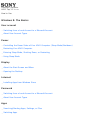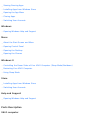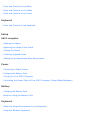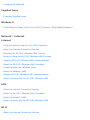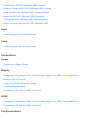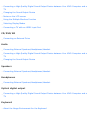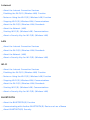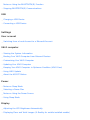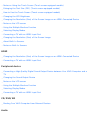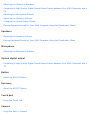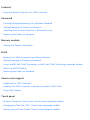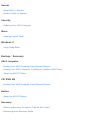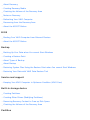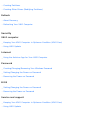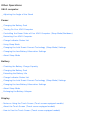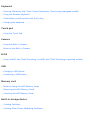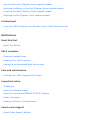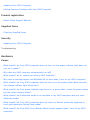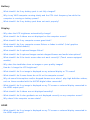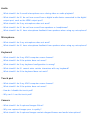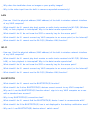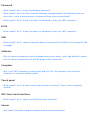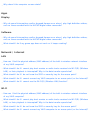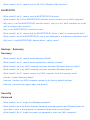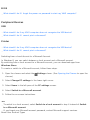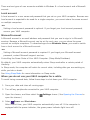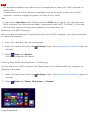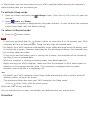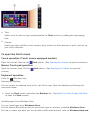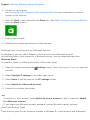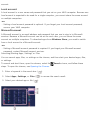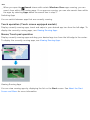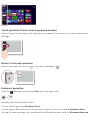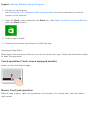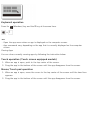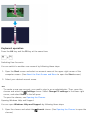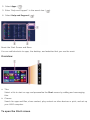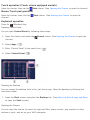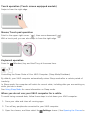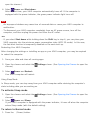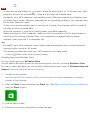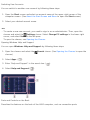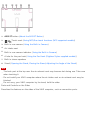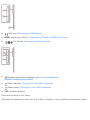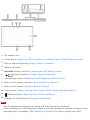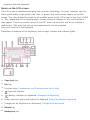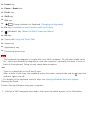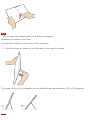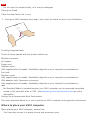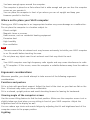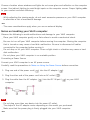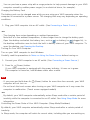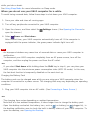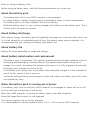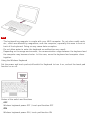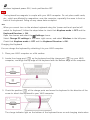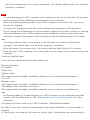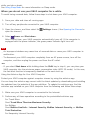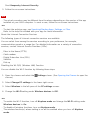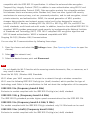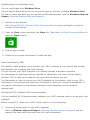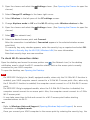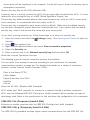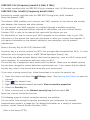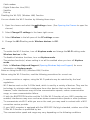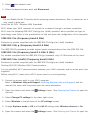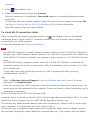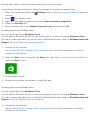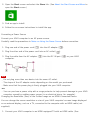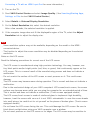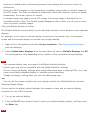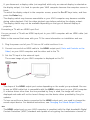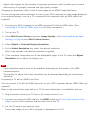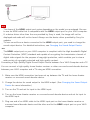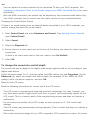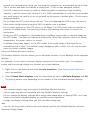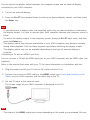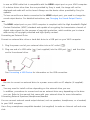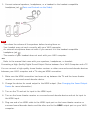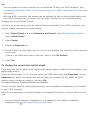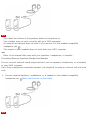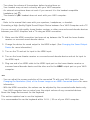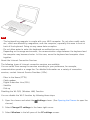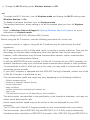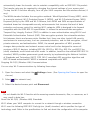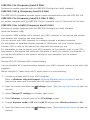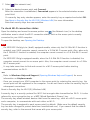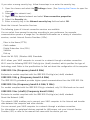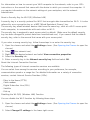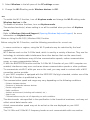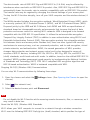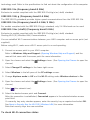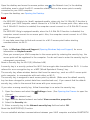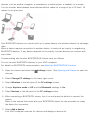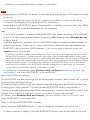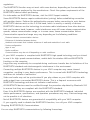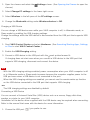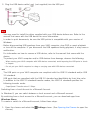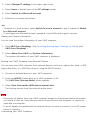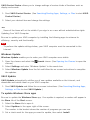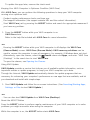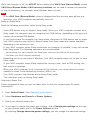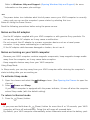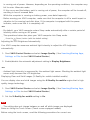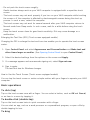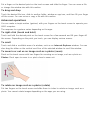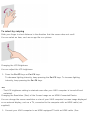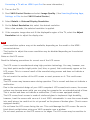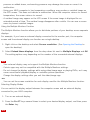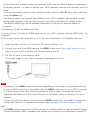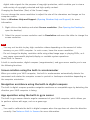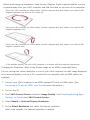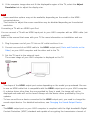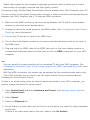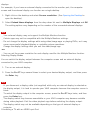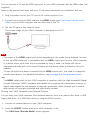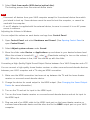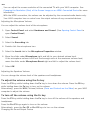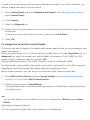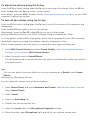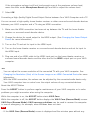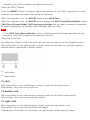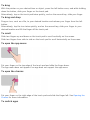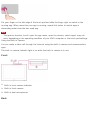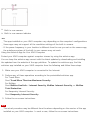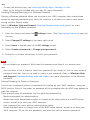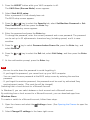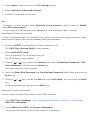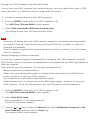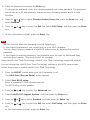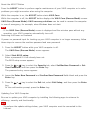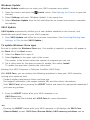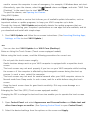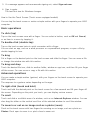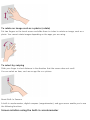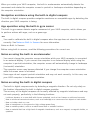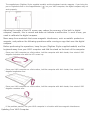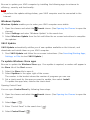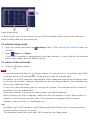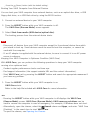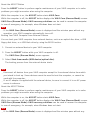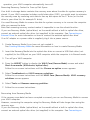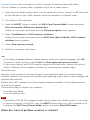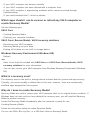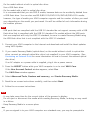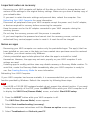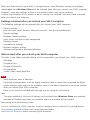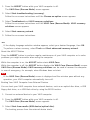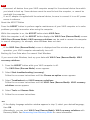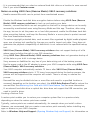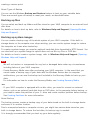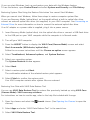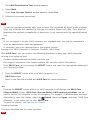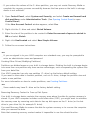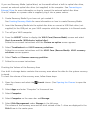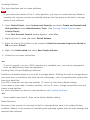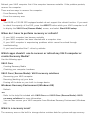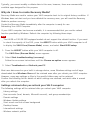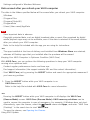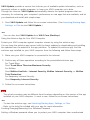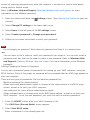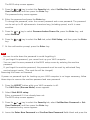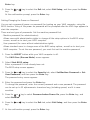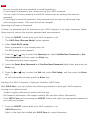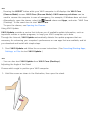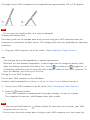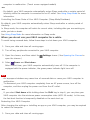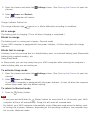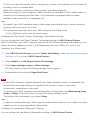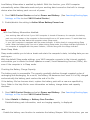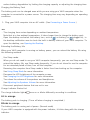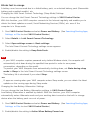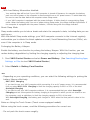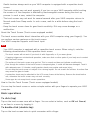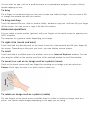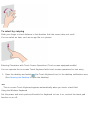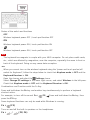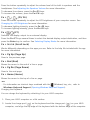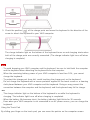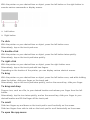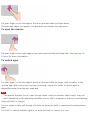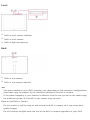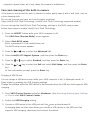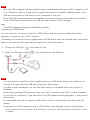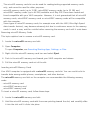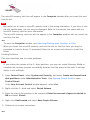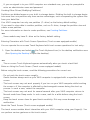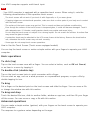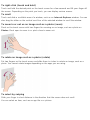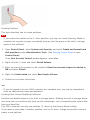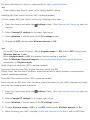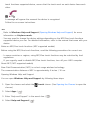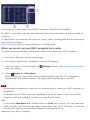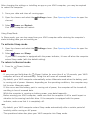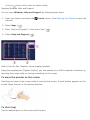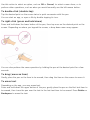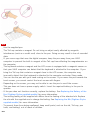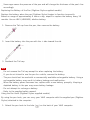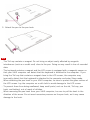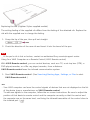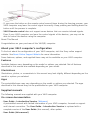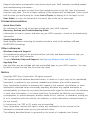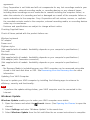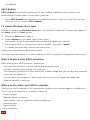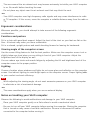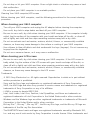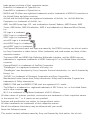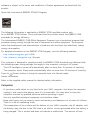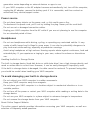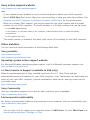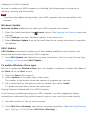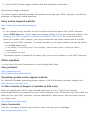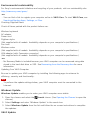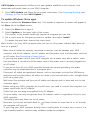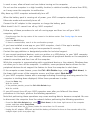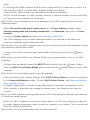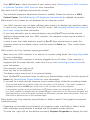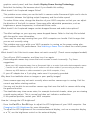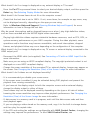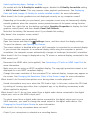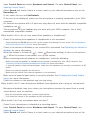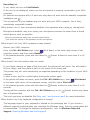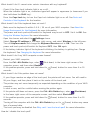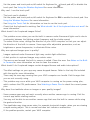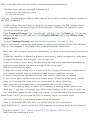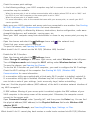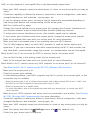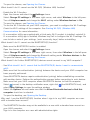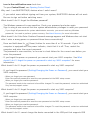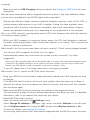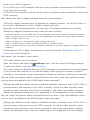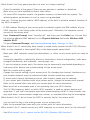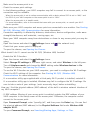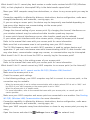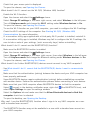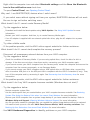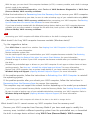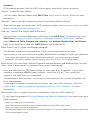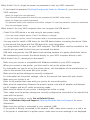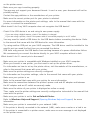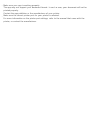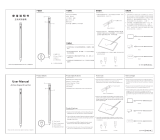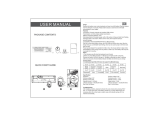Personal Computer
VAIO Tap 11 SVT1121
How to Use
Windows 8: The Basics
User account
Switching from a Local Account to a Microsoft Account
About User Account Types
Power
Controlling the Power State of Your VAIO Computer (Sleep Mode/Shutdown)
Restarting Your VAIO Computer
Entering Sleep Mode, Shutting Down, or Restarting
Using Sleep Mode
Display
About the Start Screen and Menu
Opening the Desktop
Internet
Installing Apps from Windows Store
Password
Switching from a Local Account to a Microsoft Account
About User Account Types
Apps
Searching/Starting Apps, Settings, or Files
Switching Apps

Viewing Running Apps
Installing Apps from Windows Store
Opening the App Menu
Closing Apps
Switching User Accounts
Windows
Opening Windows Help and Support
Menu
About the Start Screen and Menu
Opening Control Panel
Opening the Desktop
Opening the Charms
Windows 8
Controlling the Power State of Your VAIO Computer (Sleep Mode/Shutdown)
Restarting Your VAIO Computer
Using Sleep Mode
Store
Installing Apps from Windows Store
Switching User Accounts
Help and Support
Opening Windows Help and Support
Parts Description
VAIO computer

Parts and Controls on the Back
Parts and Controls on the Sides
Parts and Controls on the Front
Keyboard
Parts and Controls of the Keyboard
Setup
VAIO computer
Opening the Stand
Adjusting the Angle of the Stand
Closing the Stand
Checking Supplied Items
Setting Up an Appropriate Work Environment
Power
Connecting a Power Source
Charging the Battery Pack
Turning On Your VAIO Computer
Controlling the Power State of Your VAIO Computer (Sleep Mode/Shutdown)
Battery
Charging the Battery Pack
Notes on Using the Battery Pack
Keyboard
About the Usage Environment for the Keyboard
Using the Wireless Keyboard

Charging the Keyboard
Supplied items
Checking Supplied Items
Windows 8
Controlling the Power State of Your VAIO Computer (Sleep Mode/Shutdown)
Network / Internet
Internet
Using the Antivirus App for Your VAIO Computer
About the Internet Connection Services
Disabling the Wi-Fi(R) (Wireless LAN) Function
Notes on Using the Wi-Fi(R) (Wireless LAN) Function
Stopping Wi-Fi(R) (Wireless LAN) Communications
About the Wi-Fi(R) (Wireless LAN) Standards
Installing Apps from Windows Store
About the Network (LAN)
Starting Wi-Fi(R) (Wireless LAN) Communications
About a Security Key for Wi-Fi(R) (Wireless LAN)
LAN
About the Internet Connection Services
About the Wi-Fi(R) (Wireless LAN) Standards
About the Network (LAN)
About a Security Key for Wi-Fi(R) (Wireless LAN)
Wi-Fi
About the Internet Connection Services

Disabling the Wi-Fi(R) (Wireless LAN) Function
Notes on Using the Wi-Fi(R) (Wireless LAN) Function
Stopping Wi-Fi(R) (Wireless LAN) Communications
About the Wi-Fi(R) (Wireless LAN) Standards
Starting Wi-Fi(R) (Wireless LAN) Communications
About a Security Key for Wi-Fi(R) (Wireless LAN)
Apps
Installing Apps from Windows Store
Store
Installing Apps from Windows Store
Connections
Power
Connecting a Power Source
Display
Changing the Resolution (Size) of the Screen Image on an HDMI-Connected Device
Notes on the LCD screen
Using the Multiple Monitors Function
Selecting Display Modes
Connecting a TV with an HDMI Input Port
HDMI
Changing the Resolution (Size) of the Screen Image on an HDMI-Connected Device
Connecting a TV with an HDMI Input Port
Peripheral device

Connecting a High-Quality Digital Sound Output Device between Your VAIO Computer and a
TV
Changing the Sound Output Device
Notes on the LCD screen
Using the Multiple Monitors Function
Selecting Display Modes
Connecting a TV with an HDMI Input Port
CD/DVD/BD
Connecting an External Drive
Audio
Connecting External Speakers/Headphones/Headset
Connecting a High-Quality Digital Sound Output Device between Your VAIO Computer and a
TV
Changing the Sound Output Device
Speakers
Connecting External Speakers/Headphones/Headset
Headphones
Connecting External Speakers/Headphones/Headset
Optical digital output
Connecting a High-Quality Digital Sound Output Device between Your VAIO Computer and a
TV
Keyboard
About the Usage Environment for the Keyboard

Internet
About the Internet Connection Services
Disabling the Wi-Fi(R) (Wireless LAN) Function
Notes on Using the Wi-Fi(R) (Wireless LAN) Function
Stopping Wi-Fi(R) (Wireless LAN) Communications
About the Wi-Fi(R) (Wireless LAN) Standards
About the Network (LAN)
Starting Wi-Fi(R) (Wireless LAN) Communications
About a Security Key for Wi-Fi(R) (Wireless LAN)
LAN
About the Internet Connection Services
About the Wi-Fi(R) (Wireless LAN) Standards
About the Network (LAN)
About a Security Key for Wi-Fi(R) (Wireless LAN)
Wi-Fi
About the Internet Connection Services
Disabling the Wi-Fi(R) (Wireless LAN) Function
Notes on Using the Wi-Fi(R) (Wireless LAN) Function
Stopping Wi-Fi(R) (Wireless LAN) Communications
About the Wi-Fi(R) (Wireless LAN) Standards
Starting Wi-Fi(R) (Wireless LAN) Communications
About a Security Key for Wi-Fi(R) (Wireless LAN)
BLUETOOTH
About the BLUETOOTH(R) Function
Communicating with Another BLUETOOTH(R) Device such as a Mouse
About BLUETOOTH(R) Security

Notes on Using the BLUETOOTH(R) Function
Stopping BLUETOOTH(R) Communications
USB
Charging a USB Device
Connecting a USB Device
Settings
User account
Switching from a Local Account to a Microsoft Account
VAIO computer
Viewing the System Information
Booting Your VAIO Computer from External Devices
Customizing Your VAIO Computer
Updating Your VAIO Computer
Keeping Your VAIO Computer in Optimum Condition (VAIO Care)
Using VAIO Update
About the ASSIST Button
Power
Notes on Sleep Mode
Selecting a Power Plan
Notes on Using the Power Source
Using Sleep Mode
Display
Adjusting the LCD Brightness Automatically
Displaying Clear and Vivid Images (X-Reality for mobile installed models)

Notes on Using the Touch Screen (Touch screen equipped models)
Enlarging the Text Size (DPI) (Touch screen equipped models)
How to Use the Touch Screen (Touch screen equipped models)
Changing the LCD Brightness
Changing the Resolution (Size) of the Screen Image on an HDMI-Connected Device
Notes on the LCD screen
Using the Multiple Monitors Function
Selecting Display Modes
Connecting a TV with an HDMI Input Port
Changing the Resolution (Size) of the Screen Image
About Built-In Sensors
Notes on Built-In Sensors
HDMI
Changing the Resolution (Size) of the Screen Image on an HDMI-Connected Device
Connecting a TV with an HDMI Input Port
Peripheral device
Connecting a High-Quality Digital Sound Output Device between Your VAIO Computer and a
TV
Changing the Sound Output Device
Notes on the LCD screen
Using the Multiple Monitors Function
Selecting Display Modes
Connecting a TV with an HDMI Input Port
CD/DVD/BD
Booting Your VAIO Computer from External Devices
Audio

Adjusting the Volume in Windows
Connecting a High-Quality Digital Sound Output Device between Your VAIO Computer and a
TV
Adjusting the Microphone Volume
Adjusting the Speakers Volume
Changing the Sound Output Device
Playing Optimized Sound for Your VAIO Computer Using the ClearAudio+ Mode
Speakers
Adjusting the Speakers Volume
Playing Optimized Sound for Your VAIO Computer Using the ClearAudio+ Mode
Microphone
Adjusting the Microphone Volume
Optical digital output
Connecting a High-Quality Digital Sound Output Device between Your VAIO Computer and a
TV
Button
About the ASSIST Button
Recovery
About the ASSIST Button
Touch pad
Using the Touch Pad
Camera
Using the Built-in Camera

Internet
Using the Antivirus App for Your VAIO Computer
Password
Creating/Changing/Removing Your Windows Password
Setting/Changing the Power-on Password
Switching from a Local Account to a Microsoft Account
Removing the Power-on Password
Memory module
Viewing the System Information
BIOS
Booting Your VAIO Computer from External Devices
Setting/Changing the Power-on Password
Using Intel(R) Anti-Theft Technology (Intel(R) Anti-Theft Technology supported models)
About the ASSIST Button
Removing the Power-on Password
Service and support
Updating Your VAIO Computer
Keeping Your VAIO Computer in Optimum Condition (VAIO Care)
Using VAIO Update
Touch panel
Notes on Using the Touch Screen (Touch screen equipped models)
Enlarging the Text Size (DPI) (Touch screen equipped models)
How to Use the Touch Screen (Touch screen equipped models)

Sensor
About Built-In Sensors
Notes on Built-In Sensors
Security
Updating Your VAIO Computer
Menu
Opening Control Panel
Windows 8
Using Sleep Mode
Backup / Recovery
VAIO computer
Booting Your VAIO Computer from External Devices
Keeping Your VAIO Computer in Optimum Condition (VAIO Care)
About the ASSIST Button
CD/DVD/BD
Booting Your VAIO Computer from External Devices
Button
About the ASSIST Button
Recovery
Removing Recovery Content to Free up Disk Space
Recovering from Recovery Media

About Recovery
Creating Recovery Media
Checking the Volume of the Recovery Area
Notes on Recovery
Refreshing Your VAIO Computer
Recovering from the Recovery Area
About the ASSIST Button
BIOS
Booting Your VAIO Computer from External Devices
About the ASSIST Button
Backup
Backing Up Your Data when You cannot Start Windows
Creating a Restore Point
About Types of Backup
About Backup
Restoring System Files Using the Restore Point when You cannot Start Windows
Restoring Your Data with VAIO Data Restore Tool
Service and support
Keeping Your VAIO Computer in Optimum Condition (VAIO Care)
Built-in storage device
Creating Partitions
Creating Other Drives (Modifying Partitions)
Removing Recovery Content to Free up Disk Space
Checking the Volume of the Recovery Area
Partition

Creating Partitions
Creating Other Drives (Modifying Partitions)
Refresh
About Recovery
Refreshing Your VAIO Computer
Security
VAIO computer
Keeping Your VAIO Computer in Optimum Condition (VAIO Care)
Using VAIO Update
Internet
Using the Antivirus App for Your VAIO Computer
Password
Creating/Changing/Removing Your Windows Password
Setting/Changing the Power-on Password
Removing the Power-on Password
BIOS
Setting/Changing the Power-on Password
Removing the Power-on Password
Service and support
Keeping Your VAIO Computer in Optimum Condition (VAIO Care)
Using VAIO Update

Other Operations
VAIO computer
Adjusting the Angle of the Stand
Power
Charging the Battery Pack
Turning On Your VAIO Computer
Controlling the Power State of Your VAIO Computer (Sleep Mode/Shutdown)
Restarting Your VAIO Computer
Charge Indicator Status List
Using Sleep Mode
Changing the Intel Smart Connect Technology (Sleep Mode) Settings
Changing the Low Battery Hibernation Settings
About Sleep Mode
Battery
Checking the Battery Charge Capacity
Charging the Battery Pack
Extending the Battery Life
Charge Indicator Status List
Changing the Intel Smart Connect Technology (Sleep Mode) Settings
Changing the Low Battery Hibernation Settings
About Sleep Mode
Prolonging the Battery Lifespan
Display
Notes on Using the Touch Screen (Touch screen equipped models)
About the Touch Screen (Touch screen equipped models)
How to Use the Touch Screen (Touch screen equipped models)

Keyboard
Entering Characters with Touch Screen Operations (Touch screen equipped models)
Using the Wireless Keyboard
Combinations and Functions with the Fn Key
Charging the Keyboard
Touch pad
Using the Touch Pad
Camera
Using the Built-in Camera
Notes on the Built-in Camera
BIOS
Using Intel(R) Anti-Theft Technology (Intel(R) Anti-Theft Technology supported models)
USB
Charging a USB Device
Connecting a USB Device
Memory card
Notes on Using microSD Memory Cards
Removing microSD Memory Cards
Inserting microSD Memory Cards
Built-in storage device
Creating Partitions
Creating Other Drives (Modifying Partitions)

Touch panel
Entering Characters with Touch Screen Operations (Touch screen equipped models)
Notes on Using the Touch Screen (Touch screen equipped models)
About the Touch Screen (Touch screen equipped models)
How to Use the Touch Screen (Touch screen equipped models)
Partition
Creating Partitions
Creating Other Drives (Modifying Partitions)
NFC/One-touch functions
Disabling NFC/One-touch functions (NFC supported models)
About One-touch functions (NFC supported models)
Using NFC/One-touch functions (NFC supported models)
Notes on NFC/One-touch functions (NFC supported models)
About NFC (NFC supported models)
Windows
Opening Windows Help and Support
Windows 8
Controlling the Power State of Your VAIO Computer (Sleep Mode/Shutdown)
Restarting Your VAIO Computer
Using Sleep Mode
Help and Support
Opening Windows Help and Support
Pen

How to Use the Pen (Digitizer Stylus supplied models)
Replacing the Battery of the Pen (Digitizer Stylus supplied models)
Using the Pen Hook (Digitizer Stylus supplied models)
Replacing the Nib (Digitizer Stylus supplied models)
Infrared port
Using Your VAIO Computer as a Remote Control (VAIO Remote control)
Notifications
Read this first
About This Manual
VAIO computer
Checking Supplied Items
Updating Your VAIO Computer
Setting Up an Appropriate Work Environment
Care and maintenance
Cleaning Your VAIO computer/LCD screen
Important notice
Trademarks
About the Software License
About the International ENERGY STAR(R) Program
Safety Information
Handling the Built-in Storage Device
Service and support
About Online Support Website

Updating Your VAIO Computer
Solving Common Problems with Your VAIO Computer
Product registration
About Online Support Website
Supplied items
Checking Supplied Items
Security
Updating Your VAIO Computer
Troubleshooting
Hardware
Power
What should I do if my VAIO computer does not turn on (the power indicator light does not
turn on in green)?
Why does my VAIO computer automatically turn off?
What should I do if I cannot turn off my VAIO computer?
Why does a message appear and Windows fail to start when I turn on my VAIO computer?
What should I do if my VAIO computer does not turn on or the power button does not work
(the charge indicator light blinks fast)?
What should I do if the power indicator light turns on in green when I press the power button
but the screen remains blank?
What should I do if Hibernate mode is not available or my VAIO computer does not enter
Hibernate mode?
What should I do if my VAIO computer does not return to Normal mode with keyboard or
touch pad operations during Sleep mode?
What should I do if the VAIO Care (Rescue Mode) screen appears when I turn on my VAIO
computer?

Battery
What should I do if my battery pack is not fully charged?
Why is my VAIO computer running slowly and the CPU clock frequency low while the
computer is running on battery power?
What should I do if my battery pack does not work properly?
Display
Why does the LCD brightness automatically change?
What should I do if videos are not displayed on the computer screen?
What should I do if my computer screen goes blank?
What should I do if my computer screen flickers or fades to white? (Intel graphics
accelerator installed models)
What should I do if captured images flicker?
What should I do if captured images contain dropped frames and audio interruptions?
What should I do if the touch screen does not work correctly? (Touch screen equipped
models)
Why does the viewfinder show no images or poor-quality images?
How do I change the LCD brightness?
What should I do if no image is displayed on my external display or TV screen?
What should I do if some items do not fit on the computer screen?
Why do sound interruptions and/or dropped frames occur when I play high-definition videos,
such as those recorded with the AVCHD digital video camcorder?
What should I do if no image is displayed on my TV screen or external display connected to
the HDMI output port?
What should I do if videos are not displayed smoothly?
What should I do if color gradients are not displayed correctly on my computer screen?
Why doesn’t the computer screen rotate?
HDMI
What should I do if no image is displayed on my TV screen or external display connected to
the HDMI output port?
Page is loading ...
Page is loading ...
Page is loading ...
Page is loading ...
Page is loading ...
Page is loading ...
Page is loading ...
Page is loading ...
Page is loading ...
Page is loading ...
Page is loading ...
Page is loading ...
Page is loading ...
Page is loading ...
Page is loading ...
Page is loading ...
Page is loading ...
Page is loading ...
Page is loading ...
Page is loading ...
Page is loading ...
Page is loading ...
Page is loading ...
Page is loading ...
Page is loading ...
Page is loading ...
Page is loading ...
Page is loading ...
Page is loading ...
Page is loading ...
Page is loading ...
Page is loading ...
Page is loading ...
Page is loading ...
Page is loading ...
Page is loading ...
Page is loading ...
Page is loading ...
Page is loading ...
Page is loading ...
Page is loading ...
Page is loading ...
Page is loading ...
Page is loading ...
Page is loading ...
Page is loading ...
Page is loading ...
Page is loading ...
Page is loading ...
Page is loading ...
Page is loading ...
Page is loading ...
Page is loading ...
Page is loading ...
Page is loading ...
Page is loading ...
Page is loading ...
Page is loading ...
Page is loading ...
Page is loading ...
Page is loading ...
Page is loading ...
Page is loading ...
Page is loading ...
Page is loading ...
Page is loading ...
Page is loading ...
Page is loading ...
Page is loading ...
Page is loading ...
Page is loading ...
Page is loading ...
Page is loading ...
Page is loading ...
Page is loading ...
Page is loading ...
Page is loading ...
Page is loading ...
Page is loading ...
Page is loading ...
Page is loading ...
Page is loading ...
Page is loading ...
Page is loading ...
Page is loading ...
Page is loading ...
Page is loading ...
Page is loading ...
Page is loading ...
Page is loading ...
Page is loading ...
Page is loading ...
Page is loading ...
Page is loading ...
Page is loading ...
Page is loading ...
Page is loading ...
Page is loading ...
Page is loading ...
Page is loading ...
Page is loading ...
Page is loading ...
Page is loading ...
Page is loading ...
Page is loading ...
Page is loading ...
Page is loading ...
Page is loading ...
Page is loading ...
Page is loading ...
Page is loading ...
Page is loading ...
Page is loading ...
Page is loading ...
Page is loading ...
Page is loading ...
Page is loading ...
Page is loading ...
Page is loading ...
Page is loading ...
Page is loading ...
Page is loading ...
Page is loading ...
Page is loading ...
Page is loading ...
Page is loading ...
Page is loading ...
Page is loading ...
Page is loading ...
Page is loading ...
Page is loading ...
Page is loading ...
Page is loading ...
Page is loading ...
Page is loading ...
Page is loading ...
Page is loading ...
Page is loading ...
Page is loading ...
Page is loading ...
Page is loading ...
Page is loading ...
Page is loading ...
Page is loading ...
Page is loading ...
Page is loading ...
Page is loading ...
Page is loading ...
Page is loading ...
Page is loading ...
Page is loading ...
Page is loading ...
Page is loading ...
Page is loading ...
Page is loading ...
Page is loading ...
Page is loading ...
Page is loading ...
Page is loading ...
Page is loading ...
Page is loading ...
Page is loading ...
Page is loading ...
Page is loading ...
Page is loading ...
Page is loading ...
Page is loading ...
Page is loading ...
Page is loading ...
Page is loading ...
Page is loading ...
Page is loading ...
Page is loading ...
Page is loading ...
Page is loading ...
Page is loading ...
Page is loading ...
Page is loading ...
Page is loading ...
Page is loading ...
Page is loading ...
Page is loading ...
Page is loading ...
Page is loading ...
Page is loading ...
Page is loading ...
Page is loading ...
Page is loading ...
Page is loading ...
Page is loading ...
Page is loading ...
Page is loading ...
Page is loading ...
Page is loading ...
Page is loading ...
Page is loading ...
Page is loading ...
Page is loading ...
Page is loading ...
Page is loading ...
Page is loading ...
Page is loading ...
Page is loading ...
Page is loading ...
Page is loading ...
Page is loading ...
Page is loading ...
Page is loading ...
Page is loading ...
Page is loading ...
Page is loading ...
Page is loading ...
Page is loading ...
Page is loading ...
Page is loading ...
Page is loading ...
Page is loading ...
Page is loading ...
Page is loading ...
Page is loading ...
Page is loading ...
Page is loading ...
Page is loading ...
Page is loading ...
Page is loading ...
Page is loading ...
Page is loading ...
Page is loading ...
Page is loading ...
Page is loading ...
Page is loading ...
-
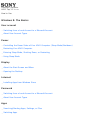 1
1
-
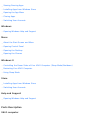 2
2
-
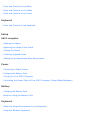 3
3
-
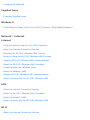 4
4
-
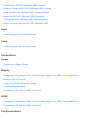 5
5
-
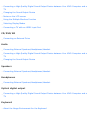 6
6
-
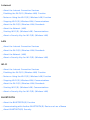 7
7
-
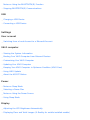 8
8
-
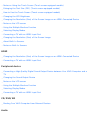 9
9
-
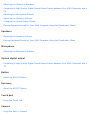 10
10
-
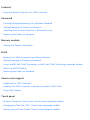 11
11
-
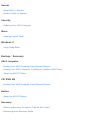 12
12
-
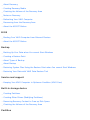 13
13
-
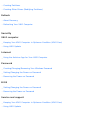 14
14
-
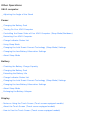 15
15
-
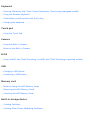 16
16
-
 17
17
-
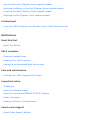 18
18
-
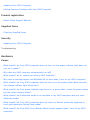 19
19
-
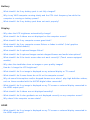 20
20
-
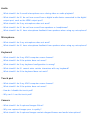 21
21
-
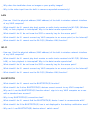 22
22
-
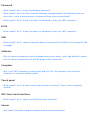 23
23
-
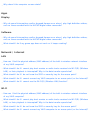 24
24
-
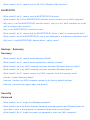 25
25
-
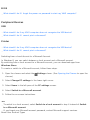 26
26
-
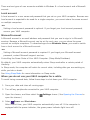 27
27
-
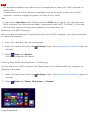 28
28
-
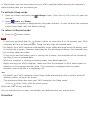 29
29
-
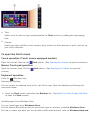 30
30
-
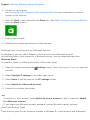 31
31
-
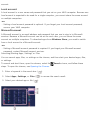 32
32
-
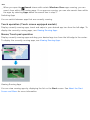 33
33
-
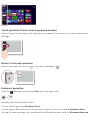 34
34
-
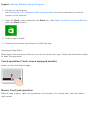 35
35
-
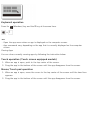 36
36
-
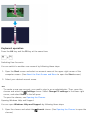 37
37
-
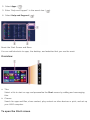 38
38
-
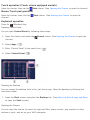 39
39
-
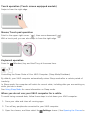 40
40
-
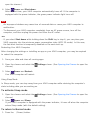 41
41
-
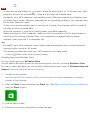 42
42
-
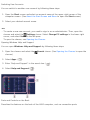 43
43
-
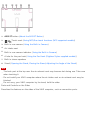 44
44
-
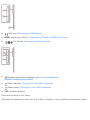 45
45
-
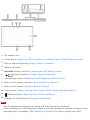 46
46
-
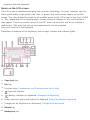 47
47
-
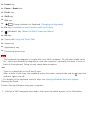 48
48
-
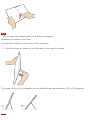 49
49
-
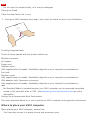 50
50
-
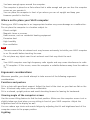 51
51
-
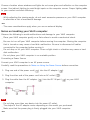 52
52
-
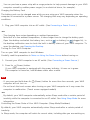 53
53
-
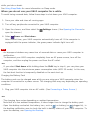 54
54
-
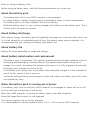 55
55
-
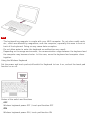 56
56
-
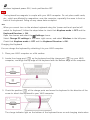 57
57
-
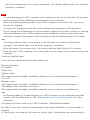 58
58
-
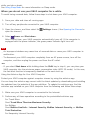 59
59
-
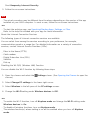 60
60
-
 61
61
-
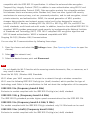 62
62
-
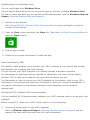 63
63
-
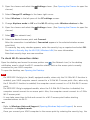 64
64
-
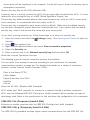 65
65
-
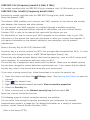 66
66
-
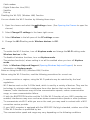 67
67
-
 68
68
-
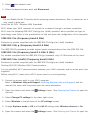 69
69
-
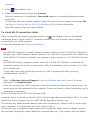 70
70
-
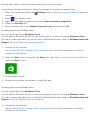 71
71
-
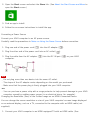 72
72
-
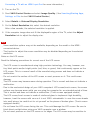 73
73
-
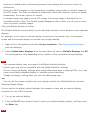 74
74
-
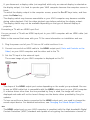 75
75
-
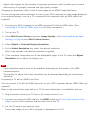 76
76
-
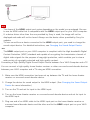 77
77
-
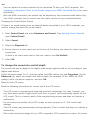 78
78
-
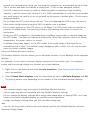 79
79
-
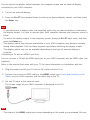 80
80
-
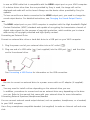 81
81
-
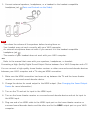 82
82
-
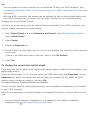 83
83
-
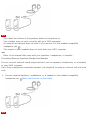 84
84
-
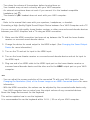 85
85
-
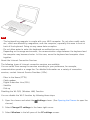 86
86
-
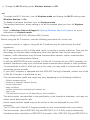 87
87
-
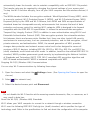 88
88
-
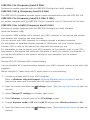 89
89
-
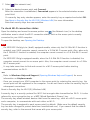 90
90
-
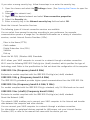 91
91
-
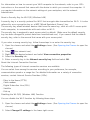 92
92
-
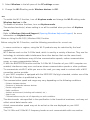 93
93
-
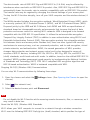 94
94
-
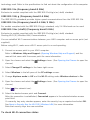 95
95
-
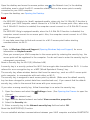 96
96
-
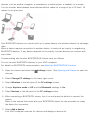 97
97
-
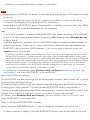 98
98
-
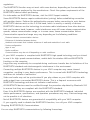 99
99
-
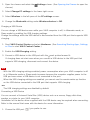 100
100
-
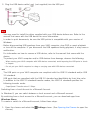 101
101
-
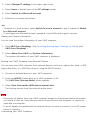 102
102
-
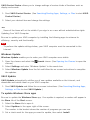 103
103
-
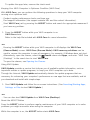 104
104
-
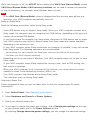 105
105
-
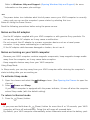 106
106
-
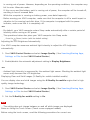 107
107
-
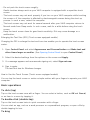 108
108
-
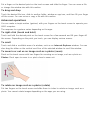 109
109
-
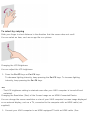 110
110
-
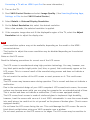 111
111
-
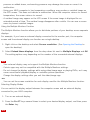 112
112
-
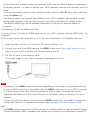 113
113
-
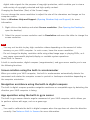 114
114
-
 115
115
-
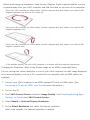 116
116
-
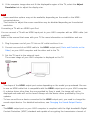 117
117
-
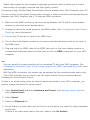 118
118
-
 119
119
-
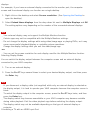 120
120
-
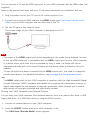 121
121
-
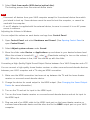 122
122
-
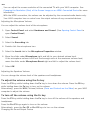 123
123
-
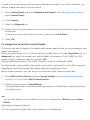 124
124
-
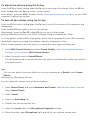 125
125
-
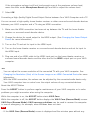 126
126
-
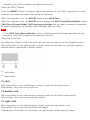 127
127
-
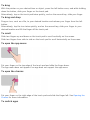 128
128
-
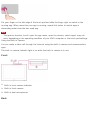 129
129
-
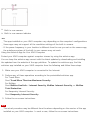 130
130
-
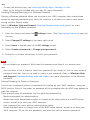 131
131
-
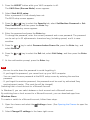 132
132
-
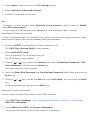 133
133
-
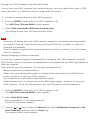 134
134
-
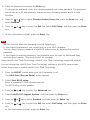 135
135
-
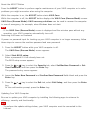 136
136
-
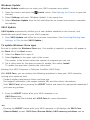 137
137
-
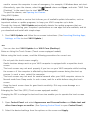 138
138
-
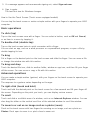 139
139
-
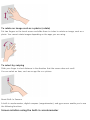 140
140
-
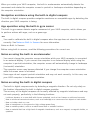 141
141
-
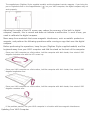 142
142
-
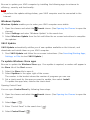 143
143
-
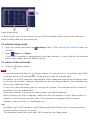 144
144
-
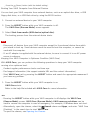 145
145
-
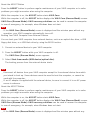 146
146
-
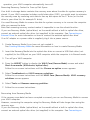 147
147
-
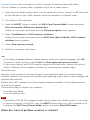 148
148
-
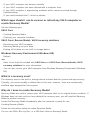 149
149
-
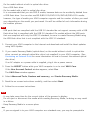 150
150
-
 151
151
-
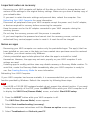 152
152
-
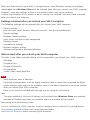 153
153
-
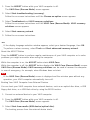 154
154
-
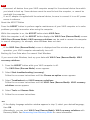 155
155
-
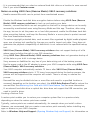 156
156
-
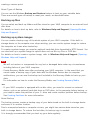 157
157
-
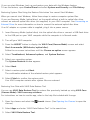 158
158
-
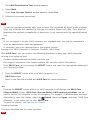 159
159
-
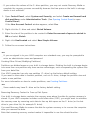 160
160
-
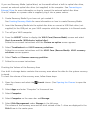 161
161
-
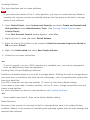 162
162
-
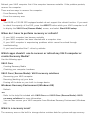 163
163
-
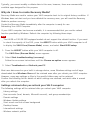 164
164
-
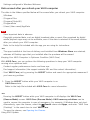 165
165
-
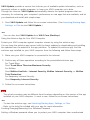 166
166
-
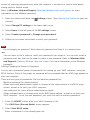 167
167
-
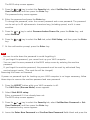 168
168
-
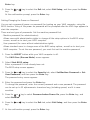 169
169
-
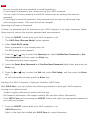 170
170
-
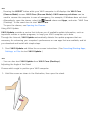 171
171
-
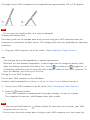 172
172
-
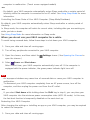 173
173
-
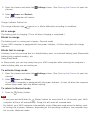 174
174
-
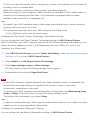 175
175
-
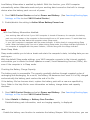 176
176
-
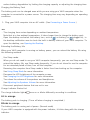 177
177
-
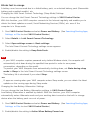 178
178
-
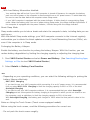 179
179
-
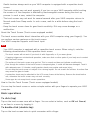 180
180
-
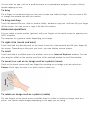 181
181
-
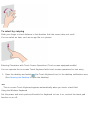 182
182
-
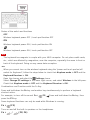 183
183
-
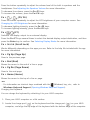 184
184
-
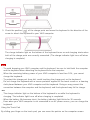 185
185
-
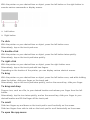 186
186
-
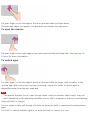 187
187
-
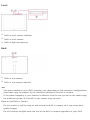 188
188
-
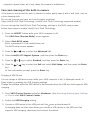 189
189
-
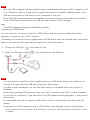 190
190
-
 191
191
-
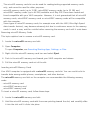 192
192
-
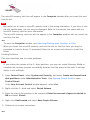 193
193
-
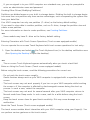 194
194
-
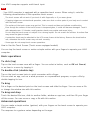 195
195
-
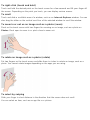 196
196
-
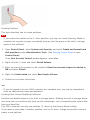 197
197
-
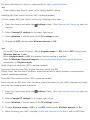 198
198
-
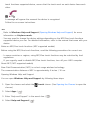 199
199
-
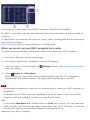 200
200
-
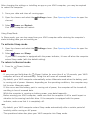 201
201
-
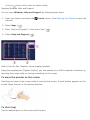 202
202
-
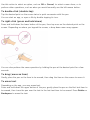 203
203
-
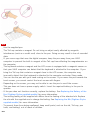 204
204
-
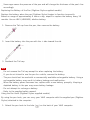 205
205
-
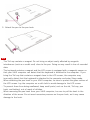 206
206
-
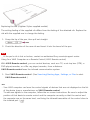 207
207
-
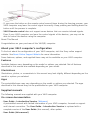 208
208
-
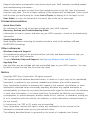 209
209
-
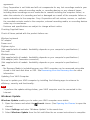 210
210
-
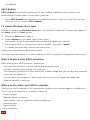 211
211
-
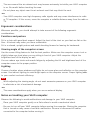 212
212
-
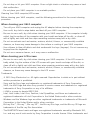 213
213
-
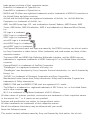 214
214
-
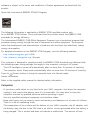 215
215
-
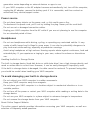 216
216
-
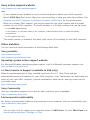 217
217
-
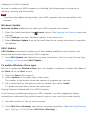 218
218
-
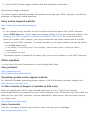 219
219
-
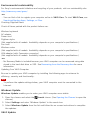 220
220
-
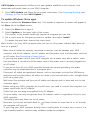 221
221
-
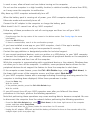 222
222
-
 223
223
-
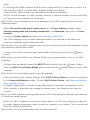 224
224
-
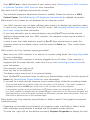 225
225
-
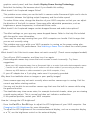 226
226
-
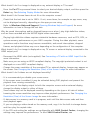 227
227
-
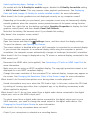 228
228
-
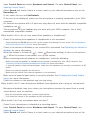 229
229
-
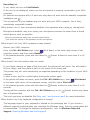 230
230
-
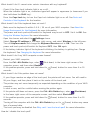 231
231
-
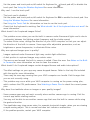 232
232
-
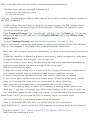 233
233
-
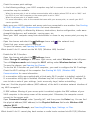 234
234
-
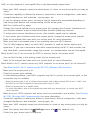 235
235
-
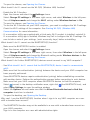 236
236
-
 237
237
-
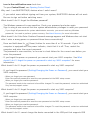 238
238
-
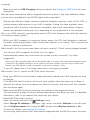 239
239
-
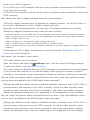 240
240
-
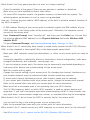 241
241
-
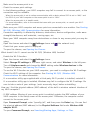 242
242
-
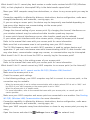 243
243
-
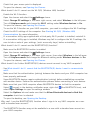 244
244
-
 245
245
-
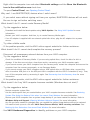 246
246
-
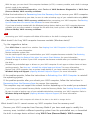 247
247
-
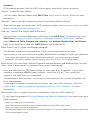 248
248
-
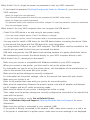 249
249
-
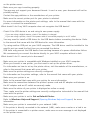 250
250
-
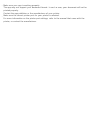 251
251
Ask a question and I''ll find the answer in the document
Finding information in a document is now easier with AI
Related papers
-
Sony VPCYB36KG Operating instructions
-
Sony VPCSE1A9E Troubleshooting guide
-
Sony VPCZ2390S Owner's manual
-
Sony SVP1322C5E Reference guide
-
Sony SVF13N25CDB Owner's manual
-
Sony SVD13223CXB Troubleshooting guide
-
Sony SVD13213CXB Recovery, Backup and Troublshooting Guide
-
Sony SVF1521AGXB Troubleshooting guide
-
Sony SVE11113FXB Owner's manual
-
Sony VPCEH16EN Operating instructions
Other documents
-
 TONOR TW820 Plus User guide
TONOR TW820 Plus User guide
-
boRn A3 User manual
-
Abocom WBD512 Installation guide
-
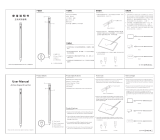 SoStar KD503 User manual
SoStar KD503 User manual
-
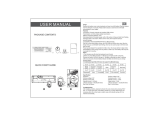 RATEL RATEL Wireless Keyboard Mouse Combo, 2.4GHz Slim Full-Sized Silent Wireless Keyboard and Mouse Combo User guide
RATEL RATEL Wireless Keyboard Mouse Combo, 2.4GHz Slim Full-Sized Silent Wireless Keyboard and Mouse Combo User guide
-
Microsoft Surface Pro Owner's manual
-
Microsoft Surface Pro Owner's manual
-
Microsoft Surface RT User manual
-
Microsoft Surface RT v1.0 User guide
-
Microsoft Surace RT User manual