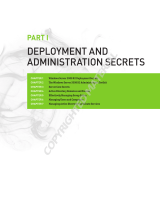Page is loading ...

Volume Activation 2.0 Operations Guide
1
Volume Activation 2.0
Operations Guide
for
Windows Vista® and Windows Server® 2008
Microsoft Corporation
Published: March, 2008
Abstract
Volume Activation 2.0 is designed to automate and manage the activation process
for volume licensing customers. This document provides operational guidance for
Microsoft Volume Licensing customers who have deployed Volume Activation 2.0 in
their organization’s environment.

Volume Activation 2.0 Operations Guide
2
This document and any document referenced herein is provided for informational purposes only and Microsoft
makes no warranties, either express or implied, in this document. Information in this document, including URL and
other Internet Web site references, is subject to change without notice. The entire risk of the use or the results
from the use of this document remains with the user. Unless otherwise noted, the companies, organizations,
products, domain names, e-mail addresses, logos, people, places, and events depicted in examples herein are
fictitious. No association with any real company, organization, product, domain name, e-mail address, logo,
person, place, or event is intended or should be inferred. Complying with all applicable copyright laws is the
responsibility of the user. Without limiting the rights under copyright, no part of this document may be
reproduced, stored in or introduced into a retrieval system, or transmitted in any form or by any means (electronic,
mechanical, photocopying, recording, or otherwise), or for any purpose, without the express written permission of
Microsoft Corporation.
Microsoft may have patents, patent applications, trademarks, copyrights, or other intellectual property rights
covering subject matter in this document. Except as expressly provided in any written license agreement from
Microsoft, the furnishing of this document does not give you any license to these patents, trademarks, copyrights,
or other intellectual property.
© 2008 Microsoft Corporation. All rights reserved.
Microsoft, Active Directory, Windows, Windows Server, and Windows Vista, are either registered trademarks or
trademarks of Microsoft Corporation in the United States and/or other countries.
The names of actual companies and products mentioned herein may be the trademarks of their respective owners.

Volume Activation 2.0 Operations Guide
3
Volume Activation 2.0 Operations Guide
Introduction ........................................................................................................................ 4
Management Tools for Volume Activation ................................................................................ 4
Volume Activation Management Tool (VAMT) ........................................................ 4
Systems Management Server (SMS) 2003 SP3 ..................................................... 4
Group Policy Support ........................................................................................ 5
Volume Activation Troubleshooting ......................................................................................... 5
KMS Activation Troubleshooting Steps ................................................................. 5
MAK Activation Troubleshooting Steps ................................................................. 7
Volume Activation Operations ................................................................................................ 7
KMS Health Monitoring ..................................................................................... 7
KMS Activity Reporting ................................................................................. 8
Working with 64-Bit Windows Vista KMS Hosts ................................................. 9
KMS Host Failover ............................................................................................ 9
Disabling Windows Anytime Upgrade for Windows Vista ......................................... 9
Backup Requirements ..................................................................................... 11
Managing License States ..................................................................................................... 11
Recovery from an Unlicensed State ................................................................... 13
Recovering from RFM...................................................................................... 13
Recovering from a Non-Genuine State .......................................................... 15
Activation of Windows OEM Computers .............................................................. 16
Appendix 1: WMI Software Licensing Classes and Properties .................................................... 18
WMI Properties .............................................................................................. 18
New Properties only in Windows Vista SP1 and Windows Server 2008 ................ 21
WMI Methods ................................................................................................ 21
KMS Registry Keys / Values ............................................................................. 24
KMS Events Logged in Windows Event Log ......................................................... 26
KMS RPC Messages ........................................................................................ 29
Appendix 2: Troubleshooting by Error Code ........................................................................... 32

Volume Activation 2.0 Operations Guide
4
Introduction
This guide contains information to assist you in managing the activations of volume
editions of Windows Vista® and Windows Server® 2008 in your environment. Topics
covered include available management tools, troubleshooting, recovery from
unlicensed states, and resolving Non-Genuine issues, as well as specific information
on managing each method of volume activation.
Management Tools for Volume Activation
There are several tools available to monitor and manage the activation status of
volume license editions of Windows Vista and Windows Server 2008.
Volume Activation Management Tool (VAMT)
VAMT enables you to manage MAK-activated systems in your environment. VAMT
collects data on both MAK Proxy and MAK Independent activation clients, including
information about product keys and current license states. VAMT stores MAKs in a
computer information list (CIL) file. This allows administrators to query the online
Microsoft® Activation servers to determine the number of activations remaining on
an organization’s MAKs. The CIL is an XML file and is readable using any text editor,
such as Notepad.
For more information about VAMT, see the VAMT Step by Step Guide that is
included with the VAMT installation files. You can download VAMT at
http://go.microsoft.com/fwlink/?LinkID=77533.
Systems Management Server (SMS) 2003 SP3
Systems Management Server (SMS) 2003 Service Pack 3 (SP3) contains built-in
asset intelligence reporting, which utilizes Windows® Management Interface (WMI)
to generate detailed activation reports for MAK- and KMS-activated Windows Vista
and Windows Server 2008 computers.

Volume Activation 2.0 Operations Guide
5
Group Policy Support
There are no specific settings for volume activation in Group Policy. However, all
configuration and property data for VA 2.0 is accessible though WMI and the
Windows registry, and can therefore be managed with Group Policy.
Volume Activation Troubleshooting
All activation events are logged. The event provider name for all activation events is
Microsoft-Windows-Security-Licensing-SLC. These events are saved to the Windows
Application event log, except the KMS activity events that have the event number
12290. These events are saved to the Key Management Service log that is located
in the Applications and Services folder.
You can use Slui.exe to display a description of most activation-related error codes.
The following is the general syntax for this command:
Slui.exe 0x2a ErrorCode
For example, if event 12293 contains error code 0x8007267C, you can display a
description of that error by running the following command:
Slui.exe 0x2a 0x8007267C
KMS Activation Troubleshooting Steps
The following table presents common issues that can occur during KMS activations
and steps you can take to resolve these issues.
Table 1: Troubleshooting Steps for Common KMS Activation Issues
Issue Resolution
Is the computer
activated?
Look for Windows is activated in the Welcome Center or in
the System application in Control Panel. You can also run
Slmgr.vbs with the /dli parameter.
The computer
will not activate.
Verify that the KMS activation threshold is met. Run Slmgr.vbs
with the /dli parameter on the KMS host to determine the
host’s current count. Until the KMS host has a count of 25,
Windows Vista clients do not activate. Windows Server 2008
KMS clients require a KMS count of 5 to activate.
On the KMS client, look in the Application event log for event

Volume Activation 2.0 Operations Guide
6
Issue Resolution
12289.
Check this event for the following:
• Is the result code 0? Anything else is an error.
• Is the KMS host name in the event correct?
• Is the KMS port correct?
• Is the KMS host accessible?
• If the client is running a third-party firewall, do you need
to configure the outbound port?
On the KMS host, look in the KMS event log for event 12290.
Check this event for the following:
• Did the KMS host log a request from the client computer?
Verify that the name of the KMS client is listed. Verify
that the client and KMS host can communicate. Did the
client receive the response? Ensure that routers do not
block traffic using TCP port 1688, if you are using the
default port, and that stateful traffic to the KMS client is
allowed.
• If no event is logged from the KMS client, the request did
not reach the KMS host or the KMS host was unable to
process it.
What does this
error code mean?
If Slmgr.vbs returns a hexadecimal error code, or event 12288
contains a result code other than 0, determine the
corresponding error message by running the following
command:
Slui.exe 0x2a ErrorCode
Clients are not
adding to the
KMS count.
You need to run sysprep /generalize or slmgr /rearm to
reset the client computer ID (CMID) and other product
activation information. Otherwise, each client computer looks
identical and the KMS host does not count them as separate
KMS clients.
KMS hosts are
unable to create
SRV records on a
non-Microsoft
DNS server.
Your DNS may restrict write access, or may not support
dynamic DNS (DDNS). In this case, you need to give the KMS
host write access to the DNS database or create the SRV record
manually. For more information about this, see the Volume
Activation 2.0 Deployment Guide.
Only the first
KMS host is able
to create SRV
records on a
Microsoft DNS
server.
If you have more than one KMS host, the other hosts are not
able to update the SRV record unless the SRV default
permissions are changed. See. For more information about this,
see the Volume Activation 2.0 Deployment Guide.
I installed a KMS
key on the KMS
KMS keys should only be installed on KMS hosts and should not
be installed on KMS clients. Run
slmgr.vbs
-
ipk <
SetupKey
>.

Volume Activation 2.0 Operations Guide
7
Issue Resolution
client.
The
Volume Activation 2.0 Deployment Guide
contains a table of
setup keys that you can use to revert the computer back to a
KMS client. These keys are publicly known and are edition-
specific. Remember to delete any unnecessary SRV resource
records from DNS and restart the computers.
MAK Activation Troubleshooting Steps
The following table presents common issues that can occur during MAK activations
and steps you can take to resolve these issues.
Table 2: Troubleshooting Steps for Common MAK Activation Issues
Issue Resolution
How can I tell if my
computer is
activated?
Look for Windows is activated in the Welcome Center or
in the System application in Control Panel. You can also run
Slmgr.vbs with the /dli parameter.
The computer will not
activate over the
Internet.
Ensure that the computer can access the Internet. Confirm
and configure any necessary proxy settings, using either the
Internet browser or Control Panel. If the computer is not
able to connect to the Internet, use telephone activation.
Internet and
telephone activation
fail.
Contact your local activation center. For phone numbers of
activation centers worldwide, go to
http://go.microsoft.com/fwlink/?LinkID=107418. You need
to provide your Volume License agreement information and
proof of purchase when you call.
Slmgr.vbs /ato
returns an error
code.
If Slmgr.vbs returns a hexadecimal error code, determine
the corresponding error message by running the following
script:
Slui.exe 0x2a 0x ErrorCode
Volume Activation Operations
KMS Health Monitoring
You can monitor KMS activations using the Key Management Service (KMS)
Management Pack for System Center Operations Manager (Ops Mgr) 2005. The
KMS Management Pack monitors the health of KMS hosts by checking for error
conditions and availability. It alerts administrators about potential problems such as

Volume Activation 2.0 Operations Guide
8
KMS initialization failures, DNS SRV publishing issues, when KMS counts drop below
activation thresholds, and when no KMS activity occurs for more than 8 hours.
To download the KMS Management Pack, go to the System Center Operations
Manager product catalog at http://go.microsoft.com/fwlink/?LinkID=110332. This
download includes a Management Pack guide that covers installation, configuration,
and included rules. Several sample reports are also included, as well as data
grooming and indexing processes.
KMS Activity Reporting
If an OpsMgr 2005 agent is installed on KMS hosts, the event log data generated on
the KMS host is collected and forwarded to the Operations data warehouse. The
data is then aggregated in the Operations data warehouse, so it is available for
reports. Table 3 describes the reports that are included in the KMS Management
Pack.
Table 3: Reports Included in the KMS Management Pack
Report Name Description
Activation Count
Summary
Displays the number of KMS activations for each Windows edition across a
number of historical time ranges.
Virtual Machine
Summary
Displays, by Windows edition, the number of virtual and physical KMS
client computers that have activated in the past 14 days.
KMS Activity
Summary
Displays new KMS activations for each Windows edition within the past
day. You can display data from all KMS hosts or you can add a filter to
display data from a subset of KMS hosts.
Licensing Status
Summary
Displays the number of days left until a KMS client needs to renew its
activation, as well as the license state for each KMS client that has
connected to a KMS host.
Machine
Expiration Chart
Displays the number of computers that are in an Initial/Out of Box (OOB),
Out of time (OOT)/Expired, or Non-Genuine grace periods, and which could
go to an unlicensed condition in the next 30 days.
Machine
Expiration Detail
Lists the computers that are in Initial/Out of Box (OOB), Out of time
(OOT)/Expired, or Non-Genuine grace periods and which could go to an
RFM condition in the next 7 days.

Volume Activation 2.0 Operations Guide
9
Working with 64-Bit Windows Vista KMS Hosts
The OpsMgr 2005 agent is available only as a 32-bit application. As a result, 64-bit
versions of Windows Vista RTM are not automatically added to the KMS computer
group defined by the KMS Management Pack. KMS hosts running Windows Vista
SP1 or Windows Server 2008 are not affected by this issue. Computers that are not
a member of this group do not send data to Operations data warehouse. Since
reports are generated from this data warehouse, computers with 64-bit versions of
Windows Vista are not automatically included in KMS management pack reports.
To resolve this issue, you can create a custom Computer Group on the OpsMgr
2005 console and add the 64-bit Windows Vista RTM KMS hosts to it.
KMS Host Failover
If a KMS host fails, you must install a KMS key on a new host and activate it. You
then need to ensure that the new KMS host has an SRV resource record in the DNS
database. If you install the new KMS host with the same computer name and IP
address as the failed KMS host, the new KMS host can use the DNS SRV record of
the failed host. If the new host has a different computer name, you need to
manually remove the DNS SRV record of the failed host. If your network is using
DDNS, the new KMS host automatically creates a new SRV record in the DNS
server. The new KMS host then starts collecting client renewal requests and begins
activating clients as soon as the KMS activation threshold is met.
If your KMS clients are using auto-discovery, they automatically choose another
KMS host if their original KMS host does not respond to renewal requests. If you are
not using auto-discovery, you need to update the KMS client computers that were
assigned to the failed KMS host.
Disabling Windows Anytime Upgrade for Windows Vista
The Windows Anytime Upgrade (WAU) program allows Windows Vista Business
users to purchase an upgrade directly from Microsoft by clicking the Windows
Anytime Upgrade link in the Extras and Upgrades subfolder of the All

Volume Activation 2.0 Operations Guide
10
Programs menu. This link and the program are only in Windows Vista Business
editions available through volume-licensed and retail channels.
System administrators can choose to disable WAU for users by adding a registry
value to the reference image before deploying Windows. When WAU is disabled and
the user clicks the WAU link, the error message, shown in Figure 1, appears. This
prevents the user from obtaining an upgrade license using Control Panel.
Figure 1: Disabled WAU
Warning
Some procedures in this section contain registry changes. Serious problems
might occur if you modify the registry incorrectly by using Registry Editor or by using
another method. These problems might require that you reinstall the operating system.
Microsoft cannot guarantee that these problems can be solved. Modify the registry at your
own risk.
To disable the WAU link
1.
Log on to
the client computer
.
2. Open an elevated command prompt. To do this, click Start, click All Programs,
click Accessories, right-click Command Prompt, and then click Run as
administrator.
3. At the command prompt, type regedit.exe and then press Enter.
4. Navigate to
HKLM\SOFTWARE\Microsoft\Windows\CurrentVersion\Policies\Explorer\
WAU. If needed, create the Explorer and WAU keys. To create the Explorer key,
right-click the Policies key, point to New, and then click Key. Type Explorer as the
name of the new key, and then press Enter. To create the Explorer key, right-click
the new Explorer key, point to New, and then click Key. Type WAU as the name of
the new key, and then press Enter.

Volume Activation 2.0 Operations Guide
11
To disable the WAU link
5.
In the tree pane, click
the
WAU
key
. Right
-
click
in the details pane, point to
New
,
and then click DWORD (32 bit) Value.
6. Type Disabled as the name of the new value, and then press Enter.
7. Right-click the new Disabled value, and then click Modify.
8. In the Value data box, type 1 and then click OK.
9. Exit the registry editor.
10. Complete the reference image and deploy it using standard techniques.
Backup Requirements
Backup is not required for KMS hosts. However, if the event log is used to track or
document KMS activations, periodically export the Key Management Service
event log from the Applications and Services Logs folder. If you use a tool to
perform routine cleanup of event logs, you can lose the activation history stored in
the logs. If you use System Center Operations Manager 2005, the event log data is
collected and stored in the Operations data warehouse for reporting, so no backups
of the event log are necessary.
Managing License States
The display license information (/dli) parameter of Slmgr.vbs displays the current
license state of Windows Vista and Windows Server 2008 computers. The output of
this parameter also includes general information about the current license, time
remaining before expiration, and time remaining in the grace period.
The following is an example of the information displayed when Slmgr.vbs /dli runs
on a KMS client.
Name: Windows(TM) Vista, Enterprise edition
Description: Windows Operating System - Vista, ENVIRONMENT channel
Partial Product Key: RHXCM
License Status: Licensed
Volume activation expiration: 43162 minutes (29 days)
Evaluation End Date: 11/29/2007 4:59:59 PM

Volume Activation 2.0 Operations Guide
12
Key Management Service client information
Client Machine ID (CMID): 45d450a8-2bef-4f04-9271-6104516a1b60
DNS auto-discovery: KMS name not available from DNS
KMS machine extended PID: 11111-00140-008-805425-03-1033-5384.0000-
1752006
Activation interval: 120 minute(s)
Renewal interval: 10080 minute(s)
The following is an example of the information displayed when Slmgr.vbs /dli runs
on a KMS host.
Name: Windows(TM) Vista, Enterprise edition
Description: Windows Operating System - Vista, ENVIRONMENT channel
Partial Product Key: RHXCM
License Status: Licensed
Volume activation expiration: 43162 minutes (29 days)
Evaluation End Date: 11/29/2007 4:59:59 PM
Key Management Service is enabled on this machine
Current count: 7
Listening on Port: 1688
DNS Publishing: Enabled
KMS priority: Normal
More detailed licensing information is available using the /dlv parameter. The
following is an example of the information displayed when Slmgr.vbs /dlv runs on a
KMS host.
Software licensing service version: 6.0.5384.4
ActivationID: 14478aca-ea15-4958-ac34-359281101c99
ApplicationID: 55c92734-d682-4d71-983e-d6ec3f16059f
Extended PID: 11111-00140-009-000002-03-1033-5384.0000-1942006
Installation ID: 000963843315259493598506854253663081409973656140419231

Volume Activation 2.0 Operations Guide
13
Note Both the /dli and /dlv commands work when run on retail and OEM activated computers as
well. For more information about available activation methods and possible license states, see the
Volume Activation 2.0 Deployment Guide.
Recovery from an Unlicensed State
This section provides a description of the user experience when a Windows Vista or
Windows Server 2008 computer falls into an unlicensed or notification state, and a
description of the options to return the computer to a licensed state.
Recovering from RFM
RFM applies only to systems running instances of Windows Vista RTM. When a
system is in RFM, upon logon the user is presented with a dialog box, shown in
Figure 2. It is recommended that the system is either activated or transitioned to a
grace period before applying Windows Vista Service Pack 1 (SP1).

Volume Activation 2.0 Operations Guide
14
Figure 2: RFM Dialog box (applicable only to Windows Vista RTM)
The option the user selects depends on the activation method desired.
• Clicking Activate Windows online now results in the system attempting to
connect to either a KMS host or Microsoft hosted activation services,
depending on whether the system is configured as a KMS client or has a MAK
installed.
• Users who need to purchase a product key should click Buy a new product
key online.
• Users who have another product key, such as a MAK, should click Retype
your product key.
• Users who have no Internet connection should click Show me other ways
to activate to use telephone activation. This option is not available if an
Internet connection is detected on the system.

Volume Activation 2.0 Operations Guide
15
In Windows Vista SP1 and Windows Server 2008, RFM is removed from the product
and replaced with a notifications-based experience.
You can return a client to its initial activation state for the current license by using
the Slmgr.vbs script with the /rearm option. This option resets the computer’s
activation timer and reinitializes some activation parameters, including a KMS
client’s client computer ID (CMID).
The number of times you can reset the activation timers is limited and depends on
how many times sysprep /generalize is run to create the distribution media. The
maximum number of possible resets for Windows Vista Business and Windows
Server 2008 is three. You can reset Windows Vista SP1 Enterprise edition five
times.
Recovering from a Non-Genuine State
If a KMS or MAK key is lost or misused, the product key can be marked Non-
Genuine and invalid for activation. In this case, the product key checked during
validation is considered invalid and the system fails validation. A watermark is
added to the desktop and periodic notifications appear to remind the user to
validate the license status of the system. In addition, the computer can be placed in
a 30-day Non-Genuine state grace period. This allows for the time needed to obtain
a new product key.
When evidence of system tampering is detected, the system goes into a Non-
Genuine or tampered state depending on the tamper. If the computer has tampered
files, the best way to recover is to reinstall the operating system and then
reactivate. If a KMS host or KMS client is marked Non-Genuine due to a
compromised product key, you should replace the KMS key on all KMS hosts
configured with that key. You can then force an immediate reactivation of the KMS
clients, using Slmgr.vbs /ato, or allow the clients to reactivate according to the
activation renewal schedule. If the original key is compromised on a MAK-activated
computer, you need to install a new MAK.
Before you can recover from a validation failure, you need to first determine why
the computer failed validation, then you can take appropriate recovery steps. You

Volume Activation 2.0 Operations Guide
16
should first begin by examining the Application event log for Event ID 8209. The
reason for the validation failure is listed in this event.
After a computer is reactivated, it must visit the Genuine Microsoft Software Web
site at http://go.microsoft.com/fwlink/?LinkId=64187 for a validation to change the
Non-Genuine state to Genuine.
Activation of Windows OEM Computers
Windows Vista and Windows Server 2008 have different usage rights based on the
channel you use to purchase them. Generally, the product usage rights for Original
Equipment Manufacturer (OEM) licensed products prohibit you from converting an
OEM installation of an operating system to a volume licensed installation. However,
there are exceptions. If one of the exceptions applies, you can change an OEM
version of Window Vista or Windows Server 2008 to a volume licensed version.
One exception that allows you to change an OEM installation to a volume licensed
installation is if you purchase Software Assurance within 90 days of purchasing the
OEM product. This exception applies only to Windows Vista or Windows Server
2008. Another exception is if the OEM product is the same product for which you
have a volume licensing agreement. Volume licensing customers have reimaging
rights and may be eligible to upgrade an OEM installation using volume licensing
media. For more information about imaging rights, see
http://go.microsoft.com/fwlink/?LinkId=110334.
Computers obtained through OEM channels that have an ACPI_SLIC table in the
system BIOS are required to have a valid Windows marker in the same ACPI_SLIC
table. The appearance of the Windows marker is important for Volume License
customers who are planning to use Windows Vista Volume License media to re-
image or upgrade an OEM system through the re-imaging rights they have in their
volume license agreement. Computers that have an ACPI_SLIC table without a valid
Windows marker generate an error when a volume edition of Windows Vista is
installed.
You cannot activate these systems with KMS, but you can activate them using a
MAK or a retail key. You can also contact the OEM for a replacement motherboard

Volume Activation 2.0 Operations Guide
17
that contains a valid Windows marker in the ACPI_SLIC table or purchase new
computers that have an operating system and a valid BIOS installed.

Volume Activation 2.0 Operations Guide
Microsoft Corporation Page 18
Appendix 1: WMI Software Licensing Classes and Properties
VA 2.0 uses Slmgr.vbs to make configuration changes. Slmgr.vbs uses WMI to access WMI classes and properties.
WMI Properties
Required Privilege: Standard User
Class Name Type Description Scope Examples Slmgr
SoftwareLicensing
Product
ApplicationID string The ID of current product's
Application.
All 55c92734-d682-4d71-983e-
d6ec3f16059f
SoftwareLicensing
Product
Description string Product Description All Windows Operating System -
Vista, VOLUME_KMSCLIENT
channel
did
SoftwareLicensing
Product
EvaluationEndD
ate
datetime The expiration date of this
product's application. After this
date, the LicenseStatus
changes to Unlicensed, and the
product cannot activate.
All 8/29/2007 4:59:59 PM
[formatted]
dli
SoftwareLicensing
Product
GracePeriodRem
aining
uint32 Remaining time in minutes
before the parent application
becomes unlicensed. For
Volume clients, this is the
remaining time before re-
activation is required.
All 43193 dli
SoftwareLicensing
Product
ID string Product Identifier All 14478aca-ea15-4958-ac34-
359281101c9
did, ato
SoftwareLicensing
Product
LicenseDepends
On
string The dependency identifier for
the family of SKUs used to
determine license relationships
for ad
d
-
ons.
All 14478aca-ea15-4958-ac34-
359281101c8
SoftwareLicensing
Product
LicenseFamily string The family identifier for the SKU
used to determine license
relationships for add-ons.
All 14478aca-ea15-4958-ac34-
35928110112
SoftwareLicensing
Product
LicenseIsAddon boolean Indicates true if the product is
identified as an add-on license.
All TRUE

Volume Activation 2.0 Operations Guide
Microsoft Corporation Page 19
Class Name Type Description Scope Examples Slmgr
SoftwareLicensing
Product
LicenseStatus uint32 License status of this product's
application. 0=Unlicensed,
1=Licensed, 2=OOBGrace,
3=OOTGrace,
4=NonGenuineGrace.
All 1 dli
SoftwareLicensing
Product
MachineURL string Software licensing server URL
for the binding certificate.
Retail,
MAK,
KMS
http://go.microsoft.com/fwli
nk/?LinkId=51099
dli
SoftwareLicensing
Product
Name string Product Name All Windows(TM) Vista,
Enterprise edition
ato, dli
SoftwareLicensing
Product
OfflineInstallatio
nId
string Offline Installation Identifier of
this product's application. Used
for offline activation. Returns
null if a product key is not
installed.
Retail,
MAK,
KMS
00096384331525949359850
68542536630814099736561
40419231
atp, dli
SoftwareLicensing
Product
PartialProductKe
y
string Last five characters of this
product's key. Returns null if a
product key is not installed.
All RHXCM dli
SoftwareLicensing
Product
ProcessorURL string Software licensing server URL
for the process certificate.
Retail,
MAK,
KMS
http://go.microsoft.com/fwli
nk/?LinkId=51098
dli
SoftwareLicensing
Product
ProductKeyID string Product key ID. Returns null if a
product key is not installed.
All 11111-00140-009-000002-
03-1033-5378.0000-
1262006
dli
SoftwareLicensing
Product
ProductKeyURL string Software licensing server URL
for the product certificate.
Retail,
MAK,
KMS
http://go.microsoft.com/fwli
nk/?LinkId=51100
dli
SoftwareLicensing
Product
UseLicenseURL string Software licensing server URL
for the user license.
Retail,
MAK,
KMS
http://go.microsoft.com/fwli
nk/?LinkId=51101
dli
SoftwareLicensing
Service
ClientMachineID string The unique identifier for this
KMS client computer. The KMS
client generates CMID the first
time it attempts to connect to
the Key Management Service.
CMID = NULL otherwise.
KMS
client
387c843f-9cb6-4176-bfcd-
82129c770b55
dli
SoftwareLicensing
Service
IsKeyManageme
ntServiceMachin
e
uint32 Indicates whether the computer
has the Key Management
Service enabled: 1 if true, 0 if
false.
KMS 1 dli

Volume Activation 2.0 Operations Guide
Microsoft Corporation Page 20
Class Name Type Description Scope Examples Slmgr
SoftwareLicensing
Service
KeyManagement
ServiceCurrentC
ount
uint32 The count of currently active
volume clients. -1 indicates the
computer is not enabled as a
Key Management Service or has
not received any client licensing
requests.
KMS 50 dli
SoftwareLicensing
Service
KeyManagement
ServiceFailedRe
quests
uint32 The total count of failed KMS
requests.
KMS 50 dlv
SoftwareLicensing
Service
KeyManagement
ServiceLicensed
Requests
uint32 The count of KMS requests from
clients with License Status
1=Licensed.
KMS 50 dlv
SoftwareLicensing
Service
KeyManagement
ServiceMachine
string The registered Key
Management Service computer
name. Returns null if
SetKeyManagementServiceMac
hine has not been called.
KMS
client
kms01.contoso.com dli
SoftwareLicensing
Service
KeyManagement
ServiceNonGenu
ineRequests
uint32 The count of KMS requests from
clients with License Status is
4=NonGenuineGrace.
KMS 50 dlv
SoftwareLicensing
Service
KeyManagement
ServiceOOBGrac
eRequests
uint32 The count of KMS requests from
clients with License Status
2=OOBGrace.
KMS 50 dlv
SoftwareLicensing
Service
KeyManagement
ServiceOOTGrac
eRequests
uint32 The count of KMS requests from
clients with License Status
3=OOTGrace.
KMS 50 dlv
SoftwareLicensing
Service
KeyManagement
ServiceProductK
eyID
string Key Management Service
product key ID. Returns null if
not applicable.
KMS
client
11111-00140-008-800002-03-1033-
5358.0000-1102006
SoftwareLicensing
Service
KeyManagement
ServiceTotalReq
uests
uint32 The total count of valid KMS
requests.
KMS 50 dlv
SoftwareLicensing
Service
KeyManagement
ServiceUnlicens
edRequests
uint32 The count of KMS requests from
clients with License Status
0=Unlicensed.
KMS 50 dlv
SoftwareLicensing
Service
PolicyCacheRefr
eshRequired
uint32 A flag indicating whether the
licensing policy-cache is stale.
1=Refresh required, 0=not
required.
All 0 dli
/