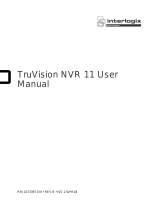2 Installation Manual
Introduction
Product overview
This is the user manual for TruVision 360° camera models:
SKU Description
TVF-1101 TruVision 360 Degree IP Dome, 3.0 MPX, WDR, 1.19mm
fisheye lens, true D/N, 10m IR, 2 way audio (built-in mic &
speaker), SD/SHDC slot, POE (803.af) /12VDC, PAL.
TVF-3101 TruVision 360 Degree IP Dome, 3.0 MPX, WDR, 1.19mm
fisheye lens, true D/N, 10m IR, 2 way audio (built-in mic &
speaker), SD/SHDC slot, POE (803.af) /12VDC, NTSC
TVF-1102 TruVision 360 Degree IP Dome, 3.0MP, WDR, 1.19mm fisheye
lens, true D/N, 10m IR, 2 way audio (built-in mic & speaker),
SD/SHDC slot, POE (803.af) /12VDC, IP66, IK10, PAL
TVF-3102 TruVision 360 Degree IP Dome, 3.0MP, WDR, 1.19mm fisheye
lens, true D/N, 10m IR, 2 way audio (built-in mic & speaker),
SD/SHDC slot, POE (803.af) /12VDC, IP66, IK10, NTSC
TVF-1103 TruVision 360 Degree IP Dome, 6.0MP, DWDR, 1.27mm
fisheye lens, true D/N,10m IR, 2 way audio (built-in mic &
speaker), SD/SHDC slot, POE (803.af) /12VDC, PAL
TVF-3103 TruVision 360 Degree IP Dome, 6.0MP, DWDR, 1.27mm
fisheye lens, true D/N,10m IR, 2 way audio (built-in mic &
speaker), SD/SHDC slot, POE (803.af) /12VDC, NTSC
TVF-1104 TruVision 360 Degree IP Dome, 6.0MP, DWDR, 1.27mm
fisheye lens, true D/N, 10m IR, 2 way audio (built-in mic &
speaker), SD/SHDC slot, POE (803.af) /12VDC, IP66, IK10,
PAL
TVF-3104 TruVision 360 Degree IP Dome, 6.0MP, DWDR, 1.27mm
fisheye lens, true D/N, 10m IR, 2 way audio (built-in mic &
speaker), SD/SHDC slot, POE (803.af) /12VDC, IP66, IK10,
NTSC