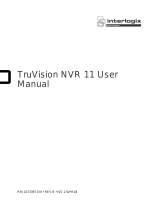Page is loading ...

GE
Security
P/N 1069162 • REV 1.0 • 13OCT09
TruVision NVR 40 User Manual

Copyright
© 2009 GE Security, Inc.
This document may not be copied in whole or in part or otherwise reproduced without prior
written consent from GE Security, Inc., except where specifically permitted under U.S. and
international copyright law.
Disclaimer The information in this document is subject to change without notice. GE Security, Inc.
(“GE Security”) assumes no responsibility for inaccuracies or omissions and specifically
disclaims any liabilities, losses, or risks, personal or otherwise, incurred as a consequence,
directly or indirectly, of the use or application of any of the contents of this document. For
the latest documentation, contact your local supplier or visit us online at
www.gesecurity.com.
This publication may contain examples of screen captures and reports used in daily
operations. Examples may include fictitious names of individuals and companies. Any
similarity to names and addresses of actual businesses or persons is entirely coincidental.
Trademarks and patents
GE and the GE monogram are registered trademarks of General Electric Company. The
TruVision NVR 40 name and logo are trademarks of GE Security.
Other trade names used in this document may be trademarks or registered trademarks of
the manufacturers or vendors of the respective products.
Intended use Use this product only for the purpose it was designed for; refer to the data sheet and user
documentation for details. For the latest product information, contact your local supplier or
visit us online at www.gesecurity.com
.
FCC compliance
This equipment has been tested and found to comply with the limits for a Class A digital
device, pursuant to part 15 of the FCC Rules. These limits are designed to provide
reasonable protection against harmful interference when the equipment is operated in a
commercial environment. This equipment generates, uses, and can radiate radio frequency
energy and, if not installed and used in accordance with the instruction manual, may cause
harmful interference to radio communications.
You are cautioned that any changes or modifications not expressly approved by the party
responsible for compliance could void the user's authority to operate the equipment.
Certification and compliance
Regulatory TruVision NVR 40 complies with following regulations:
- UL60950, EN60950
- CFR47 Part15B class A, EN55022 class A, CISPR class A
- EN50130-4
European Union directives
2002/96/EC (WEEE directive): Products marked with this symbol cannot be disposed of as
unsorted municipal waste in the European Union. For proper recycling, return this product
to your local supplier upon the purchase of equivalent new equipment, or dispose of it at
designated collection points. For more information see: www.recyclethis.info.
2004/108/EC (EMC directive): Non-European manufacturers must designate an authorized
representative in the Community.
2006/66/EC (battery directive): This product contains a battery that cannot be disposed of
as unsorted municipal waste in the European Union. See the product documentation for
specific battery information. The battery is marked with this symbol, which may include
lettering to indicate cadmium (Cd), lead (Pb), or mercury (Hg). For proper recycling, return the
battery to your supplier or to a designated collection point. For more information see:
www.recyclethis.info.
Contact information
For contact information see our Web site: www.gesecurity.com.
For contact information see our Web site: www.gesecurity.eu.

TruVision NVR 40 User Manual i
Content
Preface 3
Safety guidelines 4
Safe handling 4
Safety 4
Rack system safety precautions 4
Removing the battery on the motherboard 5
TruVision NVR 40 unit overview 6
Package content 6
System requirements 6
Software requirements 7
Other requirements 7
Before you begin 7
References and related documentation 7
TruVision NVR 40 network video recorder 7
Interface module 9
Storage 9
Hardware installation 11
Packing contents 11
Installation procedure 11
Rack-mounting the unit 12
Connecting the power supply 12
Connecting the TruVision NVR 40 13
Front panel connectors 13
Interface module connectors 13
Basic setup 14
Front panel LEDs 15
Starting and configuring the TruVision NVR 40 16
Turn on the unit 16
Installing on a network 16
Access the embedded web server 16
Monitoring of TruVision NVR 40 18
Access and configure TruVision NVR 40 21
Restart the TruVision NVR 40 27
Maintenance 28
Battery removal/disposal 28
Replacing fans 29

ii TruVision NVR 40 User Manual
Glossary 30
Contacting technical support 31
Online resources 31
Technical specifications 33
Dimensions 33
Weight 33
AC power module (1 x 300W PSU) 33
Standards and regulations 34
International standards 34
Potential for radio frequency interference 34
European regulations 34
ESD precautions 35
Safety compliance 35
EMC compliance 35
AC power cords 35

TruVision NVR 40 User Manual 3
Preface
What is in this guide
This manual contains specific procedures for the initial hardware installation, and
procedures for performing the basic system configuration of your TruVision NVR 40
unit.
Audience
Setting up and maintaining a network requires the knowledge and expertise of
people with a variety of skills. In many cases, the people responsible for installing
hardware and wiring are not the ones who configure the software and administer the
network; therefore, this publication provides information specific to installing the
hardware and performing a basic system configuration. To use this publication, you
should be familiar with electronic circuitry and wiring practices, and basic network
configuration, and preferably have experience as an electronic or electromechanical
technician.
Related documentation
• TruVision NVR 40 quick start guide
• VOS 4.2.1 IP camera integration user manual
• CCS 4.2.1 user manual or GE-NAV 3.0 user manual

Safety guidelines
4 TruVision NVR 40 User Manual
Safety guidelines
Safe handling
Permanently unplug the unit if you think that it has become damaged and before you
move it.
WARNING:
• A fully assembled TruVision NVR 40 unit can weigh up to 18 kg (40 lb.). Be careful
when lifting it by yourself.
Safety
• The TruVision NVR 40 unit must only be operated from a power supply input
voltage range of 100 to 240 VAC, 50 to 60 Hz.
• The plug on the power supply cord is used as the main disconnect device. Ensure
that the socket outlets are located near the equipment and are easily accessible.
• A safe electrical earth connection must be provided to the power cord. Check the
grounding of the unit before applying power.
• Provide a suitable power source with electrical overload protection to meet the
requirements laid down in the technical specification.
Equipment handling precautions
Caution: The RJ45 sockets are for Ethernet connection only and must not be
connected to a telecommunications network.
Rack system safety precautions
The following safety requirements must be considered when the unit is mounted in a
rack.
• The unit must be mounted in a 19” rack.
• The rack construction must be capable of supporting the total weight of the
installed unit(s) and the design should incorporate stabilizing features suitable to
prevent the rack from tipping or being pushed over during installation or in
normal use.
• When loading a rack with the units, fill the rack from the bottom up and empty
from the top down.
WARNING: To avoid danger of the rack toppling over, do not slide more than one unit
out of the rack at a time.

Safety guidelines
TruVision NVR 40 User Manual 5
• The rack design should take into consideration the maximum operating ambient
temperature for the unit, which is 40°C (104°F).
• The rack should have a safe electrical distribution system. It must provide
overcurrent protection for the unit and must not be overloaded by the total
number of units installed in the rack. When addressing these concerns
consideration should be given to the electrical power consumption rating shown
on the nameplate.
• The electrical distribution system must provide a reliable earth for each unit and
the rack.
• The rack when configured with the units must meet the safety requirements of UL
60950-1 and IEC 60950-1.
Removing the battery on the motherboard
This product contains one CR2032-type single-use battery. When replacing the
TruVision NVR 40, dispose of the battery as required by local ordinances or
regulations. See “Battery removal/disposal” on page 28, for more information on the
removal of the battery.

TruVision NVR 40 unit overview
TruVision NVR 40 User Manual 6
TruVision NVR 40 unit overview
The TruVision NVR 40 (model number: TVN-40) is a network video recorder, capable of
recording video from up to 12 or 24 IP cameras (depending on the specific model).
For a full list of supported devices, refer to the IP camera compatibility list published
by GE Security.
TruVision NVR 40 storage unit is typically equipped as follows:
• One processor motherboard, with associated memory and one 2.5’’ system disk.
• Two or four SATA disks for storage (1 TB each)
• One extension module:
• RS-422/RS-485 serial communication and digital I/O
Note: If you are using the device within a GE-NAV environment, go to the following
site to get the latest version of the software:
http://www.gesecurity.com/portal/site/GESecurity/menuitem.11620ebca5cc0a06574
efe10140041ca/?vgnextoid=d0b56e992c81e110VgnVCM100000592d7003RCRD
If you are using the VisioWave/UltraView CCS or VSC software solution, refer to the
appropriate CCS or VSC user manuals.
Package content
The TruVision NVR 40 package consists of the following:
• One TruVision NVR 40 unit
• One box with handles and screws
• Two power cords (one for use in EU and the other one is North America)
• One CD with TruVision NVR 40 user manuals
• One CD with GE-NAV 3.0 application software
• One quick start guide
System requirements
The TruVision NVR 40 is the storage part of an IP video security system, which
includes:
• One Video security application software:
• GE-NAV 3.0 (or later)
• VSC 4.2.1 (or later)
• SDK-based application
• Storage device:
• TruVision NVR 40
• Video acquisition devices:

TruVision NVR 40 unit overview
TruVision NVR 40 User Manual 7
• Ultraview UVE-101 (also know as Discovery-105E)
• Supported IP cameras (IP Cameras Integration Manual)
Software requirements
The TruVision NVR 40 software system consists of the following:
• Embedded software:
• VOS version 4.2.1 (or later)
• Application software:
• GE-NAV 3.0 (or later)
• VisioWave Security Center version 4.2.1 (or later)
Other requirements
• Phillips M5 screwdriver
Before you begin
Inspect the package and contents for visible damage. If any components are
damaged or missing, do not use the unit; contact the supplier immediately. If you
need to return the unit, you must ship it in the original box.
Refer to the “Site Preparation and Safety Guidelines” on page 5 for more information
on safety measures necessary in order to perform any operation using the TruVision
NVR 40.
References and related documentation
• Centralized Configuration Server user manual
• VisioWave Security Center user manual
TruVision NVR 40 network video recorder
Figure 1: TruVision NVR 40 unit

TruVision NVR 40 unit overview
8 TruVision NVR 40 User Manual
Physical description
The TruVision NVR 40 unit is a 2U high enclosure for 19’ rack mounting.
TruVision NVR 40 front panel
Figure 2: TruVision NVR 40 front panel
The TruVision NVR 40 unit has all its connectors on the front panel. All functions are
thus accessible via the front panel. This includes all interface modules, start button,
and all the connectors. For an exhaustive list of connectors, see Figure 7 on page 13
and section “Front panel connectors” on page 13.
There are also three LEDs to monitor the status of the main functions of the unit. See
section Figure 10 on page 15 for more LED details.
The unit has one handle on each side of the front panel to facilitate operations. These
handles need to be installed. See section “Installing handles” on page 11.
These two mounting handles on each side of the unit also make it possible to rack-
mount the chassis. See section “Rack-mounting the unit” on page 12.
TruVision NVR 40 rear panel
The rear panel of the TruVision NVR 40 only contains the fans and has no connectors.
This design is user-friendly, because equipment is rack-mounted and therefore
difficult to reach from the rear panel.
Moreover, the cooling fans can directly pump air up through the rear panel that is
covered by protective foam and expel the air via the front panel.
Figure 3: TruVision NVR 40 rear panel
See “Replacing fans” on page 29 for more information on replacing fans.

TruVision NVR 40 unit overview
TruVision NVR 40 User Manual 9
Interface module
The interface modules provide additional low-cost, non-isolated serial
communication ports and I/Os.
Figure 4: Interface module
Serial port
The half/full duplex wiring selection is done by software, controlling both the H/F
input pin of the transceiver that internally connects Tx and Rx as well as selective
enabling for the receive and Transmit drivers. A switch enables the termination
resistor. Rx and Tx resistors are activated independently. Terminations are enabled by
default. Serial ports have been ESD protected. The differential drivers/receivers used
(MAX3089E), offers the following characteristics:
• Fail safe Receiver
• RS-422/RS-485 electrical compatibility
• Enhanced electrostatic discharge protection
• Selectable between half and full duplex operation
Transistor I/Os
The 4 general-purpose inputs are pulled up to high level and trigger when the circuit
is closed to the ground (active low). Inputs allow high level up to 48V. When an input is
high, its respective LED is OFF. The LED is ON when the input is grounded.
The 2 general outputs are open collectors (normally open). The maximum output
current is 500mA and outputs are able to switch signal of up to 48V. Led is OFF when
output is open. LED is ON when output is grounded (or closed).
Storage
The TruVision NVR 40 network video recorder provides embedded storage. The unit
contains two or four SATA disks (storage capacity 1 TB each) for a total storage
capacity of 2 or 4 TB (depending on the specific model).

TruVision NVR 40 unit overview
10 TruVision NVR 40 User Manual
Figure 5: RAID 0 mapping
Features
• Two or four serial ATA disks
• S.M.A.R.T disk drive monitoring for reliability
• System status indication through LED (front panel) and alarm software
Note: Disks are configured and presented as single storage array to the user.

Hardware installation
TruVision NVR 40 User Manual 11
Hardware installation
The TruVision NVR 40 Network Video Recorder comes with all applicable parts
installed. The hardware installation procedure consists of mounting the unit in an
appropriate 19’ rack.
Package contents
The following items should be included in the package:
• One TruVision NVR 40 unit
• One box with handles and screws
• Two power cords (one for use in EU and the other one in North America)
• One CD with TruVision NVR 40 user manuals
• One CD with GE-NAV 3.0 application software
• One quick start guide
Installation procedure
Caution: Make sure that the unit is turned off before proceeding.
Installing handles
1. Lift the unit safely out of the packing container.
As you unpack the unit, check for signs of shipping damage (damaged box,
scratches, dents, etc.). If the unit is damaged or fails to meet specifications, notify
the VisioWave support department or your local representative immediately. Also
notify the carrier. Retain the shipping cartoon and packing material for inspection
by the carrier.
2. Ensure the power service at the site is suitable for the unit you are installing.
3. Check the packing slip to ensure that all the proper components are present.
4. Open the accessories box. There are two handles and eight screws per unit.
5. Screw the handles to the chassis. There are four screws per handle. See Figure 6,
item 2.

Hardware installation
12 TruVision NVR 40 User Manual
Figure 6: NVR 40 handles and screws for rack mount
Rack-mounting the unit
1. Two handles for 19’ rack mounting are included with the unit.
2. Carefully align the unit with the rack and slide it into position, and then fix the unit
to the rack with the screws provided. See Figure 6, item 1.
WARNING: To prevent injury, grasp the unit underneath the lower edge, and lift with
both hands. To prevent injury, keep your back straight and lift with your legs, not your
back.
Connecting the power supply
1. Connect the power cable to the power supply input, which is situated on the front
of the unit. See Figure 9 on page 15.
2. Connect the opposite end of the power cable to an appropriate power source. The
input power to the chassis is self-sensing and should be 110 ~ 230 V @ 50 ~ 60
Hz.
Note:
The socket-outlet should be installed near the unit and must be easily
accessible.

Connecting the TruVision NVR 40
TruVision NVR 40 User Manual 13
Connecting the TruVision NVR 40
Front panel connectors
Figure 7: NVR 40 front panel connectors
1. Power socket
2. Interface module
3. Keyboard and mouse
4. Power button
5. VGA
6. LEDs
7. USB ports
8. Ethernet ports
All connectors are located on the front panel of the chassis (see Figure 7 above). The
NVR 40 unit contains the following connectors:
• One keyboard connector (purple) and one mouse connector (green)
• Four high-speed USB 2.0 ports
• One VGA connector
• Two Ethernet ports (10/100/1000 Mbps)
• One On/Off button
• One power plug
• One interface module
Interface module connectors
The peripheral equipment can be connected either by using the front motherboard
connector or the interface I/O or serial port modules.
As far as the interface modules are concerned, pins are numbered from left to right
when facing the interface module.

Connecting the TruVision NVR 40
14 TruVision NVR 40 User Manual
Figure 8: The Interface module connector and pin position
The detailed specifications for the module’s pins are shown in Table 1.
Table 1: Module pin description
Serial + I/O 485IO-UM-1
Signal Pin
VCC5V 14
N/C 13
GND 12
RXD1 + 11
RXD1 - 10
TXD1 + 9
TXD1 - 8
GND 7
GPI2I 6
GPI22 5
GPI23 4
GPI24 3
GPO21 2
GPO22 1
Note: For GE-NAV, only the four alarm inputs are configurable. While for VSC and
VisioWave, four alarm inputs, two outputs, and one RS-422/RS-485 are configurable.
Basic setup
To start the TruVision NVR 40 unit and connect to the network, follow this procedure:
1. Attach the power cord to the unit. See Figure 9, item 1
2. Attach the Ethernet cable to the Ethernet port. See Figure 9, item 2.
3. Press the power button on the front panel, to turn on the unit. See Figure 7.
4. The topmost LED on the front panel indicates whether AC mains power is present,
constant green indicates when the power is on. See Figure 10 on page 15.
5. You are now ready to configure the TruVision NVR 40 through its Web server
using a host computer. See Figure 11 on page 17.

Connecting the TruVision NVR 40
TruVision NVR 40 User Manual 15
Figure 9: NVR 40 basic setup connections
Front panel LEDs
There are 3 different LED indicators on the front panel of the unit.
Figure 10: Front panel LEDs
Table 2: Front panel LEDs
Icon LED Description
Power status This LED indicates when the unit is turned on. Constant green
indicates power on.
Storage status/activity This LED monitors the status of the storage in the system.
VOS (video operating
system) identification LED
This LED indicates when the embedded software (VisioWave Security
Service) has detected an abnormal condition or a failure.*
* In case of storage failure (LED is constant red), contact technical support.

Starting and configuring the TruVision NVR 40
16 TruVision NVR 40 User Manual
Starting and configuring the TruVision NVR 40
This chapter describes the start up procedure and the necessary software
configuration of the TruVision NVR 40 unit.
Turn on the unit
Turn on the unit (press the power button on the unit). See Figure 7 on page 13.
The VisioWave video operating system (VOS) and the VisioWave Security Service
software will then start up automatically. Configure the network parameters the first
time the video equipment is switched on. See “Network configuration” on page 21.
Otherwise the VisioWave Central Configuration server will not detect the unit and its
input and output video channels on the net.
Installing on a network
The TruVision NVR 40 is installed on an Ethernet network. This involves assigning it an
IP address, either manually or via an automated network service (DHCP). Depending
on your network, select one of the following procedures:
• Automatic configuration using DHCP, see “Network configuration” on page 21.
• Manual configuration using fixed IP address, see “Network configuration”
on page 21.
Note: The TruVision NVR 40 has the default IP address 192.168.1.2 (Mask 255.255.0.0).
DHCP is disabled by default.
Monitoring system
The monitoring system detects abnormal system operating conditions and generates
alarm outputs or messages, allowing users to take necessary actions before system
failure.
The monitoring system can detect a wide variety of internal system conditions
including temperature, voltage, fan operation, and power supply status. It can
generate several different alarm outputs, including audible signals to notify nearby
users or sending out alarm messages for remote notification. SNMP traps are also
available.
Access the embedded web server
To access the unit via a Web server, use the default fixed IP address: 192.168.1.2

Starting and configuring the TruVision NVR 40
TruVision NVR 40 User Manual 17
Figure 11 presents the homepage for the TruVision NVR 40, seen after connecting to
the Web server.
Figure 11: Embedded Web server homepage
On the homepage menu, four options are available (these menu options are also
available in other widows):
• Home - return to homepage
• Monitoring - used for monitoring the health of the unit
• Administration - used for logon, network configuration, and setting/changing
access rights.
• Restart - used for restarting the device (for example, for changes to take effect)

Starting and configuring the TruVision NVR 40
18 TruVision NVR 40 User Manual
Monitoring of TruVision NVR 40
Select the “Monitoring” option from the main menu to check:
• Health Metrics
• System Configuration
• Video Ports
• Network Interfaces
Health Metrics
The health metric window (see Figure 12 below) contains information about:
• CPU Temperature
• CPU Fan Speed
• Core Voltage
• +3.3 V
• +5 V
• + 12 V
• System Date & Time
• Uptime
Figure 12: Health metric window
/