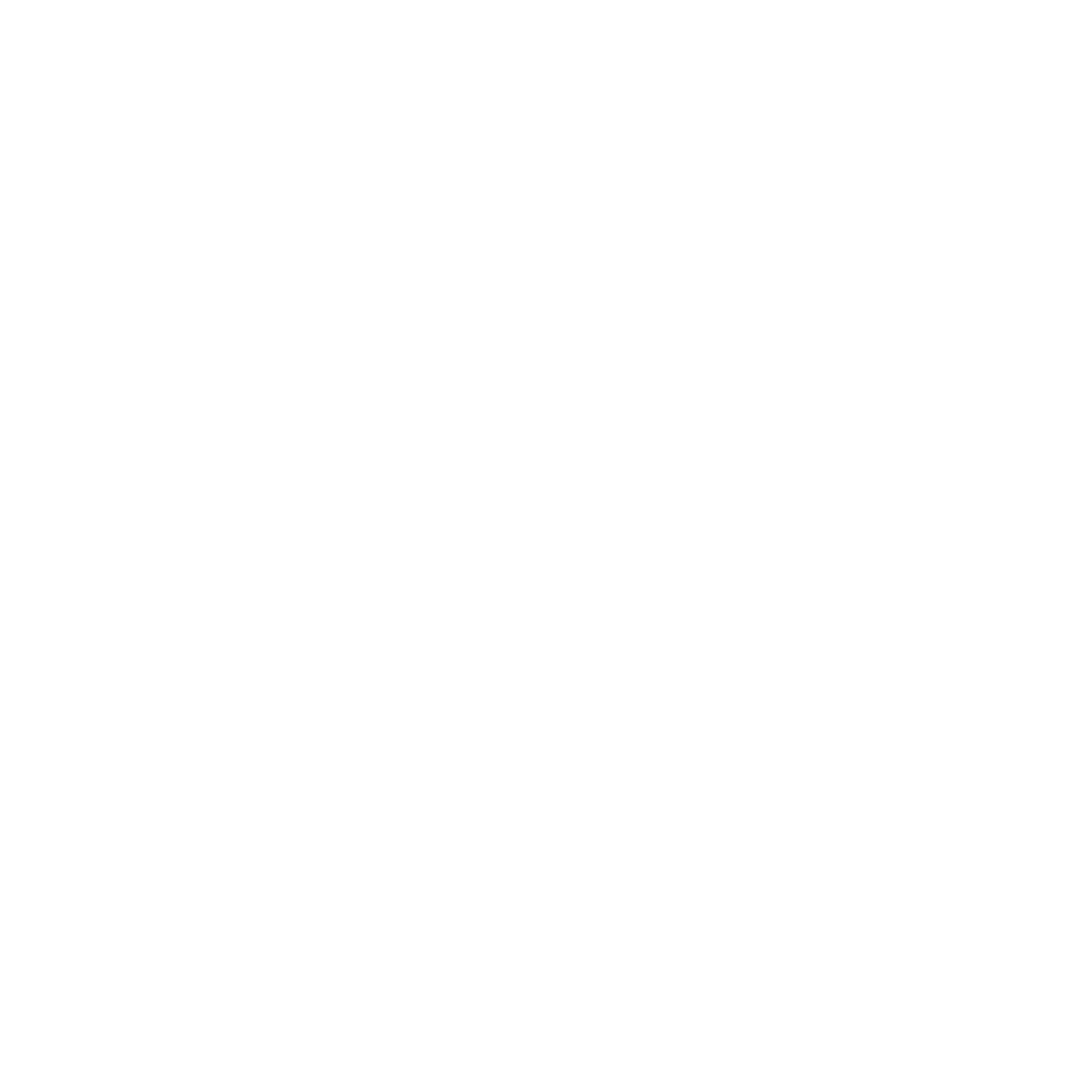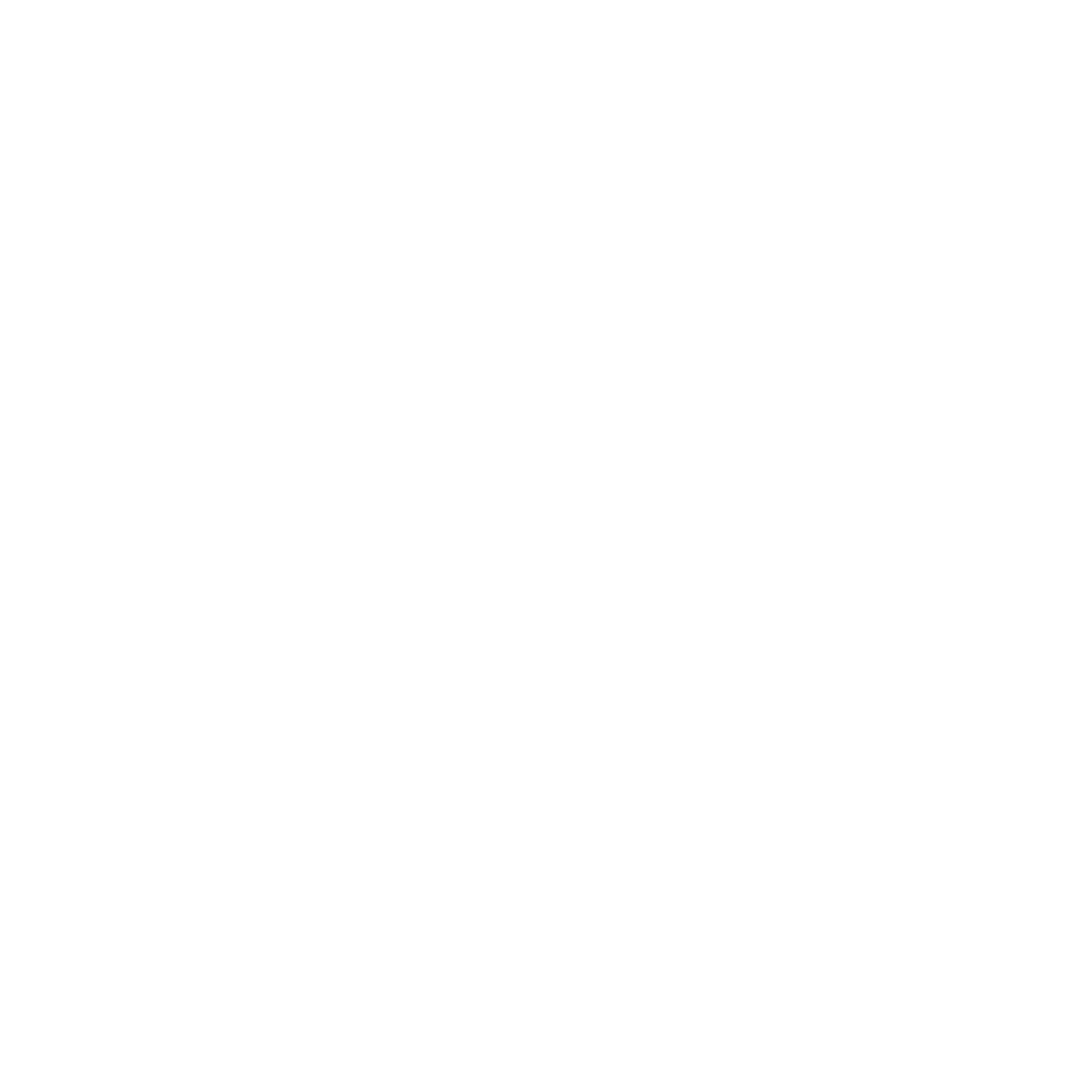
4
4 Stay in touch with Omlet Chat
Omlet Chat ................................................................................................................................. 50
Registering to Omlet Chat ..............................................................................................................................50
Using Omlet chat ...............................................................................................................................................53
Sending multimedia messages .....................................................................................................................54
5 Access your emails
Email ........................................................................................................................................... 56
Setting up an email account .......................................................................................................................... 56
Adding email accounts ....................................................................................................................................57
Gmail .......................................................................................................................................... 58
Setting up a Gmail account ............................................................................................................................ 58
6 Capture moments
Launching the Camera app ....................................................................................................... 62
From the lock screen .........................................................................................................................................62
From the home screen .....................................................................................................................................62
From the All Apps screen ................................................................................................................................62
Using the volume key ....................................................................................................................................... 62
Using Camera for the rst time................................................................................................. 63
Tutorial ................................................................................................................................................................... 63
Image Locations .................................................................................................................................................63
Camera home screen ................................................................................................................. 64
Image settings.....................................................................................................................................................65
Video settings ......................................................................................................................................................67
Advanced camera features ....................................................................................................... 68
Time Rewind ........................................................................................................................................................68
HDR .........................................................................................................................................................................69
Panorama .............................................................................................................................................................. 69
Night ....................................................................................................................................................................... 70