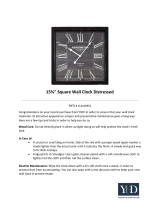Page is loading ...

THE QUALITY GOES IN BEFORE THE NAME GOES ON
Return the
Pro duc t
Registration
Card and your
TV could be
FREE
cycledpaper
)ercent
!_iilbii_!_i_:I_:__
so para nuestros
hispana:
)rmaci6n que
manual!

SAFETY TIPS
m
14. Outdoor Antenna Grounding 18.
If an outside antenna or cable system is connected
to the product, be sure the antenna or cable system
is grounded so as to provide some protection
against voltage surges and built-up static charges.
Article 810 of the National Electrical Code
(U.S.A.), ANSI/NFPA 70 provides information 19.
with regard to proper grounding of the mast and
supporting: structure, grounding of the lead-in wire
to an anlenna discharge unit, size of grounding con-
ductors, location of antenna-discharge unit,
connection to grounding electrodes, and require- 20.
ments for the grounding electrode.
EXAMPLE OF GROUNDING ACCORDING TO
NATIONAL ELECTRICAL CODE INSTRUCTIONS
Ground
Antenna Lead in Wire
Antenna Discharge Unit
(N EC Section 810-20)
Grounding Conductors
(NEC Section 810-21)
_] Ground Clamps
Power Service Grounding
Electrode System (NEC
Art 250, Part H)
NEC - NATIONAL ELECTRICAL CODE
15. Lightning
For added protection for this product (receiver) dur-
ing a lightning storm, or when it is left unattended
and unused for long periods of time, unplug it from
the wall outlet and disconnect the antenna or cable
system. This will prevent damage to the product
due to lightning and power-line surges.
16. Power Lines
An outside antenna system should not be located in
the vicinity of overhead power lines or other elec-
tric ligh_ or power circuits, or where it can fall into
such power lines or circuits. When installing an out-
side antenna system, extreme care should be taken
to keep from touching such power lines or circuits
as contact with them might be fatal.
17. Overloading
Do not overload wall outlets and extension cords as
this can result in a risk of fire or electric shock.
Object and Liquid Entry
Never push objects of any kind into this product
through openings as they may touch dangerous volt-
age points or short-out parts that could result in a
fire or electric shock. Never spill liquid of any kind
on the product.
Servicing
Do not attempt to service ':his product yourself as
opening or removing covers may expose you to dan-
gerous voltage or other hazards. Refer all servicing
to qualified service persorneI.
Damage Requiring Service
Unplug this product from the wall outlet and refer
servicing to qualified service personnel under the
following conditions:
a. If the power-supply cord or plug is damaged.
b. If liquid has been spilled, or objects have fallen
into the',product.
c. If the product has beer exposed to rain or water.
d. If the product does not operate normally by fol-
lowing the operating instructions. Adjust only
those controls that are covered by the operating
instructions as an improper adjustment ,of other
controls may result in damage and will often re-
quire extensive work Ey a qualified technician
to restore the produc, t Io its normal operation.
e. If the product has beer dropped or the cabinet
has been damaged.
f. If the product exhibits a distinct change in per-
formance.
21. Replacement Parts
When replacement parts are required, be sure the
service tec]hnician has used replacement parts speci-
fied by the manufacturer or have the same
characteristics as the original part. Unauthorized
substitutions may result in fire, electric shock, or
other hazards.
22. Safety Check
Upon completion of any service or repairs to this
product, ask the service technician to perform
safety checks to determine that the product is in
proper operating condition.
23. Wall or Ceiling Mounting
The product should be mounted to a wall or ceiling
only as recommended bl¢ the manufacturer.
24. Heat
The product should be situated away from heat
sources such as radiators, heat registers, stoves, or
other products (including amplifiers) that produce
heat.
ENGSAF4 iv

CONTENTS
SAFETY WARNINGS
SAFETY TIPS
INTRODUCTION
Welcome .............................................. vi
Installation Considerations ................................ vi
STANDARD CONNECTIONS FOR YOUR TV
Cmmection Center. ..................................... l- 1
Connection Options ..................................... 1-1
WttAT YOU SHOULD DO FIRST
Connect The Power ..................................... 2-1
lns_:allThe Batteries Into The Remote Control ................ 2-1
Select Your Language ................................... 2-1
Use Auto Program ...................................... 2-1
Set The Clock .......................................... 2-2
Use Other Menu Options ................................. 2-2
GIST TO KNOW THE TV'S CONTROL PANEL
Control Panel Functions ................................. 3-1
Basic Menu Operation Using The Control Panel .............. 3-1
REMOTE CONTROL MODEL SC34921SC3493
Operation ............................................. 4-1
Installing Batteries ...................................... 4-1
REMOTE CONTROL MODEL SC34901SC3491
Operation ............................................. 5-1
Ingtalling Batteries ...................................... 5-I
QUICK REFERENCE TO ON-SCREEN MENUS
Available Menus ....................................... 6-1
Basic Menu Operation Using The Remote Control ............ 6-1
SETUP MENU
Menu Operation ......................................... 7-1
Auto Program ......................................... %1
Ch. Add/Del ........................................... 7-1
Clock Set ............................................. 7-1
Timer Setup .......................................... 7-1
Caption/Text ........................................... 7-I
Audio Mode .......................................... 7-1
Language .............................................. 7-1
Using Ch. Add/Del ..................................... 7-2
Timer Setup: Sleep Timer ................................ 7-2
Timer Setup: On/Off Timer ............................... 7-2
VIDEO MENU
Menu Operation ........................................ 8-1
SOURCE MENU
Menu Operation ........................................ 9-1
Antenna/Cable Source ................................... 9-1
Video Source .......................................... 9-1
MAINTENANCE AND TROUBLESHOOTING
Caring For Your TV ................................... 10-1
Extended Absence .................................... IO- I
TV Picture Interference ................................ 10-1
Before Calling For Service .............................. 10-2
REPLACEMENT PRODUCT REGISTRATION CARD
AVISO PARA NUESTROS CLIENTES DE HABLA HISPANA
ACCESSORIES FOR YOUR TV
YOUR ZENITIt WARRANTY
SY1951, SY2551, SY2751 Features
q_his operating guide describes a family of TV models. Not all models have all of the features described in this guide. Different con-
trol panels may be used from model to model. Most models include the following features:
,, Audio/Video Input Jacks l" English, French, Spanish On-ScreerL Menus Option
,, SC3490/SC3491 Remote (Some TVs) I] Closed Captions
• SC3492/SC3493 Remote (Some TVs) On-Screen Picture Adjustments
• Sleep Timer • On-Screen Status Display
• On/Off Timer with Multiple Settings • Channel Add/Delete for Favorite C!aannel Scanning
• Stereo Audio l/* Last Channel Flashback
(Design and specifications are subject to change without prior notification.)
3047 (11-0 V

m
INTRODUCTION
WELCOME
Welcome into the family of Zenith Color Television owners.
This guide provides instructions on how to operate your new
TV. In addition, we strongly advise you to read and observe
the precautions listed in the Safety Tips section of this operat-
ing guide. Read this publication carefully so that you will re-
ceive full enjoyment from your new Zenith TV for many years
tO come.
Your new TV has been designed and built to give you the very
best in quality, features and performance. There are many re-
gional Zenith authorized service centers throughout the U.S.,
Canada and Mexico who can attend promptly and effectively
to ordinary service needs.
If you should have an unusual performance or service problem
that cannot be saaisfactorily resolved by your Zenith authorized
service centeL call or write:
Zenith Electronic2: Corporation
Customer Service Department
1000 Milwaukee Avenue
Glenview, IL 60025-2493
Telephone: (847)391-8752
Mon-FrL 8:00 a.m. - 4:30 p.m. Central Time
Send the model number, serial number, and date of purchase
or original installation, with a full explanation of the problem
and the service lnistory. We will ,welcome the opportunity to
look into your specific question or problem and to be of assis-
tance in resolving it promptly.
The model and serial numbers of your new TV are located on the
back of the TV cabinet. For your future convenience and protec-
tion, we suggest that you record these numbers here:
Model No.
SeriaI No.
INSTALLATION CONSIDERATIONS
Before you install your TV...
Ventilation -- Proper ventilation keeps your TV
running cool. Air circulates through perforations
in the back and bottom of the cabinet. Do not
block these vents or you will shorten the life of
your TV.
_k Power Source -- Your TV is designed to operate
on normal household current, 120 volt 60 Hertz AC.
1)o not attempt to operate it on DC current.
Power Cord -- Your power cord has a polarized
plug as required by Underwriters' Laboratories. It
!_as one regular blade and one wide blade and fits
only one way into a standard electrical outlet. If
the blades will not enter either way, your outlet is
very old and non-standard. A new outlet should be
installed by a qualified electrician.
Sate Operation -- Your TV is manufactured and
tested with your safety in mind. However, unusual
stress caused by dropping or mishandling, expo-
sure to flood, fire, rain or moisture, or accidental
spilling of liquids into the TV, can result in poten-
tial electrical shock or fire hazards. If this hap-
pens, have your TV checked by a service
technician before using it again.
Please read and observe each safety point in the "Safety
Tips" section when installing and using your TV.
VIDEO GAMES AND OTHER FIXED
PATTERN DISPLAY CAUTION -- If you use your TV for
video games or if you watch channels that continuously show
a logo or other fixed display, avcid setting the BRIGHTNESS
control for an excessively bright picture. A fixed display is
any image which does not change frequently, such as a chan-
nel network/identification or other symbol that remains in the
same location for long periods of time. A bright, fixed pattern,
if left on for long periods of time, can result in a permanent ina-
print on the TV picture tube. You can reduce thiis possibility
by alternating the use of the fixed pattern display with normal
TV picture viewing, by turning down the CONTRAST control
for sustained fixed pattern use, and by turning off the fixed pat-
tern display when not in use.
PLUGGING IN YOUR TV --- Be sure to plug your TV into
an "unswitched" AC power source. The "switched" AC out-
lets found on some video equipment will not continue supply-
ing power to the TV once the equipment is turned off. If the
power to the TV is interrupted, you will have to reset the clock
in the TV to the current time.
T_WEDIR3 vi

STANDARD CONNECTIONS FOR YOUR TV
m i
CONNECTION CENTER
VIDEO IN
Jacks for external audio and video input ,t-
from a stereo VCR or other A/V appli-
ance. (You must connect to these jacks in
order to hear stereo sound when using the
A/V appliance.)
Vl13_ IN
_o
TV CONNECTION CENTER
ANTENNMCABLE
"--'_ 75-ohm antenna or cable-TV connection
to your TV. Attach your antenna, cable-
TV line or VCR to this jack.
CONNECTION OPTIONS
Yeur TV may be connected in many different ways. The following illustrations show the most common, and recommended connec-
tions for your new TV,
SETUPI: TVONLY
If you receive your television signal by antenna or basic cable-
TV (no cable bo:_), connect your television as follows:
_;abi e : iLeadingfroml. ! i : Connects to,
A Wall :lack- / TV- ,
75-ohm (round) cable I "ANTENNA/CABLE'
from Antenna or cable- (In) jack.
_ service.
1:3& e Not r_xluired.
NOTE:
UI If your antenna has a flat (300-ohm) wire leading from it, you
will have to attach this wire to a 300-75 ohm adapter before
the antenna can be connected to the "IV.
SETUP 2: 'IV AND CABLE BOX
If you receive your television signal from a cable box, connect
your television as follows:
Cable Leading from,. Connects to..
A Not required.
B Wall Jack- Cable Box-
75-o'hm (round) cable "In" Jack.
from Cable service.
C Cable Box- TV-
"Out" (75-ohm cable). "ANTENNA/CABLE"
(In) jack.
TURN OFF PO_'ER OR UNPLUG TV
BEFORE MAKING ANY CONNECTION!
Flatwire
from antenna ', TV CONNECTION (;ENTI-:R
(300 ohm) :
"rypical Cable Box o_rr
SETUP 1 and SETUP 2
_-_ 1 _ 1

STANDARD CONNECTIONS FOR YOUR "IV'
l
SETUP3: TVANDVCR
If you receive your television signal through your VCR, connect
our television as follows:
;able Leading from.. Connects to..
A Wall Jack- VCR-
75--ohmcable from "In" jack.
Antenna or cable service.
& C Not required.
D VCR-
"Out to TV" jack.
E VCR-
Audio/Video (A/V)
cables from "Video
Out," "Audio R Out"
and "Audio L Out" jacks
on the back of VCR.
Yg-
"ANTENNA/CABLE"
(In) jack.
TV-
Corresponding "Video,"
"Audio R" and "Audio L"
jacks on the back of the
TV.
NOTE:
_3 If your antenna has a flat (300-ohm) wire leading from it, you
will have to attach this wire to a 300-75 ohm adapter before the
antenna can be connected to the VCR.
SETUP 4: TV WITH VCR AND CABLE BOX
If you receive your television signal through your VCR, connect
our television as follows:
from.. _ Connects to..
Leading
Not required.
Wall Jack- Cable Box-
75-ohm cable from cable "In" jack.
service.
r-
Cable Box-
"Oul:) (75-ohm cable).
VCR-
"Ou_ to TV"
(75-ohm cable)
VCR-
Audio/Video (A!V)
cables from "Video
Out." "Audio R Out"
and "Audio L Out" jacks
on the back of VCR.
VCR-
"In" jack.
TV-
"ANTENNA/CABLE"
(In) jack.
TV-
Corresponding "Video,"
"Audio R" and "Audio L"
jacks on the back of the
TV.
CABLE A
Flat wire
from antenna
(300 ohm)
i
i
i
300/75 ohm
Adaptor
..... _ ...... r - ""
TV BACK
Typical Cable Box
SETUP 3 and SETUP 4
3o47-o!-o 1 -- 2

WHAT YOU SHOULD DO FIRST
I I I
_) CONNECT THE POWER
AI'_.,I_ you have connected the necessary cable(s) to the _1
jacks on the back the TV, plug your TV's power cord into an
AC outlet. Make sure you do not plug the TV into a
"switched" outlet (an outlet that is controlled by a switch).
Do not plug TV into switched outlet on a
VCR or cable-TV decoder
_" INSTALL THE BATTERIES INTO THE REMOTE CONTROL
Batteries are provided for the remote, but they must be installed befl)re it can be used.
To install the batteries
1. Open the battery compartment by sliding the cover toward the
end of the remote.
2. Take the batteries and match plus with plus (+ with +), minus
with minus (- with -) with the markings shown in the battery
compartment.
3. Replace the compartment cover.
Notes:
Q Do not place heavy objects on top of the remote control keys.
Prolonged unintentional operation of the remote shortens battery
life.
8 Remove the batteries if the remote contlol will not be used for a
month or more. THE REMOTE CONTROL MANUFACTURER IS NOT
RESPONSIBLE FOR DAMAGE CAUSED BY BATTERY LEAKAGE.
Remote Control Battery Compartment
(Uses 2 size ,_A batteries)
(3_ SELECT YOUR LANGUAGE
Your TV has on-screen menus which can appear in one of
t_ee languages; English, Spanish or French. Select the lan-
guage that you would be most comfortable with.
To select a LANGUAGE
1. Press MENU repeatedly to view the Setup Menu.
2. Use SELECT (Up/Down) arrow to select Language.
3. Use ADJ (Left/Right) arrow to choose a language.
4. Press EbJTER to remove the menu from view,
Setup Menu
Auto Program
Ch, Add/Del
Cl(x_kSet
TimerSetup
Caption/Text
AudioMode
English
Setup Menu with Language Highlighted
I_ USE AUTO PROGRAM
The first time your TV is turned on, Auto Program will be se-
ilected in the Setup Menu. Auto Program finds all available
channels and stores them in the memory of the TV.
To start AUTO PROGRAM
1. Press MENU repeatedly to view the Setup Menu.
2. Use SELECT (Up/Down) arrow to select Auto Program.
3. Use ADJ (Left/Right) arrow to advance to the next menu.
4. Use SELECT (Up/Down) arrow to choose either
OFF AIR ANTENNA or CABLE TV.
5. Use ADJ (Left/Right) arrow to begin the channel search.
Setup Menu
Ch.Add/Del
Clock Set
Ti mar Setup
CaptiorVText
Audio Mode
Language
[4_ ToProgra_L ]
Setup Menu with Auto Program Highlighted
...... 2_1

WHAT YOU SHOULD DO FIRST
m i
SET THE CLOCK
To set the clock
1. Press MENU repeatedly to view the Setup Menu.
2. Use Select (Up/Down) arrow to select Clock Set.
3. Use the numbered buttons on your remote control to enter the
correct time and press the TIMER key to select A.M. or P.M.
(You can also use ADJ (Left/Right) arrow to change the 24 hour
clock to the correct time.)
4. Press ENTER to remove the menu from view.
Setup Menu
Auto Program
h_b_A.AddlDel
Clock Set
Timer Setup
Caption/Text
Audio Mode
Language
[10:30 AM _{_i1_
\
Press TIMER to
choose AM/PM.
Setup Menu with Clock Set Highlighted
_;_ USE OTHER MENU OPTIONS
You may want 'to use the following options:
Create your own personal list of favorite channels foruse with
the channel Up/Down keys. Refer to the Ch. Add/Del option
for details.
[] Adjust options in the Video Menu.
"._7.o 2 -- 2

I
GET TO KNOW THE TV'S CONTROL PANEL
CONTROL PANEL FUNCTIONS
The control panel shown here may be slightly different from the one on your TV, but the operation of the controls are the same.
The majority of the TV's features may be operated using the control panel on the TV. However, to fully appreciate all of the fea-
tures built in to the TV, such as last channel FLASHBACK and volume MUTE, use the supplied remote control.
ENTER SELECT VOLUME Up/Down OFF-,ON
Press to see the Channel!Time display. Press during on-screen menu Press to increase or decrease the Press to turn TV
operations to select a menu sound level, power ON!or OFF.
,\ opuo.. ;/ /
,.o.°,, o,o o,,.,,y"
/ /
ADJUST Left/Right
Press during on--screen menu opera-
tion to adjust the selected menu
option.
MENU
Press once to see a menu. Press re-
peatedly to sequence through the
other available menus,
/
CHANNEl, Up/Down
Press to select channels higher or
lower than the current channel. To
add or delete channels stored i a the
scanning sequence, see CH. Add/Del
option.
Remote Window
Point the remote control
towards this window to
operate the TV.
BASIC MENU OPERA TION USING THE CONTROL PANEL
Press ADJUST (Left/
Right) arrow key to adjust
the selected menu option.
Press MENU repeatedly to
choose between available
menus.
ENTER '4ADJUSTb" SELECT MENU
Press ENTER to remove
menus from 'view or wait a
few seconds and the menu
will disappear by itself.
Press SELECT repeatedly to
highlight the menu option
you want to select.
Selector
Setup Menu
Auto Program
Oh. Add/Del
Clock Set
15mer Setup
Caption/Te>:t
Audio Mode,
Statusof
:selected option.
[ English ___j
l_xam " '
pie of Selected ' Menu option.

m
REMOTE CONTROL MODEL SC3492/SC3493
OPERATION
The remote control provides access to all on-screen menus, as well as, access to special features that can not be access_ by using
the control panel on the TV.
POWER
Turns TV ON or OFF.
CC
Accesses closed captions on
some TVs. _
TIMER
Accesses Sleep Timer Menu.
VOLUME Up/Down
Use to adjust the sound level.
Numbered Keys
Use for direcl channel tuning.
MENU, SELECT and ADJUST
Use with anyon-screen menu to see a menu,
select an option, and to adjust that option.
t
Point toward TV
POWER
1 2 3
ooo
4 5 6
o0o
7 8 9
ooo
0 ENTER
O
MENU
O
MUTE
Press ta turn off sound while the
picture remains. Press again to re-
store the sound.
FLASIIBACK
Press to view previously selected
channel.
CHANNEL Up/Down
Selexztsa TV channel by going Up
or D own through channels pro-
grarrmaed in the TV memory.
ENTER
Use to view the Channel£Fime Dis-
play or to remove any on-screen
menu or display.
SC3492/SC3493
124-213-00
221-1007A
INSTAL1.1NG BATTERIES
Batteries are provided, but must be installed before using the
remote control. When the effective range of your remote becomes
noticeably shorter, replace the batteries with two (2) high quality,
a)kaline, size AA batteries. Match + with +, - with -.
Note: The manufacturer is net responsible for damage caused
by battery leakage.
UShtab in to
r
s,.7-o 4 _ 1

REMOTE CONTROL MODEL SC3490/SC3491
I I I
OPERA TION
This remote control provides access to all on-screen menus, as well as, access to special features that can not be accessed by using
the control panel on the TV.
t
Point toward TV
CC
Accesses closed captions on
some TVs,
Numbered Keys
Selects a number for direct
channel tuning,
ENTER
Use to view the Channel/Time
Display or to remove any on-screen
menu or display.
TIMER
Use to activate the SLEEP TIMER.
MENU, SELECT and ADJUST
Use with any on-screen menu to see a menu,
select an option, and to adjust that option.
[]
1 2 3
C3 CD CD
4 5 6
CD (Z3 (Z3
7 8 9
C3 CD CD
0 INTER
C53
ADJ _ ADJ
CD
OFF/ON
Turns TV ON orOFF,
CHANNEL Up/Down
Selects a TV channel by going Up
or Down through channels pro-
grammed in the TV memory.
VOI.UME Up/Down
Adjusts the volume level.
MUTE
Turns off sound while the picture
remains. Press again to restore the
seund.
FLASHBACK
Returns to the last "IV channel
you were watching.
INSTALLING BA'i-rERIES
Batteries are: provided, but must be installed before using the
remote control. When the effective range of your remote becomes
noticeably shorter, replace the batteries with two (2) high quality,
alkaline, size AA batteries. Match + with +, - with -.
J
Note: The manufacturer is not responsible for damage caused
by battery leakage.
_,_5.o 5- 1

I
QUICK REFERENCE TO ON-SCREEN MENUS
A VAIl.ABLE MENUS
Your TV is menu operated. In other words, adjustments to the TV are made via a list of choices which appear on your TV screen.
To view these menus, press the MENU key on the remote control. Press MENU repeatedly to view _:heavailable menus.
Setup Menu
[Auto Program ]
Oh. Add/Del
Clock Set
Timer Setup
Caption/Text
Audio Mode
Language
Video Menu
Contrast
Brightness
Color
Tint
Sharpness
Picture Pref
Source Menu
,_ource ]
Press _ Press _
MENU MENU
BASIC MENU OPERATION USING THE REMOTE CONTROL
The remote control keys which are most frequently used for menu operations are shown here. In addition to these keys, the number
keys may also be used where a number vi:lue is necessary, such as setting the time in the TV.
Press MENU repeatedlyto
choose between available
meIluS.
Use SELECT (Up/Down)
arrow key to move the
highlight to the menu op-
tion you want to select.
0
(2)
ENTER
ME22_,
CD \
\
Press ENTER toremove
menusfrom view orwait a _""'_
fewseconds and the menu
will disappearby itself.
Use AIDJ (Left/Right)
arrow key to adjust the
selected menu option.
Typical Remote Control Shown
........ 6 -- 1

SETUP MENU
• I I
Setup Menu
[Auto Program
Oh. Add/Del
Clock Set
Timer Setup
Captioni'[bxt
Audio Mode
Language
To Program
Setup Menu
Clock Set
Timer Setup
Caption/Text
Language
] [10:30 AM
Setup Menu with Antenna/Cable Source Selected
Setup Menu with ¥ideo Source Select_M
MENU OPERATION
Press MENU repeatedly until the
Setup Menu is shown.
Press ADJ (Left/l;'Jght) arrow to
adjust the selecteA opdon.
Press SELECT (Up/Down) arrow
until the desired option is selected.
ENTER
SELECT
Press ENTER or 'wait a few sec-
cnds for the TV to return to normal
c,peration.
Menu Option Function Of Menu Option
Auto Program Finds all active channels and stores them in the TV's memory for use by the CHANNEL Up/Down keys.
Ch. Add/Del Edits the channel numbers found by the Auto Program feature to create your own list of favorite channels when
using the CHANNEL Up/Down keys. See the information following this chart for details.
Clock Set Sets the clock in the TV to the correct time Use numbered keys on the remote to enter time or press ADJ
(Left/Right) arrow keys to set the 24-hour clock. Press TIMER on the remote to specify A.M. or P.M.
Timer Setup Sets the TV's Sleep Timer and On/OffTimer features. See the information follcwing this chart for de.mils.
Caption/CFext
Audio Mode
Displays closed captioning or informational text when available on the selected channel. Options are: Off,
Caption 1, Caption 2, Caption 3, Caption 4, Text 1, Text 2,, Text 3, and _[ext 4. (At present, few TV
programs or video tapes offer text captioning for any option other than CAPTION 1. Therefore, CA_I'ION 1 is
the only recommended choice, unless you know that a specific program is providing captioning using one of the other
selections.) Pressing CC while in Text mode will turn Captions and Text off.
Mono Directs the same sound to both Left and Right speakers, even if the program being received is
in stereo.
Stereo Directs the sound to the Left and Right speakers as supplied by tLteprogram source (broadcast
TV/VCR, etc.).
Note: Audio options are not available while VIDEO is the selected source. The audio signal being received
from an auxiliary source (VCR/Laser Disk, etc.) is assumed to be stereo.
Language Selects the language used for on-screen menus. Languages available include: English, Spanish or French.
continued on next page
_._7o 7 -- 1

SETUP MENU
l
USING CH. ADDADEL
To Add or Delete Channels: .....
1. Select Ch. Add/Del.
2. Select a channel using the number keys or with the CHANNEL Up and Down keys.
3. Use ADJ (Left/Right) arrow to choose either Added or Deleted.
Added: These channels are tuned when using the CHANNEL Up and Down arrow keys.
Deleted: These channel are not tuned when using the CHANNEL Up and Down keys. However, "Deleted" channels may be tuned directly
by entering the channel number with the number keys on the remote control.
T#MER SETUP: Sleep Timer
The Sleep Timer programs the TV to automatically turn itself off after a period from 15 minutes up to z. hours.
From Setup Menu
1. Make sure the TV's clock is set.
2. Select Timer Setup and press ADJ
(Left/Right) arrow to view Timer Menu,
3. Select Sleep Timer.
4, Press ADJ (Left/Right) arrow repeatedly to
set the period of time the TV will remain
on.
1.
2.
Direct From Timer Button
Press TIMER on the remote control.
Press TIMER repeatedly to set the
period of time the TV will remain on.
One minute befc,re the TV turns off, the GOOD NIGHT display appears on the screen. At
this time you have a choice of the following two actions:
a. Do nothing, TheTV will turn itself off in one minute.
h. Delay the turn-off by pressing the TIMER key.
NOTES:
rn Before the Tiraer Menu can be viewed, you must set the time on the TV.
See "WHAT YOU SHOULD DO FIRST" for details.
El To cancel the SLEEP TIMER, turn off the TV or press the Timer key repeatedly
until OFF is :showing.
77rtl_r Menu
[Sleep "firner
Oa'firne
Off Time
Orv'Off "firr_r
] l
:30
Sleep Timer set to turn TV
off in 30 minutq_.
Good NigA_t
60 Seconds
"Good Night" display appears
60 second,; before shut-off and counts
down,
7"IMER SETUP: On/Off Timer
The ON/OFT: "HMER is a feature which programs the TV to turn itself On at a specific time then turn itself Off at another time.
Set On/Off Timer
"1. Make sure dae TV's clock is set.
1.). Select Timer Setup and press ADJ (Left/Right) arrow to view Timer Menu.
3. Select On Time and use the numbered keys on your remote to enter a time for the
TV to ttun itself ON. Press TIMER on the remote to select A.M. or P.M.
4. Select Off'rime and use the numbered keys on your remote to enter a time for the
TV to turn itself OFF. Press TIMER on the remote to select AM. or P.M.
!5. Select On/Off Timer and use ADJ (Left/Right) arrow to show ON.
_5. Press ENTER on your remote control to remove the menu from view.
Timer Monu
Sleep-firqer
On-lime . .
CXl!C__rner ] I ]
On/Off Timer set to turn TV on
at 11:00 a.m. and off at 1:00 p.m.
Notes:
[] A time must be set for "Off Time" in order to turn the timer ON.
[] Before Tinu_r Menu can be viewed, you must set the time on the TV. See "WHAT YOU SHOULD DO F'IRST" for details.
31}47O 7 -- 2

VIDEO MENU
B I
Video Menu
I Contrast
Brightness
Color
-tint
Sharpness
Picture Pref
MENU OPERATION
Press MENU repeatedly until the
Video Menu is shown.
Press ADJ (Left/Right) arrows to
adjust the selected option.
Press SELECT (Up/Down) arrows
until the desired option is selected.
ENTER
SELECT
M
Press ENTER or wait a few seconds
for the TV to return to normal
operation.
Menu Option Function of Menu Option
Contrast Adjusts the overall light to dark characteristics of the color level of the picture,
Brightness Adjusts the overall brilliance of the picture from very dim to very bright
Color Adjusts the intensity of the colors in the picture.
Tint Adjusts the color of the flesh tones to more Red or more Green.
Sharpness Adjusts the definition of the object edges for best picture quality.
Picture Pref. Selects the video adjustments to be used:
(Preference) (CUSTOM = your personal adjustment preferences; PRESET = factory set adjustments.)
Notes:
O All adjustments on the Video Menu are optional. It is not
necessary to use these features in order to operate the TV.
[] Any adjustments made to the Video Menu settings while
Picture Pref. is in "Preset" mode will automatically store
the current settings as the "Custom" setting,
R__I

m
SOURCE MENU
Source Menu
[Source 1 Antenna/Cable
_, Press ADJ (LeftgRight) arrow to
change source.
ll/IENU OPERATION
The Source menu allows you to choose the input source for the TV picture and sound. There are two choices you can make: An-
tenna/Cable or Video.
MENU
Press MENU repeatedly until the _ MSource Menu is shown.
Press ENTER or wait a few seconds
for the TV to return to normaI
operation.
Press ADJ (Left/Right) arrow to \\ _t_ _
change source.
Menu Option Function Of Menu Option
Antenna/Cable Uses the input from the Antenna/Cable Jack on the TV Connection Center as the source of the TV picture and
sound.
Video Uses the input from the Video/Audio-L and Audio-R jacks on the TV Connection Center as the source of the TV
picture and sound.
Note: When "Video" is selected as the source of the TV picture and sound, the Setup Menu options are minimized;
Auto Program, Ch Add/Del and Audio Mode will not be available.
...... 11___1

MAINTENANCE AND TROUBLESHOOTING
CARING FOR YOUR "IV
Your TV will look better, have a longer life and perform better
if you care tot it properly.
First check to see that the TV is off. For added
_k safety, unplug the TV from the power outlet.
NOTE: If you unplug your TV, you will have to
reset the clock to the current time.
Cabinet Care
Non-Wood Cabinet or Cabinet Components Moisten a soft
cloth with a mild soap solution or Ivory dishwashing deter-
gent. Wipe the surface with a damp cloth. Then rinse the cloth
in clean water and wipe the surface again. Allow the "IV to air-
dry before turning it on.
Wood Cabinets or Cabinet Components Use any good fur-
niture cleaner and polish. Regular care will help preserve the
finish.
Picture Glass Cleaning
The picture tube face attracts dust particles and should be
cleaned regularly. To clean the 5ace, spray a small amount of
glass cleaner on a cleaning cloth and wipe the picture tube
glass face until clean. Repeat if necessary.
To delay new dust accumulation, wet a soft cloth in lukewarm
water in which a little fabric sol!tener or Ivory dishwashing de-
tergent has been mixed. Wring the cloth almost dry. Wipe the
glass face. Make sure no drops of moisture are:squeezed onto
the glass. Do not wipe the glass dry. Allow the glass to air-dry
before you turn the 'IV on agai a.
EXTENDED ABSENCE
Before an extended absence (such as a vacation) you may
want to unplug the power cord from the electrical wall outlet.
This will protect the TV from possible damage from lightning
or power line surges. If you have an outdoor antenna, you may
also want to disconnect the antenna lead-in wires on the back
of the TV,
NOTE: If you unplug your TV, you will have to reset the
clock to the current time.
TV PICTURE INTERFERENCE
Your TV picture may be affected by interference caused by
one or a nmnber of factors. These include:
Speckled or Streaked Picture Can be caused by nearby auto-
mobile ignition, electrical appliances, etc. This is most notice-
able in weak signal areas.
Snow in Picture Caused by insufficient signal. Usually
caused by the TV being located too far from the TV station or
by an improper antenna installation.
Ghosts or Reflections Caused by signals being reflected
from surrounding building:s, water tanks, or other high struc-
tures.
Radio Signal Police, amateur or CB radio transmitters may
cause interference.
These interference probleras can often be corrected through
the use of a better antenna, signal amplifiers;, or various filter
devices. See your TV dealer for additional information, and
available TV accessories.
WCARDI2 10 -- 1

MAINTENANCE AND TROUBLESHOOTING
m II
BEFORE CALLING FOR SERVICE
Check these items and see if you can correct the trouble by changing the adjustment of a menu option or tightening the cxmnoztionof a
cal)le. By performing a simple inspection before calling for service, you may save time and money.
PROBLEM TRYTHIS : ......
Sound OK. F'oor picture. Re-orient antenna. Try another channel -- possible station trouble.
Adjust Video Menu options. Trouble with cable-TV system? Is
antem_a/cable connection loose?
No picture or sound. Is TV on? Is there power in wall outlet? Is TV plugged in'? Is antenna
hooked up? Is cable hooked up? Trouble with cable-TV system?
Check auxiliary audio/video equipment. C.heck channel selection.
Picture blurred or distorted. Ghost in picture. Check antenna or cable hook up for broken wires. Try another channel
-- possible station trouble. Check for local interference.
No color, or poor color. Is it a color program? Check antenna or cable hook up for broken wires.
Adjust Video Menu options.
No sound. Volume setting may be too low. Check MUTE key operation on remote
control.
Cannot select ,zertain channels. Channels may be skipped in Ch. Add/I)el option of Setup Menu.
No closed captions Are captions available? Is Caption 1,2, 3 OR 4 selected using the
CaptionfFext option on the Setup Menu?
Black or blue box covers half of screen. Is text information available? Is Text l, 2, 3 or 4 selected in the
CaptionfFext option ofthe Setup Menu.
Remote control does not work. Are batteries okay? Is TV turned ON? Is TV plugged in v.
Note:
El If your qW fails to respond to the PICTURE PREF. selection, or to any other menu selection, you must reset the 'IV. Simply dis-
connect the AC power cord from the power outlet. Wait a few minutes, then plug the "IN back into the power outlet. "You will
have to res,et the clock to the current time.
Always request that your technician use only
genuine Zenith exact replacement parts fi_r con-
tinued Quality and Safety performance.
KEEP YOUR ZENITH ALL ZENITH.
3c_so 10 -- 2

am
REPLACEMENT PRODUCT REGISTRATION CARD
You could win a full refund on your new Zenith product.
Look for the Product Registration Card on your new video
product.
Each month adrawing is held by Zenith from the completed
Product Regis_aationCards received during the preceding
month. Zenith will reimburse the winner for the full purchase
_rice of the product purchased.
In orderto p_icipate, simply complete and return the Product
Registration Card at once, even if you choose not to complete
the information and interests portion of the questionnaire.
The odds of winning the free drawing described above, de-
pend on the number of participants. Free drawing offer is
void in Canada and other places where restricted or prohib-
ited by law. Offer is void for Hotel/Motel and Institutional
models. Rental models are not eligible.
Product Card lost or misplaced?
The Product Registration Card furnished with your video prod-
uct is pre-printed with its Model and Serial numbers. Please
fill out the card and mail it at yotx earliest convenience. It is
imperative that Zenith know ho,_ to reach you promptly if we
discover a safety problem that would affect you. If the original
card has been lost or misplaced, i¢ou may use the replacement
card provided below. Either card will qualify you for the flee
drawing, but you are limited to only one entry in the drawing.
Complete the card, place it in an envelope and mail it to:
Zenith Electronics Corporation
P. O. Box 173257
Denver, CO 80217-3257
Use the replacement Product Registration Card only if the
original card has been misplaced or lost.
Zenith Product Registration Card H5Z01-01
Please Print Clearly or Type (_) Area Code Telephone
1.DMr. 2.[_Mrs. 3. DMs. 4.[_Miss [ I ] .J LJ_.___-I I I I [
First Name Initial Last Name
I I (I I IIII I I[__]l! I I I II!1
Street
IIIIIIlll!lllllllllll
City
llllllll!l!ll[(I ®
State Zip Code
1__1__1I I I I I I-I I } I I
II_IIII!L
Apt. No.
II_llll}
Date ol Purchase
Mo. Day Yr.
L_LJLII L_]_]
,.oo,Lllllllll II
NUMBER
Copy Numbers Here
From Label on Set
Please record the model number
and serial number from the sticker
on the back of you set.
TVCARD3

/