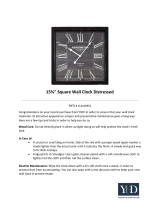Page is loading ...

SENTRY Z
Monaural
Direct-View
Color TV
Return the Product
Registration Card,
and your TV
could be
FREE!
OPERATINGGUIDE & WARRANTY
for models...
SR2500,SR2501,SR2549,SR2550
iAviso para nuestros
clientes de habla hispana:
consulte la informaci6n que
aparecealfinalde estemanual!
recycled paper
50 percent
WATCH U S.

WARNING:
TO REDUCE THE RISK OF ELECTRIC SHOCK DO NOT
REMOVE COVER (OR BACK). NO USER SERVICEABLE
PARTS INSIDE. REFER TO QUALIFIED SERVICE
PERSONNEL.
TO PREVENT FIRE OR SHOCK HAZARDS, DO NOT EXPOSE
THIS PRODUCT TO RAIN OR MOISTURE.
The lightning flash with arrowhead symbol, within an equilateral
triangle, is intended to alert the user to the presence of uninsulated
"dangerous voltage" within the product's enclosure that may be of
sufficient magnitude to constitute a risk of electric shock to persons.
The exclamation point within an equilateral triangle is intended to
alert the user to the presence of important operating and maintenance
(servicing) instructions in the literature accompanying the appliance.
Safety Tips
Refer to the "Safety Tips" booklet that came with your
product for important safety considerations.
Note to Cable TV System Installer
This reminder is provided to call the cable TV system
installer' s attention to Article 820-40 of the NEC that
provides guidelines for proper grounding and, in particular,
specifies that the cable ground shall be connected to the
grounding system of the building, as close to the point of
the cable entry as practical.
Power-Cord Polarization
This product is equipped with a polarized alternating-
current line plug (a plug having one blade wider than the
other.) This plug will fit into the power outlet only one
way. This is a safety feature. If you are unable to insert the
plug fully into the outlet, try reversing the plug. If the plug
should still fail to fit, contact your electrician to replace
your obsolete outlet. Do not defeat the safety purpose of
the polarized plug.
CAUTION
To prevent electric shock, match wide blade of plug to
wide slot, fully insert.
A TTENTION
Pour 6viter les chocs 61ectriques, introduire la lame la plus
large de la fiche dans la borne correspondante de la prise et
pousser jusqu'au fond.
TVWARN2 Copyright © Zenith Electronics Corporation 1995

CONTENTS
INTRODUCTION
Welcome ......................................... ii
Installation Considerations ........................... ii
CONNECTIONS FOR YOUR TV
Basic Connection to TV Without VCR ................. 1-1
Basic Connection to TV With VCR ................... 1-2
GETTING TO KNOW YOUR TV
Typical Control Panel .............................. 2-1
Sleep Timer ...................................... 2-1
THE FIRST TIME YOU OPERATE YOUR TV
Step 1. Connect the Power ........................... 3-1
Step 2. Select Your Language ........................ 3-1
Step 3. Use Auto Program ........................... 3-2
Step 4. Set the Clock ............................... 3-2
Step 5. Use Other Options ........................... 3-2
REMOTE CONTROL MODEL SC3480
Operation ........................................ 4-1
Preparation For Use ................................ 4-1
Installing Batteries ................................. 4-1
REMOTE CONTROL MODEL SC3490/91
Operation ........................................ 5-1
Preparation For Use ................................ 5-1
Installing Batteries ................................. 5-1
QUICK REFERENCE TO ON-SCREEN MENUS
Available Menus .................................. 6-1
Basic Menu Operation .............................. 6-1
SETUP MENU
Auto Program .................................... 7-1
Ch. (Channel) Add/Del ............................. 7-1
Clock Set ........................................ 7-1
Par (Parental) Control .............................. 7-1
Captions ......................................... 7-1
Language ........................................ 7-1
VIDEO MENU
Contrast ......................................... 8-1
Brightness ....................................... 8-1
Color ........................................... 8-1
Tint ............................................. 8-1
Sharpness ........................................ 8-i
Picture Pref. (Preference) ........................... 8-1
MAINTENANCE AND TROUBLESHOOTING
Caring for Your TV ................................ 9-1
Extended Absence ................................. 9-1
TV Picture Interference ............................. 9-1
Before Calling for Service ........................... 9-2
Replacement Product Registration Card
Aviso para nuestros clientes de habla hispana
Accessories for Your Television
Your Zenith Warranty
FEATURES PROVIDED WITH YOUR TV
This operating guide describes a family of TV models. Not all models have all of the features described in this guide. Different con-
trol panels may be used from model to model. Models include the following features, except where noted.
• On-Screen Menus Accessed Via Remote or TV Controls • Automatic Channel Programming
• SC3480 * or SC3490 Remote Control • English/Spanish/French On-Screen Menus
• Parental Control * • 18t Channel Tuning, STD/HRC/ICC Bands
• Closed Caption and Text Modes • Antenna/Cable Input Jack
• Sleep Timer * • Monaural Sound
t_ Model SR2549S uses remote SC3480 and is not equipped with Parental Control or Sleep Timer.
(Design and specifications are subject to change without prior notification.)
2913-O i

INTRODUCTION
WELCOME
Welcome into the family of Zenith Color Television owners.
This guide provides instructions on how to operate your new
TV. It is supplemented by a booklet containing Safety Tips.
We urge you to read these publications carefully so that you
will receive full enjoyment from your new Zenith TV for
many years to come.
Your new TV has been designed and built to give you the very
best in quality, features and performance. There are thousands
of Zenith authorized service centers throughout the U.S.,
Canada and Mexico who can attend promptly and effectively
to ordinary service needs.
If you should have an unusual performance or service problem
that cannot be satisfactorily resolved by your Zenith dealer or
Zenith authorized service center, contact us at:
Zenith Electronics Corporation
Customer Service Department
1000 Milwaukee Avenue
Glenview, IL 60025-2493
Telephone: (847) 391-8752
Mon-Fri, 8:00 a.m. - 4:30 p.m. Central Time
Provide the model number, serial number, and date of pur-
chase or original installation, with a full explanation of the
problem and the service history. We will welcome the opportu-
nity to look into your specific question or problem and to be
of assistance in resolving it promptly.
The model and serial numbers of your new TV are located on the
back of the TV cabinet. For your future convenience and protec-
tion, we suggest that you record these numbers here:
Model No.
Serial No.
INSTALLATION CONSIDERATIONS
Before you install your TV...
Ventilation -- Proper ventilation keeps your TV
running cool. Air circulates through perforations
in the back and bottom of the cabinet. Do not
block these vents or you will shorten the life of
your TV.
_ Power Source -- Your TV is designed to operate
on normal household current, 120 volt 60 Hertz AC.
Do not attempt to operate it on DC current.
Power Cord -- Your power cord has a polarized
plug as required by Underwriters' Laboratories. It
has one regular blade and one wide blade and fits
only one way into a standard electrical outlet. If
the blades will not enter either way, your outlet is
very old and non-standard. A new outlet should be
installed by a qualified electrician.
Please read and observe each safety point in the "Safety
Tips" folder when installing and using your TV.
VIDEO GAMES AND OTHER FIXED
PATTERN DISPLAY CAUTION -- If you use your TV for
video games, teletext or other fixed displays, avoid setting the
BRIGHTNESS control for an excessively bright picture. A
bright, fixed pattern, if used for long periods of time, can re-
sult in a permanent imprint on the TV picture tube. You can re-
duce this possibility by alternating the use of the fixed pattern
display with normal TV picture viewing, by turning down the
CONTRAST control for sustained fixed pattern use, and by
turning off the fixed pattern display when not in use.
PLUGGING IN YOUR TV -- Be sure to plug your TV into
an "unswitched" AC power source. The "switched" AC out-
lets found on some video equipment will not continue supply-
ing power to the TV once the equipment is turned off. If the
power to the TV is interrupted, you will have to reset the clock
in the TV to the current time.
Safe Operation -- Your TV is manufactured and
tested with your safety in mind. However, unusual
stress caused by dropping or mishandling, expo-
sure to flood, fire, rain or moisture, or accidental
spilling of liquids into the TV, can result in poten-
tial electrical shock or fire hazards. If this hap-
pens, have your TV checked by a service
technician before using it again.
TVWED1R2 ii

CONNECTIONS FOR YOUR TV
BASIC CONNECTION TO TV WITHOUT VCR
If a VCR will not be connected to your TV, you have three basic connection options, as shown.
TURN OFF POWER OR UNPLUG TVBEFORE MAKING ANY CONNECTION.
Cable TV Cable TV
Walt Jack Wall Jack
Antenna
VHF-UHF/CABLE
Jack for 75-ohm antenna or ca-
ble-TV connection to your TV.
Attach your antenna, cable-TV
line or VCR to this jack.
With Cable Box
Tune TV to cable box output
channel (usually channel 3
or 4).
Use cable box to select chan-
nels for viewing.
Without Cable Box
Use TV to select channels for
viewing.
2913-O 1-- 1

CONNECTIONS FOR YOUR TV
BASIC CONNECTION TO TV WITH VCR
If you are connecting a VCR to your TV, you have three basic connection options, as shown.
TURN OFF POWER OR UNPLUG TVBEFORE MAKING ANY CONNECTION.
Cable-TV Cable-TV
Wall Jack Wall Jack
OR
Antenna
VCR's TV/VCR*
Switch Setting
TV
With Cable Box
Tune TV to VCR output channel (usually channel 3
or 4).
Use the cable box to select channels for viewing.
VCR Tune VCR to cable box output channel (usually
channel 3 or 4).
Tune TV to VCR output channel (usually channel 3
or 4).
Use cable box to select channels for viewing.
:g May be labeled TV/Video.
Without Cable Box
Use TV to select channels for viewing.
Tune TV to VCR output channel (usually channel 3
or 4).
Use VCR to select channels for viewing.
2913-o 1 i2

GETTING TO KNOW YOUR TV
TYPICAL CONTROL PANEL
The control panel on your TV may differ from the one shown but the operation is the same.
ENTER (ENT)
Press to see the Channel/Time dis-
play, or to remove any on-screen
display or menu.
• ADJUST
ADJUST (ADJ) Left/Right
Press during on-screen menu op-
eration to see information/status
display for selected option. Press
again to adjust the selected menu
option.
SELECT (SEL)
Press during on-screen menu
operations to select a menu
VOLUME (VOL) Up/Down OFF-ON
Press to increase or decrease the Press to turn TV
sound level, power ON or OFF.
/
MENU
Press once to see a menu. Press
repeatedly to sequence through
the other available menus.
CHANNEL (CH) Up/Down
Press to select channels higher or
lower than the current channel.
To add or delete channels stored
in the scanning sequence, see
CH. ADD/DEL option.
Remote Window
Point the remote
control towards this
window to operate
the TV.
SLEEP TIMER
The SLEEP TIMER is a feature which allows you to program
the TV to automatically turn itself off after a period of time;
from 15 minutes up to 4 hours.
To Set SLEEP TIMER
1,
2.
Press TIMER to view the SLEEP TIMER display.
Press TIMER repeatedly to choose the period of
time you want the TV to remain ON, before it turns
itself off.
SLEEP TIMER
:30
Sleep Timer Set to Turn TV OFF in 30 Minutes.
3. Press ENTER to start the timer and remove the dis-
play from the TV screen.
One minute before the TV turns off, the GOOD NIGHT dis-
play appears on the screen.
SLEEP TIMER
GOOD NIGHT
0:58
"Good Night" Display Appears 60 Seconds Before Shut-off.
At this time you have a choice of the following three actions:
1. Do nothing. The GOOD NIGHT display remains on
the screen. The TV will turn off in one minute.
2. Remove the GOOD NIGHT display by pressing EN-
TER. The TV will still turn off in one minute.
3. Delay the turn-off by resetting the timer with a new
time period.
To Cancel the SLEEP TIMER
Cancel the SLEEP TIMER by returning to the SLEEP TIMER
display and setting it to OFF or by turning the TV OFF.
2912-0 2-- 1

THE FIRST TIME YOU OPERA TE YOUR TV
STEP 1. CONNECT THE POWER
1. Plug your TV into an unswitched AC power source.
2. Turn the TV on by pressing OFF-ON.
Do not plug TV into switched outlet on a
VCR or cable-TV decoder
STEP 2. SELECT YOUR LANGUAGE
Select the language for the on-screen menus. Your options are
English (ENGLISH), Spanish (ESPAIqOL) or French
(FRANI_AIS). The word LANGUAGE always appears in Eng-
lish regardless of which language is chosen.
1. Press MENU repeatedly to see the SETUP MENU.
2. Press SELECT (SEL) Up or Down to highlight LAN-
GUAGE then use ADJUST (ADJ) Left or Right to
choose the desired language.
3. Press ENTER (ENT) to remove the menu.
Setu
STEP 3. USE AUTO PROGRAM
When your TV is first powered up, AUTO PROGRAM will
be selected in the Setup Menu. AUTO PROGRAM finds all
available channels and stores them in the memory of the TV.
To start the AUTO PROGRAM procedure, press ADJUST
Left/Right. Follow the instructions on the TV.
SETUP MENU
AUTO PROGRAM
CH. ADD/DEL
CLOCK SET
PAR. CONTROL
CAPTION/TEXT
LANGUAGE ENGLISH
) Menu with Language Highlighted
' SETUP MENU
AUTO PROGRAM
CH. ADD/DEL
CLOCK SET
PAR. CONTROL
CAPTION/TEXT
LANGUAGE
START
Setup Menu with Auto Program Highlighted
F f
PRESS1"$TOCHANGEINPUTSELECTION
OFFAIRANTENNA
I CABLETVINPUT]
PRESS_--* TOBEGINSEARCH
,. j
Press 1",1,to selecteither OFF
AIR ANTENNA or CABLE TV.
SEARCHINGCABLETV INPUT
CHANNEL___ IS (NOT)FOUND
Press <---_ to begin
channel search.
STEP 4. SET THE CLOCK
1. Press MENU repeatedly to see the SETUP MENU.
2. Press SELECT to highlight CLOCK SET.
3. Use numbered buttons on remote control to enter
correct time. You can also use ADJUST Left/Right
to advance the clock.
4. Press ENTER to start the clock and remove the
"3
AUTOPROGRAMHASCOMPLETED
___ CHANNELSFOUND
%,.,. j
Press ENTER after channel
search is completed.
-- SETUP MENU
menu.
10:30
AUTO PROGRAM
CH. ADD/DEL
CLOCK SET
PAR. CONTROL
CAPTION/TEXT
LANGUAGE
Setup Menu with Clock Set Highlighted
STEP 5. USE OTHER OPTIONS
You may want to use the following options:
• Program the channels accessed by using CHANNEL (CH)
Up/Down. Refer to the CH. (Channel) ADD/DEL option
for details.
Use the Parental Control feature to block the viewing of un-
desirable channels. Refer to the PAR. CONTROL option
for details.
2913-o 3 _ 1

REMOTE CONTROL MODEL SC3480
OPERA TION
This remote control provides access to all on-screen menus, as well as, access to special features that can not be accessed by using
the control panel on the TV.
For optimum performance, point the
remote control toward your Zenith TV.
CC
Accesses closed captions on
some TVs.
Numbered Buttons
Selects a number for direct
channel tuning.
ENTER
Used to view the Channel/Time Dis-
play or to remove any on-screen
menu or display.
MENU, SELECT and ADJUST
Used with any on-screen menu to see a menu,
select an option, and to adjust that option.
OFF/ON
Turns TV ON or OFF.
CHANNEL Up/Down
Selects a TV channel by going Up
or Down through channels pro-
grammed in the TV memory.
VOLUME Up/Down
Adjusts the volume level.
MUTE
Turns off sound while the picture
remains. Press again to restore the
sound.
INSTALLING BA'ITERIES
Batteries are provided with this remote, but you must install
them before using it. When the effective range of your remote
becomes noticeably shorter, replace the batteries with two (2)
high quality, alkaline, size AA batteries.
NOTE:
• Zenith is not responsible for damage caused by battery
leakage.
I
I
2913-A 4-- 1

REMOTE CONTROL MODEL SC3490/SC3491
OPERA TION
This remote control provides access to all on-screen menus, as well as, access to special features that can not be accessed by using
the control panel on the TV.
t
For optimum performance, point the
remote control toward your Zenith "IV.
CC
Accesses closed captions on
some TVs.
Numbered Buttons
Selects a number for direct
channel tuning.
ENTER
Used to view the Channel/Time Dis-
play or to remove any on-screen
menu or display.
TIMER
Used to activate the SLEEP TIMER.
MENU, SELECT and ADJUST
Used with any on-screen menu to see a menu,
select an option, and to adjust that option.
[]
I 2 3
CD CD CD
4 5 6
CD CD CD
7 8 9
CD CD CD
0 ENTER
TIMER MENU
OFF/ON
Turns TV ON or OFF.
CHANNEL Up/Down
Selects aTV channel by going Up
or Down through channels pro-
grammed in the TV memory.
VOLUME Up/Down
Adjusts the volume level.
MUTE
Turns off sound while the picture re-
mains. Press again to restore the
sound.
FLASHBACK
Returns to the last TV channel
you were watching.
/
INSTALLING BATTERIES
Batteries are provided with this remote, but you must install
them before using it. When the effective range of your remote
becomes noticeably shorter, replace the batteries with two (2)
high quality, alkaline, size AA batteries.
NOTE:
• Zenith is not responsible for damage caused by battery
leakage.
2913-A 5-- 1

QUICK REFERENCE TO ON-SCREEN MENUS
AVAILABLE MENUS
Your TV is menu operated. In other words, adjustments that
can be made to the TV appear on the screen in a list of choices
you can make.
SETUP MENU
AUTO PROGRAM
CH. ADD/DEL
CLOCK SET
PAR. CONTROL
CAPTION/TEXT
LANGUAGE
START
VIDEO MENU
CONTRAST -_==,=
BRIGHTNESS -m
COLOR -m
TINT G |
SHARPNESS -mm
PICTURE PREF CUSTOM
4"
+
+
R
4,
BASIC MENU OPERATION
1. Press MENU repeatedly
to choose between avail-
able menus.
2. Press SELECT Up/Down
repeatedly until the de-
sired option is highlighted.
000
< 5_ 8
000
0
v©',._
.
• ADJ _ h. ADJ
0 SEI. -CT 0 "_"
CZ)
1.rr /i ....
Typical Remote Control Shown
Press ENTER or wait a
few seconds and the TV
will return automatically
to normal operation.
Press ADJUST Left/Right
to adjust an option.
2913-0 6 m 1

SETUP MENU
SETUP MENU
AUTO PROGRAM
CH. ADD/DEL
CLOCK SET
PAR. CONTROL
CAPTION/TEXT
LANGUAGE
START
MENU OPERATION
MENU
Q Press MENU repeatedly until the (_D s_ _ )
SETUP MENU is shown.
KS)
Press ADJUST Left/Right to
adjust the selected option.
3 Q Press SELECT Up/Down _ ENTER
@ SE_CrQ_) until the desired option is either (_D
highlighted or selected.
CD
Press ENTER or wait a few sec-
onds for the TV to return to
normal operation.
AUTO PROGRAM Finds all active channels and stores them in the TV's memory for use by CHANNEL (CH) up or down.
CHANNEL (CH.) Edits the channels found by AUTO PROGRAM. Use the numbered buttons or CHANNEL (CH) up or
ADD/DEL down to select the channel to be edited. Press ADJUST Left/Right to ADD or DEL (Delete) channels
to create your own list of favorite channels.
CLOCK SET Sets the clock in the TV to the correct time. Press ADJUST Left/Right to advance the clock, or use
numbered buttons on the remote to enter time. Press ENTER to start the clock.
PAR. (PARENTAL) Use this feature to block viewing of any undesirable channels. See the information following this chart
CONTROL for more details.
CAPTIONS Displays closed captioning or informational text when available on the selected channel. Options are:
OFF, CAPTION 1, CAPTION 2, TEXT 1, or TEXT 2. See the information following this chart for
more details.
LANGUAGE Selects the language used for on-screen menus. Languages available include:
English (ENGLISH), Spanish (ESPAlqOL) or French (FRANI_AIS).
continued on next page
2913-o 7 m 1

SETUP MENU
USING PARENTAL CONTROL
1. Select PAR. CONTROL and press ADJUST
Left/Right to view the Parental Control Menu.
2. Select BLOCK CH. (CHANNELS) and, using the
CHANNEL Up/Down keys, toggle to each channel
you wish to "block," including the AUX channel.
For each channel selected, press ADJUST Left/
Right to choose BLOCK.
3. When all desired channels are set to BLOCK, press
SELECT Up/Down to select the BLOCK HOURS.
_PARENTAL CONTROL_
BLOCK HOURS 72
BLOCK CH. CH. 11 BLOCK
Parental Control Set to Block Channels for 72 Hours.
4. Using ADJUST Left/Right, choose the period of
time you want the Parental Control to be active.
Your options are OFF, 12, 24, 48 or 72 hours.
5. Press ENTER to exit the Parental Control option,
and enter any 4-number password when prompted to
do so.
REMEMBER THIS NUMBER! TO RE-ACCESS
PARENTAL CONTROL WHILE IT IS ACTI-
VATED, YOU MUST ENTER THIS NUMBER.
Otherwise, simply allow the specified period of
time to elapse.
NOTE:
• Do not unplug the TV in an attempt to deactivate the Paren-
tal Control. This only resets Parental Control to the closest,
greater time period.
USING CAPTIONS
Press ADJUST Left/Right to select desired mode of operation.
While in the Setup Menu, five different options are available
and include: OFF, CAPTION 1, CAPTION 2, TEXT 1, or
TEXT 2.
Pressing the CC button on your remote immediately accesses
a captions menu that provides the options OFF, CAPTION 1
and CAFFION 2. Press the CC button repeatedly to choose
an option in this menu.
At present, very few TV programs or video tapes offer text
captioning for any option other than CAPTION 1. Therefore,
CAPTION I is the only recommended choice, unless you know
that a specific program is providing captioning using one of the
other selections.
r •
m m I B g i m m i m . T
[Hello! Are you I
_, lout there? ] •
Typical Captions Display
Captions may be shown any-
where on the screen.
m m m a m m m m m m
See special newscast
tonight at 7:00PM on
channel2.
Typical Text Display
Fixed size text window fills
lower half of screen. May be
all black when no information
is shown.
2913-O 7m2

VIDEO MENU
VIDEO MENU
CONTRAST .,m,mm,
BRIGHTNESS -mm
COLOR -mmm
TINT G I
SHARPNESS -am
PICTURE PREF CUSTOM
+
+
+
R
4-
MENU OPERA TION
MENU
Press MENU repeatedly until
the VIDEO MENU is shown.
Q
CS)
C3
(_ SE_Cr(_ Press SELECT Up/Down until ENTER
the desired option is either high- (_
lighted or selected.
Press ADJUST Left/Right to
adjust to the desired option.
Press ENTER or wait a few
seconds for the TV to return to
normal operation.
CONTRAST Adjusts the overall contrast and color level of the picture.
BRIGHTNESS Adjusts the brightness level of black areas in the picture.
COLOR Adjusts the intensity of the colors in the picture.
TINT Adjusts the color of the flesh tones.
SHARPNESS Adjusts the definition of the object edges for best picture quality.
PICTURE PREF. Selects the video adjustments to be used:
(Preference) (CUSTOM = your personal adjustment preferences; PRESET = factory set adjustments.)
NOTES:
• All adjustments on the VIDEO MENU are optional. It is
not necessary to use these features in order to operate the
TV.
• Any adjustments made to the VIDEO MENU settings
while PICTURE PREF. is in PRESET mode will automat-
ically store the current settings as the CUSTOM setting.
2914-0 8 D 1

MAINTENANCE AND TROUBLESHOOTING
CARING FOR YOUR TV
Your TV will look better, have a longer life and perform better
if you care for it properly.
First check to see that the TV is off. For added
safety, unplug the TV from the power outlet.
NOTE: If you unplug your TV, you will have to
reset the clock to the current time.
Cabinet Care
Non-Wood Cabinet or Cabinet Components Moisten a soft
cloth with a mild soap solution or Ivory dishwashing deter-
gent. Wipe the surface with a damp cloth. Then rinse the cloth
in clean water and wipe the surface again. Allow the TV to air-
dry before turning it on.
Wood Cabinets or Cabinet Components Use any good fur-
niturecleaner andpolish. Regular care will help preserve the
finish.
Picture Glass Cleaning
The picture tube face attracts dust particles and should be
cleaned regularly. To clean the face, spray a small amount of
glass cleaner on a cleaning cloth and wipe the picture tube
glass face until clean. Repeat if necessary.
To delay new dust accumulation, wet a soft cloth in lukewarm
water in which a little fabric softener or Ivory dishwashing de-
tergent has been mixed. Wring the cloth almost dry. Wipe the
glass face. Make sure no drops of moisture are squeezed onto
the glass. Do not wipe the glass dry. Allow the glass to air-dry
before you turn the TV on again.
EXTENDED ABSENCE
Before an extended absence (such as a vacation) you may
want to unplug the power cord from the electrical wall outlet.
This will protect the TV from possible damage from lightning
or power line surges. If you have an outdoor antenna, you may
also want to disconnect the antenna lead-in wires on the back
of the TV.
NOTE: If you unplug your TV, you will have to reset the
clock to the current time.
TV PICTURE INTERFERENCE
Your TV picture may be affected by interference caused by
one or a number of factors. These include:
Speckled or Streaked Picture Can be caused by nearby auto-
mobile ignition, electrical appliances, etc. This is most notice-
able in weak signal areas.
Snow in Picture Caused by insufficient signal. Usually
caused by the TV being located too far from the TV station or
by an improper antenna installation.
Ghosts or Reflections Caused by signals being reflected
from surrounding buildings, water tanks, or other high struc-
tures.
Radio Signal Police, amateur or CB radio transmitters may
cause interference.
These interference problems can often be corrected through
the use of a better antenna, signal amplifiers, or various filter
devices. See your TV dealer for additional information, and
available TV accessories.
TVCARDIR 9 -- 1

MAINTENANCE AND TROUBLESHOOTING
BEFORE CALLING FOR SERVICE
Check these items and see if you can correct the trouble by changing the adjustment of a control or the setting of a switch.
By making these simple checks before calling for service, you may save time and money.
Problem Try This
Picture OK. Poor sound.
Sound OK. Poor picture.
No picture or sound.
Picture blurred or distorted. Ghost in picture.
No color, or poor color.
No sound.
Cannot select certain channels.
No closed captions
Black or blue box covers half of screen.
Remote control does not work.
Re-orient antenna. Try another channel -- possible station trouble. Check
for local interference. Is antenna/cable connection loose?
Re-orient antenna. Try another channel -- possible station trouble.
Adjust VIDEO MENU options. Trouble with cable-TV system? Is
antenna/cable connection loose?
Is TV on? Is there power in wall outlet? Is TV plugged in? Is antenna
hooked up? Is cable hooked up? Is the channel blocked by the
PARENTAL CONTROL? Trouble with cable-TV system? Check
auxiliary audio/video equipment. Check channel selection.
Check antenna or cable hook up for broken wires. Try another channel
-- possible station trouble. Check for local interference.
Is it a color program? Check antenna or cable hook up for broken wires.
Adjust VIDEO MENU options.
VOLUME (VOL) setting may be too low. Check MUTE button
operation on remote control.
Channels may be skipped in CH. ADD/DEL option of SETUP MENU.
Are captions available? Is CAPTION 1 or CAPTION 2 selected using
the CAPTIONS option on the SETUP MENU?
Is text information available? Is TEXT 1 or TEXT 2 selected in the
CAPTIONS option of the SETUP MENU.
Are batteries oka_€?Is TV turned ON? Is TV plu_ed in?
Always request that your technician use only genuine Zenith
exact replacement parts for continued Quality and Safety per-
formance. Keep your Zenith ALL Zenith.
NOTES:
• If your TV fails to respond to the PICTURE PREF. selec-
tion, or to any other menu selection, you must reset the TV.
Simply disconnect the AC power cord from the power out-
let. Wait a few minutes, then plug the TV back into the
power outlet. You will have to reset the clock to the current
time.
• Unplugging the TV does not deactivate the Parental Con-
trol.
2913-O 9_2

YOUR ZENITH WARRANTY
Consumer Protection Plan for Zenith TV
Welcome into the Zenith family! We believe that you will be
pleased with your new Zenith Color TV. Please read this
Consumer Protection Plan carefully. It is a "LIMITED
WARRANTY" as defined under Federal Law. This warranty
gives you specific legal rights, and you may also have other
rights that vary from state to state within the U.S.A.
Zenith's Responsibility
Service Labor -- During a period of 90 days from effective
warranty date, Zenith will pay for service labor by a Zenith
Authorized service center when needed as aresult of
manufacturing defects.
Parts -- New orremanufacturedreplacements for
factory-defective partswill be supplied by a ZenithAuthorized
service center forone year from effective warranty date (color
picture tube-- two years). Such replacementpartsare warranted
for theremaining portionof the original warranty period.
Home Service -- Warranty service for 19" diagonal (U.S.A.)
or larger screen size models is provided in the home in most
cases. (Some repairs may require the unit to be taken by the
servicer to the repair facility andreturned, atno additional
charge.)
Not Covered -- This warranty covers manufacturing defects
and does not cover installation, adjustment of customer
controls in the home, installation or repair of home antenna
systems, cable converters or cable company-supplied
equipment; it also does not cover damage due to misuse,
abuse, negligence, acts of God or other causes beyond the
control of Zenith. Any alteration of the product after
manufacture voids this warranty in its entirety.
Owner's Responsibility
Effective Warranty Date -- Warranty begins on the date of
original consumer installation. For your convenience, keep the
dealers dated bill of sale or delivery ticket as evidence of the
purchase date.
Operating Guide -- Read your Operating Guide carefully so
thatyou will understand the operation of your set andhow to
adjust the customer controls.
Carry-In Service -- Models under 19" diagonal (U.S.A.)
screen size must be taken to a Zenith Authorized service
center for warranty service andmust be picked up by the
owner.
Antenna -- Reception problems caused by inadequate home
antennas or faulty antenna connections are the owner's
responsibility.
Important: Product Registration -- Please fill out and mail
your Product Registration Card. It is imperative that Zenith
know how to reach you promptly if we should discover a
safety problem that could affect you.
Warranty Service -- For warranty service information,
contact any Zenith Authorized service center. Parts and
service labor that are Zenith's responsibility (see above) will
be provided without charge. Other service is at the owner's
expense. If you have any problem in obtaining satisfactory
warranty service, call or write:
Zenith Electronics Corporation
Customer Service Department
1000 Milwaukee Avenue
Glenview, IL 60025-2493
Telephone: (847) 391-8752
Mon-Fri, 8:00 a.m. - 4:30 p.m. Central Time
NOTE: Before you ask for Warranty service, check the
Operating Guide section entitled, "MAINTENANCE
AND TROUBLESHOOTING." It may be possible to
avoid a service call.
ZENITH ELECTRONICS CORPORATION
1000 MILWAUKEE AVENUE
GLENVIEW, ILLINOIS 60025
Part No. 206-2913-01
Printed in U.S.A.
EP-EDCB
TVWRDIR2
/