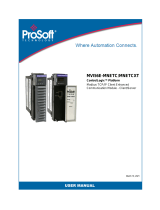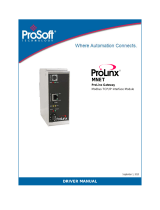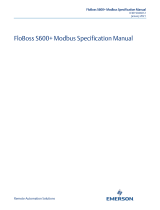MVI56E-MNET / MNETXT ♦ ControlLogix™ Platform Start Here
Modbus TCP/IP Interface Module User Manual
ProSoft Technology, Inc. Page 5 of 162
4 Diagnostics and Troubleshooting 77
4.1 LED Status Indicators ......................................................................... 78
4.1.1 Scrolling LED Status Indicators .......................................................... 78
4.1.2 Ethernet LED Indicators ...................................................................... 79
4.1.3 Non-Scrolling LED Status Indicators .................................................. 79
4.1.4 Troubleshooting .................................................................................. 80
4.1.5 Clearing a Fault Condition .................................................................. 80
4.2 Using the Diagnostics Menu in ProSoft Configuration Builder ........... 81
4.2.1 Connecting to the Module's Webpage ................................................ 84
4.2.2 The Diagnostics Menu ........................................................................ 85
4.2.3 Monitoring Module Information ........................................................... 85
4.2.4 Monitoring Backplane Information ...................................................... 86
4.2.5 Monitoring MNET Client Information .................................................. 87
4.2.6 Monitoring MNET Server Information ................................................. 88
4.2.7 Monitoring Database Information ....................................................... 89
4.3 Reading Status Data from the Module ............................................... 90
4.3.1 Status Data Definition ......................................................................... 91
4.3.2 Configuration Error Word .................................................................... 93
4.3.3 Client Command Errors ...................................................................... 94
5 Reference 96
5.1 Product Specifications ........................................................................ 96
5.1.1 General Specifications ........................................................................ 96
5.1.2 Modbus TCP/IP Specifications ........................................................... 97
5.1.3 Hardware Specifications ..................................................................... 98
5.2 Backplane Data Transfer .................................................................... 99
5.2.1 Normal Data Transfer Blocks ............................................................ 102
5.2.2 Special Function Blocks .................................................................... 108
5.3 Data Flow between the MVI56E-MNET and Processor ................... 120
5.3.1 Server Driver ..................................................................................... 121
5.3.2 Client Driver ...................................................................................... 123
5.4 Ethernet Cable Specifications........................................................... 125
5.4.1 Ethernet Cable Configuration ........................................................... 125
5.5 Modbus Protocol Specification ......................................................... 126
5.5.1 About the Modbus TCP/IP Protocol .................................................. 126
5.5.2 Read Coil Status (Function Code 01) ............................................... 127
5.5.3 Read Input Status (Function Code 02) ............................................. 128
5.5.4 Read Holding Registers (Function Code 03) .................................... 129
5.5.5 Read Input Registers (Function Code 04) ........................................ 130
5.5.6 Force Single Coil (Function Code 05) .............................................. 131
5.5.7 Preset Single Register (Function Code 06) ...................................... 132
5.5.8 Read Exception Status (Function Code 7) ....................................... 132
5.5.9 Diagnostics (Function Code 08) ....................................................... 133
5.5.10 Force Multiple Coils (Function Code 15) .......................................... 135
5.5.11 Preset Multiple Registers (Function Code 16) .................................. 136
5.5.12 Modbus Exception Responses ......................................................... 137
5.6 Using the Optional Add-On Instruction Rung Import ........................ 139
5.6.1 Before You Begin .............................................................................. 139
5.6.2 Overview ........................................................................................... 139
5.6.3 Installing the Rung Import with Optional Add-On Instruction ............ 140
5.6.4 Reading the Ethernet Settings from the Module .............................. 144
5.6.5 Writing the Ethernet Settings to the Module ..................................... 145
5.6.6 Reading the Clock Value from the Module ....................................... 146