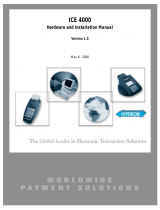Page is loading ...

070803 pc: 800350 © 2003 First Data Merchant Services Corporation. All rights reserved. All trademarks, service
marks and trade names referenced in this material are the property of their respective owners.
NOTE: SOME PROMPTS MAY VARY BASE ON THE TERMINAL SETUP.
SALE (Swipe or Manually Keyed) Use this function to authorize and capture transactions for
settlement. If the card is not present (ie: orders by phone, fax or mail) or the magnetic stripe is
unreadable, you must manually key the account number. If the magnetic stripe is unreadable
and the card manually keyed, you must obtain a card imprinter on the sales slip using a
manual imprinter as verification that the card is present.
MMM DD, YY HH:MM
SWIPE CUSTOMER CARD
Swipe card or key card number and press Yes/Enter
EDS DEBIT
CORRECT ? YES OR NO
Press No/Clear for credit card
VISA SALE
CARD PRESENT?
Press No/Clear if the card is not present or press
Yes/Enter if the card is present
VISA SALE
EXPIRATION DATE MMYY
Key expiration date and press Yes/Enter
VISA SALE
EMAIL/WEBSITE? Y OR N
Press No/Clear if this is not an E-Commerce
transaction or press Yes/Enter if this is an E-
Commerce transaction.
VISA SALE
ENCRYPTED? Y OR N
Press No/Clear if the website is not encrypted/secure
or press Yes/Enter if the website is encrypted/secure
VISA SALE
RECURRING TRANS? Y/N
Press No/Clear if this not a recurring transaction or
press Yes/Enter if this is a recurring transaction.
VISA SALE
BASE AMOUNT $0.00
Key amount and press Yes/Enter
VISA SALE
ENTER ADDRESS
Key first 5 numeric digits of customer’s address and press
Yes/Enter
VISA SALE
ENTER ZIP CODE
Key customer’s zip code and press Yes/Enter
VISA SALE
ENTER CARD CODE
Key in 3 digit card code and press Yes/Enter or
press Yes/Enter for other options. The card code
can be found on the signature line of the customer’s
credit card.
VISA SALE
ENTER CLERK
Key clerk number and press Yes/Enter
VISA SALE
TICKET / NVOICE NUMBER
Key ticket / invoice number and press Yes/Enter
VISA SALE
ENTER PURCHASE #
Key purchase number or customer code and press
Yes/Enter
VISA SALE
TAX AMOUNT $0.00
Key tax amount and press Yes/Enter
VISA SALE
TAX EXEMPT? YES OR NO
Press Yes/Enter if transaction is tax exempt. If
No/Clear is pressed, tax will be requested again (only
displayed if tax = $0.00).
TOTAL $0.00
CORRECT? YES OR NO
Verify amount and press Yes/Enter
VISA SALE
TEAR NOW, PRESS ENTER
On approval, tear slip and have customer sign the receipt.
Press Yes/Enter for customer copy. If CALL
CENTER is displayed, call for voice authorization and
enter the transaction as an Offline Sale.
VISA SALE
APPROVAL YY 000000
Press Cancel to return to the idle prompt.
AVS RESPONSE CODES:
X = Address and 9 digit ZIP match S = Service Not Supported
Y = Address and 5 digit ZIP match N = No Match
A = Address Match, ZIP code does not U = Unavailable
W = 9 digit ZIP matches, Address does not
Z = 5 digit ZIP Code Match, Address does not
E = Transaction ineligible for Address Verification
R= Issuer authorization system is unavailable—try later
CVV2/CVC2 CARD CODE --
RESPONSE CODES:
M = Valid or 'matched' CVV2/CVC2
N = Invalid CVV2/CVC2 value
P = CVV2/CVC2 not processed
S = CVV2 should be on the card, but merchant indicated not present.
X =Server provider did not respond (default)
U = Issuer unregistered for CVC2(MC) not certified or has not provided Visa with encryption
keys for CVV2 (Visa)
DEBIT Use this function to authorize and capture a debit transaction for settlement.
Note: Debit cards cannot be entered manually.
MMM DD, YY HH:MM
SWIPE CUSTOMER CARD
Press Debit
DEBIT
SWIPE CUSTOMER CARD
Swipe debit card
EDS DEBIT
CORRECT ? YES OR NO
Press Yes/Enter for debit card
EDS DEBIT
BASE AMOUNT $0.00
Key amount and press Yes/Enter
EDS DEBIT
CASH AMOUNT $0.00
Key cashback amount and press Yes/Enter
TOTAL $0.00
CORRECT? YES OR NO
Verify total amount and
press Yes/Enter
EDS DEBIT
WAITING FOR PIN
Instruct customer to key PIN via PIN pad and press
Enter . Do not ask customer for the PIN
TEAR NOW, PRESS ENTER
On approval, tear slip and press
Yes/Enter for customer copy.
EDS DEBIT
APPROVAL OK 000000
Press Cancel to return to the idle prompt.
VOID Use this function to delete a transaction that is in the current batch.
MMM DD, YY HH:MM
SWIPE CUSTOMER CARD
Press Void
1=INV 2=CARD 3=AMT
4=CLERK 5=SEQ
Press 1 , 2 , 3 , 4 or 5 to select search method.
VOID
ENTER INVOICE NUMBER
Key requested information (i.e. Invoice Number) and press
Yes/Enter
000000 $0.00
CORRECT ? YES OR NO
Verify transaction. Press Yes/Enter to void displayed
transaction or press Cancel to return to the idle prompt.
TRANSACTION VOIDED
TEAR NOW, PRESS ENTER
Tear slip and have customer sign the receipt. Press
Yes/Enter for customer copy.
VOID
ENTER INVOICE NUMBER
Press Cancel to return to the idle prompt
REFUND
Use this function to issue a credit to the cardholder’s account for goods or services.
MMM DD, YY HH:MM
SWIPE CUSTOMER CARD
Press Refund
REFUND
SWIPE CUSTOMER CARD
Swipe card or key card number and press Yes/Enter
EDS DEBIT
CORRECT ? YES OR NO
Press No/Clear for credit card refund or press
Yes/Enter for debit card refund
VISA REFUND
EXPIRATION DATE MMYY
Key expiration date and press Yes/Enter
VISA REFUND
BASE AMOUNT $0.00
Key refund amount and press Yes/Enter
TEAR NOW, PRESS ENTER
Tear slip and have customer sign the receipt. Press
Yes/Enter for customer copy.
VISA REFUND
TRANSACTION ACCEPTED
Press Cancel to return to the idle prompt
OFFLINE SALE Use this function to capture transactions when voice approval has been
obtained. Sometimes referred to as a forced transaction.
MMM DD, YY HH:MM
SWIPE CUSTOMER CARD
Press Offline
** OFFLINE MODE **
ENTER ACCOUNT NUMBER
Swipe card or key card number and press Yes/Enter
EDS OFFL
CORRECT ? YES OR NO
Press Yes/Enter for debit card or press
No/Clear for credit card
VISA OFFLINE
EXPIRATION DATE MMYY
Key expiration date and press Yes/Enter
VISA OFFLINE
BASE AMOUNT $0.00
Key amount and press Yes/Enter
VISA OFFLINE
ENTER APPROVAL CODE
Key authorization number obtained though the voice
authorization center and press Yes/Enter
TEAR NOW, PRESS ENTER
Tear slip and have customer sign the receipt. Press
Yes/Enter for customer copy.
VISA OFFL
TRANSACTION ACCEPTED
Press Cancel to return to the idle prompt
REPRINT Use the function to reprint a transaction that is in the current batch.
MMM DD, YY HH:MM
SWIPE CUSTOMER CARD
Press Reprint
1=INV 2=CARD 3=AMT
4=CLERK 5=SEQ
Press 1 , 2 , 3 , 4 or 5 to select search method
REPRINT
ENTER INVOICE NUMBER
Key requested information (i.e. Invoice Number) and
press Yes/Enter
PRINTING…PLEASE WAIT
REPRINT COMPLETE
Press Cancel to return to the idle prompt

070803 pc: 800350 © 2003 First Data Merchant Services Corporation. All rights reserved. All trademarks, service
marks and trade names referenced in this material are the property of their respective owners.
ADJUSTING A TRANSACTION Use the procedures below to change the amount for the
selected transaction.
MMM DD, YY HH:MM
SWIPE CUSTOMER CARD
Press Adjust
1=INV 2=CARD 3=AMT
4=CLERK 5=SEQ
Press 1 , 2 , 3 , 4 or 5 to select search method
ADJUST
ENTER INVOICE NUMBER
Key requested information and press Yes/Enter (i.e.
Invoice Number)
TOTAL $ 0.00
CORRECT? YES OR NO
Verify amount and press No/Clear to adjust the
displayed transaction
TOTAL $ 0.00
NEW AMOUNT $ 0.00
Key new amount and press Yes/Enter
TOTAL $ 0.00
CORRECT? YES OR NO
Verify new amount. Press Yes/Enter if total is
correct, or No/Clear if incorrect.
TRANSACTION ACCEPTED
ENTER INVOICE NUMBER
Press Cancel to return to the idle prompt
AUTHORIZATION ONLY Use this function to authorize transaction without affecting the
batch..
MMM DD, YY HH:MM
SWIPE CUSTOMER CARD
Press Function 9 and Yes/Enter
AUTHORIZE
SWIPE CUSTOMER CARD
Swipe card or key card number and press Yes/Enter
EDS AUTHORIZE
CORRECT ? YES OR NO
Press Yes/Enter for debit card or press
No/Clear for credit card
VISA AUTHORIZE
EXPIRATION DATE MMYY
Key expiration date and press Yes/Enter
VISA AUTHORIZE
AMOUNT $0.00
Key amount and press Yes/Enter
TEAR NOW, PRESS ENTER
Tear slip and have customer sign the receipt. Press
Yes/Enter for customer copy.
AVS CODE: YYCC:X
APPROVAL OK 000000
Press Cancel to return to the idle prompt
VIEW TOTALS Batch totals can be viewed at any time for the transactions in the current batch
MMM DD, YY HH:MM
SWIPE CUSTOMER CARD
Press Totals
TOTALS SALES
00 ITEMS $0.00
Press ← to view refund totals
TOTALS REFUND
00 ITEMS $0.00
Press ← to view sale totals again. Press Cancel to
exit
PRE-SETTLEMENT INSTRUCTIONS
1. Place all transaction receipts in sequence number order. Run an adding
machine tape of the transactions.
2. Print appropriate report (see Print Reports instructions). Compare your totals to
the terminal report.
3. If your tape matches the terminal totals, proceed with the Settlement
instruction below. If your audit does not match the terminal totals, repeat
steps 1 and 2.
PRINT REPORTS
Use this function to print a detail or totals report
MMM DD, YY HH:MM
SWIPE CUSTOMER CARD
Press Reports
1=CLERK 2=AUDIT
3=SUMMARY
Press 1 , 2 , or 3 to select desired report, then follow
additional prompts
PRINT LIST
PRINTING, WAIT...
Report is printing
SETTLE Use this function at the end of each day to settle the batch for payment and clear your
terminal of transaction information.
MMM DD, YY HH:MM
SWIPE CUSTOMER CARD
Press Settle
SETTLE
HOST NUMBER
Press Yes/Enter to settle all hosts
NET TOTAL $XX.XX
CORRECT ? YES OR NO
Verify net total and press Yes/Enter if total is correct
or press No/Clear to exit
SETTLE
OK000000000000
The transactions have been settled for payment. Press
Cancel to return to the idle prompt
INDUSTRY INFORMATION
AVS (Address Verification Service) - A service designed to help reduce the possibility of
fraud on Manually Keyed transactions. The terminal will request the cardholder’s billing
address and or zip code. Entry of both address and zip code may provide better protection
against fraud. If an “N” or an “X” is returned as one of the AVS codes, you may want to
consider whether you want to accept the transaction, requesting additional ID from the
customer or secure alternate means of payment. . If you don’t accept it then you must go
back to void the transaction (see procedures for Adjust/Void Transaction). This information
is required by MasterCard
®
and VISA
®
to help your business qualify for the best rates.
Card Code Validation - A service designed to help reduce the possibility of fraud on Card Not
Present transactions. The 3 – 4 digit code printed on reverse italics on the signature stripe of the card
should be entered when prompted. If the code is not entered, the user will be required to indicate
why the prompt was bypassed.
Offline Sale – A captured transaction which does not dial out for authorization. Sometimes referred
to as a forced transaction. Voice approval should be obtained for all offline sales. Note: If Commercial
card processing is enabled, Commercial Card prompts will be displayed on all MasterCard
and
VISA
transactions.
Auto Close – Determines if the terminal will automatically dial the host (no user intervention required)
to settle the transaction for payment. Sometimes referred to as “Auto Settle” or “Terminal Initiated
Close” (TIC).
Electronic Commerce Indicator – ECI Sale is performed when entering transactions received
through the Internet or emails. Terminal will also prompt asking whether the website was
encrypted/secured.
Recurring Payments – Recurring payments is used when entering transaction which are ongoing
payments on a monthly basis
NASHVILLE PLATFORM
HYPERCOM
T7
QUICK REFERENCE GUIDE
Retail
Application ID: 067
VOICE AUTHORIZATION NUMBERS
MC/VS
AX
DISCOVER
/NOVUS
DC/CB
OTHER
CUSTOMER SUPPORT
PROGRAMMING INFORMATION
Merchant Number __________________________________________________________
Merchant ID (MID) __________________________________________________________
Terminal ID (TID)___________________________________________________________
Download Telephone Number _________________________________________________
Touch Tone or Rotary Dial ___________________________________________________
By choosing our terminal applications, you are taking advantage of industry leading Interactive
Technology, which helps ensure the integrity of your transaction flow. Merchant Services has taken
great care and effort to create applications that are robust and fast, yet easy to use. Our goal is to
continue this tradition by listening to you. If you have any suggestions on features or functionality of
our products, please e-mail us at
Suggestions@ProductEnhancements.com
Please note that this is not a customer service line. Your message may not be responded to, but
will be carefully read and considered as a potential enhancement.
/