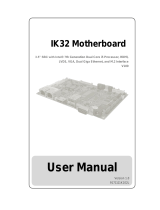Page is loading ...

I
ECX
-
SLU0 / KLU0 Series Use r’s Manual
ECX-SLU0 / KLU0 Series
3.5" ECX Single Board Computer
with Intel
®
Skylake / Kaby Lake U-Series Processors
User’s Guide

II
ECX
-
SLU0 / KLU0 Series Use r’s Manual
Contact Info: Quanmax Inc.
4F, No. 415, Ti-Ding Blvd. Sec. 2NeiHu District,
Taipei 114Taiwan
Tel: +886-2-2799-2789
Fax: +886-2-2799-7399
Visit our site at: www.quanmax.com
© 2017 Quanmax Inc. All rights reserved.
The information in this user’s guide is provided for reference only. Quanmax does not assume any
liability arising out of the application or use of the information or products described herein. This user’s
guide may contain or reference information and products protected by copyrights or patents and does
not convey any license under the patent rights of Quanmax, nor the rights of others.
Quanmax is a registered trademark of Quanmax. All trademarks, registered trademarks, and trade
names used in this user’s guide are the property of their respective owners. All rights reserved. This
user’s guide contains information proprietary to Quanmax. Customers may reprint and use this user’s
guide in other publications. Customers may alter this user’s guide and publish it only after they remove
the Quanmax name, cover, and logo.
Quanmax reserves the right to make changes without notice in product or component design as
warranted by evolution in user needs or progress in engineering or manufacturing technology.
Changes which affect the operation of the unit will be documented in the next revision of this user’s
guide.

Content
3
ECX
-
SLU0 / KLU0 Series Use r’s Manual
Content
Content......................................................................................................................................3
Figures ......................................................................................................................................5
Tab les ........................................................................................................................................6
Safety Ins tructions...................................................................................................................8
Before You Begin ....................................................................................................8
When Working Inside a Computer .......................................................................8
Preventing Electros tatic Discharge ......................................................................9
Pre face .................................................................................................................................... 11
How to Use This Guide ........................................................................................ 11
Unpacking .............................................................................................................. 11
Regulatory Compliance Statements .................................................................. 11
Warranty Policy .....................................................................................................12
Maintaining Your Computer.................................................................................13
Chapter 1 Introduction .......................................................................................................16
Overview ................................................................................................................16
Product Specifications..........................................................................................17
Sys tem Block Diagram.........................................................................................18
Mechanical Dimensions.......................................................................................19
Chapter 2 Hardware Settings ...........................................................................................20
Overview ................................................................................................................20
Jumper Settings and Pin Definitions..................................................................21
Jumper Settings..................................................................................................22
Internal Connector Pin Assignment .................................................................24
Rear Panel Pin Ass ignments ............................................................................32
Chapter 3 System Installation...........................................................................................35
Memory Module Installation ................................................................................35
Chapter 4 AMI BIOS Setup...............................................................................................37
Overview ................................................................................................................37
Main Menu .............................................................................................................38
Advanced Menu ....................................................................................................39
Power Menu...........................................................................................................49
Boot Menu..............................................................................................................50
Security Menu .......................................................................................................51
Save & Exit Menu .................................................................................................52

Content
4
ECX
-
SLU0 / KLU0 Series Use r’s Manual
Chapter 5 Driver Installation .............................................................................................54
Appendix A DIO (Digital I/O) Sam ple Code ....................................................................55
Appendix B WatchDog Timer Sample Code .....................................................................59

Figures
5
ECX
-
SLU0 / KLU0 Series Use r’s Manual
Figures
Figure 1 Block Diagram ........................................................................................18
Figure 2 Mechanical Dimensions........................................................................19
Figure 3 Jumper Connector .................................................................................20
Figure 4 Jumper and Connector Locations .......................................................2 1
Figure 5 Rear Panel IO.........................................................................................32
Figure 6 Align the SO-DIMM Memory Module with the onboard socket ......35
Figure 7 Press down on the SO-DIMM Memory Module to lock it in place .36

Tables
6
ECX
-
SLU0 / KLU0 Series Use r’s Manual
Tables
Table 1 ECX-BW00 Specification........................................................................17
Table 2 Jumper List ...............................................................................................22
Table 3 JP1 MPCIE1 Activity LED Pin Header .................................................22
Table 4 JP2 Panel & Backlight Power Selection for LVDS1...........................22
Table 5 JP3 NGFF M.2 Activity LED Pin Header .............................................22
Table 6 JP4 Backlight Power Enable Selection for LVDS1.............................23
Table 7 JP6 AT / ATX Power Mode and NGFF mSATA/mPCIe Selection ....23
Table 8 JP7 SIM Card and MPCIE mSATA/mPCIe Selection, USB Power
Selection .........................................................................................................23
Table 9 JP8 Flash Descriptor Security Override Selection .............................23
Table 10 JP9 RTC RESET Selection .................................................................23
Table 11 JP10 Clear ME Register.......................................................................23
Table 12 BAT1 RTC Power Input Wafer ............................................................25
Table 13 FAN1 +12VDC CPU FAN Wafer .........................................................25
Table 14 MPCIE1 Full Size Mini-PCI Expres s v1.2 Socket ............................25
Table 15 CON1 NGFF M.2 KE Y B Socket ........................................................26
Table 16 SATA1,2 Serial ATA Port-1,2 Connector ............................................27
Table 17 CN1 HDD Power Wafer........................................................................27
Table 18 CN2 DC12V Power Input Wafer .........................................................27
Table 19 CN4 SIM Interface Wafer .....................................................................27
Table 20 CN5 Digital Input / Output Wafer ........................................................28
Table 21 CN6 Serial Port 1 Wafer.......................................................................28
Table 22 CN7 Serial Port 2 Wafer.......................................................................28
Table 23 CN8 USB2.0 Port 5,6 Pin Header ......................................................29
Table 24 CN9 Audio Input / Output Pin Header ................................................29
Table 25 CN10 Left Channel 3W Audio AMP Output Wafer ...........................29
Table 26 CN15 Right Channel 3W Audio AMP Output Wafer ........................29
Table 27 CN16 LCD Panel Power Connector for LVDS1 ...............................30
Table 28 LVDS1 Primary 24-bit, 2-channel LVDS Panel Connector .............30
Table 29 FP1 Front Panel Pin Header 1 ............................................................30
Table 30 FP2 Front Panel Pin Header 2 ............................................................31
Table 31 Rear Panel Connector List...................................................................32
Table 32 HDMI1 HDMI Port Connector..............................................................32
Table 33 DP1 DisplayPort Port-1 Connector.....................................................33

Tables
7
ECX
-
SLU0 / KLU0 Series Use r’s Manual
Table 34 CN12 GbE LAN1 RJ-45 Connector....................................................33
Table 35 CN11 GbE LAN2 RJ-45 Connector ....................................................33
Table 36 CN13 USB3.0/3.1 Port-1,3.1-1b Type-A Connector ........................34
Table 37 CN14 USB3.0 Port-3,4 Type-A Connector ........................................34
Table 38 ECX-SLU0 / KLU0 Series BIOS Main Menu.....................................38
Table 39 Ad vanced Menu.....................................................................................39
Table 40 Advanced Menu – Display Configuration ..........................................40
Table 41 Advanced Menu – Super IO Configuration .......................................41
Table 42 Advanced Menu – Super IO Configuration – Serial Port 1
Co nfi gura tion ..................................................................................................4 1
Table 43 Advanced Menu – Super IO Configuration – Serial Port 2
Co nfi gura tion ..................................................................................................4 2
Table 44 Advanced Menu – CPU Chipset Configuration ................................43
Table 45 Advanced Menu – SATA Configuration..............................................44
Table 46 Advanced Menu – USB Configuration ...............................................45
Table 47 Advanced Menu – TPM Configuration ...............................................46
Table 48 Advanced Menu – DIO Configuration ................................................47
Table 49 Advanced Menu – H/W Monitor ..........................................................48
Table 50 Power Configuration .............................................................................49
Table 51 Boot Menu ..............................................................................................50
Table 52 Security Menu ........................................................................................51
Table 53 Save & E xit Menu..................................................................................52

Safety Instructions
8
ECX
-
SLU0 / KLU0 Series Use r’s Manual
Safety Instructions
Before You Begin
Before handling the product, read the instructions and safety guidelines on the
following pages to prevent damage to the product and to ensure your own personal
safety. Refer to the “Advisories” section in the Preface for advisory conventions used
in this user’s guide, including the distinction between Warnings, Cautions, Important
Notes, and Notes.
Always use caution when handling/operating a computer. Only qualified,
experienced, authorized electronics service personnel should access the
interior of a computer. The power supplies produce high voltages and
energy hazards, which can cause bodily harm.
Use extreme caution when installing or removing components. Refer to the
installation instructions in this user’s guide for precautions and procedures.
If you have any questions, please contact Quanmax Post-Sales Technical
Support.
WARNING
High voltages are present inside the chassis when the unit’s power cord is
plugged into an electrical outlet. Turn off system power, turn off the power
supply, and then disconnect the power cord from its source before
removing the chassis cover. Turning off the system power switch does not
remove power to components.
When Working Inside a Computer
Before taking covers off a computer, perform the following steps:
1. Turn off the computer and any peripherals.
2. Disconnect the computer and peripherals from their power sources or
subsystems to prevent electric shock or system board damage. This does not
apply when hot swapping parts.

Safety Instructions
9
ECX
-
SLU0 / KLU0 Series Use r’s Manual
3. Follow the guidelines provided in “Preventing Electrostatic Discharge” on the
following page.
4. Disconnect any telephone or telecommunications lines from the computer.
In addition, take note of these safety guidelines when appropriate:
To help avoid possible damage to system boards, wait five seconds after
turning off the computer before removing a component, removing a system
board, or disconnecting a peripheral device from the computer.
When you disconnect a cable, pull on its connector or on its strain-relief loop,
not on the cable itself. Some cables have a connector with locking tabs. If you
are disconnecting this type of cable, press in on the locking tabs before
disconnecting the cable. As you pull connectors apart, keep them evenly
aligned to avoid bending any connector pins. Also, before connecting a cable,
make sure both connectors are correctly oriented and aligned.
CAUTION
Do not attempt to service the system yourself except as explained in this
user’s guide. Follow installation and troubleshooting instructions closely.
Preventing Electrostatic Discharge
Static electricity can harm system boards. Perform service at an ESD workstation
and follow proper ESD procedure to reduce the risk of damage to components.
Quanmax strongly encourages you to follow proper ESD procedure, which can
include wrist straps and smocks, when servicing equipment.
You can also take the following steps to prevent damage from electrostatic
discharge (ESD):
When unpacking a static-sensitive component from its shipping carton, do not
remove the component’s antistatic packing material until you are ready to install
the component in a computer. Just before unwrapping the antistatic packaging,
be sure you are at an ESD workstation or grounded. This will discharge any
static electricity that may have built up in your body.

Safety Instructions
10
ECX
-
SLU0 / KLU0 Series Use r’s Manual
When transporting a sensitive component, first place it in an antistatic container
or packaging.
Handle all sensitive components at an ESD workstation. If possible, use
antistatic floor pads and workbench pads.
Handle components and boards with care. Don’t touch the components or
contacts on a board. Hold a board by its edges or by its metal mounting bracket.
Do not handle or store system boards near strong electrostatic, electromagnetic,
magnetic, or radioactive fields.

Preface
11
ECX
-
SLU0 / KLU0 Series Use r’s Manual
Preface
How to Use This Guide
This guide is designed to be used as step-by-step instructions for installation, and as
a reference for operation, troubleshooting, and upgrades.
NOTE
Driver downloads and additional information are available under
Downloads on our web site: www.quanmax.com.
Unpacking
When unpacking, follow these steps:
1. After opening the box, save it and the packing material for possible future
shipment.
2. Remove all items from the box. If any items listed on the purchase order
are missing, notify Quanmax customer service immediately.
3. Inspect the product for damage. If there is damage, notify Quanmax
customer service immediately. Refer to “Warranty Policy” for the return
procedure.
Regulatory Compliance Statements
This section provides the FCC compliance statement for Class A devices.
FCC Compliance Statement for Class A Devices
The product(s) described in this user’s guide has been tested and found to comply
with the limits for a Class A digital device, pursuant to Part 15 of the FCC Rules.
These limits are designed to provide reasonable protection against harmful
interference when the equipment is operated in a commercial environment. This
equipment generates, uses, and can radiate radio frequency energy and, if not
installed and used in accordance with the user’s guide, may cause harmful
interference to radio communications. Operation of this equipment in a residential

Preface
12
ECX
-
SLU0 / KLU0 Series Use r’s Manual
area (domestic environment) is likely to cause harmful interference, in which case
the user will be required to correct the interference (take adequate measures) at
their own expense.
Changes or modifications not expressly approved by Quanmax could void the user's
authority to operate the equipment.
NOTE
The assembler of a personal computer system may be required to test
the system and/or make necessary modifications if a system is found to
cause harmful interference or to be noncompliant with the appropriate
standards for its intended use.
Warranty Policy
Limited Warranty
Quanmax Inc.’s detailed Limited Warranty policy can be found under Support at
www.quanmax.com. Please consult your distributor for warranty verification.
The limited warranty is void if the product has been subjected to alteration, neglect,
misuse, or abuse; if any repairs have been attempted by anyone other than
Quanmax or its authorized agent; or if the failure is caused by accident, acts of God,
or other causes beyond the control of Quanmax or the manufacturer. Neglect,
misuse, and abuse shall include any installation, operation, or maintenance of the
product other than in accordance with the user’s guide.
No agent, dealer, distributor, service company, or other party is authorized to change,
modify, or extend the terms of this Limited Warranty in any manner whatsoever.
Quanmax reserves the right to make changes or improvements in any product
without incurring any obligation to similarly alter products previously purchased.
Return Procedure
For any Limited Warranty return, please contact Support at www.quanmax.com and
login to obtain a Return Material Authorization (RMA) Number. If you do not have an
account, send an email to support@quanmax.com to apply for one.
All product(s) returned to Quanmax for service or credit must be accompanied by a
Return Material Authorization (RMA) Number. Freight on all returned items must be
prepaid by the customer who is responsible for any loss or damage caused by
common carrier in transit. Returns for Warranty m us t include a Failure Report for
each unit, by serial number(s), as well as a copy of the original invoice showing the

Preface
13
ECX
-
SLU0 / KLU0 Series Use r’s Manual
date of purchase.
To reduce risk of damage, returns of product must be in a Quanmax shipping
container. If the original container has been lost or damaged, new shipping
containers may be obtained from Quanmax Customer Service at a nominal cost.
Quanmax owns all parts removed from repaired products. Quanmax uses new and
reconditioned parts made by various manufacturers in performing warranty repairs
and building replacement products. If Quanmax repairs or replaces a product, its
warranty term is not extended.
Shipments not in compliance with this Limited Warranty Return Policy will not be
accepted by Quanmax.
Limitation of Liability
In no event shall Quanmax be liable for any defect in hardware, software, loss, or
inadequacy of data of any kind, or for any direct, indirect, incidental, or
consequential damages in connection with or arising out of the performance or use
of any product furnished hereunder. Quanmax’s liability shall in no event exceed the
purchase price of the product purchased hereunder. The foregoing limitation of
liability shall be equally applicable to any service provided by Quanmax or its
authorized agent.
Maintaining Your Computer
Environmental Factors
Temperature
The ambient temperature within an enclosure may be greater than room
ambient temperature. Installation in an enclosure should be such that the
amount of air flow required for safe operation is not compromised.
Consideration should be given to the maximum rated ambient temperature.
Overheating can cause a variety of problems, including premature aging and
failure of chips or mechanical failure of devices.
If the system has been exposed to abnormally cold temperatures, allow a
two-hour warm-up period to bring it up to normal operating temperature before
turning it on. Failure to do so may cause damage to internal components,
particularly the hard disk drive.
Humidity
High-humidity can cause moisture to enter and accumulate in the system. This
moisture can cause corrosion of internal components and degrade such

Preface
14
ECX
-
SLU0 / KLU0 Series Use r’s Manual
properties as electrical resistance and thermal conductivity. Extreme moisture
buildup inside the system can result in electrical shorts, which can cause
serious damage to the system.
Buildings in which climate is controlled usually maintain an acceptable level of
humidity for system equipment. However, if a system is located in an unusually
humid location, a dehumidifier can be used to maintain the humidity within an
acceptable range. Refer to the “Specifications” section of this user’s guide for
the operating and storage humidity specifications.
Altitude
Operating a system at a high altitude (low pressure) reduces the efficiency of
the cooling fans to cool the system. This can cause electrical problems related
to arcing and corona effects. This condition can also cause sealed components
with internal pressure, such as electrolytic capacitors, to fail or perform at
reduced efficiency.
Power Protection
The greatest threats to a system’s supply of power are power loss, power spikes,
and power surges caused by electrical storms, which interrupt system operation
and/or damage system components. To protect your system, always properly
ground power cables and one of the following devices.
Surge Protector
Surge protectors are available in a variety of types and usually provide a level
of protection proportional with the cost of the device. Surge protectors prevent
voltage spikes from entering a system through the AC power cord. Surge
protectors, however, do not offer protection against brownouts, which occur
when the voltage drops more than 20 percent below the normal AC line voltage
level.
Line Conditioner
Line conditioners go beyond the over voltage protection of surge protectors.
Line conditioners keep a system’s AC power source voltage at a fairly constant
level and, therefore, can handle brownouts. Because of this added protection,
line conditioners cost more than surge protectors. However, line conditioners
cannot protect against a complete loss of power.

Preface
15
ECX
-
SLU0 / KLU0 Series Use r’s Manual
Uninterruptible Power Supply
Uninterruptible power supply (UPS) systems offer the most complete protection
against variations on power because they use battery power to keep the server
running when AC power is lost. The battery is charged by the AC power while it
is available, so when AC power is lost, the battery can provide power to the
system for a limited amount of time, depending on the UPS system.
UPS systems range in price from a few hundred dollars to several thousand
dollars, with the more expensive unit s allowing you to run larger systems for a
longer period of time when AC power is lost. UPS systems that provide only 5
minutes of battery power let you conduct an orderly shutdown of the system,
but are not intended to provide continued operation. Surge protectors should be
used with all UPS systems, and the UPS system should be Underwriters
Laboratories (UL) safety approved.

Chapter 1
16
ECX
-
SLU0 / KLU0 Series Use r’s Manual
Chapter 1
Introduction
Overview
ECX-SLU0 / KLU0 Series is a 3.5" ECX Single Board Computer based on Intel
Skylake / Kaby Lake U-Series Processors, providing an upgraded option for high
performance platform finders. It has 4 shinning features to make it distinguish from
other counterparts, including (1) 2x SATA3.0 for doubling read and write speeds; (2)
Intel® HD Graphics 520 / 620 integrated GPU + 1x HDMI2.0 supporting 4K Ultra HD
resolutions; and (3) 1x M.2 enabling multi-functional integration, such as Wi-Fi,
Bluetooth, satellite navigation, NFC, digital radio, WiGig, WWAN, and SSDs.
Checklist
( * : Optional )
Driver/ Manual CD
Quick Ins tallation Guide
ECX-SLU0 / KLU0 Series embedded board
1x SATA Cable*
1x SATA Power Cable*
1x DC Jack Cable*
Features
Intel® Skylake / Kaby Lake U-Series Processor
2x DDR4 2133 SO-DIMM
1x LVDS, 1x HDMI2.0, 1x DP for triple display output support
2x LAN, 4x USB3.0, 2x USB2.0, 6x RS-232/422/485, 1x 8-bit DIO for wired
network and peripheral connection
2x SATA3.0 for storage
1x mPCIe, 1x M.2 for wireless network of other functionality expansion

Chapter 1
17
ECX
-
SLU0 / KLU0 Series Use r’s Manual
Product Specifications
Mod el Na me
ECX‐SLU0/KLU0Series
For m Fac tor
ECX,146x105mm
CPU Support Int el ® Skylake/KabyLakeU‐SeriesProces sor(TDP=15W)
Me mo r y
2xDDR42133SO‐DIMMSocket
Displays
1xLVDS(24‐bit,2‐ch)
1xHDMI 2 . 0(onrear)
1xDP(onrear)
TripleDi splaySupport
A
udio Chipset
RealtekALC662
Audio Int erfaces
2xSpeaker‐out (3W)
1xLine‐in(byheade r)
1xLine‐out (byheade r)
1xMic‐in(byhe ader)
Ethernet
2xLAN(RJ‐45onrear,1xInte l ® I219‐LM,1xIntel® I210 ‐AT)
USB
4xUSB3.0(TypeAon rear)
2xUSB2.0(byheade r)
Serial Ports
2xRS‐232/422/485(byheader,w/autoflowcontrol forRS‐485)
Other I/O Ports
1x8‐bitDIO(byheade r)
Storage &
Expansion
1xSATA3.0
1xmPCIe (fullsize)
1xM.2(KeyB,mi xe dw/USB2.0orSATA)
1xSIMCardCage (bywafer, s witchableformPCIe orM.2)
Pow er
Connector:1×4‐pi npitc h3.0mmwafer(s traigh t&rightangledual ‐footprin t)
Input Voltage:DC12V
Fir mw are
BIOS:AMI uEFIBIOSw/128MbSPIFlash
Watchdog:Programma ble WDTtogen erateSystemresetevent
H/WMonitor:Volt agesmonit oring,Temp er atur emonitoring
RealTimeCloc k:Proces sorintegratedRTC
TPM:Yes(InfineonSLB9660TT1.2)
iAMT:onl yformodel sw/Core™ i7/i5
System Control &
Mon itor ing
1xHeader forPowe rButton,Powe rLED&SMbus
1xHeader forResetButton,HDD LED&ExternalSpeaker
1xHeader formP CIeActi vi tyLED
1xHeader forM.2activi tyLED
Coo ling 1xHeader forSystemSmartFan
Operation Temp.
Operatio nTemp.:0°C~60°C/32°F~140°F
StorageTemp.:‐20°C~80°C/‐4°F~176°F
Hu midit y:0%~95%
Certif ications
CE,FCCClass A
Table 1 ECX-BW00 Specification

Chapter 1
18
ECX
-
SLU0 / KLU0 Series Use r’s Manual
System Block Diagram
Figure 1 Block Diagram

Chapter 1
19
ECX
-
SLU0 / KLU0 Series Use r’s Manual
Mechanical Dimensions
Figure 2 Mechanical Dimensions

Chapter 2
20
ECX
-
SLU0 / KLU0 Series Use r’s Manual
Chapter 2
Hardware Settings
Overview
This chapter provides the definitions and locations of jumpers, headers, and
connectors.
Jumpers
The product has several jumpers which must be properly configured to ensure
correct operation.
Figure 3 Jumper Connector
For a three-pin jumper (see Figure 3), the jumper setting is designated “1-2” when
the jumper connects pins 1 and 2. The jumper setting is designated “2-3” when pins
2 and 3 are connected and so on. You will see that one of the lines surrounding a
jumper pin is thick, which indicates pin No.1.
To move a jumper from one position to another, use needle-nose pliers or tweezers
to pull the pin cap off the pins and move it to the desired position.
/