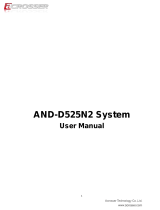Page is loading ...

I
KEEX
-
17
6
0 Series User’s Manual
KEEX-1760 Series
Intel
®
Embedded Compact Extended Form Factor
with Intel
®
BayTrail Processors
User’s Guide

II
KEEX
-
17
6
0 Series Use r’s Manual
Contact Info: Quanmax Inc.
4F, No. 415, Ti-Ding Blvd. Sec. 2NeiHu District,
Taipei 114Taiwan
Tel: +886-2-2799-2789
Fax: +886-2-2799-7399
Visit our site at: www.quanmax.com
© 2013 Quanmax Inc. All rights reserved.
The information in this user’s guide is provided for reference only. Quanmax does not assume any
liability arising out of the application or use of the information or products described herein. This user’s
guide may contain or reference information and products protected by copyrights or patents and does
not convey any license under the patent rights of Quanmax, nor the rights of others.
Quanmax is a registered trademark of Quanmax. All trademarks, registered trademarks, and trade
names used in this user’s guide are the property of their respective owners. All rights reserved. This
user’s guide contains information proprietary to Quanmax. Customers may reprint and use this user’s
guide in other publications. Customers may alter this user’s guide and publish it only after they remove
the Quanmax name, cover, and logo.
Quanmax reserves the right to make changes without notice in product or component design as
warranted by evolution in user needs or progress in engineering or manufacturing technology.
Changes which affect the operation of the unit will be documented in the next revision of this user’s
guide.

Content
3
KEEX
-
17
6
0 Series Use r’s Manual
Content
Content......................................................................................................................................3
Figures ......................................................................................................................................5
Ta bl es ........................................................................................................................................6
Safety Ins tructions...................................................................................................................8
Before You Begin ....................................................................................................8
When Working Inside a Computer .......................................................................8
Preventing Electrostatic Discharge ......................................................................9
Preface .................................................................................................................................... 11
How to Use This Guide ........................................................................................ 11
Unpacking .............................................................................................................. 11
Regulatory Compliance Statements .................................................................. 11
Warranty Policy .....................................................................................................12
Maintaining Your Computer.................................................................................13
Chapter 1 Introduction .......................................................................................................16
Over view ................................................................................................................16
Product Specifications..........................................................................................17
Sys tem Block Diagram.........................................................................................18
Mechanical Dimensions.......................................................................................19
Chapter 2 Hardware Settings ...........................................................................................20
Over view ................................................................................................................20
Jumper Settings and Pin Definitions..................................................................21
Jumper Settings..................................................................................................22
Internal Connector Pin Assignment .................................................................24
Rear Panel Pin Ass ignments ............................................................................32
Chapter 3 System Installation...........................................................................................34
Memory Module Installation ................................................................................34
Chapter 4 AMI BIOS Setup...............................................................................................36
Over view ................................................................................................................36
Main Menu .............................................................................................................37
Advanced Menu ....................................................................................................40
Boot Menu..............................................................................................................52
Security Menu .......................................................................................................53
Save & Exit Menu .................................................................................................53
Chapter 5 Driver Installation .............................................................................................55

Content
4
KEEX
-
17
6
0 Series Use r’s Manual
Appendix A DIO (Digital I/O) Sam ple Code ....................................................................56
Appendix B WatchDog Timer Sample Code .....................................................................59

Figures
5
KEEX
-
17
6
0 Series Use r’s Manual
Figures
Figure 1 Block Diagram ........................................................................................18
Figure 2 Mechanical Dimensions........................................................................19
Figure 3 Jumper Connector .................................................................................2 0
Figure 4 Jumper and Connector Locations .......................................................2 1
Figure 5 Rear Panel IO.........................................................................................32
Figure 6 Align the SO-DIMM Memory Module with the onboard socket ......34
Figure 7 Press down on the SO-DIMM Memory Module to lock it in place .35

Tables
6
KEEX
-
17
6
0 Series Use r’s Manual
Tables
Table 1 KEEX-1760 Series Specification...........................................................18
Table 2 Jumper List ...............................................................................................22
Table 3 JP1 RTC Reset Selection ......................................................................22
Table 4 JP2 MPCIe Ac tivity LED Indication.......................................................22
Table 5 JP4 Backlight Enable Selection ............................................................22
Table 6 JP5 Panel & Backlight Power Selection ..............................................23
Table 7 JP6 USB Power Selection .....................................................................23
Table 8 JP7 AT / ATX Power Mode Selection ...................................................23
Table 9 JP8 ME F/W Selection............................................................................23
Table 10 BAT1 CR2032 Battery Power Input Wafer ........................................25
Table 11 COM1~2 RS-232/422/485 Port 1 Wafer ............................................25
Table 12 COM3~6 RS-232 Port 2 Wafer ...........................................................25
Table 13 CN1 DC12V Power Input Wafer .........................................................25
Table 14 CN2 PS/2 Keyboard / Mouse Wafer ..................................................26
Table 15 CN3 HDD Power Output Wafer ..........................................................26
Table 16 CN9 Audio Input / Output Pin Header ................................................26
Table 17 CN10 SIM Interface Wafer for MPCIe2 .............................................26
Table 18 CN11 Right Channel 3W Audio AMP Output Wafer.........................27
Table 19 CN12 Left Channel 3W Audio AMP Output Wafer ...........................27
Table 20 CN13 Digital Input / Output Wafer ......................................................27
Table 21 CN14 Backlight Power Output Wafer.................................................27
Table 22 FAN1 DC5V FAN Wafer .......................................................................28
Table 23 FP1 Front Panel 1 Pin Header ............................................................28
Table 24 FP2 Front Panel 2 Pin Header ............................................................28
Table 25 LVDS1 Secondary 18/24-bit, 2-Channel LVDS Panel Connector .28
Table 26 MPCIe1 Mini-PCI Express v1.2 Socket 1 (Full Size).......................29
Table 27 MS ATA1 Serial ATA Port-1 mSATA Socket (Full Size) ....................30
Table 28 SATA1 Serial ATA Port 0 Connector...................................................30
Table 29 CN15 USB2.0 Port Wafer ....................................................................30
Table 30 CN16 USB2.0 Port 8, 9 Pin Header ...................................................31
Table 31 Rear Panel Connector List...................................................................32
Table 32 CN7 GbE LAN1 RJ-45 Connector ......................................................32
Table 33 CN8 GbE LAN2 RJ-45 Connector ......................................................32
Table 34 CN6 USB2.0 Port 2,3 Type-A Connector ..........................................32

Tables
7
KEEX
-
17
6
0 Series Use r’s Manual
Table 35 USB1 USB3.0 Port 0 Connector.........................................................33
Table 36 HDMI1 HDMI Connector ......................................................................33
Table 37 VGA1 DB-15 VGA Connector .............................................................33
Table 38 KEEX-1760 BIOS Main Menu .............................................................37
Table 39 KEEX-1761 BIOS Main Menu .............................................................38
Table 40 KEEX-1762 BIOS Main Menu .............................................................39
Table 41 Ad vanced Menu.....................................................................................40
Table 42 Advanced Menu – Display Configuration ..........................................41
Table 43 Advanced Menu – Super IO Configuration .......................................42
Table 44 Advanced Menu – Super IO Configuration – Serial Port 1
Confi gu ra tion ..................................................................................................42
Table 45 Advanced Menu – Super IO Configuration – Serial Port 2
Confi gu ra tion ..................................................................................................43
Table 46 Advanced Menu – Super IO Configuration – Serial Port 3
Confi gu ra tion ..................................................................................................44
Table 47 Advanced Menu – Super IO Configuration – Serial Port 4
Confi gu ra tion ..................................................................................................45
Table 48 Advanced Menu – Super IO Configuration – Serial Port 5
Confi gu ra tion ..................................................................................................46
Table 49 Advanced Menu – Super IO Configuration – Serial Port 6
Confi gu ra tion ..................................................................................................46
Table 50 Advanced Menu –CPU Advanced Configuration .............................47
Table 51 Advanced Menu –SATA Configuration ...............................................47
Table 52 Advanced Menu –USB Configuration ................................................48
Table 53 Advanced Menu –DIO Configuration .................................................49
Table 54 Advanced Menu –H/W Monitor ...........................................................50
Table 55 Power Configuration .............................................................................51
Table 56 Boot Menu ..............................................................................................52
Table 57 Security Menu ........................................................................................53
Table 58 Save & E xit Menu..................................................................................53

Safety Instructions
8
KEEX
-
17
6
0 Series Use r’s Manual
Safety Instructions
Before You Begin
Before handling the product, read the instructions and safety guidelines on the
following pages to prevent damage to the product and to ensure your own personal
safety. Refer to the “Advisories” section in the Preface for advisory conventions used
in this user’s guide, including the distinction between Warnings, Cautions, Important
Notes, and Notes.
Always use caution when handling/operating a computer. Only qualified,
experienced, authorized electronics service personnel should access the
interior of a computer. The power supplies produce high voltages and
energy hazards, which can cause bodily harm.
Use extreme caution when installing or removing components. Refer to the
installation instructions in this user’s guide for precautions and procedures.
If you have any questions, please contact Quanmax Post-Sales Technical
Support.
WARNING
High voltages are present inside the chassis when the unit’s power cord is
plugged into an electrical outlet. Turn off system power, turn off the power
supply, and then disconnect the power cord from its source before
removing the chassis cover. Turning off the system power switch does not
remove power to components.
When Working Inside a Computer
Before taking covers off a computer, perform the following steps:
1. Turn off the computer and any peripherals.
2. Disconnect the computer and peripherals from their power sources or
subsystems to prevent electric shock or system board damage. This does not
apply when hot swapping parts.

Safety Instructions
9
KEEX
-
17
6
0 Series Use r’s Manual
3. Follow the guidelines provided in “Preventing Electrostatic Discharge” on the
following page.
4. Disconnect any telephone or telecommunications lines from the computer.
In addition, take note of these safety guidelines when appropriate:
To help avoid possible damage to system boards, wait five seconds after
turning off the computer before removing a component, removing a system
board, or disconnecting a peripheral device from the computer.
When you disconnect a cable, pull on its connector or on its strain-relief loop,
not on the cable itself. Some cables have a connector with locking tabs. If you
are disconnecting this type of cable, press in on the locking tabs before
disconnecting the cable. As you pull connectors apart, keep them evenly
aligned to avoid bending any connector pins. Also, before connecting a cable,
make sure both connectors are correctly oriented and aligned.
CAUTION
Do not attempt to service the system yourself except as explained in this
user’s guide. Follow installation and troubleshooting instructions closely.
Preventing Electrostatic Discharge
Static electricity can harm system boards. Perform service at an ESD workstation
and follow proper ESD procedure to reduce the risk of damage to components.
Quanmax strongly encourages you to follow proper ESD procedure, which can
include wrist straps and smocks, when servicing equipment.
You can also take the following steps to prevent damage from electrostatic
discharge (ESD):
When unpacking a static-sensitive component from its shipping carton, do not
remove the component’s antistatic packing material until you are ready to install
the component in a computer. Just before unwrapping the antistatic packaging,
be sure you are at an ESD workstation or grounded. This will discharge any
static electricity that may have built up in your body.

Safety Instructions
10
KEEX
-
17
6
0 Series Use r’s Manual
When transporting a sensitive component, first place it in an antistatic container
or packaging.
Handle all sensitive components at an ESD workstation. If possible, use
antistatic floor pads and workbench pads.
Handle components and boards with care. Don’t touch the components or
contacts on a board. Hold a board by its edges or by its metal mounting bracket.
Do not handle or store system boards near strong electrostatic, electromagnetic,
magnetic, or radioactive fields.

Preface
11
KEEX
-
17
6
0 Series Use r’s Manual
Preface
How to Use This Guide
This guide is designed to be used as step-by-step instructions for installation, and as
a reference for operation, troubleshooting, and upgrades.
NOTE
Driver downloads and additional information are available under
Downloads on our web site: www.quanmax.com.
Unpacking
When unpacking, follow these steps:
1. After opening the box, save it and the packing material for possible future
shipment.
2. Remove all items from the box. If any items listed on the purchase order
are missing, notify Quanmax customer service immediately.
3. Inspect the product for damage. If there is damage, notify Quanmax
customer service immediately. Refer to “Warranty Policy” for the return
procedure.
Regulatory Compliance Statements
This section provides the FCC compliance statement for Class A devices.
FCC Compliance Statement for Class A Devices
The product(s) described in this user’s guide has been tested and found to comply
with the limits for a Class A digital device, pursuant to Part 15 of the FCC Rules.
These limits are designed to provide reasonable protection against harmful
interference when the equipment is operated in a commercial environment. This
equipment generates, uses, and can radiate radio frequency energy and, if not
installed and used in accordance with the user’s guide, may cause harmful
interference to radio communications. Operation of this equipment in a residential

Preface
12
KEEX
-
17
6
0 Series Use r’s Manual
area (domestic environment) is likely to cause harmful interference, in which case
the user will be required to correct the interference (take adequate measures) at
their own expense.
Changes or modifications not expressly approved by Quanmax could void the user's
authority to operate the equipment.
NOTE
The assembler of a personal computer system may be required to test
the system and/or make necessary modifications if a system is found to
cause harmful interference or to be noncompliant with the appropriate
standards for its intended use.
Warranty Policy
Limited Warranty
Quanmax Inc.’s detailed Limited Warranty policy can be found under Support at
www.quanmax.com. Please consult your distributor for warranty verification.
The limited warranty is void if the product has been subjected to alteration, neglect,
misuse, or abuse; if any repairs have been attempted by anyone other than
Quanmax or its authorized agent; or if the failure is caused by accident, acts of God,
or other causes beyond the control of Quanmax or the manufacturer. Neglect,
misuse, and abuse shall include any installation, operation, or maintenance of the
product other than in accordance with the user’s guide.
No agent, dealer, distributor, service company, or other party is authorized to change,
modify, or extend the terms of this Limited Warranty in any manner whatsoever.
Quanmax reserves the right to make changes or improvements in any product
without incurring any obligation to similarly alter products previously purchased.
Return Procedure
For any Limited Warranty return, please contact Support at www.quanmax.com and
login to obtain a Return Material Authorization (RMA) Number. If you do not have an
account, send an email to support@quanmax.com to apply for one.
All product(s) returned to Quanmax for service or credit must be accompanied by a
Return Material Authorization (RMA) Number. Freight on all returned items must be
prepaid by the customer who is responsible for any loss or damage caused by
common carrier in transit. Returns for Warranty m ust include a Failure Report for
each unit, by serial number(s), as well as a copy of the original invoice showing the

Preface
13
KEEX
-
17
6
0 Series Use r’s Manual
date of purchase.
To reduce risk of damage, returns of product must be in a Quanmax shipping
container. If the original container has been lost or damaged, new shipping
containers may be obtained from Quanmax Customer Service at a nominal cost.
Quanmax owns all parts removed from repaired products. Quanmax uses new and
reconditioned parts made by various manufacturers in performing warranty repairs
and building replacement products. If Quanmax repairs or replaces a product, its
warranty term is not extended.
Shipments not in compliance with this Limited Warranty Return Policy will not be
accepted by Quanmax.
Limitation of Liability
In no event shall Quanmax be liable for any defect in hardware, software, loss, or
inadequacy of data of any kind, or for any direct, indirect, incidental, or
consequential damages in connection with or arising out of the performance or use
of any product furnished hereunder. Quanmax’s liability shall in no event exceed the
purchase price of the product purchased hereunder. The foregoing limitation of
liability shall be equally applicable to any service provided by Quanmax or its
authorized agent.
Maintaining Your Computer
Environmental Factors
Temperature
The ambient temperature within an enclosure may be greater than room
ambient temperature. Installation in an enclosure should be such that the
amount of air flow required for safe operation is not compromised.
Consideration should be given to the maximum rated ambient temperature.
Overheating can cause a variety of problems, including premature aging and
failure of chips or mechanical failure of devices.
If the system has been exposed to abnormally cold temperatures, allow a
two-hour warm-up period to bring it up to normal operating temperature before
turning it on. Failure to do so may cause damage to internal components,
particularly the hard disk drive.
Humidity
High-humidity can cause moisture to enter and accumulate in the system. This
moisture can cause corrosion of internal components and degrade such

Preface
14
KEEX
-
17
6
0 Series Use r’s Manual
properties as electrical resistance and thermal conductivity. Extreme moisture
buildup inside the system can result in electrical shorts, which can cause
serious damage to the system.
Buildings in which climate is controlled usually maintain an acceptable level of
humidity for system equipment. However, if a system is located in an unusually
humid location, a dehumidifier can be used to maintain the humidity within an
acceptable range. Refer to the “Specifications” section of this user’s guide for
the operating and storage humidity specifications.
Altitude
Operating a system at a high altitude (low pressure) reduces the efficiency of
the cooling fans to cool the system. This can cause electrical problems related
to arcing and corona effects. This condition can also cause sealed components
with internal pressure, such as electrolytic capacitors, to fail or perform at
reduced efficiency.
Power Protection
The greatest threats to a system’s supply of power are power loss, power spikes,
and power surges caused by electrical storms, which interrupt system operation
and/or damage system components. To protect your system, always properly
ground power cables and one of the following devices.
Surge Protector
Surge protectors are available in a variety of types and usually provide a level
of protection proportional with the cost of the device. Surge protectors prevent
voltage spikes from entering a system through the AC power cord. Surge
protectors, however, do not offer protection against brownouts, which occur
when the voltage drops more than 20 percent below the normal AC line voltage
level.
Line Conditioner
Line conditioners go beyond the over voltage protection of surge protectors.
Line conditioners keep a system’s AC power source voltage at a fairly constant
level and, therefore, can handle brownouts. Because of this added protection,
line conditioners cost more than surge protectors. However, line conditioners
cannot protect against a complete loss of power.

Preface
15
KEEX
-
17
6
0 Series Use r’s Manual
Uninterruptible Power Supply
Uninterruptible power supply (UPS) systems offer the most complete protection
against variations on power because they use battery power to keep the server
running when AC power is lost. The battery is charged by the AC power while it
is available, so when AC power is lost, the battery can provide power to the
system for a limited amount of time, depending on the UPS system.
UPS systems range in price from a few hundred dollars to several thousand
dollars, with the more expensive unit s allowing you to run larger systems for a
longer period of time when AC power is lost. UPS systems that provide only 5
minutes of battery power let you conduct an orderly shutdown of the system,
but are not intended to provide continued operation. Surge protectors should be
used with all UPS systems, and the UPS system should be Underwriters
Laboratories (UL) safety approved.

Chapter 1
16
KEEX
-
17
6
0 Series Use r’s Manual
Chapter 1
Introduction
Overview
The KEEX-1760 Series is an industrial embedded single board computer (SBC) that
equips Intel
®
Bay Trail Processors. Featured are 1x DDR3L SO-DIMM socket, 1x
HDMI,1 x VGA, DIO, 2 x Gigabit Ethernet, 1x SATA, 1x mini PCIe slot, 5xUSB 2.0, 1x
USB3.0, 6x COM and Intel® HD Graphics.
Checklist
( * : Optional )
Driver/ Manual CD
Quick Ins tallation Guide
KEEX-1760 Series main board
1x SATA Cable*
1x SATA Power Cable*
1x DC Jack Cable*
Features
Intel
®
BayTrail Processors
Intel
®
HD Graphics
1x DDR3L SODIMM
1x VGA,1xHDMI, 2xGbE, 6xCOM
5xUSB 2.0, 1x USB3.0 and Audio
1x Mini-PCIe socket,1x mSATA socket and DIO
Suitable for Fanless design

Chapter 1
17
KEEX
-
17
6
0 Series Use r’s Manual
Product Specifications
Mod el Na me
KEEX‐1760Series
For m Fac tor
ECX,146x105mm
CPU Support
KEEX‐1760:Intel ® Ce le ro n® Proce ssorJ1900(2MCache,2.41GHz)
KEEX‐1761:Intel ® Atom ™Proce ssorE3845(2MCac he, 1.91GHz)
KEEX‐1762:Intel ® Atom ™Proce ssorE3825(1MCac he, 1.33GHz)
Me mor y
1xDDR3L SO ‐DIMM
Displays
1xSPWGconnectorfor24‐bi t /2‐chLVDSsupport
1xWaferforPa nelPowers upply
1xHD MIconnector
1xVGAconnector
Ethernet 2xGb/sEthern etportss upported
Audio
RealtekALC662Audi oCodec onboard
1xheaderforLine‐out/Line ‐In/MIC‐In
ISSIIS31AP2010B3WAudioAmplifieronboard
2xWafersforStereoSpeakerout put
Per ipheral Support
Storagesupporte d
1xSATAconnector
1xSATAHD DPowersupply
1xmSATAsocket(fullsize)
USB
1xUSB3.0port
5xUSB2.0ports
FANsupported
+5VDCSmartFANsupported
MISC
1xheaderforResetbutton,HDDLEDandExternalSpeakersupport
1xheaderforPowerbutton,Powe rLED,Ke yboa rdlockandSMbus
1xheaderformPCIeac tivi tyLEDsupport
SuperI/O
6xwafe rsforRS‐232COMports
Pin‐1ofWafe rsprovide+5VDCs upply
COM1&COM2 supportRS‐232/422/485
1xwafe rforPS/2KB&MSs upport
8‐bi tDIO
Expansion Slot
1xmP CIe Socket(fullsize)
1xSIMca rdwafer
BIOS
AMIuEFIBI OS
1x16MbSPIflas hROM
Hardw are Monitor
Voltagesmonitoring
Temper aturemoni t oring.
Watchdog
Programma bleWDTtogenerat eSystemresetevent
Rea l Ti me Cloc k SoCintegratedRTC
Pow er ACPI5.0s upport

Chapter 1
18
KEEX
-
17
6
0 Series Use r’s Manual
1xlocka ble Wa fe rfor+12VDCPowerinput
ATX/ATModeSupport
Operation Temp.
Operatio nTemp.:0°C~60°C/32°F~140°F(Stan dard)
‐20°C~70°C/‐4°F~158°F(Extend ed)
StorageTemp.:‐20°C~80°C/‐4°F~176°F(Standa rd)
‐40°C~85°C/‐40°F~185°F(Extend ed)
Hum idi t y:0%~95%
Certif ications CE,FCCClass A
Table 1 KEEX-1760 Series Specification
System Block Diagram
Figure 1 Block Diagram

Chapter 1
19
KEEX
-
17
6
0 Series Use r’s Manual
Mechanical Dimensions
Figure 2 Mechanical Dimensions

Chapter 2
20
KEEX
-
17
6
0 Series Use r’s Manual
Chapter 2
Hardware Settings
Overview
This chapter provides the definitions and locations of jumpers, headers, and
connectors.
Jumpers
The product has several jumpers which must be properly configured to ensure
correct operation.
Figure 3 Jumper Connector
For a three-pin jumper (see Figure 3), the jumper setting is designated “1-2” when
the jumper connects pins 1 and 2. The jumper setting is designated “2-3” when pins
2 and 3 are connected and so on. You will see that one of the lines surrounding a
jumper pin is thick, which indicates pin No.1.
To move a jumper from one position to another, use needle-nose pliers or tweezers
to pull the pin cap off the pins and move it to the desired position.
/