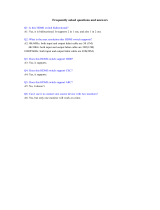Page is loading ...

DSP302 Series
Digital Signage Player with Intel®
Celeron® Processor N6210/J6413

ii
Disclaimers
This manual has been carefully checked and believed to contain accurate information.
Axiomtek Co., Ltd. assumes no responsibility for any infringements of patents or any third
party’s rights, or any liability arising from such uses.
Axiomtek does not warrant or assume any legal liability or responsibility for the accuracy,
completeness or usefulness of any information in this document. Axiomtek does not make any
commitment to update any information in this manual.
Axiomtek reserves the right to change or revise this document and/or product at any time
without notice.
No part of this document may be reproduced, stored in a retrieval system, or transmitted in any
forms or by any means, electronic, mechanical, photocopying, recording, or otherwise, without
prior written permissions of Axiomtek Co., Ltd.
©Copyright 2023 Axiomtek Co., Ltd.
All Rights Reserved
May 2023, Version A1
Printed in Taiwan

iii
Safety Precautions
Before getting started, please read the following important safety precautions.
1. The DSP302 does not come with an operating system which must be loaded first before
installation of any software into the computer.
2. Be sure to ground yourself to prevent static charge when installing any internal
components. Use a wrist grounding strap and place all electronic components in any
static-shielded devices. Most electronic components are sensitive to static electrical
charge.
3. Disconnect the power cord from the DSP302 prior to making any installation. Be sure
both the system and all external devices are turned OFF. Sudden surge of power could
ruin sensitive components. Make sure the DSP302 is properly grounded.
4. Make sure the voltage of the power source is correct before connecting it to any power
outlet.
5. Turn Off system power before cleaning. Clean the system using a cloth only. Do not
spray any liquid cleaner directly onto the screen.
6. Do not leave equipment in an uncontrolled environment where the storage temperature is
below -40℃ or above 80℃ as it may damage the equipment.
7. Do not open the system’s back cover. If opening the cover for maintenance is a must,
only a trained technician is allowed to do so. Integrated circuits on computer boards are
sensitive to static electricity. To avoid damaging chips from electrostatic discharge,
observe the following precautions:
⚫ Before handling a board or integrated circuit, touch an unpainted portion of the system
unit chassis for a few seconds. This will help discharge any static electricity on human
body.
⚫ When handling boards and components, wear a wrist grounding strap available from
most electronic component stores.

iv
Classifications
1. Degree of production against electric shock: Not classified.
2. Degree of protection against ingress of water: IP40
3. Equipment not suitable for use in the presence of a flammable anesthetic mixture with air,
oxygen or nitrous oxide.
4. Mode of operation: Continuous

v
General Cleaning Tips
Please keep the following precautions in mind while understanding the details fully before and
during any cleaning of the computer and any components within.
A piece of dry cloth is ideal to clean the device.
1. Be cautious of any tiny removable components when using a vacuum cleaner to absorb
dirt on the floor.
2. Turn the system off before clean up the computer or any components within.
3. Avoid dropping any components inside the computer or getting circuit board damp or
wet.
4. For cleaning, be cautious of all kinds of cleaning solvents or chemicals which may cause
allergy to certain individuals.
5. Keep foods, drinks or cigarettes away from the computer.
Cleaning Tools:
Although many companies have created products to help improve the process of cleaning
computer and peripherals, users can also use house hold items accordingly for cleaning.
Listed below are items available for cleaning computer or computer peripherals.
Pay special attention to components requiring designated products for cleaning as mentioned
below.
⚫ Cloth: A piece of cloth is the best tool to use when rubbing up a component. Although
paper towels or tissues can be used on most hardware as well, it is recommended to use
a piece of cloth.
⚫ Water or rubbing alcohol: A piece of cloth may be somewhat moistened with water or
rubbing alcohol before being rubbed on the computer. Unknown solvents may be harmful
to plastic parts.
⚫ Absorb dust, dirt, hair, cigarette and other particles outside of a computer can be one of
the best methods of cleaning a computer. Over time these items may restrict the airflow in
a computer and cause circuitry to corrode.
⚫ Cotton swabs: Cotton swaps moistened with rubbing alcohol or water are applicable to
reach areas in keyboard, mouse and other areas.
⚫ Foam swabs: If possible, it is better to use lint free swabs such as foam swabs.
Note
It is strongly recommended that customer should shut down the system before
starting to clean any single components.
Please follow the steps below:
1. Close all application programs.
2. Close operating software.
3. Turn off power switch.
4. Remove all devices.
5. Pull out power cable.

vi
Scrap Computer Recycling
Please inform the nearest Axiomtek distributor as soon as possible for suitable solutions in
case computers require maintenance or repair; or for recycling in case computers are out of
order.
Trademarks Acknowledgments
Axiomtek is a trademark of Axiomtek Co., Ltd.
IBM, PC/AT, PS/2, VGA are trademarks of International Business Machines Corporation.
Intel® and Pentium® are registered trademarks of Intel Corporation.
MS-DOS, Microsoft C, QuickBasic, Windows® 10, Windows® 8.1, Windows® 8, Windows® 7,
Windows® XPE, Windows® XP and Windows® CE embedded are trademarks of Microsoft
Corporation.
Linux and other brand names and trademarks are the properties and registered brands of their
respective owners.

vii
Table of Contents
Disclaimers ..................................................................................................... ii
Safety Precautions ........................................................................................ iii
Classifications ............................................................................................... iv
General Cleaning Tips ................................................................................... v
Scrap Computer Recycling .......................................................................... vi
Section 1 Introduction ............................................. 1
1.1 General Descriptions .......................................................................... 1
1.2 System Specifications ........................................................................ 3
1.2.1 CPU ............................................................................................................. 3
1.2.2 I/O System ................................................................................................... 3
1.2.3 System Specification ................................................................................... 4
1.3 Dimensions .......................................................................................... 5
1.3.1 System Dimensions..................................................................................... 5
1.3.2 Optional Wall-mount Bracket Dimensions ................................................... 6
1.4 I/O Outlets ............................................................................................ 7
1.5 Packing List ......................................................................................... 8
Section 2 Hardware Installation ............................. 9
2.1 Installation of M.2 Device ................................................................... 9
2.2 Installation of Mini PCIe Module ...................................................... 11
2.3 Installation of SIM Card .................................................................... 13
Section 3 Switch and Connector Settings ............ 17
3.1 Locations of Switch and Connectors .............................................. 17
3.2 Summary of Switch Settings ............................................................ 18
3.2.1 Restore BIOS Optimal Defaults (SW1) ..................................................... 18
3.3 Connectors ........................................................................................ 19
3.3.1 HDMI Connectors (CN1~CN3) .................................................................. 20
3.3.2 Ethernet Port (CN4)................................................................................... 20
3.3.3 M.2 Key M Connector (CN5) ..................................................................... 21
3.3.4 SIM Card Slot (CN6) ................................................................................. 22
3.3.5 Full-size PCI-Express Mini Card Connector (CN7) ................................... 22
3.3.6 USB 3.2 Gen2 Type A Ports (CN9 and CN10) .......................................... 23
3.3.7 Audio Jack Line-out (CN11) ...................................................................... 23
3.3.8 DC Power Jack (PWR) .............................................................................. 23
3.3.9 CMOS Battery Connector (BAT1) ............................................................. 24
3.3.10 Power On/Off Button (CN13) .................................................................... 24

viii
Section 4 AMI BIOS Setup Utility .......................... 25
4.1 Entering Setup ................................................................................... 25
4.2 Navigation Keys ................................................................................ 25
4.3 Main Menu .......................................................................................... 26
4.4 Advanced Menu ................................................................................. 27
4.5 Chipset Menu ..................................................................................... 36
4.6 Security Menu .................................................................................... 37
4.7 Boot Menu .......................................................................................... 40
4.8 Save & Exit Menu .............................................................................. 41
Appendix A Watchdog Timer .................................... 43
About Watchdog Timer ................................................................................ 43
Sample Program .......................................................................................... 44

DSP302 Series User’s Manual
Introduction 1
Section 1
Introduction
This section contains general information and detailed specifications of the DSP302. Section 1
consists of the following sub-sections:
◼ General Descriptions
◼ System Specifications
◼ Dimensions
◼ I/O Outlets
◼ Packing List
1.1 General Descriptions
The DSP302 is a fanless digital signage player that comes with an Intel® Elkhart Lake SoC
Processors N6210/J6413 with low power consumption design. To fulfill the application needs
of digital signage, smart retail, and smart cities, the embedded system supports Windows® 10
IoT, Windows® 11 IoT and can be wall-mounted as optional requests.
The DSP302 features an ultra-slim size, low power consumption, and functions fundamental to
successful digital signage deployment. It is equipped with 4GB (8GB as option) LPDDR4
memory onboard, and has a full range of I/O interfaces to support audio, USB 3.2 signals. This
compact fanless signage player is capable of serving two or three independent displays with
4K resolution through its HDMI ports. Furthermore, the DSP302 is offering 12 voltage DC
power input and two antenna connectors for setting up Wi-Fi networks.

DSP302 Series User’s Manual
2 Introduction
⚫ Features
1. Intel® Celeron® processor N6210/J6413
2. 4GB LPDDR4 memory onboard (8GB option)
3. 4 USB 3.2 Gen 2, 1GbE LANs
4. 3 x HDMI 2.0 for 4K UHD content (CPU: J6413)
5. 2 x HDMI 2.0 for 4K UHD content (CPU: N6210)
6. 1 x M.2 Key M support SATA/PCIE x2 signal
7. 1 x Full-size Mini-PCIe support PCIE x1, USB2.0 signal for WiFi/BT/3G/4G.
8. Fanless, compact design
9. Suitable for digital signage and smart retail applications
⚫ Reliable and Stable Design
The DSP302 signage player comes equipped with Intel® Celeron® N6210 processor,
Intel® Celeron® J6413 processor, compact design size and basic functions, providing the
best solution for smart retails and light industries.
⚫ Embedded OS Supported
The DSP302 supports Windows® 11 IoT, Windows® 10 IoT and Linux.

DSP302 Series User’s Manual
Introduction 3
1.2 System Specifications
1.2.1 CPU
⚫ CPU
◼ Intel® Celeron® N6210 processor, Intel® Celeron® J6413 processor.
⚫ Chipset
◼ SoC integrated.
⚫ BIOS
◼ American Megatrends Inc. UEFI (Unified Extensible Firmware Interface) BIOS.
(Elkhart Lake can not suppor Legacy mode under BIOS.)
⚫ System Memory
◼ 4GB LPDDR4 memory onboard (8GB option).
1.2.2 I/O System
⚫ Display
◼ 3 x HDMI2.0 (CPU:J6413) (HDMI 2.0 up to 4096 x 2160@60Hz).
◼ 2 x HDMI2.0 (CPU:N6210) (HDMI 2.0 up to 4096 x 2160@60Hz).
⚫ Ethernet
◼ 1 x 10/100/1000 Ethernet port (Realtek RTL8111H).
⚫ USB Ports
◼ 4 x USB 3.2 GEN2.
⚫ Expansion Interface
◼ 1 x Full-size Mini-PCIe support PCIE x1, USB2.0 signal.
◼ 1 x M.2 Key M 2242 supports SATA/PCIE x2 signal.
◼ Optional: QCNFA324 for Wi-Fi/Bluetooth
◼ Optional: LE910C4-NF for 4G/LTE
⚫ Storage
◼ 1 x eMMC 64GB (128GB option).
◼ 1 x M.2 Key M 2242 supports SATA/PCIE x2 signal.
◼ 1 x SIM slot.
⚫ Audio
◼ HD audio compliant with Realtek ALC888.
◼ Support Line-out and MIC-in through 1 x audio jack.
⚫ Indicator
◼ 1 x Power LED.
⚫ Switch
◼ 1 x Power button.
⚫ Antenna
◼ 2 x SMA type connector openings for antenna.

DSP302 Series User’s Manual
4 Introduction
1.2.3 System Specification
⚫ Watchdog Timer
◼ 1~255 seconds or minutes; up to 255 levels.
⚫ Power Supply
◼ 12VDC /36W AC to DC adapter.
⚫ Operation Temperature
◼ 0°C ~ +45°C (32°F ~ 113°F).
⚫ Humidity
◼ 10% ~ 95% (non-condensation).
⚫ Vibration Endurance
◼ 3Grm (5-500Hz, X, Y, Z directions).
⚫ Weight
◼ 1.15 kg (2.53 lb) without package.
◼ 1.50 kg (3.3 lb) with package.
⚫ Dimension
◼ 106.2 mm (4.19") x 133 mm (5.24") x 39.6 mm (1.56").
Note
All specifications and images are subject to change without notice.

DSP302 Series User’s Manual
Introduction 5
1.3 Dimensions
The following diagrams show dimensions and outlines of the DSP302.
1.3.1 System Dimensions

DSP302 Series User’s Manual
6 Introduction
1.3.2 Optional Wall-mount Bracket Dimensions
Instruction
Step 1: Screw the two pieces of wall-mount (721000044900 DSP302 WALL MOUNT) kits to
the bottom plate of the device. Total four screws (metric 3x6) are required.
Step 2: Use the device, with wall mount plate attached, as a guide to mark the correct locations
of the four screws.
Step 3: Insert a tapping-screw (thread diameter less than 4mm) head through middle of the
keyhole-shaped aperture on the plate, and then slide the device downwards. Tighten the
screw head for added stability.

DSP302 Series User’s Manual
Introduction 7
1.4 I/O Outlets
The following figures show I/O outlets on the DSP302.
Front View
Rear View

DSP302 Series User’s Manual
8 Introduction
1.5 Packing List
The DSP302 comes with the following bundle package:
⚫ DSP302 System Unit x1
- DSP302 I/O mylar x 2
643000003400 Mylar Front 2HDMI version
643000003500 Mylar Front 3HDMI version
643000003600 Mylar Rear
⚫ AC 36W (12V/3A) Adaptor x1
⚫ Optional Antenna
⚫ Optional Full-size Mini-PCIe WIFI/BT/3G/4G module
⚫ Optional M.2 Key M SSD
⚫ Optional Power Cord
⚫ Optional Wall-mount bracket
721000044900 WALL MOUNT

DSP302 Series User’s Manual
Hardware Installation 9
Section 2
Hardware Installation
The DSP302 is convenient for various hardware configurations such as, M.2 Device and Mini
PCIe modules. Section 2 contains guidelines for hardware installation.
2.1 Installation of M.2 Device
Step 1 Turn off the system and unplug the power cord.
Step 2 Turn the system upside down to locate screws at the bottom and back then
loosen all screws.

DSP302 Series User’s Manual
10 Hardware Installation
Step 3 Open the TOP cover.
Step 4 Located the M.2 socket on main board.
Step 5 Locate the M.2 slot and insert a M.2 module into the socket and then tighten
the screw.

DSP302 Series User’s Manual
Hardware Installation 11
Step 6 Put the TOP cover and tighten four screws back onto the system.
2.2 Installation of Mini PCIe Module
Step 1 Turn off the system and unplug the power cord.
Step 2 Turn the system upside down to locate screws at the bottom and back then
loosen all screw.

DSP302 Series User’s Manual
12 Hardware Installation
Step 3 Open the TOP cover.
Step 4 Locate the M.2 socket on main board.
Step 5 Locate the Mini PCIe slot and insert a Mini PCIe module into the socket and
then fasten a screw.
/