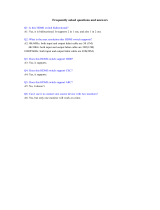Page is loading ...

eBOX565-52R-FL Series
Embedded System
User’s Manual

ii
Disclaimers
This manual has been carefully checked and believed to contain accurate information.
Axiomtek Co., Ltd. assumes no responsibility for any infringements of patents or any third
party’s rights, or any liability arising from such uses.
Axiomtek does not warrant or assume any legal liability or responsibility for the accuracy,
completeness or usefulness of any information in this document. Axiomtek does not make
any commitment to update any information in this manual.
Axiomtek reserves the right to change or revise this document and/or product at any time
without notice.
No part of this document may be reproduced, stored in a retrieval system, or transmitted in
any forms or by any means, electronic, mechanical, photocopying, recording, among others,
without prior written permissions of Axiomtek Co., Ltd.
©Copyright 2023 Axiomtek Co., Ltd.
All Rights Reserved
August 2023, Version A3
Printed in Taiwan

iii
Safety Precautions
Before getting started, please read the following important safety precautions.
1. The eBOX565-52R-FL does not come with an operating system which must be loaded
first before installation of any software into the computer.
2. Be sure to ground yourself to prevent static charge when installing any internal
components. Use a wrist grounding strap and place all electronic components in any
static-shielded devices. Most electronic components are sensitive to static electrical
charge.
3. Disconnect the power cord from the eBOX565-52R-FL prior to making any installation.
Be sure both the system and all external devices are turned OFF. Sudden surge of
power could ruin sensitive components. Make sure the eBOX565-52R-FL is properly
grounded.
4. Make sure the voltage of the power source is correct before connecting it to any power
outlet.
5. Turn Off system power before cleaning. Clean the system using a cloth only. Do not
spray any liquid cleaner directly onto the screen.
6. Do not leave equipment in an uncontrolled environment where the storage temperature
is below -40℃ or above 80℃ as it may damage the equipment.
7. Do not open the system’s back cover. If opening the cover for maintenance is a must,
only a trained technician is allowed to do so. Integrated circuits on computer boards are
sensitive to static electricity. To avoid damaging chips from electrostatic discharge,
observe the following precautions:
⚫ Before handling a board or integrated circuit, touch an unpainted portion of the
system unit chassis for a few seconds. This will help discharge any static electricity
on human body.
⚫ When handling boards and components, wear a wrist grounding strap available from
most electronic component stores.

v
General Cleaning Tips
Please keep the following precautions in mind while understanding the details fully before
and during any cleaning of the computer and any components within.
A piece of dry cloth is ideal to clean the device.
1. Be cautious of any tiny removable components when using a vacuum cleaner to absorb
dirt on the floor.
2. Turn the system off before clean up the computer or any components within.
3. Avoid dropping any components inside the computer or getting circuit board damp or wet.
4. For cleaning, be cautious of all kinds of cleaning solvents or chemicals which may cause
allergy to certain individuals.
5. Keep foods, drinks or cigarettes away from the computer.
Cleaning Tools:
Although many companies have created products to help improve the process of cleaning
computer and peripherals, users can also use house hold items accordingly for cleaning.
Listed below are items available for cleaning computer or computer peripherals.
Pay special attention to components requiring designated products for cleaning as
mentioned below.
⚫ Cloth: A piece of cloth is the best tool to use when rubbing up a component. Although
paper towels or tissues can be used on most hardware as well, it is recommended to
use a piece of cloth.
⚫ Water or rubbing alcohol: A piece of cloth may be somewhat moistened with water or
rubbing alcohol before being rubbed on the computer. Unknown solvents may be
harmful to plastic parts.
⚫ Absorb dust, dirt, hair, cigarette and other particles outside of a computer can be one of
the best methods of cleaning a computer. Over time these items may restrict the airflow
in a computer and cause circuitry to corrode.
⚫ Cotton swabs: Cotton swaps moistened with rubbing alcohol or water are applicable to
reach areas in keyboard, mouse and other areas.
⚫ Foam swabs: If possible, it is better to use lint free swabs such as foam swabs.
.
【Note】: It is strongly recommended that customer should shut down the system before
start to clean any single components.
Please follow the steps below:
1. Close all application programs;
2. Close operating software;
3. Turn off power switch;
4. Remove all devices;
5. Pull out power cable.

vi
Scrap Computer Recycling
Please inform the nearest Axiomtek distributor as soon as possible for suitable solutions in
case computers require maintenance or repair; or for recycling in case computers are out of
order.
Trademarks Acknowledgments
Axiomtek is a trademark of Axiomtek Co., Ltd.
IBM, PC/AT, PS/2, VGA are trademarks of International Business Machines Corporation.
Intel® and Pentium® are registered trademarks of Intel Corporation.
MS-DOS, Microsoft C and QuickBasic, Windows 10, Windows 8.1, Windows 8, Windows 7,
Windows XPE, Windows XP, Windows CE embedded, Linux are trademarks of Microsoft
Corporation.
Other brand names and trademarks are the properties and registered brands of their
respective owners.

vii
Table of Contents
Disclaimers ............................................................................................................. ii
Safety Precautions ................................................................................................ iii
Classifications ....................................................................................................... iv
General Cleaning Tips ........................................................................................... v
Scrap Computer Recycling ................................................................................... vi
SECTION 1 INTRODUCTION......................................................................... 1
1.1 General Descriptions ......................................................................... 1
1.2 System Specifications ....................................................................... 2
1.2.1 CPU ................................................................................................................... 2
1.2.2 I/O System ........................................................................................................ 3
1.2.3 System Specifications ..................................................................................... 4
1.2.4 Driver Contents ................................................................................................ 5
1.3 Dimensions ........................................................................................ 6
1.3.1 System Dimensions ......................................................................................... 6
1.3.2 Wall-mount Bracket Dimensions.................................................................... 7
1.3.3 Din-Rail kit Dimensions ................................................................................... 8
1.3.4 VESA Mount Dimensions ................................................................................ 9
1.4 I/O Outlets ......................................................................................... 10
1.5 Packing List ...................................................................................... 11
1.6 Model List ......................................................................................... 12
SECTION 2 HARDWARE INSTALLATION ................................................. 13
2.1 Installation of 2.5" SATA Device .................................................... 13
2.2 Installation of M.2 Wireless Module ................................................ 15
2.3 Installation of DRAM Module ........................................................... 16
SECTION 3 JUMPER & CONNECTOR SETTINGS ..................................... 19
3.1 Locations of Jumpers & Connectors ............................................. 19
3.2 Summary of Jumper Settings......................................................... 21
3.2.1 Restore BIOS Optimal Defaults (SW1) ......................................................... 22
3.2.2 Auto Power On (SSW1) ................................................................................. 22
3.3 Connectors ....................................................................................... 23
3.3.1 Front Panel ..................................................................................................... 24
3.3.2 USB 2.0 Wafer Connector (CN6) ................................................................... 25
3.3.3 M.2 2230 Key E Connector (CN5) ................................................................. 26
3.3.4 HDMI Connector (CN11) ................................................................................ 27
3.3.5 USB 3.1 Port (CN9) ........................................................................................ 27
3.3.6 Ethernet Ports (LAN1) ................................................................................... 28
3.3.7 Ethernet Ports (LAN2) ................................................................................... 28
3.3.8 DisplayPort Connector (CN10) ..................................................................... 30
3.3.9 CMOS Battery Connector (BAT1) ................................................................ 30
3.3.10 COM Connectors (SCN3 and SCN4) ............................................................ 31
3.3.11 Power and HDD LED Indicator ..................................................................... 32
3.3.12 System Power Switch ................................................................................... 32
3.3.13 SATA Power Connector ................................................................................ 32
3.3.14 Power Input-phoenix type ............................................................................ 32

viii
SECTION 4 BIOS SETUP UTILITY .............................................................. 33
4.1 Starting ............................................................................................. 33
4.2 Navigation Keys ............................................................................... 33
4.3 Main Menu ........................................................................................ 34
4.4 Advanced Menu ............................................................................... 35
4.5 Chipset Menu ................................................................................... 46
4.6 Security Menu .................................................................................. 50
4.7 Save & Exit Menu ............................................................................. 52
APPENDIX A WATCHDOG TIMER ............................................................. 55
A.1 About Watchdog Timer .................................................................... 55
A.2 How to Use Watchdog Timer ........................................................... 55
APPENDIX B iAMT SETTINGS ................................................................... 57
C.1 Entering MEBx ................................................................................. 57
C.2 Set and Change Password .............................................................. 57
C.3 iAMT Configuration .......................................................................... 59
C.4 iAMT Web Console ........................................................................... 67

eBOX565 Series user’s Manual
Introduction
1
SECTION 1
INTRODUCTION
This section contains general information and detailed specifications of the
eBOX565-52R-FL Section 1 consist of the following sub-sections:
◼ General Descriptions
◼ System Specifications
◼ Dimensions
◼ I/O Outlets
◼ Packing List
◼ Model List
1.1 General Descriptions
The eBOX565-52R-FL is powered by the high-performance Intel® Core™ i5-8365UE & Intel®
Celeron® 4305UE processors (formally code-name: Whiskey Lake U).
The system offers two RS-232/422/485, two USB 3.1 Gen 2 ports, two USB 2.0 ports, two
Gigabit Ethernet ports, one DisplayPort++ and HDMI (lockable), one AT/ATX quick switch,
and two SMA type antenna openings; moreover, it’s equipped with one M.2 Key E 2230 slot
for Wi-Fi, one SATA drive bay for storage, and one phoenix-type 9-36VDC wide range power
input connector. To fulfill smart retails, smart cities and factory automation application needs,
the high-end ultra-compact size system supports Windows® 10 IoT and it can be wall-
mounted, Din-rail mounted and VESA mounted by different applications.

eBOX565 Series user’s Manual
Introduction
2
Features
⚫ Intel® Core™ i5-8365UE 1.6 GHz (quad core) / Intel® Celeron® 4305UE 2.0 GHz
(dual core)
⚫ Wide range power input 9-36VDC
⚫ One DisplayPort to support 4K resolution
⚫ Intel® AMT 11 supported
⚫ M.2 Key E 2230 for Wi-Fi
⚫ Compact size with high performance
⚫ Multiple mounting designs: Wall mount, Din-rail and VESA mount
⚫ 9-36VDC wide range power input
Reliable and Stable Design
The embedded system equipped with Intel® Core™ i5-8365UE or Intel® Celeron®
4305UE, ultra-slim size and basic functions. And it also supports different mounting
such as wall mount, vertical din rail and VESA mount. It is the best solution for
smart retails, light industries and factory automation.
Flexible Connectivity
It comes with basic interfaces including two RS-232/422/485 ports, two USB 3.1
Gen 2 ports, two USB 2.0 ports, one DisplayPort, one HDMI port (lockable) and two
GbE LAN ports.
Embedded O.S. Supported
The eBOX565-52R-FL supports Windows® 10 IoT and Linux.
Easy maintain storage Supported
In terms of storage, the eBOX565-52R-FL supports one SATA HDD/SSD drive bay for
storage.
1.2 System Specifications
1.2.1 CPU
⚫ CPU
◼ Intel® Core™ i5-8365UE
◼ Intel® Celeron® 4305UE
⚫ Chipset
◼ SoC integrated
⚫ BIOS
◼ American Megatrends Inc. UEFI (Unified Extensible Firmware Interface)
BIOS.
⚫ System Memory
◼ One 260-pin DDR4-2400 SO-DIMM socket, up to 32 GB at the maximum.

eBOX565 Series user’s Manual
Introduction
3
1.2.2 I/O System
⚫ Display
◼ 1 x DisplayPort : Support DP1.2 and DP++.
The DP resolution is up to 4096x2304 @60Hz.
◼ 1 x HDMI (lockable) : Support HDMI 1.4a.
The HDMI resolution is up to 3840x2160 @30Hz.
⚫ Ethernet
◼ 2 x 10/100/1000 Ethernet ports (i210-AT,i219-LM)
◼ LAN1 :
Intel® i219-LM supports 1000/100/10Mbps Gigabit/Fast Ethernet with Wake
on-LAN and PXE Boot ROM.
◼ LAN2 :
Intel® i210-AT supports 1000/100/10Mbps Gigabit/Fast Ethernet with Wake
on-LAN and PXE Boot ROM.
⚫ USB Ports
◼ 2 x USB 2.0
◼ 2 x USB 3.1 Gen 2
⚫ Serial Ports
◼ 2 x RS-232/422/485 (9-pin D-Sub male connector)
⚫ Expansion Interface
◼ 1 x M.2 Key E 2230 for Wi-Fi
⚫ Storage
◼ 1 x 2.5" SATA HDD Drive bay (max up to 9.5 mm height)
⚫ Indicator
◼ 1 x Green LED as indicator for PWR status
◼ 1 x Orange LED as indicator for HDD active
⚫ Switch
◼ 1 x ATX PWR switch
◼ 1 x ATX/AT Quick switch
⚫ Antenna
◼ 2 x SMA type connector openings for antenna

eBOX565 Series user’s Manual
Introduction
4
1.2.3 System Specifications
⚫ Watchdog Timer
◼ 1~65536 seconds or minutes; up to 65535 levels.
⚫ Power Supply
◼ 9-36VDC
⚫ Operation Temperature
◼ -10°C to +50°C (+14°F to +122°F) with 0.7 m/s air flow
(with W.T. SSD & Memory)
⚫ Humidity
◼ 10% ~ 95% (non-condensation)
⚫ Vibration Endurance
◼ IEC 60068-2-27 (with SSD: 50G, half sine, 11 ms duration)
⚫ Shock Endurance
◼ IEC 60068-2-64 (with SSD: 3Grms STD, random, 5 to 500 Hz,1 hr/axis)
⚫ Weight
◼ 1.1 kg (2.43 lb) without package
◼ 1.8 kg (3.96 lb) with package
⚫ Dimension
◼ 141.6 mm (5.57") x 106 mm (4.17") x 73 mm (2.87")

eBOX565 Series user’s Manual
Introduction
7
1.3.2 Wall-mount Bracket Dimensions

eBOX565 Series user’s Manual
Introduction
8
1.3.3 Din-Rail kit Dimensions

eBOX565 Series user’s Manual
Introduction
9
1.3.4 VESA Mount Dimensions

eBOX565 Series user’s Manual
Introduction
11
1.5 Packing List
The eBOX565-52R-FL comes with the following bundle package:
⚫ eBOX565-52R-FL System Unit x 1
⚫ Pre-installed Foot Pad x 4
⚫ Screw Pack x 1
⚫ HDD bracket x 1
⚫ DRAM thermal pad Bracket x 1
⚫ DRAM thermal pad x 2
⚫ 2-pin terminal block connector x 1
Note : Please download User’s manual from the web site.

eBOX565 Series user’s Manual
Introduction
12
1.6 Model List
eBOX565-52R-FL-DC-8365UE
Fanless embedded system with Intel® i5-8365UE, HDMI/
DisplayPort++, 2 GbE LAN, 2 COM, 4 USB and 9 to 36
VDC
eBOX565-52R-FL-DC-4305UE
Fanless embedded system with Intel® Celeron 4305UE,
HDMI/DisplayPort++, 2 GbE LAN, 2 COM, 4 USB and 9 to
36 VDC
Please contact Axiomtek’s distributors immediately in case any abovementioned items are
missing.
/