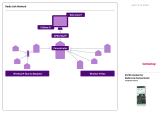Page is loading ...

Installation Guide
Installing PcBase III

Installing PcBase III
Industrivej 28, Stilling · 8660 Skanderborg · Denmark · Tel: +45 89 93 10 00 · Fax: +45 89 93 10 01 · info@kamstrup.com · www.kamstrup.com
Kamstrup A/S · 5512-1635_B2_06-2015_LHN 2/23
Disclaimer
All information provided in this document is copyright of Kamstrup. Licence is granted to the user to freely use and distribute the information in com-
plete and unaltered form, provided that the purpose is to use or evaluate Kamstrup products. Distribution rights do not include public posting or
mirroring on Internet websites. Only a link to the Kamstrup website can be provided on such public websites.
Kamstrup shall in no event be liable to any party for direct, indirect, special, general, incidental, or consequential damages arising from the use of this
information or any derivative works thereof. The information is provided on an as-is basis, and thus comes with absolutely no warranty, either express
or implied. No right or licence is granted under any intellectual property right, hereunder copyright, patent or trademark, of Kamstrup to any other
party. This disclaimer includes, but is not limited to, implied warranties of merchantability, fitness for any particular purpose, and non-infringement.
Information in this document is subject to change without notice and should not be construed as a commitment by Kamstrup. While the information
contained herein is believed to be accurate, Kamstrup assumes no responsibility for any errors and/or omissions that may appear in this document.
Copyright Information
Copyright ® Kamstrup A/S
Industrivej 28
Stilling
DK-8660 Skanderborg, Denmark
All Rights Reserved
The graphics and content in this document are the copyrighted work of Kamstrup and contain proprietary trademarks and trade names of Kamstrup.
Third parties
This document may contain links to other parties. Kamstrup makes no warranty or representation regarding any linked information appearing therein.
Such links do not constitute an endorsement by Kamstrup of any such information and are provided only as a convenience. Kamstrup is not responsi-
ble for the content or links displayed by third parties.

Installing PcBase III
Kamstrup A/S · 5512-1635_B2_06-2015_LHN 4/23
1. About this manual
This manual describes how to install PcBase III.
PcBase III is a meter data management (MDM) application used for the administration of consumer
and meter reading data from electricity, heat, water and gas meters.

Installing PcBase III
Kamstrup A/S · 5512-1635_B2_06-2015_LHN 5/23
2. Prerequisites
If you use a Kamstrup® Radio Link Network to collect reading data, make sure to install the OMNI-
SOFT UtiliDriver® program before you start installing PcBase III. For details about how to install
OMNISOFT UtiliDriver®, please refer to the documentation for this program.
PcBase III consists of two installations; a server installation and a client installation. The server in-
stallation must take place before the client installation.
This means that the order of installation must be the following:
1. Install OMNISOFT UtiliDriver® (only relevant if you collect reading data via a Kamstrup® Radio
Link Network)
2. Install PcBase III Server
3. Install PcBase III Client
To ease the installation, make sure that you have administrator rights to the PC on which you want
to install PcBase III.
Furthermore, make sure that all Windows updates are installed. Otherwise the main installation
will not start.
If you run the following operating systems:
• Windows 8.0
• Windows 8.1
• Windows Server 2012
• Windows Server 2012 R2
You may need to install .NET Framework 3.5 SP1 on the PC for the installation to succeed.
The installer will try to do this automatically as part of the prerequisite process, but a reboot may
be required.

Installing PcBase III
Kamstrup A/S · 5512-1635_B2_06-2015_LHN 6/23
We therefore recommend to install .NET Framework 3.5 SP1 manually.
To do this, choose Control Panel -> Programs and Features -> Turn Windows features on or off, se-
lect Microsoft .NET Framework 3.5.1 and click OK:

Installing PcBase III
Kamstrup A/S · 5512-1635_B2_06-2015_LHN 7/23
3. How to install PcBase III Server
1. Insert the CD-ROM with PcBase III in the CD drive.
2. Double-click the file PcBaseIII_Server.exe.
If components for a well-operating PcBase III Server are missing, or an old version of PcBase III
Server needs to be uninstalled, these requirements will appear in a list. If so, follow Step 3 to in-
stall/uninstall the components. Otherwise proceed to Step 4

Installing PcBase III
Kamstrup A/S · 5512-1635_B2_06-2015_LHN 8/23
3. Click Install to install the required components or uninstall the old PcBase III Server.
The components are automatic ally installed/uninstalled. Wait for the required operations to
finish.

Installing PcBase III
Kamstrup A/S · 5512-1635_B2_06-2015_LHN 9/23
4. Click Next to initiate the installation.
5. In the window that appears, click Change to browse to a destination folder for your installation,
or keep the suggested default location. Click Next.

Installing PcBase III
Kamstrup A/S · 5512-1635_B2_06-2015_LHN 10/23
6. In the window that appears, set up the database server for PcBase III.
• If PcBase III is only to be installed on one computer and you want PcBase III to install the
SQL Server on the same computer, select “Database server on local computer”:
• If PcBase III is to be installed on more computers and you want PcBase III to install a SQL da-
tabase on one of these computers, select “Database server on a network computer”.
• If you want to use your own SQL Server, select “Microsoft SQL Server settings”.
7. Click Next.

Installing PcBase III
Kamstrup A/S · 5512-1635_B2_06-2015_LHN 11/23
8. In the window that appears, select the type(s) of network you want to use for reading your me-
ters:
If you select Radio Mesh, CDAPI and AMR Manager will be installed automatically. Old PcNet III
settings will be used if they are available.
If you select Radio Link, please note that you must install OMNISOFT UtiliDriver® before you in-
stall PcBase server.
9. Click Next.

Installing PcBase III
Kamstrup A/S · 5512-1635_B2_06-2015_LHN 12/23
10. In the window that appears, enter the host address for the OMNISOFT UtiliDriver® server. Click
Next.
Keep the suggested host address if OMNISOFT UtiliDriver® is installed locally on your PC.
If the following error message appears, you either need to correct the host address or install
OMNISOFT UtiliDriver®:

Installing PcBase III
Kamstrup A/S · 5512-1635_B2_06-2015_LHN 13/23
If the following error message appears, you need to upgrade OMNISOFT UtiliDriver® to a newer
version:
11. In the window that appears, click Install to start the installation.

Installing PcBase III
Kamstrup A/S · 5512-1635_B2_06-2015_LHN 14/23
PcBase III Server is automatic ally installed. Wait for the installation to finish.
If the following error message appears:
please check the PcBaseService log for details. You find the log file here:
C:\ProgramData\Kamstrup\PcBaseServer\log\PcBaseService.log

Installing PcBase III
Kamstrup A/S · 5512-1635_B2_06-2015_LHN 15/23
12. Click Finish to complete the installation.
If you selected Radio Mesh in Step 8, follow Steps 13 to 15 below:
13. Open PcBase Server Controller:

Installing PcBase III
Kamstrup A/S · 5512-1635_B2_06-2015_LHN 16/23
14. Select PcNet Auto create meters to automatically add PcNet III meters to PcBase III:
15. If you want to select another database or restore a database, select Database Select new da-
tabase and/or location or Back up/restore database.:
This step must be repeated via Set-up menu General in the PcBase III client subsequently.

Installing PcBase III
Kamstrup A/S · 5512-1635_B2_06-2015_LHN 17/23
4. How to install PcBase III Client
1. Insert the CD-ROM with PcBase III in the CD drive.
2. On your CD drive, double-click the file PcBaseIII.exe.
If components for a well-operating PcBase III are missing, or an old version of PcBase III needs to
be uninstalled, these requirements will appear in a list. If so, follow Step 3 to install/uninstall the
components. Otherwise proceed to Step 4

Installing PcBase III
Kamstrup A/S · 5512-1635_B2_06-2015_LHN 18/23
3. Click Install to install the required components or uninstall the old PcBase III.
The components are automatic ally installed/uninstalled. Wait for the required operations to
finish.

Installing PcBase III
Kamstrup A/S · 5512-1635_B2_06-2015_LHN 19/23
4. Click Next to initiate the installation.
5. In the window that appears, set up the database server for PcBase III.
• If PcBase III is only to be installed on one computer and you want PcBase III to install the
SQL Server on the same computer, select “Database server on local computer”:
• If PcBase III is to be installed on more computers and you want PcBase III to install a SQL da-
tabase on one of these computers, select “Database server on a network computer”.
• If you want to use your own SQL Server, select “Microsoft SQL Server settings”.

Installing PcBase III
Kamstrup A/S · 5512-1635_B2_06-2015_LHN 20/23
6. Click Next.
7. In the window that appears, click Change to browse to a destination folder for your installation,
or keep the suggested default location. Click Next.
/