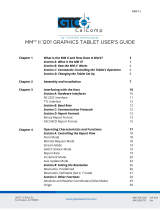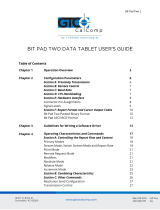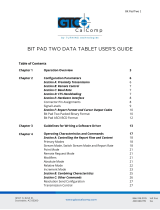Page is loading ...

2500 Series 1
Table of Contents
Data Output Formats
Format Definitions
Model-to-Format Conversion
ASCII Output Formats
Binary Output Formats
Operating Modes
Troubleshooting
Tablet Diagnostic Tests
Maintenance
Changing the Operating Voltage
Communication Interface
Accessories
Specifications
Factory Settings
2
2
4
8
11
12
13
14
20
21
23
24
25
26

2500 Series 2
Data Output Formats
The output format is the manner in which ASCII or binary characters are transmitted from
the tablet to represent the position of the cursor, the operating mode and other
information.
There are 32 possible output formats. Four are standard CalComp 9100 series formats,
three are standard CalComp 2000 or 2200 series formats and one is a standard CalComp
4000 Wedge series format. These formats are used by many applications software
packages. On power-up, the 2500 Tablet will default to the format specified in the soft
switch settings.
NOTE: The 2500 Tablet will only respond to CalComp 9100, 2500 and 2000 series digitizer
commands. Although it can emulate the data output formats of other manufacturer’s
tablets, it will not respond to other manufacturer’s tablet function commands.
Format Definitions
@
C (or Ca, Cb)
Cn
Comma (,)
Carriage Return (<CR>)> in
output format
Decimal Point (.)
“At” sign. In ASCII formats, it is a literal @ symbol (HEX 40)
in the output.
Cursor Status Character. In ASCII formats, C represents a
single character while multiple characters are expressed
as Ca and Cb.
Cursor Status Bit. In Binary formats, the highest number
Cn is the most significant bit and C0 is the least significant
bit.
Comma. In ASCII formats, it is a literal comma (HEX 2C) in
the output.
Carriage return. In ASCII formats, a literal carriage return
(HEX 0D) in the output.
Decimal Point. In ASCII formats, it represents a literal
decimal point (HEX 2E) in the output.

2500 Series 3
Line Feed (<LF>)
LPmm, LPI
M
MSB, LSB
N
P
Space (<SP>)> in output data
format
Sx and Sy
T
T0
X or Y
Line Feed. In ASCII formats, it represents a literal line feed
command (HEX 0A) in the output. > in output format
Lines per millimeter; lines per inch.
Mode Status Character. In ASCII formats, M is a single
character representing the current operating mode.
Most significant bit; lease significant bit.
Near Proximity. In Binary formats, this bit is set when the
transducer is out of proximity.
Pen (Cursor) Status. In ASCII formats, a character reading
D when the stylus tip or any cursor button is depressed
and U when the stylus tip or all cursor buttons are up.
Space Character. In ASCII formats, <SP> represents a
literal space character command (HEX 20) in the output.
Any spaces in the following output format tables not
indicated by <SP> are for clarity only and are not part of
the tablet output data.
Sign Character or Bit. In ASCII formats, a “+” for positive
and a “-“ for negative. In binary formats, a 0 bit for
positive and a 1 bit for negative except for Formats 29 and
30 which use 0 for negative and 1 for positive.
Tablet Status. In ASCII formats, a single character reading
A. Included for CalComp 9100 compatibility.
Tablet Status. If the first character of the tablet status
characters is set to anything, but A, T0 will be equal to the
lower three bits of that ASCII character in formats 8, 15, 16
and 31. T0 will equal the lowest bit in formats 29 and 30.
Data Digit. In ASCII formats, a numeric character
representing coordinate data. The number of X or Y

2500 Series 4
Xn or Yn
symbols represents the allowable number of digits in any
output.
Data Bit. In binary formats, a bit representing coordinate
data. The highest numbered n is the most significant bit.
Model-to-Format Conversion
MANUFACTURER
MODEL
FORMAT NAME
2500 FORMAT
CalComp
2000
ASCII
0
CalComp
2000
Binary
28
CalComp
2000
ASCII (Special)
2
CalComp
2200
Format 1
0
CalComp
2200
Format 2
1
CalComp
2200
Format 3
28
CalComp
4000
ASCII
1
CalComp
9100
Format 1
4
CalComp
9100
Format 2
5
CalComp
9100
Format 3
6
CalComp
9100
Format 4
7
GTCO
DP5
ASCII
9
GTCO
DP5
Binary Low Resolution
25
GTCO
DP5
Binary High Resolution
23
GTCO
MD7
ASCII
10, 11
GTCO
MD7
Binary
28
Hitachi
HDG1111
ASCII
12, 14
Hitachi
HDG1111
Binary Low Resolution
28
Hitachi
HDG1111
Binary High Resolution
27
Hitachi
HDG1515
ASCII
12, 14
Hitachi
HDG1515
Binary Low Resolution
28
Hitachi
HDG1515
Binary High Resolution
27
Houston
Instruments
HI Pad
ASCII
13
Kurta
Series 1
Format 1
28
Kurta
Series 1
Format 2
24
Kurta
Series 1
Format 3
26
Kurta
Series 1
Format 4 ASCII
10

2500 Series 5
Kurta
Series 2
ASCII
10
Kurta
Series 2
Binary
24
Numonics
2200
23
Summagraphics
Bit Pad 1
ASCII
0
Summagraphics
Bit Pad 1
Binary
28
Summagraphics
1103 ( Bit Pad 2)
ASCII
0
Summagraphics
Bit Pad 2
Binary
28
Summagraphics
1105 (Bit Pad 2)
ASCII
8, 15, 16
Summagraphics
Bit Pad 2
Binary
31
Summagraphics
MM
ASCII
0
Summagraphics
MM
Binary (3-byte)
29
Summagraphics
MM
Binary (5-byte)
30
Output Formats
FORMAT
RESOLUTION
ASCII OUTPUT
0
<510 LPI; <21 LPM
>509 LPI; >21 LPM
XXXX, YYYY, C CR
XXXXX, YYYYY, C CR
1
<510 LPI; <21 LPM
>509 LPI; >20 LPM
C XXXX YYYY CR
C XXXXX YYYYY CR
2
ALL
@C Sx XXXXX Sy YYYYY CR
3
RESERVED
RESERVED
4
<1280 LPI; <51 LPM
>1279 LPI; >50 LPM
T M C XXXXX YYYYY CR
T M C XXXXXX YYYYYY CR
5
<1280 LPI; <51 LPM
>1279 LPI; >50 LPM
XXXXX, YYYYY, T M C CR
XXXXXX, YYYYYY, T M C CR
6
<1280 LPI; <51 LPM
>1279 LPI; >50 LPM
C P XXXXX YYYYY CR
C P XXXXXX YYYYYY CR
7
1000 LPI
100 LPM
10 LPM
OTHER
SP XX.XXX, SP YY.YYY, T M C CR
SP XXXX.XX, SP YYYY.YY, T M C CR
SP XXXX.X, SP YYYY.Y, T M C CR
SP XXXXX., SP YYYYY., T M C CR
8
1000 LPI
100 LPM
10 LPM
OTHER
Sx XX.XXX, Sy YY.YYY, CbCa, T0 CR
Sx XXXX.XX, Sy YYYY.YY, CbCa, T0 CR
Sx XXXX.X, Sy YYYY.Y, CbCa, T0 CR
Sx XXXX., Sy YYYYY., CbCa, T0 CR
9
<510 LPI, <21 LPM
C XXXX SP YYYY CR

2500 Series 6
>509 LPI, >20 LPM
C XXXXX SP YYYYY CR
10
<510 LPI, <21 LPM
>509 LPI, >20 LPM
C XXXX YYYY CR
C XXXXX YYYYY CR
11
<510 LPI, <21 LPM
>509 LPI, >20 LPM
XXXX YYYY C CR
XXXXX YYYYY C CR
12
<510 LPI, <21 LPM
>509 LPI, >20 LPM
XXXX, YYYY, C CR
XXXXX, YYYYY, C CR
13
ALL
C SX XXXXX Sy YYYYY CR
14
<510 LPI, <21 LPM
>509 LPI, >20 LPM
Sx XXXX Sy YYYY C CR
Sx XXXXX Sy YYYYY C CR
15
ALL
Sx XXXXX, Sy YYYYY, CbCa, T0 CR
16
ALL
Sx XXXX.XXX, Sy YYYY.YYY, CbCa, T0 CR
17 to 22
RESERVED
16-Button Cursor Output
ASCII FORMATS
BUTTON PRESSED
0, 2, 9, 10 AND 11
4, 5, 6 AND 7
12
PEN UP
PEN DOWN
NONE
0
1
2
3
4
5
6
7
8
9
A
B
C
D
E
F
0
1
2
3
4
5
6
7
8
9
:
;
<
=
>
?
@
U
0
1
2
3
4
5
6
7
8
9
A
B
C
D
E
F
SP
0
1
2
3
4
5
6
7
8
9
*
#
0
1
2
3

2500 Series 7
BUTTON
PRESSED
8, 15, 16 IN
PROX
8, 15, 16 OUT OF
PROX
1 RUN
MODE
1 OTHER
MODES
PEN UP
PEN
DOWN
NONE
0
1
2
3
4
5
6
7
8
9
A
B
C
D
E
F
00
01
02
03
04
05
06
07
08
09
10
11
12
13
14
15
16
32
33
34
35
36
37
38
39
40
41
42
43
44
45
46
47
48
9
1
3
5
7
1
3
5
7
1
3
5
7
1
3
5
7
8
0
2
4
6
0
2
4
6
0
2
4
6
0
2
4
6
FORMAT 13
BUTTON
DOWN
LINE TRACK
(IST)
LINE TRACK
POINT
RUN
NONE
0, 4, 8 OR C
1, 5, 9 OR D
2, 6, A OR E
3, 7, B OR F
3
0
@
‘
P
N/A
1
A
a
Q
N/A
2
B
b
R
3
4
D
d
T

2500 Series 8
4-Button Cursor Output
ASCII FORMATS
BUTTON PRESSED
0, 2, 9, 10 AND 11
12 AND 14
PEN UP
PEN DOWN
NONE
0
1
2
3
0
1
2
4
8
SP
1
2
3
4
The following formats duplicate the first four buttons of the 16-button cursor output with
the 4-button cursor:
1, 4, 5, 6, 7, 8, 13, 15 and 16
Binary Formats
(MSB)
FORMAT 23
(LSB)
BYTE
7
6
5
4
3
2
1
0
1
2
3
4
5
6
1
0
0
0
0
0
C4
X13
X6
0
Y13
Y6
C3
X12
X5
0
Y12
Y5
C2
X11
X4
0
Y11
Y4
C1
X10
X3
0
Y10
Y3
C0
X9
X2
0
Y9
Y2
X15
X8
X1
Y15
Y8
Y1
X14
X7
X0
Y14
Y7
Y0

2500 Series 9
(MSB)
FORMAT 24
(LSB)
BYTE
B7
B6
B5
B4
B3
B2
B1
B0
1
2
3
4
5
6
1
0
0
0
0
0
M
X13
X6
0
Y13
Y6
C3
X12
X5
0
Y12
Y5
C2
X11
X4
0
Y11
Y4
C1
X10
X3
0
Y10
Y3
C0
X9
X2
0
Y9
Y2
X15
X8
X1
Y15
Y8
Y1
X14
X7
X0
Y14
Y7
Y0
(MSB)
FORMAT 25
(LSB)
BYTE
B7
B6
B5
B4
B3
B2
B1
B0
1
2
3
4
5
0
0
0
0
0
1
0
0
0
0
C3
X5
X11
Y5
Y11
C2
X4
X10
Y4
Y10
C1
X3
X9
Y3
Y9
C0
X2
X8
Y2
Y8
C4
X1
X7
Y1
Y7
0
X0
X6
Y0
Y6
(MSB)
FORMAT 26
(LSB)
BYTE
B7
B6
B5
B4
B3
B2
B1
B0
1
2
3
4
5
1
0
0
0
0
N
X6
X13
Y6
Y13
0
X5
X12
Y5
Y12
M
X4
X11
Y4
Y11
C3
X3
X10
Y3
Y10
C2
X2
X9
Y2
Y9
C1
X1
X8
Y1
Y8
C0
X0
X7
Y0
Y7
(MSB)
FORMAT 27
(LSB)
BYTE
B7
B6
B5
B4
B3
B2
B1
B0
1
2
3
4
5
6
1
0
0
0
0
0
C4
X13
X6
0
Y13
Y6
C3
X12
X5
0
Y12
Y5
C2
X11
X4
0
Y11
Y4
C1
X10
X3
0
Y10
Y3
C0
X9
X2
0
Y9
Y2
X15
X8
X1
Y15
Y8
Y1
X14
X7
X0
Y14
Y7
Y0

2500 Series 10
(MSB)
FORMAT 28
(LSB)
BYTE
B7
B6
B5
B4
B3
B2
B1
B0
1
2
3
4
5
0
0
0
0
0
1
0
0
0
0
C3
X5
X11
Y5
Y11
C2
X4
X10
Y4
Y10
C1
X3
X9
Y3
Y9
C0
X2
X8
Y2
Y8
M
X1
X7
Y1
Y7
N
X0
X6
Y0
Y6
(MSB)
FORMAT 29
(LSB)
BYTE
B7
B6
B5
B4
B3
B2
B1
B0
1
2
3
1
0
0
N
X6
Y6
T0
X5
Y5
Sx
X4
Y4
Sy
X3
Y3
C2
X2
Y2
C1
X1
Y1
C0
X0
Y0
(MSB)
FORMAT 30
(LSB)
BYTE
B7
B6
B5
B4
B3
B2
B1
B0
1
2
3
4
5
1
0
0
0
0
N
X6
X13
Y6
Y13
T0
X5
X12
Y5
Y12
Sx
X4
X11
Y4
Y11
Sy
X3
X10
Y3
Y10
C2
X2
X9
Y2
Y9
C1
X1
X8
Y1
Y8
C0
X0
X7
Y0
Y7
Sx and Sy are 0 for negative output and 1 for positive in this format.
(MSB)
FORMAT 31
(LSB)
BYTE
B7
B6
B5
B4
B3
B2
B1
B0
1
2
3
4
5
6
7
8
0
0
0
0
0
0
0
0
1
0
0
0
0
0
0
0
0
0
X5
X11
0
Y5
Y11
0
0
C4
X4
X10
Sx
Y4
Y10
Sy
T2
C3
X3
X9
X15
Y3
Y9
Y15
T1
C2
X2
X8
X14
Y2
Y8
Y14
T0
C1
X1
X7
X13
Y1
Y7
Y13
N
C0
X0
X6
X12
Y0
Y6
Y12

2500 Series 11
BINARY FORMATS
16-Button Cursor Output
BUTTON
PRESSED
FORMAT
24, 26 AND 28
FORMAT
27 AND 31
FORMAT
29 AND 30
FORMAT
23 AND 25
NONE
0
1
2
3
4
5
6
7
8
9
A
B
C
D
E
F
0 0 0 0
0 0 0 1
0 0 1 0
0 0 1 1
0 1 0 0
0 1 0 1
0 1 1 0
0 1 1 1
1 0 0 0
1 0 0 1
1 0 1 0
1 0 1 1
1 1 0 0
1 1 0 1
1 1 1 0
1 1 1 1
0 0 0 0
0 0 0 0 0
0 0 0 0 1
0 0 0 1 0
0 0 0 1 1
0 0 1 0 0
0 0 1 0 1
0 0 1 1 0
0 0 1 1 1
0 1 0 0 0
0 1 0 0 1
0 1 0 1 0
0 1 0 1 1
0 1 1 0 0
0 1 1 0 1
0 1 1 1 0
0 1 1 1 1
1 0 0 0 0
0 0 0
0 0 1
0 1 0
0 1 1
1 0 0
1 0 1
1 1 0
1 1 1
0 0 0
0 0 1
0 1 0
0 1 1
1 0 0
1 0 1
1 1 0
1 1 1
0 0 0
0 0 0 0 0
1 0 0 0 0
1 0 0 0 1
1 0 0 1 0
1 0 0 1 1
1 0 1 0 0
1 0 1 0 1
1 0 1 1 0
1 0 1 1 1
1 1 0 0 0
1 1 0 0 1
1 1 0 1 0
1 1 0 1 1
1 1 1 0 0
1 1 1 0 1
1 1 1 1 0
1 1 1 1 1
4-Button Cursor Output
BUTTON
PRESSED
FORMAT
24, 26 AND 28
FORMAT
27 AND 31
FORMAT
29 AND 30
FORMAT
23 AND 25
NONE
0
1
2
3
0 0 0 0
0 0 0 1
0 0 1 0
0 1 0 0
1 0 0 0
0 0 0 0 0
0 0 0 0 1
0 0 0 1 0
0 0 1 0 0
0 1 0 0 0
0 0 0
0 0 1
0 1 0
1 0 0
0 0 0
0 0 0 0 0
0 0 0 0 1
0 0 0 1 0
0 0 1 0 0
0 1 0 0 0

2500 Series 12
Operating Modes
The operating mode sets the conditions that must be satisfied before the tablet will
transmit position to the host. One or more modes may be active concurrently.
Prompt Mode
The host must transmit a prompt character to the tablet before a data point will be output.
The default prompt character is “?”. Prompting can operate in conjunction with any other
mode.
Relative Output Modes
A relative mode does not have a direct relationship between the tablet cursor position and
the screen cursor position. The movements of the screen cursor will duplicate the tablet
cursors’ movement’s right, left, up and down, but its exact position on the screen will
depend only on where it was when the cursor was activated.
Delta
The data output represents the change in the transducer’s position since the last point was
output rather than the absolute position of the transducer on the tablet. DELTA may be
used in conjunction with Line, Run, Point or Track.
Absolute Output Modes
Absolute modes have a direct relationship between the tablet’s active area and the screen
display. If the cursor is moved from the lower left to upper right on the tablet, the screen’s
cursor will move from the lower left of the screen to the upper right.
HALT
LINE
POINT
Tablet continues to accept commands, but no data will be
output until a new mode is selected.
Tablet outputs position data continuously while the stylus
tip or a cursor button is depressed. One additional point
is output when the stylus or button is released.
Tablet outputs one data point each time the stylus tip or
cursor button is depressed.

2500 Series 13
RUN
TRACK
INCREMENT
Tablet outputs data points continuously. This mode is
called STREAM by some manufacturers.
Tablet outputs data points continuously while the stylus
tip or cursor button is depressed. Unlike LINE, there is no
extra point transmitted when the button is released.
Data points are only output if the transducer has been
moved for the required increment distance. The
increment distance must first be set by the SET
INCREMENT command. Increment may be used in
conjunction with LINE, RUN or TRACK.
Troubleshooting
Diagnostic Tests
When the tablet is powered on or upon reception of the software reset command, it runs
diagnostic self-tests to ensure the tablet is functioning correctly. After these tests, the
tablet sounds the utility tone and is ready for operation. If any test fails, the tablet sounds
an error tone and the test indicator flashes. The corresponding indicator (#1-8) of the
failed test will also light.
If the tablet fails the self-test, note which indicator is lit, write it down and contact your local
GTCO CalComp by Turning Technologies representative or call 1-866-746-3015. A
comprehensive description of the self-test and other diagnostic tests for the use of trained
electronics technicians is included in this section. You may be asked to perform the tests
and report the results to the service department.
No Data
If no data is being received by the host, check the following:
Is the tablet plugged in to a live receptacle and is its power switch on?
Switch the power off and then on. Does the tablet pass the self-test?
Check the fuses.
Are all connections between the tablet and host tight?
o Tablet to transducer?

2500 Series 14
o Tablet to RS-232 connection?
o Host to RS-232 connection?
Is the RS-232 cable plugged into the correct communications port?
Is the host computer turned on and ready to receive data?
Is the tablet disabled? Indicators #7 and #8 will be lit if the tablet is disabled.
Is the transducer in proximity?
Are the soft switches set properly for the software you’re using? Recheck the
settings.
Are the transmit and receive data lines configured properly? Check the host and
software user’s manuals for the right configuration. They can be reversed by setting
Bank 5, switch 2.
Garbled Data
If data is transmitted, but garbled:
Does the data output format of the tablet match the data format expected by the
software?
Are the baud rate, number of data bits, parity bits and stop bits set to match the
host’s requirements? Does it match the software’s requirements? Check the
operator’s manuals for the host and software.
Tablet Diagnostic Tests
Automatic Self-Tests
At power up or software reset, the tablet runs the ROM CHECKSUM, RAM READ/WRITE,
NON-VOLATILE MEMORY CHECKSUM and RS-232 PINOUT tests. If these self-tests are
passed, the tablet sounds the utility tone and is ready for operation. If any test fails, the
tablet sounds an error tone, the numbered block corresponding to the failed test lights and
the TEST indicator light flashes.
Picking either the BANK or TEST blocks will take the tablet out of the failure mode, stopping
the flashing indicator. The tablet will attempt to operate normally.
Diagnostic Tests
The diagnostic tests designated as Runtime tests are basic tests which the untrained user
can perform. They are the same as the automatic self-tests that the tablet runs on power

2500 Series 15
up. The Comprehensive tests are more detailed diagnostic tests meant for the use of
trained factory or field service engineers.
NOTE: Specifications of the comprehensive tests are subject to change at any time and
without notice.
Tests may be run from the soft switch banks or by sending ESC % _ _ (b) CR commands
from the host. The output will only appear on the numbered indicator LEDs if the soft
switches are used. The output will appear on both the LEDs and on the RS-232 port if the
ESC % _ _ (b) CR commands are used.
Entering Test Mode
To enter the test mode from the normal operating mode, select the BANK block to first
enter BANK SELECT mode. Then pick the numbered block that corresponds with the
number of the test you wish to run. Finally, choose the TEST block. The results of the test
will be displayed on the numbered indicators.
To run another test, pick BANK again and then the numbered block which corresponds
with the next test, then TEST.
To return to normal mode, select the TEST block a second time, after you have seen the
results of the selected test.

2500 Series 16
Soft Switch Assignments in Test State
The tablet uses the following switch assignments for running the tests from the soft
switches.
BANK 1: Self-tests and RS-232 pinout indicators
Switch 1: Spare
Switch 2: RS-232 Pinout (Pin 2 voltage indicator)
Switch 3: RS-232 Pinout (Pin 3 voltage indicator)
Switch 4: Non-Volatile Memory Failure
Switch 5: ROM Checksum Failure
Switch 6: RAM Read/Write Failure

2500 Series 17
Switch 7: Spare
Switch 8 Spare
BANK 2: Model ID
BANK 3: Software ID
BANK 4: Analog to Digital Converter
BANK 5: Input
BANK 6: Grid Test
BANK 7: Checksum
BANK 8: Transducer Data
Test Descriptions
RUNTIME OR SELF-TESTS
RS-232 PINOUT
NON-VOLATILE MEMORY
CHECKSUM
ROM CHECKSUM
RAM READ/WRITE
This is NOT a failure indicator. Indicator lights #2 and #3
correspond to pins #2 and #3 of the RS-232 connector.
The indicator lights if -12 V is present on the pin.
All bytes of the non-volatile memory are added and
compared to a Checksum. If they are not equal, the test is
failed. Each time the memory is altered; a new Checksum
is calculated and stored.
The bytes of the ROM are exclusive-ORed. The test fails if
the ending value is non-zero.
The RAM is written with a checkerboard pattern, read and
compared with write data. The test fails if the two do not
match. Data needed by the system is moved so the entire
RAM may be checked without destroying its contents.

2500 Series 18
COMPREHENSIVE TESTS
MODEL ID
SOFTWARE ID
ANALOG TO DIGITAL TEST
INPUT TEST
GRID TEST
CHECKSUM OUTPUT
TRANSDUCER DATA
The tablet model number (25120 or 25180) is output in
consecutive ASCII characters on the numbered LEDs. To
view the characters, press a cursor button or the stylus tip
for each character. After the last character is displayed,
the tablet returns to BANK/SELECT.
The software part number and current revision level are
output in ASCII characters as in the MODEL ID test.
Place the transducer on the active area during this test.
The differential voltage between the Y-axis wires located
by the transducer is output continuously on the LEDs as a
binary number between 00 and FF (0 volts to 10 volts).
When a character is received, the tablet beeps and the
numbered indicator LEDs form a binary ASCII display of
the character. They hold the display until a new character
is received. Exit the test by pressing a cursor button or the
stylus.
The grid wires are tested as the transducer moves across
the tablet. This test requires the user to move the
transducer from left to right along the X-axis and then
from top to bottom along the Y-axis. The number of the
wire being tested is output as a binary number (Y is biased
by 80H) on the indicator LEDs. If the test encounters a
bad wire, it stops counting. The last number output is the
number of the bad wire. If the tablet passes the test, it
beeps and returns to normal.
The checksum output should be zero.
The output is an eight-bit binary number followed by a CR
and LF.
b0
b1-b4
Pen/Button Down
Button Code, a four-bit indication of which

2500 Series 19
b5
b6
b7
button is pressed (cursor line status)
Cursor Present
4-Button Cursor Present
Reserved
Test Commands
The diagnostic tests can also be activated from the host keyboard or user menu overlay
with the command:
ESC % _ _ (b) CR
(b) is one to eight and corresponds to the soft switch test assignment. If a test is not self-
terminating, send a character to the tablet to exit. The output is in ASCII or HEX on the
display screen and in binary on the tablet LEDs.
NOTE: The tablet will not respond if ESC % _ is entered from the ASCII portion of the
overlay. The blank box in the upper right corner of the menu activates the control
sequence ESC%_.
ESC % _ _ 1 CR SELF-TESTS
ESC % _ _ 2 CR MODEL ID
ESC % _ _ 3 CR SOFTWARE ID
Output is a 2-digit HEX number, corresponding to the
binary output of the LEDs followed by a carriage return
and line feed.
b0
b1
b2
b3
b4
b5
b6
b7
0
RS-232 pinout indicator (pin 2)
RS-232 pinout indicator (pin 3)
Non-volatile Memory failure
ROM Checksum failure
Ram Read/Write failure
0
0
Tablet model number (25120 or 25180) followed by a
carriage return and line feed, will be output to the host in
ASCII characters.
Software part number and current revision level are
output in ASCII characters followed by a carriage return
and a line feed.

2500 Series 20
ESC % _ _ 4 CR ANALOG TO
DIGITAL TEST
ESC % _ _ 5 CR INPUT TEST
ESC % _ _ 6 CR GRID TEST
ESC% _ _ 7 CR CHECKSUM
OUTPUT
ESC% _ _ 8 CR TRANSDUCER
TEST
Test results are output as a 2-digit HEX number between
00 and FF (0 volts to 10 volts).
This test can’t be run from the host because the first
character of the input simultaneously exits the test.
The number of the wire being tested is output as a two-
digit HEX number. The Y-axis is biased by 80H.
Output is a two-digit HEX number followed by a carriage
return and line feed.
Data on the transducer port is output as a 2-digit HEX
number followed by a carriage return and line feed. The
test continues until a character is sent to the tablet.
Maintenance
Cleaning the Tablet Surface
Use a clean dry cloth to remove dust or dirt.
Never apply an abrasive cleanser as it may scratch the surface. Soft cleansers may
leave shiny spots on the tablet surface.
Use only the cleaning materials listed below to clean the tablet surface:
o Denatured alcohol
o Mild soap and water
o Isopropyl alcohol (rubbing alcohol)
o VM&P naphtha
o Freon
Periodic Maintenance
The 2500 tablet requires no periodic adjustments.
/