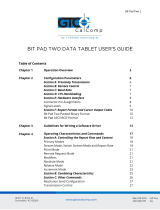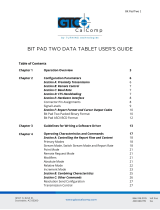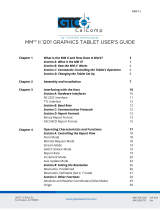Page is loading ...

3M Touch Systems Proprietary Information
EX II 3000SP Controller
Reference Guide
3M Touch Systems
Read and understand all safety information
contained in this document before using this product.

2
EX II 3000SP Controller Reference Guide
3M Touch Systems Proprietary Information
The information in this document is subject to change without notice. No part of this document may be
reproduced or transmitted in any form or by any means, electronic or mechanical, for any purpose, without the
express written permission of 3M Touch Systems. 3M may have patents or pending patent applications,
trademarks, copyrights, or other intellectual property rights covering subject matter in this document. The
furnishing of this document does not give you license to these patents, trademarks, copyrights, or other
intellectual property except as expressly provided in any written license agreement from 3M Touch Systems.
The information provided in this document is intended as a guide only. For the latest detailed engineering
specifications, please contact your 3M Touch Systems Application Engineer. 3M Touch Systems is committed to
continually improving product designs, as a result, product specifications may be subject to change without
notification.
Notice: Given the variety of factors that can affect the use and performance of a 3M Touch Systems product,
including that solid state equipment has operation characteristics different from electromechanical equipment,
some of which factors are uniquely within User's knowledge and control, it is essential that User evaluate the 3M
Touch Systems product to determine whether it is suitable for User's particular purpose and suitable for User's
method of application. 3M Touch Systems' statements, engineering/technical information, and recommendations
are provided for User's convenience, but their accuracy or completeness is not warranted. 3M Touch Systems
products are not specifically designed for use in medical devices as defined by United States federal law. 3M
Touch Systems products should not be used in such applications without 3M Touch Systems' express written
consent. User should contact its sales representative if User's opportunity involves a medical device application.
IMPORTANT NOTICE TO PURCHASER: Specifications are subject to change without notice. 3M Touch
Systems' Products are warranted to meet their published specifications from the date of shipment and for the
period stated in the specification. 3M Touch Systems makes no additional warranties, express or implied,
including but not limited to any implied warranties of merchantability or fitness for a particular purpose.
User is responsible for determining whether the 3M Touch Systems products are fit for User's particular purpose
and suitable for its method of production, including intellectual property liability for User's application. If a
Product is proven not to have met 3M Touch Systems' warranty, then 3M Touch Systems' sole obligation and
User's and Purchaser's exclusive remedy, will be, at 3M Touch Systems' option, to repair or replace that Product
quantity or to refund its purchase price. 3M Touch Systems has no obligation under 3M Touch Systems' warranty
for any Product that has been modified or damaged through misuse, accident, neglect, or subsequent
manufacturing operations or assemblies by anyone other than 3M Touch Systems. 3M Touch Systems shall not
be liable in any action against it in any way related to the Products for any loss or damages, whether non-
specified direct, indirect, special, incidental or consequential (including downtime, loss or profits or
goodwill) regardless of the legal theory asserted.
Copyright © 2002 3M All rights reserved.
Printed in the United States.
Document Title: EX II 3000SP TouchPen Controller Reference Guide
Document Number: 19-256, Version 2.0
MicroTouch, the MicroTouch logo, ChassisTouch, ClearTek, Microcal, ThruGlass, TouchPad, TouchPen,
TouchWare, TouchTek, and ToughTouch are either registered trademarks or trademarks of 3M in the United
States and/or other countries.
Microsoft, MS-DOS, Windows, Windows NT, and Visual C++ are registered trademarks or trademarks of
Microsoft Corporation.

3M Touch Systems Proprietary Information
Contents
About This Manual
What You Need to Know........................................................................ 5
Important Safety Information.................................................................. 5
3M Touch Systems Support Services ..................................................... 6
3M Touch Systems Worldwide Offices.................................................. 7
Chapter 1 Integrating the EX II 3000SP Controller
Overview of the EX II 3000SP Touch Screen Controller....................... 9
Establishing the Data Connection......................................................... 11
Mounting the Controller........................................................................ 12
Supplying Power to the Controller........................................................ 12
Mounting the Touch Screen.................................................................. 13
Turning On Your System...................................................................... 13
Status Light (LED) Diagnostics............................................................ 13
What's Next? ......................................................................................... 14
Chapter 2 EX II 3000SP Controller Communications
Controller Default Settings................................................................... 17
Communicating with the Controller...................................................... 18
Summary of Firmware Commands ....................................................... 21
Calibrate Extended................................................................................ 23
Calibrate Raw........................................................................................ 25
Finger Only ........................................................................................... 26
Format Raw........................................................................................... 26
Format Tablet........................................................................................ 28
Mode Stream......................................................................................... 29
Null Command...................................................................................... 29
Output Identity...................................................................................... 30
Pen/Finger............................................................................................. 30
Pen Only................................................................................................ 30

4
EX II 3000SP Controller Reference Guide
3M Touch Systems Proprietary Information
Reset......................................................................................................30
Restore Defaults....................................................................................31
Unit Type...............................................................................................32
Appendix A EX II 3000SP Controller Specifications
Technical Specifications .......................................................................34

3M Touch Systems Proprietary Information
About This Manual
3M Touch Systems offers several advanced touch screen controllers
designed for reliability and easy installation. Each controller provides
superior performance and delivers excellent stability, sensitivity, accuracy,
and fast response.
This reference manual, directed to developers of touch screen systems,
provides installation and configuration information for the 3M Touch
Systems EX II 3000SP TouchPen touch screen controller.
This document includes information on integrating the EX II 3000SP
controller into your design, communicating with the controller, installing
the TouchWare user interface software, and troubleshooting setup
problems. It also includes a complete description of the firmware
commands, a guide to interpreting status LED conditions, and a table of
controller specifications.
What You Need to Know
This document assumes you are familiar with firmware commands and how
to use them. Executing some commands may alter the performance of your
touch product. You should be aware of the results of using these commands
before executing them.
Important Safety Information
Read and understand all safety information before using this product.
Follow all instructions marked on the product and described in this
document. Pay close attention to the following installation warnings and
safety precautions.

6
EX II 3000SP Controller Reference Guide
3M Touch Systems Proprietary Information
Intended Use
The EX II 3000SP TouchPen controller was designed to enable
touch in conjunction with other 3M Touch Systems products and
was tested to replace an existing controller. This controller is
intended for indoor use only and is not designed for use in
hazardous locations.
WARNING
To avoid the risk of fire and/or explosion which could result in serious
injury or property damage:
! Do not install or use this product in a hazardous location.
!
Do not use this product in any outdoor environment.
Explanation of Symbols
Attention: Read accompanying documentation
3M Touch Systems Support Services
3M Touch Systems provides extensive support services through our website
and technical support organization. Visit the 3M Touch Systems website at
http://www.3mtouch.com/ where you can download touch screen software
and drivers, obtain regularly updated technical documentation on 3M Touch
Systems products, and learn more about our company.
Whenever you contact Technical Support, please provide the following
information:
•
Part number and serial number from your monitor
•
Current driver version
•
Operating system used
•
Information on additional peripherals
Technical Support is available Monday through Friday 8 a.m. to 8 p.m. US
Eastern Standard Time – 9 a.m. to 5 p.m. throughout Europe. Limited
service Saturdays and Sundays.
You can contact 3M Touch Systems Technical Support (US only -- Eastern
Standard Time) by calling the hot line or sending a fax.
•
Technical Support Hot Line: 978-659-9200
• Technical Support Fax: 978-659-9400
•
Toll Free: 1-866-407-6666
• Email: US-TS-techsupport@mmm.com

About This Manual 7
3M Touch Systems Proprietary Information
3M Touch Systems Worldwide Offices
All offices can be reached through the website: http://www.3mtouch.com/.
•
United States 978-659-9000
• Australia +613 9582 4799
•
Canada 604-521-3962
•
France +33 (1) 45 13 90 304
• Germany +49 (0) 211-599 07-0
•
Hong Kong/China (852) 2333-6138
• Italy +39 039-2302230
• Japan +81 (44) 811-1133
• Korea +822 552 3198
•
Singapore +65-3985608
•
Spain +34 93 415 6285
• Taiwan +886-2-2659-8200
•
United Kingdom +44 (0) 1235-444400


3M Touch Systems Proprietary Information
CHAPTER 1
Integrating the EX II 3000SP Controller
The 3M Touch Systems EX II 3000SP controller provides a drop-in
replacement for the entire family of TouchPen controllers with all the
improved features of the EX II chipset including wide dynamic range,
increased noise immunity, wide operating temperature stability,
reprogrammability using software utilities and inherent APAC
(ungrounded) capability.
This chapter covers the following EX II 3000SP controller specifications:
• Cable connections
•
Mounting requirements
• Power requirements and options
• Status LED codes
Overview of the EX II 3000SP Touch Screen Controller
The EX II 3000SP is a form, fit and functional replacement for the TP4+
controller (64-68) with a standard RS-232 serial interface. The EX II
3000SP controller, touch screen, stylus and cables are supplied separately.

10
EX II 3000SP Controller Reference Guide
3M Touch Systems Proprietary Information
Figure 1 Components of the TouchPen System
To effectively integrate and test the EX II 3000SP controller, you will need
the following items:
• A 3M Touch Systems TouchPen (P/N 69-502 with 7311420 cable extension to
connect to controller). A complete integration kit is also available: P/N 69-900.
• A 3M Touch Systems touch screen
• A method of establishing the serial data communication between the controller
and your system. The 3M Touch Systems RS-232 serial cable (P/N 7311273) is
recommended.
• A method of supplying +12VDC internal power to the controller.
• A touch screen driver with an appropriate calibration routine.
Note: You can use TouchWare, which includes the touch screen device driver
and utilities software as the software interface.
The controller measures 1.35 x 4.8 inches with a total height profile of 0.35
inches from the thru hole pins on the trace side of the board to the top of the
highest component on the opposite side. The EX II 3000SP has a touch
screen connector, a TouchPen connector and a serial cable connector.

Integrating the EX II 3000SP Controller 11
3M Touch Systems Proprietary Information
Figure 2 EX II 3000SP Connector Locations
Figure 3 EX II 3000SP Overall Dimensions
Establishing the Data Connection
The EX II 3000SP controller requires that an RS-232 serial communication
cable be attached to connector JP3.
You can use a 3M Touch Systems RS-232 cable (P/N 7311273). One end of
this cable plugs into the RS-232 connector (JP3) on the EX II 3000SP
controller. The other end, which has a 9-pin D connector, plugs into a serial
COM port on your PC. Table 1 describes the interconnections for the 3M
Touch Systems RS-232 cable.

12
EX II 3000SP Controller Reference Guide
3M Touch Systems Proprietary Information
Table 1 COM Cable for EX II 3000SP Controller
PC Side (9-Pin D) Wire Controller Side (7-Pin Molex) JP3
Pin Color Pin Description
1NC
2 White 4 Receive data (RXD)
3 Red 3 Transmit date (TXD)
4NC
5 Black 2 Ground (also connects to grey wire)
6NC
7NC
8NC
9NC
Shell NC
NC 1 +12V to orange wire
Mounting the Controller
The controller should be mounted on the chassis inside the monitor.
Supplying Power to the Controller
You must supply the EX II 3000SP controller with power internally (+12
VDC) through a custom serial cable configuration. Exact specifications can
be found in Appendix A.
Note: However you supply power, the source must deliver >100 mA @ 12V ±5%
typical with a maximum ripple and noise of 50mV peak-to-peak. Mounting posts
should be grounded to the chassis.
Using a Custom Serial Cable Design
When creating a custom serial cable connection, you can provide power to
the controller through the mating Molex connector:
1. Obtain a 7-pin Molex connector 51004-0700.
2. Attach power and return to the connector (Pin 1: +12V, Pin 2: Ground).

Integrating the EX II 3000SP Controller 13
3M Touch Systems Proprietary Information
Mounting the Touch Screen
There are several methods for mounting the touch screen depending on your
application (CRT displays or flat panel displays, each in a variety of sizes).
If you need instructions or recommendations from 3M Touch Systems on
how to incorporate a touch screen into your OEM design, refer to the Touch
Screen Kits Installation Guide (P/N 19-215) or the Flat Panel Display
Integration Reference Guide (P/N 19-250). All 3M Touch Systems
documentation is available from the corporate website at
www.3Mtouch.com or from the Touch Solutions CD (P/N 19-640).
Handling and ESD Protection
When mounting the sensor and controller, use normal precautions for
handling electrostatic sensitive devices. The EX II 3000SP has internal
protection to 27 kV for ESD discharges that may occur during normal
operation of the touch screen.
Turning On Your System
Before you turn on your custom system, ensure that all cables are connected
properly and that the controller is properly mounted. Be sure to tighten all
cable connector screws.
To start up your system:
1. Turn on your monitor and computer.
2. Adjust the contrast and brightness to suit your personal preference and working
environment.
3.
Adjust the horizontal and vertical position controls on the monitor to center the
image on the screen.
The EX II 3000SP controller has a light emitting diode (LED) on one edge
of the board that indicates the status of the touch screen unit.
If the LED is on, and remains dimly lit, the controller has power and is
operating properly. If the LED is off, the controller is not receiving power.
Status Light (LED) Diagnostics
3M Touch Systems controllers are highly reliable units; however, there may
be occasions when the controller does not perform exactly as you expected.
The EX II 3000SP controller provides diagnostic feedback with an LED
indicator on the controller.

14
EX II 3000SP Controller Reference Guide
3M Touch Systems Proprietary Information
When you power-up the unit, the LED is bright until the controller start-up
sequence is completed. Following start-up, the LED becomes dim and
remains dim as long as you do not touch the sensor. When you touch the
sensor, the LED becomes bright.
A flashing (or blinking) LED during power-up indicates the controller’s
power-on self-test failed. Refer to Table 2 for a description of each error
code.
Table 2 LED Diagnostic Codes for EX II 3000SP Controllers
LED
Flashes
Error Description What to do...
1 Reserved
2 Reserved
3 Setup error. Unable to establish operating
range at power-up. Non-recoverable error.
Replace controller. If error reoccurs,
might be a touch screen problem.
4 Controller NOVRAM error. The
operating parameters in the controller
NOVRAM are invalid. Using defaults.
Restore defaults (RD command). If fault
persists, replace controller. If error
reoccurs, might be a touch screen or cable
problem.
5 HDW error. The controller hardware
failed (unable to initialize or load
program). Non-recoverable error.
Replace controller.
6 Reserved
7 Reserved
8 Reserved
9 Reserved
10 Controller EEPROM not formatted Contact Tech Support or replace
controller.
11 Invalid controller block 5 Not applicable to serial controller.
12 Invalid controller block 6 Replace controller.
What's Next?
Installing and Using TouchWare
TouchWare includes the software driver that lets your touch screen work
with your computer. 3M Touch Systems has touch screen drivers for many
operating systems, including Windows XP, 2000, 9x, Windows Me,
Windows 3.1x, and Windows NT. Be sure to install the correct touch screen
software for your operating system.

Integrating the EX II 3000SP Controller 15
3M Touch Systems Proprietary Information
TouchWare also includes a control panel for setting your touch screen
preferences and a diagnostic utility. If you are experiencing problems with
the touch screen, you can use the diagnostic utilities provided to locate the
touch screen controller and test the touch screen.
For more information on connecting your cables and installing and using
the touch screen control panel and utilities, refer to the TouchWare User’s
Guide (19-224). All 3M Touch Systems documentation is available from the
corporate website at www.3Mtouch.com or from the Touch Solutions CD
(P/N 19-640).
Calibrating the Touch Screen
Calibration aligns the touch screen with the underlying video. Specifically,
calibration defines the dimensions of the image area of the touch screen,
determines the edges of the screen’s video image, and locates the center of
the touch screen. You must calibrate the touch screen by following the
instructions on the screen and test the calibration to ensure accurate
operation.
Using TouchWare, you must perform a 25-point linearization with the
TouchPen. When complete, you should perform a standard 2-point
calibration TWICE: once with the TouchPen and once with your finger.
This will ensure that both input methods are accurate.


3M Touch Systems Proprietary Information
CHAPTER 2
EX II 3000SP Controller
Communications
This chapter discusses the fundamentals of communicating with the EX II
3000SP controller. Firmware commands are usually issued by a driver or
utility program on the host system, however developers can enter these
commands directly.
This chapter:
•
Describes the controller default settings
• Lists the recommended firmware commands for current development
• Describes how to use each of these commands
• References additional commands developers may need
The description of each command includes the command syntax, the default
value, how the command works, and the expected response from the
controller.
Controller Default Settings
This section describes the default communications parameters, data format,
and operating mode settings for the EX II 3000SP controller.
Communication Parameters
The default operation of the EX II 3000SP controller is N, 8, 1 (no parity, 8
data bits, and 1 stop bits) at 9600 baud. It also can be programmed to work
with even/odd parity, 8 data bits, and 1 or 2 stop bits.

18
EX II 3000SP Controller Reference Guide
3M Touch Systems Proprietary Information
Data Format
Data format refers to the type of packet the controller uses to send the X/Y
touch coordinates to the host system. Format Tablet is the format for the EX
II 3000SP controller operating at 8 data bits only.
• Format Tablet uses only 5 bytes per point and provides a rapid response time.
• Format Tablet includes a status byte. The status byte contains information on
whether the X/Y coordinate is generated from a touchdown, a touch
continuation (when the finger is resting on the screen), or a touch liftoff.
• Format Tablet is supported by all current 3M Touch Systems touch screen
controllers.
• Format Tablet is the standard for current 3M Touch Systems product
development and is the format used by all touch screen drivers written by 3M
Touch Systems.
Operating Mode
The operating mode specifies the conditions under which the controller
sends the X/Y touch coordinates (input data packet) to the host system.
Mode Stream is the default operating mode for the EX II 3000SP controller.
In Mode Stream, the controller sends a continuous stream of data packets
when the screen is touched. The controller sends the data as long as a touch
continues on the sensor.
Because Mode Stream sends touch data continually, it is the most versatile
mode, and it provides the best response time and overall feel.
3M Touch Systems recommends that the touch screen driver generate an
event as each packet in the data stream arrives. Because touchdown and
liftoff events are specially coded, your software can generate mouse events
that correspond to what the user is doing.
Communicating with the Controller
This section provides information on sending firmware commands to the
controller and interpreting the responses that the controller returns.
The EX II 3000SP command set is compatible with the TP4+ controller and
should not require modifications of existing software when replacing an
older controller.
The commands listed in Table 3 are those that 3M Touch Systems currently
uses for development. 3M Touch Systems recommends that you use only
these commands for EX II 3000SP controller development.

EX II 3000SP Controller Communications 19
3M Touch Systems Proprietary Information
Commands to the controller are sent on the signal Receive Data (RXD) line
as a serial data stream. For each command it receives, the controller sends a
response to the host on the signal Transmit Data (TXD) line also as a
serial data stream.
Sending Commands to the Controller
When you send a command to the controller, you must use the correct
command format. The general format of a command is as follows:
<Header>Command<Terminator>
Note: The following descriptions of header, command, and terminator, use 3M
Touch Systems terminal emulator key sequences. You may need to enter the
sequence in a different format, depending on your emulator.
The header is the first character in the command string and is the ASCII
start-of-header control character SOH. The hexadecimal code for the ASCII
SOH control character is 01. To start the command sequence, use the key
combination Ctrl A (^A). If you are working with an IBM PC compatible
system, the Ctrl A key combination immediately returns an ASCII ☺
character.
The command, which always follows the header, consists of ASCII
uppercase letters and numbers only (printable characters).
The terminator is the last character of each command string and is an ASCII
carriage return CR. An ASCII CR control character is 0D hexadecimal. To
enter a carriage return, ending the command sequence, use Enter or the key
combination Ctrl M (^M).
This chapter lists each command as a string of ASCII control characters and
printable characters consisting of a header, the command, and a terminator
as follows:
<SOH>Command<CR>
Receiving Responses from the Controller
After executing a command, the controller returns a response or
acknowledgment to the host system. Each controller response consists of a
header, the command response, and a terminator in the following format:
<Header>Command Response<Terminator>

20
EX II 3000SP Controller Reference Guide
3M Touch Systems Proprietary Information
Note: The following descriptions of header, response, and terminator, use 3M
Touch Systems terminal emulator key sequences. The format of controller responses
varies depending on the terminal emulation mode you are using.
The header is the first character in the response string and is the ASCII
start-of-header control character SOH. The hexadecimal code for the ASCII
SOH control character is 01. If you are working with an IBM PC compatible
system in terminal mode, the SOH control character returns a ☺ character to
the screen.
The response, which always follows the header, is a range of ASCII
characters depending on the type of command sent. Responses can be in
many forms.
For example, one standard response is 0 (ASCII character ‘zero’ or 30
hexadecimal). This response indicates a successful command completion
for most commands, while it indicates a failed completion for other
commands. See the firmware reference section for a description of what the
response indicates for each particular command.
Another standard response is 1 (ASCII character ‘one’ or 31 hexadecimal).
In most cases, this response indicates the command failed. The controller
received an invalid command that it could not execute.
Some possible reasons for a command failure include:
• The command was not formatted correctly.
• The system parameters were not set up to allow command execution.
• The controller does not support the command.
The terminator is the last character of each response string and is an ASCII
carriage return CR. The hexadecimal code for the ASCII CR control
character is 0D hexadecimal. The value returned in the response will be the
ASCII control character for a carriage return, displayed on the screen as the
cursor moving to the next line.
In this chapter, responses are shown as a string of ASCII characters
consisting of a header, the response, and a terminator as follows:
<SOH>Response<CR>
/