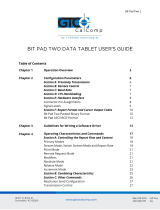Page is loading ...

3M Touch Systems, Inc. Proprietary Information – TSD-29087 Rev D
3M
™
MicroTouch
™
Controller EX Serial
Reference Guide
Model Size Cased Connector
EX112 1 X 2 NO AMP
EX122 2 X 3 NO AMP
EX142 2 X 3 YES AMP
EX152 1 X 2 NO ZIF
Read and understand all safety information
contained in this document before using this product.
3

2 3M™ MicroTouch™ Controller EX Serial Reference Guide
3M Touch Systems, Inc. Proprietary Information – TSD-29087 Rev D
The information in this document is subject to change without notice. No part of this document may be reproduced or transmitted
in any form or by any means, electronic or mechanical, for any purpose, without the express written permission of 3M Touch
Systems, Inc. 3M may have patents or pending patent applications, trademarks, copyrights, or other intellectual property rights
covering subject matter in this document. The furnishing of this document does not give you license to these patents, trademarks,
copyrights, or other intellectual property except as expressly provided in any written license agreement from 3M Touch Systems,
Inc.
The information provided in this document is intended as a guide only. For the latest detailed engineering specifications, please
contact your 3M Touch Systems, Inc. Application Engineer. 3M Touch Systems, Inc. is committed to continually improving
product designs. As a result, product specifications may be subject to change without notification.
"RoHS 2011/65/EU " means that the product or part does not contain any of the following substances in excess of the following
maximum concentration values in any homogeneous material, unless the substance is in an application that is exempt under
RoHS: (a) 0.1% (by weight) for lead, mercury, hexavalent chromium, polybrominated biphenyls or polybrominated diphenyl
ethers; or (b) 0.01% (by weight) for cadmium. This information represents 3M’s knowledge and belief, which may be based in
whole or in part on information provided by third party suppliers to 3M.
NOTICE: Given the variety of factors that can affect the use and performance of a 3M Touch Systems, Inc. product (the
“Product”), including that solid state equipment has operation characteristics different from electromechanical equipment, some
of which factors are uniquely within User’s knowledge and control, it is essential that User evaluate the 3M Touch Systems, Inc.
Product and software to determine whether it is suitable for User’s particular purpose and suitable for User’s method of
application. 3M Touch Systems, Inc. statements, engineering/technical information, and recommendations are provided for
User’s convenience, but their accuracy or completeness is not warranted. 3M Touch Systems, Inc. products and software are not
specifically designed for use in medical devices as defined by United States federal law. 3M Touch Systems, Inc. products and
software should not be used in such applications without 3M Touch Systems, Inc. express written consent. User should contact
its sales representative if User’s opportunity involves a medical device application.
IMPORTANT NOTICE TO PURCHASER: Specifications are subject to change without notice. These 3M Touch Systems,
Inc. Products and software are warranted to meet their published specifications from the date of shipment and for the period
stated in the specification. 3M Touch Systems, Inc. makes no additional warranties, express or implied, including but not
limited to any implied warranties of merchantability or fitness for a particular purpose. User is responsible for determining
whether the 3M Touch Systems, Inc. Products and software are fit for User’s particular purpose and suitable for its method of
production, including intellectual property liability for User's application. If the Product, software or software media is proven
not to have met 3M Touch Systems, Inc. warranty, then 3M Touch Systems, Inc. sole obligation and User’s and Purchaser’s
exclusive remedy, will be, at 3M Touch Systems, Inc. option, to repair or replace that Product quantity or software media or to
refund its purchase price. 3M Touch Systems, Inc. has no obligation under 3M Touch Systems, Inc. warranty for any Product,
software or software media that has been modified or damaged through misuse, accident, neglect, or subsequent manufacturing
operations or assemblies by anyone other than 3M Touch Systems, Inc. 3M Touch Systems, Inc. shall not be liable in any
action against it in any way related to the Products or software for any loss or damages, whether non-specified direct,
indirect, special, incidental or consequential (including downtime, loss of profits or goodwill) regardless of the legal theory
asserted.
© 3M 2001-2013 All rights reserved.
Document Title: 3M
TM
MicroTouch
TM
Controller EX Serial Reference Guide
Document Number: TSD- 29087, Revision D
3M, the 3M logo, MicroTouch, and the MicroTouch logo are either registered trademarks or trademarks of 3M in the United
States and/or other countries.
Windows and/or other Microsoft products referenced herein are either registered trademarks or trademarks of Microsoft
Corporation in the U.S. and/or other countries.
All other trademarks are the property of their respective owners.

3M™ MicroTouch™ Controller EX Serial Reference Guide 3
3M Touch Systems, Inc. Proprietary Information – TSD-29087 Rev D
Contents
Chapter 1 Introduction
What You Need to Know ........................................................................................... 5
Important Safety Information ..................................................................................... 5
Sensor Care and Cleaning .......................................................................................... 6
3M Touch Systems Support Services ........................................................................ 7
Contact 3M Touch Systems ....................................................................................... 7
Chapter 2 Integrating 3M™ MicroTouch™ EX Serial Controllers
Overview of the EX Serial Controllers ...................................................................... 9
Handling and ESD Protection .................................................................................. 10
EX Serial Controller Communication Connections ................................................. 10
EX122 Sensor Cable Connections ........................................................................... 11
EX112 Sensor Cable Connections ........................................................................... 11
Mounting the Controller ........................................................................................... 12
Supplying Power to the Controller ........................................................................... 13
Mounting the Sensor ................................................................................................ 14
Turning On Your System ......................................................................................... 14
Status Light (LED) Diagnostics ............................................................................... 14
Installing 3M™ MicroTouch™ Software ................................................................ 16
Chapter 3 3M™ MicroTouch™ EX Serial Controller Communications
Overview of Firmware Commands .......................................................................... 17
Controller Default Settings ...................................................................................... 18
Communicating with the Controller ......................................................................... 18
Firmware Commands ............................................................................................... 20
Calibrate Extended ................................................................................................... 22
Calibrate Raw ........................................................................................................... 24
Diagnostic Command ............................................................................................... 25
Format Raw .............................................................................................................. 25
Format Tablet ........................................................................................................... 27
Mode Stream ............................................................................................................ 28

4 3M™ MicroTouch™ Controller EX Serial Reference Guide
3M Touch Systems, Inc. Proprietary Information – TSD-29087 Rev D
Name Command ....................................................................................................... 28
Null Command ......................................................................................................... 29
Output Identity ......................................................................................................... 29
Parameter Set ........................................................................................................... 29
Reset ......................................................................................................................... 30
Restore Defaults ....................................................................................................... 31
Unit Type Verify ...................................................................................................... 31
Appendix A EX122/142 Controller Specifications
Technical Specifications .......................................................................................... 34
Physical Dimensions ................................................................................................ 34
Appendix B EX112/152 Controller Specifications
Technical Specifications .......................................................................................... 38
Physical Dimensions ................................................................................................ 38

3M™ MicroTouch™ Controller EX Serial Reference Guide 5
3M Touch Systems, Inc. Proprietary Information – TSD-29087 Rev D
CHAPTER 1
Introduction
3M Touch Systems offers several advanced controllers designed for reliability and easy
installation. Each controller provides superior performance and delivers excellent
stability, sensitivity, accuracy, and fast response.
This reference guide, designed for developers of touch systems, provides installation and
configuration information for the 3M™ MicroTouch™ EX serial capacitive touch
controller. This document includes information on integrating the EX serial controller
into your design, communicating with the controller, installing the MT 7 software user
interface, and troubleshooting setup problems. It also includes a complete description of
the firmware commands and controller specifications.
3M Touch Systems is committed to being a premier supplier in touch systems throughout
the world. As a 3M Touch Systems customer, you are aware that we have strong internal
programs that meet or exceed environmental regulations of our customers and the
regions in which we conduct business.
What You Need to Know
This document assumes you are familiar with firmware commands and how to use them.
Executing some commands may alter the performance of your touch product. You should
be aware of the results of using these commands before executing them.
Important Safety Information
Read, understand and follow all safety information before using this product. Follow all
instructions marked on the product and described in this document. Pay close attention to
the following installation warnings and safety precautions.
Intended Use
The EX serial controller was designed to enable surface capacitive touch in
conjunction with other 3M™ MicroTouch™ sensor products and was tested to replace
an existing serial controller. This controller is not suitable for use in hazardous
locations.

6 3M™ MicroTouch™ Controller EX Serial Reference Guide
3M Touch Systems, Inc. Proprietary Information – TSD-29087 Rev D
Explanation of Signal Word Consequences
WARNING: Indicates a potentially hazardous situation, which, if not avoided,
could result in death or serious injury and/or property damage.
CAUTION: Indicates a potentially hazardous situation, which, if not avoided,
may result in minor or moderate injury and/or property damage.
CAUTION: Indicates a potentially hazardous situation, which, if not avoided, may
result in property damage.
WARNING
To reduce the risk of fire and/or explosion which could result in serious injury or
death:
Do not install or use this product in a hazardous location.
To reduce the risk of fire and/or explosion which could result in serious injury or
property damage:
Do not use this product in any outdoor environment unless NEMA standards (or
similar standards such as IP rating) are followed.
To avoid the risk of electric shock which could result in serious injury or death:
• Do not use a damaged power supply.
• Do not use a power cord that is frayed or otherwise damaged.
CAUTION
To reduce the risks associated with improper disposal, which if not avoided may
result in minor or moderate injury from ground water contamination:
Dispose of components in accordance with federal, state and local regulations.
To reduce the risk of possible environmental contamination which may result in
minor or moderate injury:
Dispose of the display in accordance with federal, state and local regulations.
To avoid the potentially hazardous situations associated with the use of isopropyl
alcohol which may result in minor or moderate injury or property damage:
Follow all instructions and recommendations in the manufacturer's Material Safety
Data Sheet and product label.
Sensor Care and Cleaning
The sensor requires very little maintenance. 3M Touch Systems recommends that you
periodically clean the glass surface.
CAUTION
To reduce the risk of the potentially hazardous situations associated with the use
of isopropyl alcohol which may result in minor or moderate injury or property
damage:
Follow all instructions and recommendations in the alcohol manufacturer's Material
Safety Data Sheet and product label.

3M™ MicroTouch™ Controller EX Serial Reference Guide 7
3M Touch Systems, Inc. Proprietary Information – TSD-29087 Rev D
Typically, an isopropyl alcohol and water solution ratio of 50:50 is the best cleaning
agent for your sensor. You can also use straight isopropyl alcohol. Be sure to follow
solvent manufacturer's precautions and directions for use when using any solvents.
•
It is important to avoid using any caustic chemicals on the sensor.
•
Always dampen the cloth and then clean the screen. Be sure to spray the cleaning
liquid onto the cloth, not the screen, so that drips do not seep inside the display or
stain the bezel.
•
Apply the cleaner with a soft, lint-free cloth. Avoid using gritty cloths.
•
Always handle the sensor with care. Do not pull on or stress flex tail.
3M Touch Systems Support Services
3M Touch Systems provides extensive support services through our website and
technical support organization. Visit the 3M Touch Systems website at
http://www.3M.com\touch, where you can download touch software and drivers, obtain
regularly updated technical documentation on 3M Touch Systems products, and learn
more about our company.
Whenever you contact Technical Support, please provide the following information:
•
Touch display size, part number and serial number
•
Current driver version
•
Operating system used
•
Information on additional peripherals
Technical Support is available Monday through Friday 8:30 a.m. to 5:30 p.m. with
limited call back service after 5:30 p.m. until 8:00 p.m. US Eastern Standard Time – 9
a.m. to 5 p.m. throughout Europe.
You can contact 3M Touch Systems Technical Support (US only -- Eastern Standard
Time) by calling the hot line, sending email or a fax.
•
Technical Support Hot Line: 978-659-9200
•
Technical Support Fax: 978-659-9400
•
Toll Free: 1-866-407-6666 (Option 3)
•
Email: US-TS-techsupport@mmm.com
Contact 3M Touch Systems
Contact information for all offices can be found on our website at:
http://www.3M.com\touch/


3M™ MicroTouch™ Controller EX Serial Reference Guide 9
3M Touch Systems, Inc. Proprietary Information – TSD-29087 Rev D
CHAPTER 2
Integrating 3M™ MicroTouch™ EX Serial
Controllers
The 3M™ MicroTouch™ EX serial controller provides a drop-in replacement for an
existing controller with wide dynamic range, increased noise immunity, wide operating
temperature stability, reprogrammability using software utilities and improved capability
in ungrounded environments.
The EX1N2 series capacitive controller firmware is optimized for surface capacitive
sensors integrated in the latest flat panel displays.
This chapter covers the following EX serial controller specifications:
•
Cable connections
•
Mounting requirements
•
Power requirements and options
•
Status LED codes
Overview of the EX Serial Controllers
Note: For complete specifications for each of these EX serial controllers, refer to the
appendices at the end of this manual.
The EX serial controllers and sensors are supplied separately or as a mated assembly. A
25-point linearization procedure has been performed to determine the physical properties
of the sensor, and the data is stored in a 2D bar code label attached to the flex tail.
•
The EX122/EX142 is available in N81, Format Tablet, cased or uncased for either
external or internal mounting.
•
The EX112/EX152 is available in N81 Format Tablet uncased without cable for
mounting within a custom chassis.
To integrate and test the EX serial controller, you need the following items:
•
A 3M™ MicroTouch™ surface capacitive sensor. These sensors are available in a
variety of sizes.

10 3M™ MicroTouch™ Controller EX Serial Reference Guide
3M Touch Systems, Inc. Proprietary Information – TSD-29087 Rev D
•
A method of establishing the serial data communication between the controller and
your system. The standard 3M™ MicroTouch™ RS-232 serial cable (P/N 7310101)
is recommended.
•
A method of supplying power to the controller -- either internal or external.
•
A touch driver with a calibration routine. You can use 3M™ MicroTouch™ MT 7
software which includes the necessary touch driver and utilities software.
Handling and ESD Protection
When mounting the sensor and controller, use normal precautions for handling
electrostatic sensitive devices. The EX serial controllers have internal protection to
±27kV for ESD discharges to the sensor (not to the controller directly) that may occur
during normal operation of the sensor. Refer to the appendices for further specifications.
EX Serial Controller Communication Connections
You will need a method of establishing the serial data communication between the
controller and your system. You can build your own or purchase the standard 3M™
MicroTouch™ RS-232 serial cable (P/N 7310101). Table 1 describes the pins for this
cable, which connects to a serial communication (COM) port on the PC.
Table 1 COM Connections for EX Serial Controllers
9-pin D 7-pin Molex Wire Color Description
1
No
connection
———
Data Carrier Detect (DCD).
Connected to DTR and DSR.
2 2 Brown Transmit Data (TXD). Pin 2 is the controller’s
output to the host.
3 3 Red Receive Data (RXD). Pin 3 is the controller’s
receive from the host.
4
No
connection
———
Data Terminal Ready (DTR).
Connected to DSR and DCD.
5 5 Blue Power supply ground.
6
No
connection
———
Data Set Ready (DSR).
Connected to DTR and DCD.
7 1 Black Request To Send (RTS).
Connected to CTS.
8 4 Green Clear To Send (CTS).
Connected to RTS.
9
Not used
Sleeve 6 White DC power jack (+5 VDC).
Pin 7 Shield Cable shield connected to ground
DC power jack (ground)
Shell 7
———
Chassis (earth) ground.

3M™ MicroTouch™ Controller EX Serial Reference Guide 11
3M Touch Systems, Inc. Proprietary Information – TSD-29087 Rev D
EX122/EX142 Sensor Cable Connections
The sensor cable has a 12-pin (2 x 6) dual row female connector that plugs into the
controller. Table 2 describes the pins on this connector. The sensor connector always
exits towards the serial cable.
Table 2 Sensor Cable Connector for EX122 Controllers
Pin
Wire Color Description
1
———
NOVRAM interface
2
———
NOVRAM interface
3
———
NOVRAM interface
4
———
+5 VDC
5
6
7
Gray
Green
Orange
Power supply ground
Chassis (earth) ground
+12V input
8 Brown Cable
shield/drain wire
Connects to the flex tail shield, which must not be grounded
because the controller drives the flex tail shield with an AC
waveform.
9
10
11
12
White
Red
Black
Blue
Upper right (UR) corner
Lower right (LR) corner
Upper left (UL) corner
Lower left (LL) corner

12 3M™ MicroTouch™ Controller EX Serial Reference Guide
3M Touch Systems, Inc. Proprietary Information – TSD-29087 Rev D
EX112 Sensor Cable Connections
The sensor cable has a 5-pin single row locking female connector that plugs into the
controller. Table 3 describes the pins on this connector.
Table 3 Sensor Cable Connector for EX112 Controllers
Pin Wire Color Description
1 Upper left (UL) corner
2 Upper right (UR) corner
3 Cable shield/drain
wire
Connects to the flex tail shield, which must not be grounded
because the EX112 drives the flex tail shield with an AC
waveform.
4 Lower right (LR) corner
5 Lower left (LL) corner
EX152 Sensor Cable Connections
The sensor cable has a 5-pin ZIF connector that plugs into the controller. Table 4
describes the pins on this connector.
Table 4 Sensor Cable Connector for EX152 Controllers
Pin Wire Color Description
1 Upper left (UL) corner
2 Upper right (UR) corner
3 Cable shield/drain
wire
Connects to the flex tail shield, which must not be grounded
because the EX112 drives the flex tail shield with an AC
waveform.
4 Lower right (LR) corner
5 Lower left (LL) corner

3M™ MicroTouch™ Controller EX Serial Reference Guide 13
3M Touch Systems, Inc. Proprietary Information – TSD-29087 Rev D
Mounting the Controller
The cased controller is mounted externally. The uncased controller is mounted internally.
Choose a convenient spot away from high-voltage, high power cables and electronics.
Use 4-40 plastic screws to mount the cased controller to eliminate possible ESD input
path. Metal or plastic screws can be used on the 2x3 board if the green ground wire is
used. Metal screws are required on the 1x2 board if a separate ground wire is not used.
The controller should be mounted in line with the sensor flex tail exit point to minimize
flexing. Refer to Figure 1 for more details on controller mounting.
Supplying Power to the Controller
You must supply the EX serial controller with power. You can use internal power (that
is, tap power from inside the display or PC) or external power.
However you supply power, the source must deliver 85 mA typical (100 mA maximum),
with a maximum ripple and noise of 50mV peak-to-peak.
CAUTION
To avoid possible damage to the controller, you must provide a path for electrostatic
discharge. The controller-mounting hole near the sensor connector should be used to
connect to chassis safety ground and must be attached by the shortest possible route to
a good earth return (chassis) in all applications.
You can supply power to the controller using any of the following methods. The voltage
input can vary from +5VDC to +12VDC. Exact specifications can be found in the
appendices.
•
(EX112/EX152) Internal power +5V to +12 V DC through the 2-pin power input
connector pin 2 (+5V to 12 V) and pin 1 (RTN). A square pin indicator on the
bottom of the board marks pin 1.
•
Internal power (+5V to +12V DC) through a custom serial cable configuration.
•
External power (+5 V DC) from a wall-mount power supply.
Note: To avoid possible damage to one or both of the power supplies, do not supply
both internal power and external power to the controller. Power from two sources could
cause damage.
Using an Internal Power Supply (+5V to +12V) to JP3
Provide power directly to the controller using JP3 (Molex 22-05-3021). Use a mating 2-
pin connector and connect Pin 2 to power (between +5V and +12V) and Pin 1 to the
return. (Mating connector is the Molex housing 22-01-3027 with 08-50-0114 contacts).
Using a Custom Serial Cable Design
When creating a custom serial cable connection, you can provide power to the controller
through the mating Molex connector: (refer to Table 1 for more information on actual
cable connections).

14 3M™ MicroTouch™ Controller EX Serial Reference Guide
3M Touch Systems, Inc. Proprietary Information – TSD-29087 Rev D
1. Obtain a 7-pin Molex connector 51004-0700.
2. Attach power and ground to the connector, (Pin 6: +5V to +12V, Pin 7: Ground).
Using an External Wall-Mount Power Supply
If you are using a standard 3M™ MicroTouch™ RS-232 serial cable (P/N 7310101),
consult your applications engineer for power supply specifications.
Mounting the Sensor
There are several methods for mounting the sensor depending on your application. If you
need instructions or recommendations from 3M Touch Systems on how to incorporate a
sensor into your design, refer to the 3M™ MicroTouch™ System 3250EX Integration
Guide (P/N 19-278). All 3M Touch Systems documentation is available from the
corporate website at www.3Mtouch.com.
Turning On Your System
Before you turn on your touch system, ensure that all cables are connected properly and
that the controller is properly mounted. Be sure to tighten all cable connector screws.
To start up your system:
1. Turn on your display and computer.
2. Adjust the contrast and brightness to suit your personal preference and working
environment.
3. Adjust the horizontal and vertical position controls on the display to center the image
on the screen.
Status Light (LED) Diagnostics
3M™ MicroTouch™ controllers are highly reliable units; however, there may be
occasions when the controller does not perform exactly as you expected. The EX serial
controller provides diagnostic feedback with a light emitting diode (LED) on the
component side of the board that indicates the status of the touch system.
If the LED is on, and remains dimly lit, the controller has power and is operating
properly. If the LED is off, the controller is not receiving power.
When you power-up the unit, the LED is bright until the controller start-up sequence is
completed. Following start-up, the LED becomes dim and remains dim as long as you do
not touch the sensor. When you touch the sensor, the LED becomes bright as long as a
touch is detected.
A flashing (or blinking) LED during power-up indicates the controller’s power-on
self-test failed. Refer to Table 4 for a description of each error code.

3M™ MicroTouch™ Controller EX Serial Reference Guide 15
3M Touch Systems, Inc. Proprietary Information – TSD-29087 Rev D
Table 4 LED Diagnostic Codes for EX Serial Controllers
Self Test
Condition
LED
Flashes
Self
Test
Bit Description
What to do...
RAM Data
Error
2
1 0 Data side checksum error Reload program code.
RAM Code
Error
2
2 1 Firmware EEPROM
checksum verification error
Reload program code.
STRAY Error
1
3 2 Unable to initialize stray
cancellation
Replace controller. If error
reoccurs, might be a sensor
problem.
NOV Error
3
4 3 Parameters invalid (using
defaults)
Restore defaults. If fault persists,
replace controller. If error
reoccurs, might be a sensor or
cable problem.
HDW Error
1
5 4 Controller hardware failure
(phase/gain initialization)
Cycle power. If fault persists,
replace controller.
Reserved 6 5 Reserved
CABLE Error 7 6 Cable NOVRAM
linearization data invalid
At startup, the cable NOVRAM
error will flash the LED until the
controller receives a status
command from host.
NOV2 Error 8 7 Controller NOVRAM
linearization data invalid
Replace sensor or perform a 25-
point linearization. Contact
Technical Support.
Reserved 9 8 Reserved
EEPROM
Error
2
10 9 EEPROM is not working Reload program code.
NOV5 Error 11 10 Controller ID is not valid Restore defaults. If fault persists,
replace controller.
NOV6 Error 12 11 Interface configuration
values are not valid
Restore defaults. If fault persists,
replace controller.
NOV7 Error 13 12 Touch configuration values
are not valid
Restore defaults. If fault persists,
replace controller.
Reserved 14 13 Reserved
Resistance
Error
15 14 Sensor resistance is out of
supported range
Cycle power. If fault persists,
replace sensor.
Backplane
Error
16 15 Low resistance path from
backplane to sensor
Cycle power. If fault persists,
replace sensor.
Corner Error 17 16 Corner drive offset level is
too high
Cycle power. If fault persists,
replace controller.
Fixed Cal Error 18 17 Fixed 2-point cal error high Cycle power. If fault persists,
replace controller.
Note 1: this is a fatal error.
Note 2: this error is detected by the ROM code
Note 3: indicates that the EEPROM is not formatted when given by the ROM code

16 3M™ MicroTouch™ Controller EX Serial Reference Guide
3M Touch Systems, Inc. Proprietary Information – TSD-29087 Rev D
Installing 3M™ MicroTouch™ Software
3M™ MicroTouch™ Software includes the driver that enables your sensor to work with
your computer. 3M Touch Systems has touch drivers for many operating systems,
including Windows® 7, Windows® Vista, Windows® XP, Windows® XP embedded,
Windows® CE, and Linux® (Kernel 6.2) (refer to the website for a complete listing).
You must be sure to install the correct software for your operating system.
3M™ MicroTouch™ Software includes a control panel for setting your sensor
preferences and a diagnostic utility. If you are experiencing problems with the sensor,
you can use the diagnostic utilities provided to locate the controller and test the sensor.
For more information on connecting your cables and installing and using the sensor
control panel and utilities, refer to the 3M™ MicroTouch™ Software User Guides
available on the corporate website at www.3Mtouch.com.

3M™ MicroTouch™ Controller EX Serial Reference Guide 17
3M Touch Systems, Inc. Proprietary Information – TSD-29087 Rev D
CHAPTER 3
3M™ MicroTouch™ EX Serial Controller
Communications
This chapter discusses the fundamentals of communicating with the 3M™
MicroTouch™ EX serial controller. The firmware commands, which are usually issued
by a driver or utility program on the host system, control the operation of the touch
controller, however developers can enter these commands directly. This chapter:
•
Describes the controller default settings.
•
Lists the recommended firmware commands for current development.
•
Describes how to use each of these commands.
•
References additional commands developers may need to use.
The description of each command includes the command syntax, the default value, how
the command works, and the expected response from the controller.
Overview of Firmware Commands
Developers may use these commands when writing touch applications, developing
custom drivers or touch configurations, or testing their touch systems. Developers can
issue commands to initialize the controller, select operating modes, and execute
diagnostic functions.
Most sensor users do not have to use firmware commands to use their touch systems. For
example, users can use MT 7 software to calibrate the sensor or to determine the
controller type and firmware version.
Note: This document assumes you are familiar with standards and modes of
communication with serial devices, as well as firmware commands and how to use them.
Executing some commands may alter the performance of your sensor and render it
inoperable. You should be aware of the results before executing any firmware
commands.

18 3M™ MicroTouch™ Controller EX Serial Reference Guide
3M Touch Systems, Inc. Proprietary Information – TSD-29087 Rev D
To optimize the performance of the 3M™ MicroTouch™ EX touch controller and
simplify the development of custom drivers, 3M Touch Systems recommends you use the
commands listed in this chapter for current development. Using these commands ensures
compatibility with all 3M™ MicroTouch™ controllers.
Controller Default Settings
Communication Parameters
The default operation of the EX serial controllers is N81 (no parity, 8 data bits, and 1
stop bits) at 9600 baud. Some EX1N2 controllers can be programmed to work with
even/odd parity, 7 data bits, and 1 or 2 stop bits.
Data Format
Data format refers to the type of packet the controller uses to send the X/Y touch
coordinates to the host system. Format Tablet is the default format for the 3M™
MicroTouch™ EX serial controller. In Format Tablet, the controller sends 5 bytes per
point and provides the most rapid response time to a touch.
•
Format Tablet is supported by all current 3M™ MicroTouch™ touch controllers.
•
It is the standard for current 3M Touch Systems product development and is the
format used by all touch drivers written by 3M Touch Systems.
Refer to the Format Tablet command in the firmware reference section. Note that 3M
MicroTouch Software automatically sets communications parameters to N81.
Operating Mode
The operating mode specifies the conditions under which the controller sends the X/Y
touch coordinates (input data packet) to the host system.
Mode Stream is the default operating mode for the EX serial controller. In Mode Stream,
the controller sends a continuous stream of data packets when the sensor is touched. The
controller sends the data as long as a touch continues on the sensor.
Because Mode Stream sends touch data continually, it is the most versatile mode, and it
provides the best response time and overall feel.
3M Touch Systems recommends that the touch driver generate an interrupt as each
packet in the data stream arrives. Because touchdown and liftoff events are specially
coded, your software can generate mouse events that correspond to what the user is
doing. This enables instant feedback and prevents data loss.
Communicating with the Controller
This section provides information on sending firmware commands to the controller and
interpreting the responses that the controller returns.

3M™ MicroTouch™ Controller EX Serial Reference Guide 19
3M Touch Systems, Inc. Proprietary Information – TSD-29087 Rev D
The commands listed in the following table are those that 3M Touch Systems currently
uses for development. 3M Touch Systems recommends that you use only these
commands for 3M™ MicroTouch™ EX serial controller development.
Commands to the controller are sent on the signal Receive Data (RXD) line as a serial
data stream. For each command it receives, the controller sends a response to the host on
the signal Transmit Data (TXD) line also as a serial data stream.
Sending Commands to the Controller
When you send a command to the controller, you must use the correct command format.
The general format of a command is as follows:
<Header>Command<Terminator>
Note: The following descriptions of header, command, and terminator, use 3M Touch
Systems terminal emulator key sequences. You may need to enter the sequence in a
different format, depending on your emulator.
The header is the first character in the command string and is the ASCII start-of-header
control character SOH. The hexadecimal code for the ASCII SOH control character is
01. To start the command sequence, use the key combination Ctrl A (^A). If you are
working with an IBM PC compatible system, the Ctrl A key combination immediately
returns an ASCII ☺ character.
The command, which always follows the header, consists of ASCII uppercase letters and
numbers only (printable characters).
The terminator is the last character of each command string and is an ASCII carriage
return CR. An ASCII CR control character is 0D hexadecimal. To enter a carriage return,
ending the command sequence, use Enter or the key combination Ctrl M (^M).
This chapter lists each command as a string of ASCII control characters and printable
characters consisting of a header, the command, and a terminator as follows:
<SOH>Command<CR>
Receiving Responses from the Controller
After executing a command, the controller returns a response or acknowledgment to the
host system. Each controller response consists of a header, the command response, and a
terminator in the following format:
<Header>Command Response<Terminator>
Note: The following descriptions of header, response, and terminator, use 3M Touch
Systems terminal emulator key sequences. The format of controller responses varies
depending on the terminal emulation mode you are using.

20 3M™ MicroTouch™ Controller EX Serial Reference Guide
3M Touch Systems, Inc. Proprietary Information – TSD-29087 Rev D
The header is the first character in the response string and is the ASCII start-of-header
control character SOH. The hexadecimal code for the ASCII SOH control character is
01. If you are working with an IBM PC compatible system in terminal mode, the SOH
control character returns a ☺ character to the sensor.
The command response, which always follows the header, is a range of ASCII characters
depending on the type of command sent. Responses can be in many forms. For example,
one standard response is 0 (ASCII character ‘zero’ or 30 hexadecimal). This response
indicates a successful command completion for most commands, while it indicates a
failed completion for other commands. Refer to the firmware reference section for a
description of what the response indicates for each particular command.
Another standard response is 1 (ASCII character ‘one’ or 31 hexadecimal). In most
cases, this response indicates the command failed. The controller received an invalid
command that it could not execute.
Some possible reasons for a command failure include:
•
The command was not formatted correctly.
•
The system parameters were not set up to allow command execution.
•
The controller does not support the command.
The terminator is the last character of each response string and is an ASCII carriage
return CR. The hexadecimal code for the ASCII CR control character is 0D hexadecimal.
The value returned in the response will be the ASCII control character for a carriage
return, displayed on the screen as the cursor moving to the next line.
In this chapter, responses are shown as a string of ASCII characters consisting of a
header, the response, and a terminator as follows:
<SOH>Response<CR>
Controller Initialization
To initialize the EX serial controller for new development, 3M Touch Systems
recommends that the host system issue a Reset command whenever the host system is
powered on and is attempting to establish communication with the controller.
Firmware Commands
Developers may use this information when writing touch applications, developing
custom drivers or touch configurations, or testing their touch systems. Developers can
use firmware commands to initialize the controller, select operating modes, specify data
formats, and execute diagnostic functions.
Most touch systems users do not have to use firmware commands to use their touch
systems. For example, users can use 3M™ MicroTouch™ Software to calibrate the
sensor or to determine the controller type and firmware version.
/