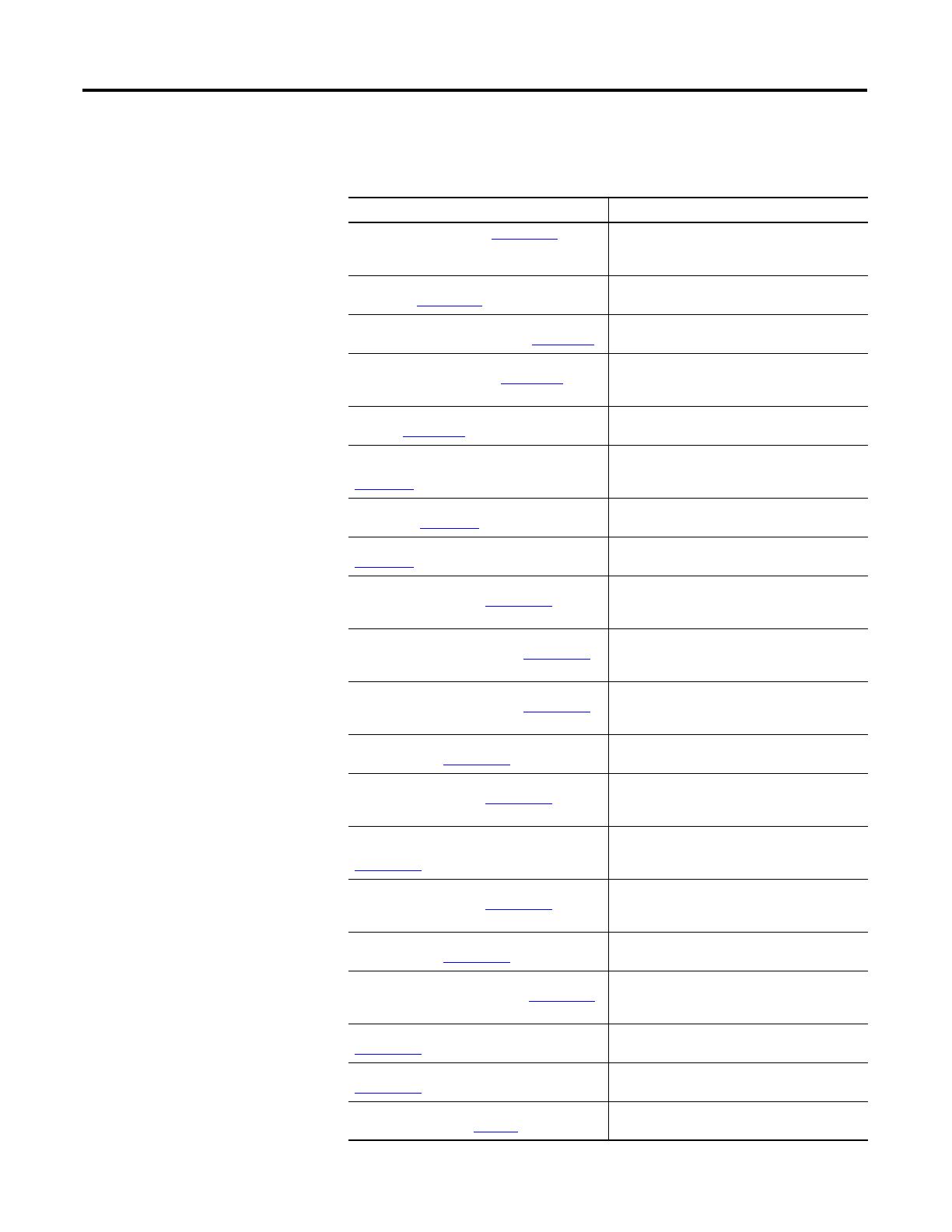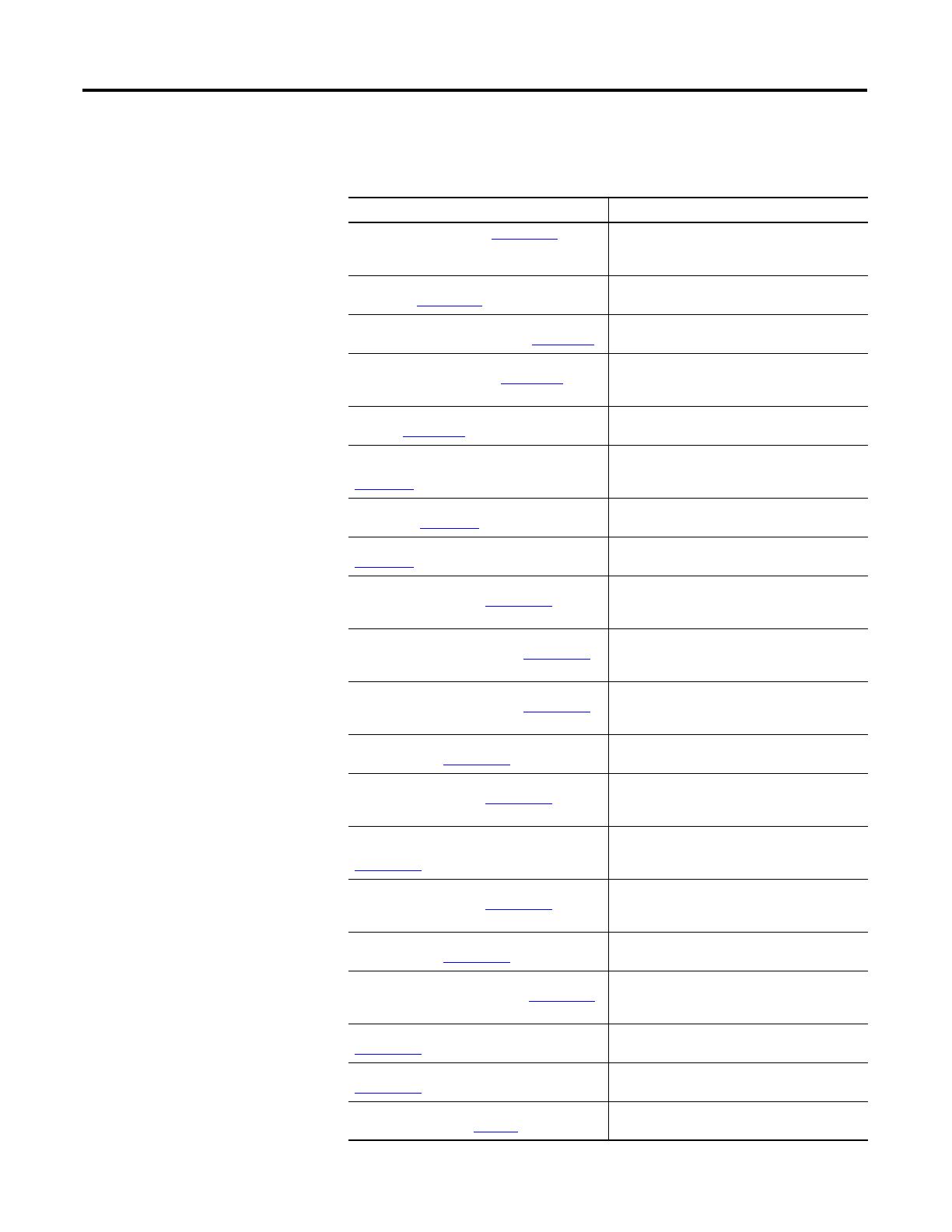
iv Rockwell Automation Publication 2080-UM005E-EN-E - March 2018
Preface
Additional Resources
These documents contain additional information concerning related Rockwell
Automation products.
Resource Description
Micro800 Plug-in Modules 2080-UM004 Information on features, configuration,
installation, wiring, and specifications for the
Micro800 plug-in modules.
Micro800 Programmable Controllers General
Instructions 2080-RM001
Information on instruction sets for developing
programs for use in Micro800 control systems.
Micro800 Programmable Controllers: Getting
Started with CIP Client Messaging 2080-QS002
Provides quickstart instructions for using CIP
GENERIC and CIP Symbolic Messaging.
Micro800 Programmable Controllers: Getting
Started with PanelView Plus 2080-QS003
Provides quickstart instructions for using global
variables for Micro800 controllers together with
PanelView Plus HMI terminals.
Configuring Micro800 Controllers on FactoryTalk
Gateway 2080-QS005
Provides quickstart instructions for configuring a
Micro800 controller on FactoryTalk Gateway.
Micro800 Programmable Controller External AC
Power Supply Installation Instructions
2080-IN001
Information on mounting and wiring the optional
external power supply.
Micro820 Programmable Controllers Installation
Instructions, 2080-IN009
Information on installing, mounting, and wiring
the Micro820 controller.
Micro800 Remote LCD Installation Instructions,
2080-IN010
Information on installing, mounting, and wiring
the Micro800 Remote LCD module.
Micro800 RS232/485 Isolated Serial Port Plug-in
Module Wiring Diagrams 2080-WD002
Information on mounting and wiring the
Micro800 RS232/485 Isolated Serial Port Plug-in
Module.
Micro800 Non-isolated Unipolar Analog Input
Plug-in Module Wiring Diagrams 2080-WD003
Information on mounting and wiring the
Micro800 Non-isolated Unipolar Analog Input
Plug-in Module.
Micro800 Non-isolated Unipolar Analog Output
Plug-in Module Wiring Diagrams 2080-WD004
Information on mounting and wiring the
Micro800 Non-isolated Unipolar Analog Output
Plug-in Module.
Micro800 Non-isolated RTD Plug-in Module
Wiring Diagrams 2080-WD005
Information on mounting and wiring the
Micro800 Non-isolated RTD Plug-in Module.
Micro800 Non-isolated Thermocouple Plug-in
Module Wiring Diagrams 2080-WD006
Information on mounting and wiring the
Micro800 Non-isolated Thermocouple Plug-in
Module.
Micro800 Memory Backup and High Accuracy
RTC Plug-In Module Wiring Diagrams
2080-WD007
Information on mounting and wiring the
Micro800 Memory Backup and High Accuracy
RTC Plug-In Module.
Micro800 6-Channel Trimpot Analog Input Plug-In
Module Wiring Diagrams 2080-WD008
Information on mounting and wiring the
Micro800 6-Channel Trimpot Analog Input Plug-In
Module.
Micro800 Digital Relay Output Plug-in Module
Wiring Diagrams 2080-WD010
Information on mounting and wiring the
Micro800 Digital Relay Output Plug-in Module.
Micro800 Digital Input, Output, and Combination
Plug-in Modules Wiring Diagrams 2080-WD011
Information on mounting and wiring the
Micro800 Digital Input, Output, and Combination
Plug-in Modules.
Micro800 High Speed Counter Plug-in Module,
2080-WD012
Information on mounting and wiring the High
Speed Counter Plug-in module.
Micro800 DeviceNet Plug-in Module,
2080-WD013
Information on mounting and wiring the
Micro800 DeviceNet plug-in module.
Industrial Automation Wiring and Grounding
Guidelines, publication 1770-4.1
Provides general guidelines for installing a
Rockwell Automation industrial system.