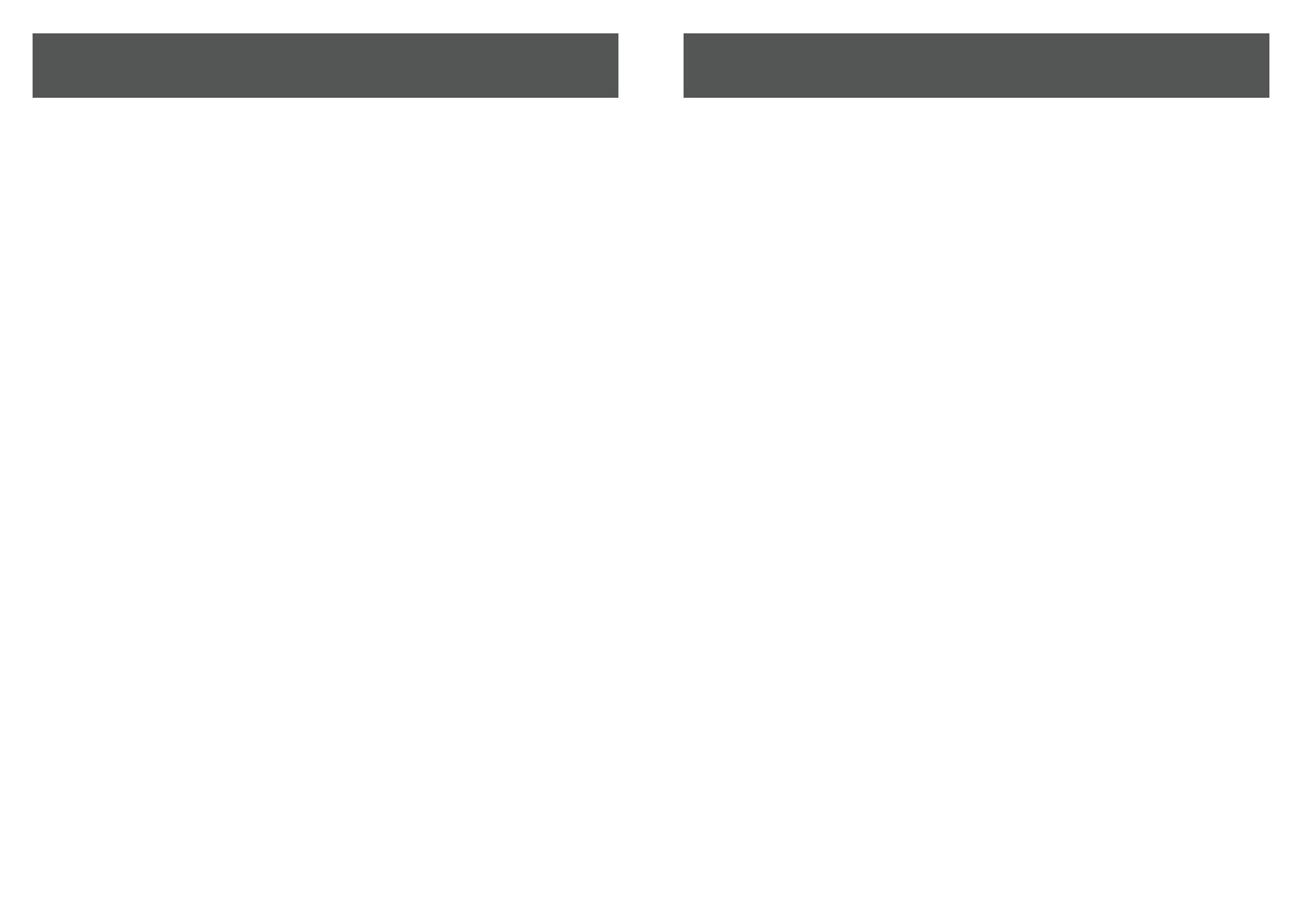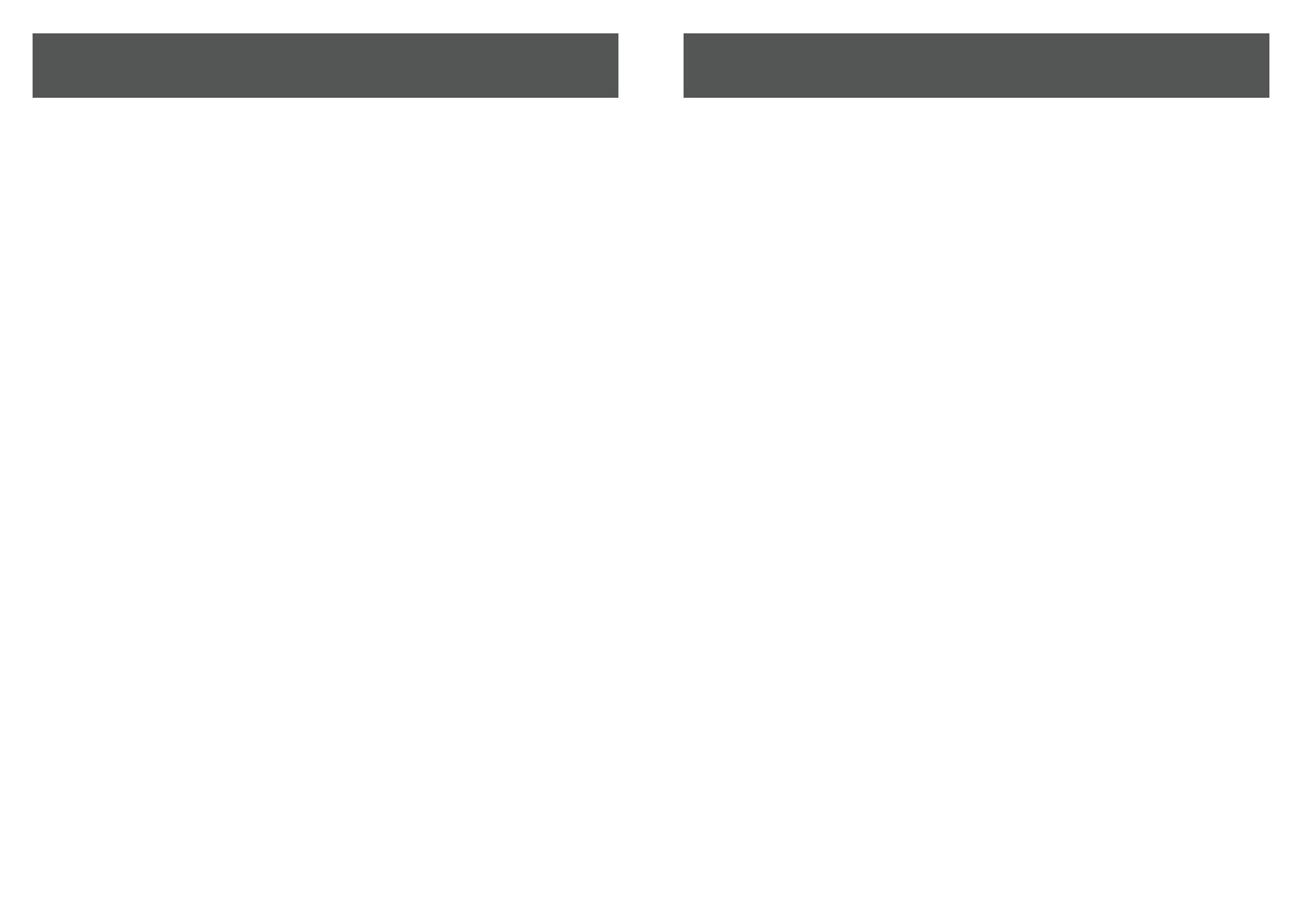
• Disassembling the floodlight is not recommended as it may cause damage
to internal components. The floodlight may not function properly after
disassembly.
• Turn the main circuit OFF before installation.
• Do NOT remove the protective LED lens.
• Do NOT look directly at LEDs that are turned on for any length of time.
• Do NOT leave bare wires exposed outside the wall canopy enclosure.
Safety Information
Page 15 Page 16
FAQ
• Check your connection to the house power.
• Check the area around the floodlight as it may be detecting motion.
One or more floodlight(s) is flashing on and off.
• Make sure you are testing the floodlight in darkness.
• Check your connection to the house power.
• Leave the area for 10 minutes to give time for the floodlight to reset
without triggering it. Return and check the floodlight by turning off
the power for at least a minute, then turning it back on.
The floodlight will not turn on.
• The floodlight has a maximum LED light intensity of 2000 lumens.
How bright is the floodlight?
• No, the floodlight will only turn on during the night or when the
surrounding light is dim.
Will the floodlight turn on during the day?