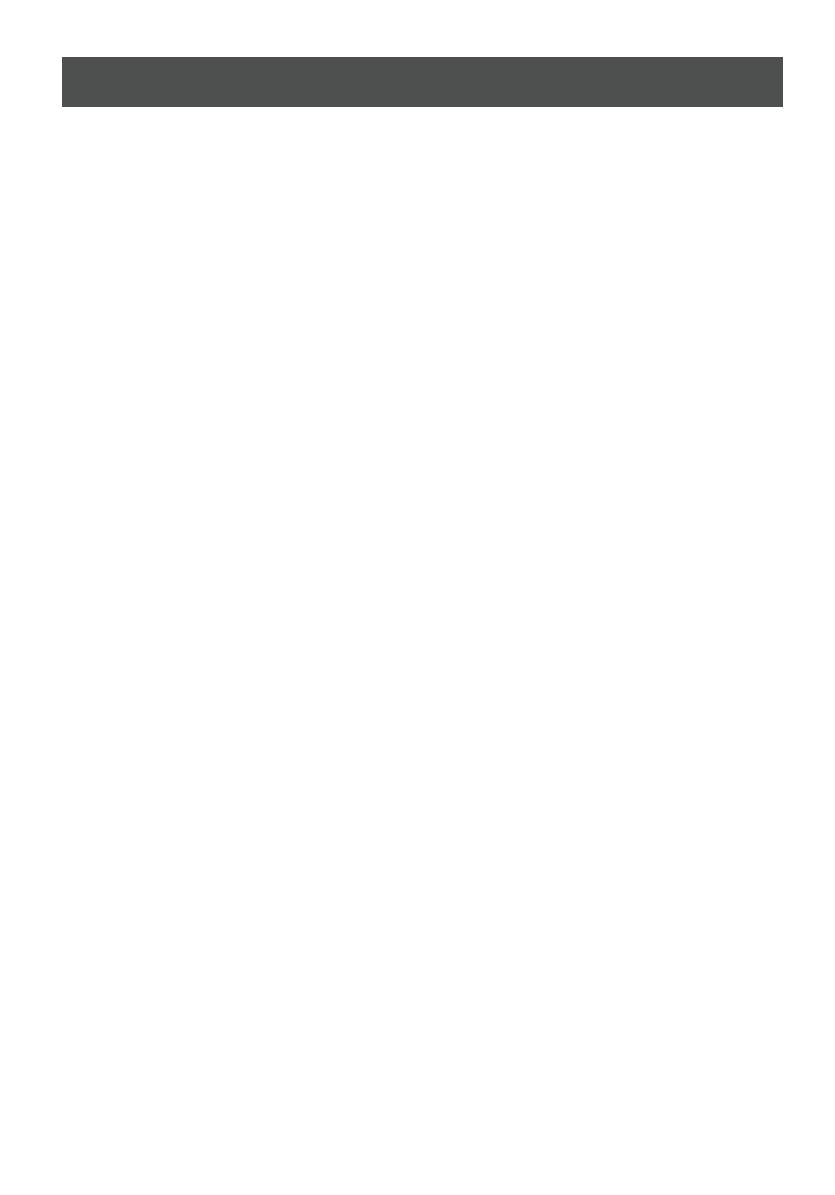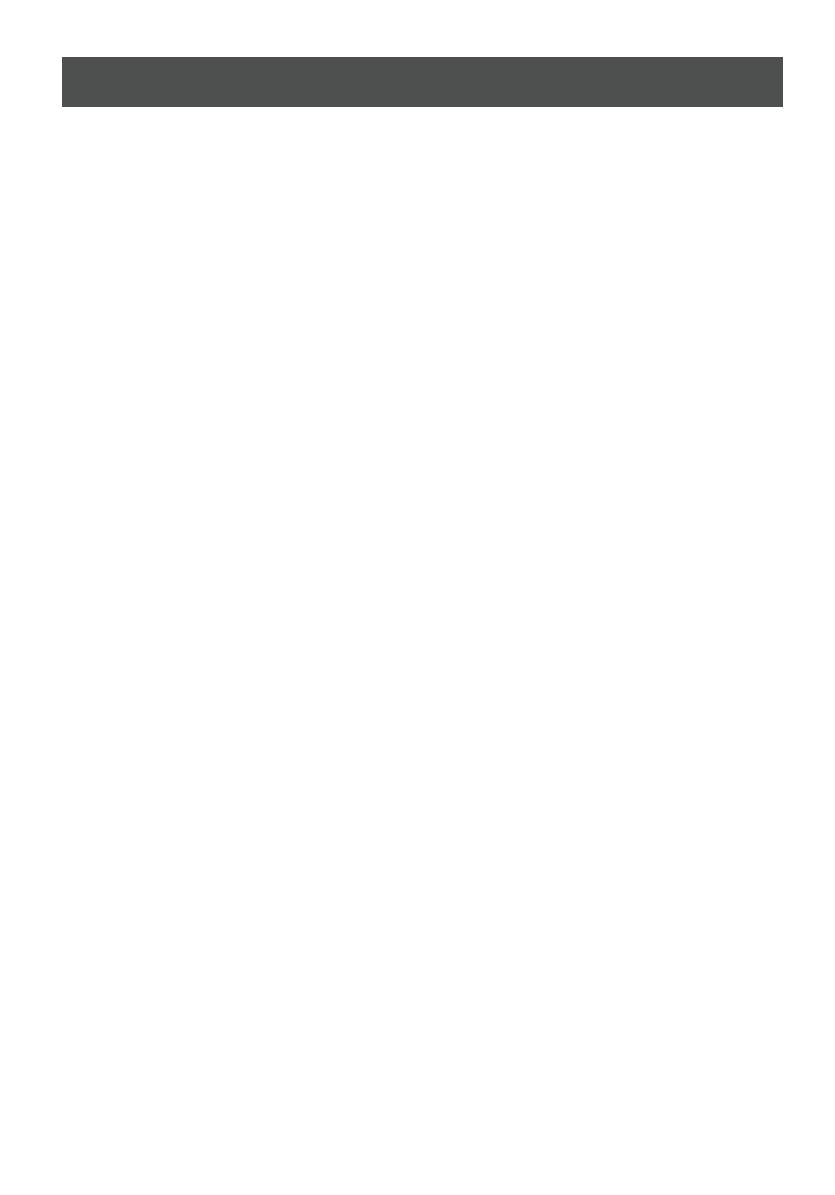
Page 13
FAQ
1. The smart floodlight will not turn on. What's going on?
2. Will the floodlight turn on during the day?
Yes, to turn on your floodlight during the day, set it to "Sensor" mode
and adjust the light sensitivity to "Day". Or, set to "Manual" mode and
you can turn on your floodlight manually, whether it is day or night.
3. Is a solar panel recommended, or will the plug-in floodlight keep the
camera charged?
4. After installing the floodlight, how can I confirm that it is working?
Set it to "Manual" mode, you can turn it on or off whether it is day or
night. Set it to "Sensor" mode and adjust the light sensitivity to "Day".
You can test to trigger it by moving. Remember to reset the light
sensitivity to your preference after testing.
A solar panel is not recommended. The power adapter will keep the
floodlight powered continuously.
There are several possibilities. Try the following steps:
• Check the connection to your home power source.
• Set the floodlight to "Manual" mode and try turning it on manually.
• Set the light sensitivity to "Day" and see if you can trigger it by
moving. Remember to reset the light sensitivity to your preference
after testing.
• Make sure the App is installed and paired correctly with your
Smart Floodlight.
• Make sure your Wifi network is in 2.4 GHz, not 5 GHz.