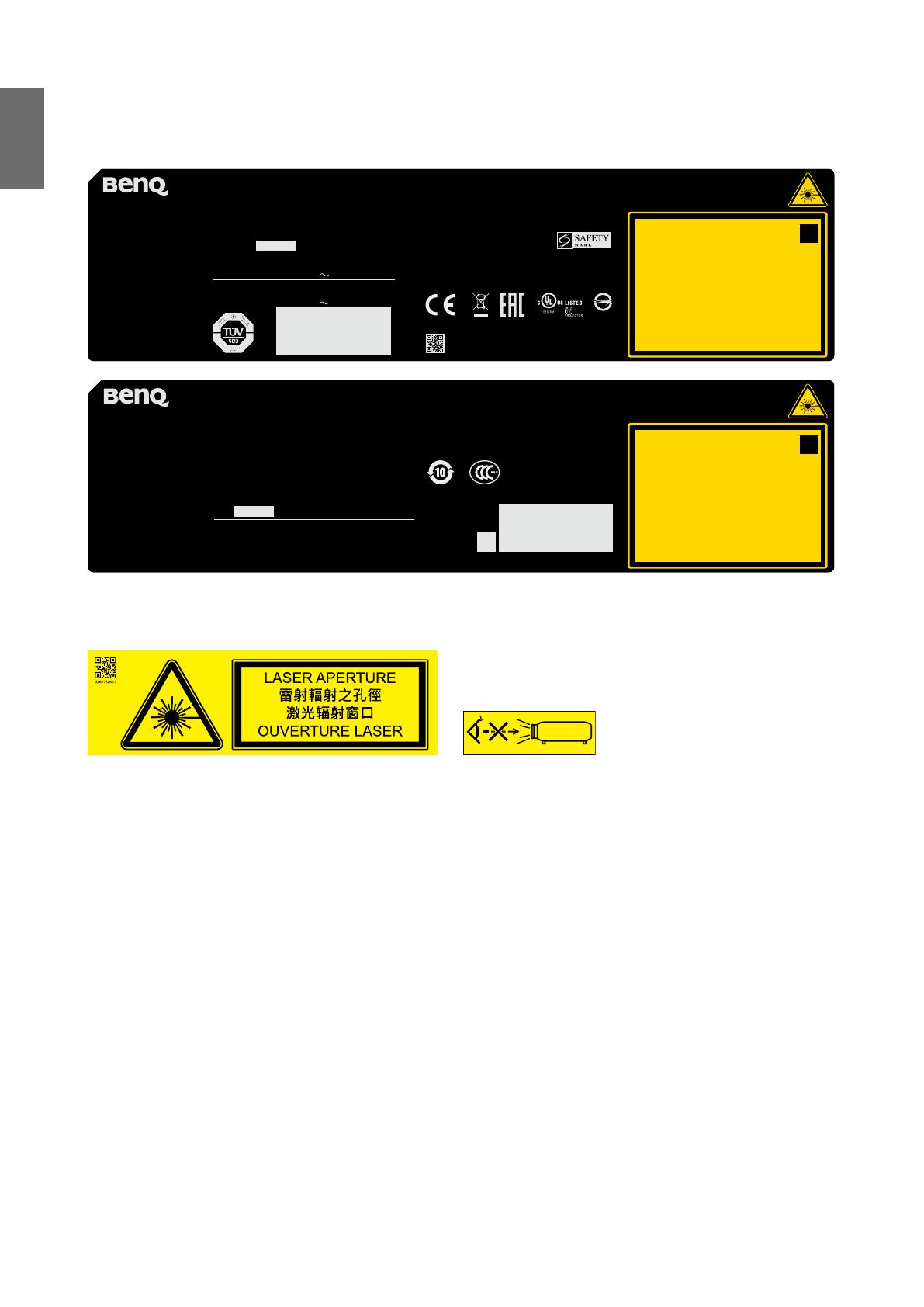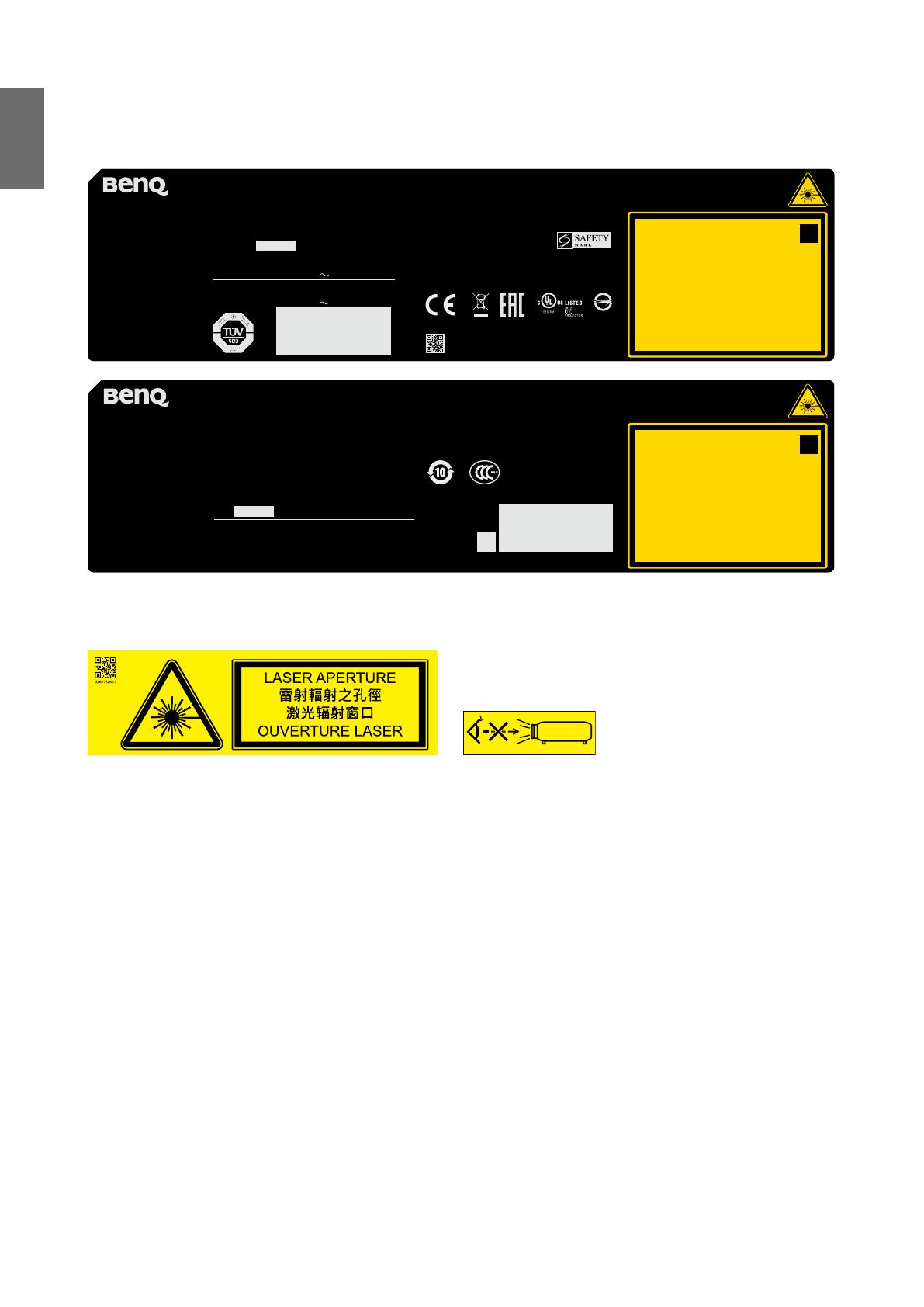
English
8
Product label
Manufacturer’s ID Label, Explanatory Label and Certication Statement Label.
Complies with FDA performance standards for laser
products except for deviations pursuant to Laser
Notice No. 50, dated June 24, 2007
XXXXXXXXXX
LASER RADIATION
AVOID DIRECT EYE EXPOSURE
CLASS 3R LASER PRODUCT
Emitted wavelength : 450-460 nm
Max. Pulse energy: 0.253 mJ, Pulse duration: 0.5 ms
CLASS 1 LASER PRODUCT
IEC/EN 60825-1:2014 PRODUIT LASER DE CLASSE 1
IEC/EN 60825-1:2014
斵⫂巹⫂弽䖲㉣㕲旰㑺䗺䘙䨇䯘5斵⫂䏠⍿
㮠搵: 450-460 nm
㖾⟥俆圛侻悍: 0.253 mJ俆圛㔀摑: 0.5 ms
RAYONNEMENT LASER
EXPOSITION DIRECTE DANGEREUSE POUR LES YEUX
APPAREIL À LASER DE CLASSE 3R
longueur d'onde : 450-460nm
maximum énergie de impulsion : 0.253 mJ,
durée de impulsion : 0.5 ms
GB 7247.1-2012 / IEC/EN 60825-1:2007
㹾 幎⫂弽䗺䘙⊕⃮䖲㉣䀥⫂3R䬹㹾 ᵥ⍿
㮠搽 : 450-460 nm
㖾⟥俇⁰侻悍: 0.253 mJ俇⁰㒴撲: 0.5 ms
BenQ Corporation
16 Jihu Road,Neihu,
Ta ipei 114, Ta iwan (Тайвань)
⦻壤⎱怙⏊┭㗵⟡曢态
⏗⋾ⷩ114ⅎ㸽⌧⟡㸽巖!
16噆
(For EU) IMPORTER:
BENQ Europe B.V.
Meerenakkerweg 1-17,
5652 AR, Eindhoven,
the Netherlands
Laite on liitettävä suojakoskettimilla varustettuun pistorasiaan
Apparatet må tilkoples jordet stikkontakt
Apparaten skall anslutas till jordat uttag
Apparatets stikprop skal tilsluttes en stikkontakt med jord,
som giver forbindelse til stikproppens jord
CAN ICES-3(A) /NMB-3(A)
孍ὦ䔏俬Ɲ
㭋䂡䔙桅岮姱㉧堺娔₀Ə㖣Ⱜἶ䒗⡪Ḕὦ䔏㘩Ə⏖僤㛪怇ㇷ⯫栢
㓥⊼Ə✏㭋䨕ガ㲨ᷲƏὦ䔏俬㛪墒奨㰩㎈⎽㞷Ẃ恐䕝䙫⯴䬽˛
R41086
RoHS
Made in China / Buatan China / Сделано в Китае /
壤怇䔉✗Ḕ⛲3264645601 WJ XXXX
Product Name / Nama Produk / Nom du produit /
Наименование товара / ⒨⏴ :
Digital Projector / Proyektor / Projecteur digital /
Цифровые проекторы / 㕟ἴ㉼⽘㩆
Model Name / Nama Model / Nom du modèle /
Модель / ❲噆 : LU9915
P/N / 䔉⒨㖀噆!: 9H.JHG77.26E
Rev. / ހҁ!;
Power Rating / Nilai Daya / Puissance nominale /
Диапазон питающего напряжения /
栴⮁曢⢺栢䍮曢㴨!: 100-130 V , 50/60Hz, 13.40A
Power Rating / Nilai Daya / Puissance nominale /
Диапазон питающего напряжения /
栴⮁曢⢺栢䍮曢㴨!: 200-240 V , 50/60Hz, 6.20A
X X X X X X - X X
Complies with FDA performance standards for laser
products except for deviations pursuant to Laser
Notice No. 50, dated June 24, 2007
XXXXXXXXXX
LASER RADIATION
AVOID DIRECT EYE EXPOSURE
CLASS 3R LASER PRODUCT
Emitted wavelength : 450-460 nm
Max. Pulse energy: 0.253 mJ, Pulse duration: 0.5 ms
CLASS 1 LASER PRODUCT
IEC/EN 60825-1:2014 PRODUIT LASER DE CLASSE 1
IEC/EN 60825-1:2014
斵⫂巹⫂弽䖲㉣㕲旰㑺䗺䘙䨇䯘5斵⫂䏠⍿
㮠搵: 450-460 nm
㖾⟥俆圛侻悍: 0.253 mJ俆圛㔀摑: 0.5 ms
RAYONNEMENT LASER
EXPOSITION DIRECTE DANGEREUSE POUR LES YEUX
APPAREIL À LASER DE CLASSE 3R
longueur d'onde : 450-460nm
maximum énergie de impulsion : 0.253 mJ,
durée de impulsion : 0.5 ms
GB 7247.1-2012 / IEC/EN 60825-1:2007
㹾 幎⫂弽䗺䘙⊕⃮䖲㉣䀥⫂3R䬹㹾 ᵥ⍿
㮠搽 : 450-460 nm
㖾⟥俇⁰侻悍: 0.253 mJ俇⁰㒴撲: 0.5 ms
XXXXXXXXXX WJ XXXX
ֺ垹LU9915
սդ㦧䬤ڧ㷬
ѣ㴂㶩䆯垹Q31/0105000031C003
䟗սމ垹9H.JHG77.26C
娸ଭ䟗֪Иⴚ
娸ଭޢׂ朅ପ߄ஒҸ՛
֪֭Їࢁ١斴ㅳ⧘䄉ੜ૨207垹D㱻1㶣
߆⥽䒠俠ͧ0512ͨ68073600
࣍ߎ
框ؔ朅⺷栴ࣤ朅ࡶ100-130V ~, 50/60Hz, 9.50A
框ؔ朅⺷栴ࣤ朅ࡶ200-240V ~, 50/60Hz, 4.50A
㆙࿌:
࠴䎹A伥䟗սͫ֨ࣿࡴ䝬Иͫ实䟗սՕਈ㫵ଭۨ
䐘俠朅ٴ㤿澞֨悤䱷ە䀖ЈͫՕਈऀ㛼ㆎٴ㤿
㠉ՈӤㅲՕ੧ङݒޑ澞
Hazard warning symbol and aperture label
RG2