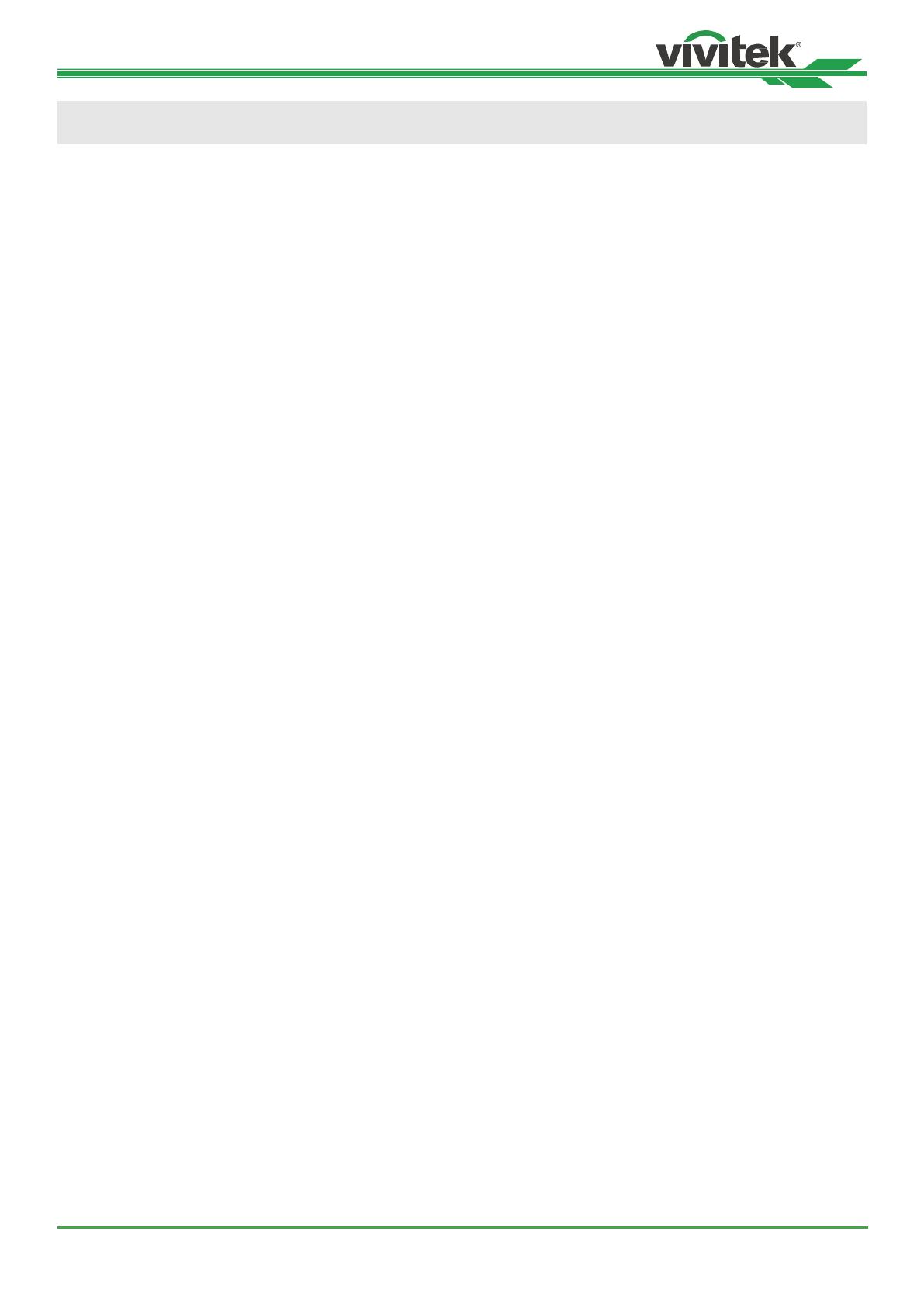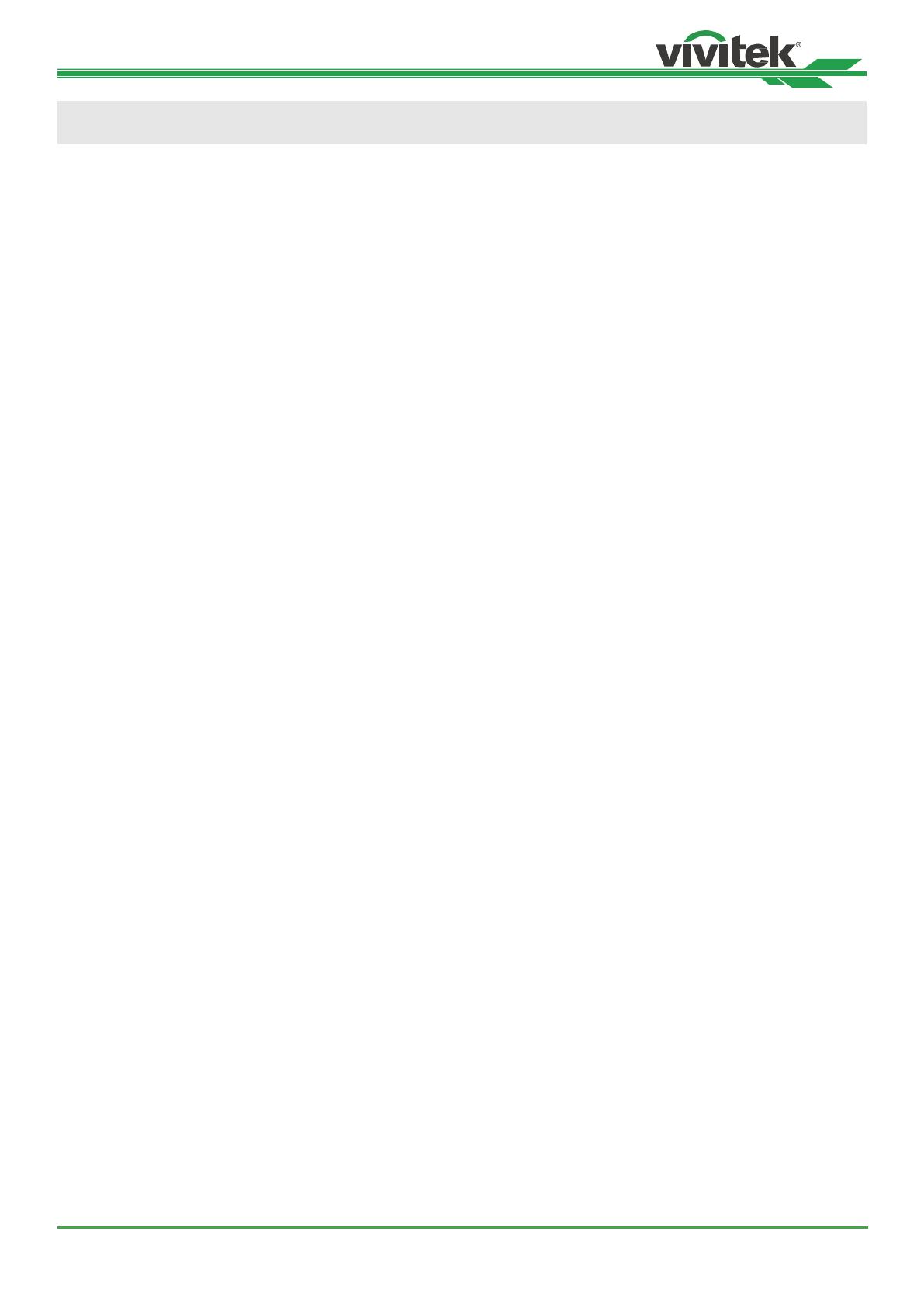
DK8500Z-BK DLP Projector - User Manual
UM8500217EN00
2
Table of Contents
Copyright ......................................................................................................................................................................... 3
Copyright ................................................................................................................................................................ 3
Disclaimer ............................................................................................................................................................... 3
About the Manual .................................................................................................................................................... 3
Important Safety Guidelines ............................................................................................................................................ 4
Safety Notication ................................................................................................................................................... 4
Installation and Use Notices ................................................................................................................................... 6
Disposal of Old Electric and Electronic Equipment ................................................................................................. 6
Important Recycling Instructions ............................................................................................................................. 6
Introduction ...................................................................................................................................................................... 7
Packing Checklist ................................................................................................................................................... 7
Projector Overview ................................................................................................................................................. 8
IO Panel ............................................................................................................................................................... 10
Control Panel .........................................................................................................................................................11
Remote Control ..................................................................................................................................................... 12
Installation and Setting up ............................................................................................................................................. 14
Inserting or Changing the Remote Control Batteries ............................................................................................ 14
Installing the projector ........................................................................................................................................... 15
Precautions for Installation ........................................................................................................................... 15
Mounting the projector ................................................................................................................................. 16
Installing or Removing the Optional Lens .................................................................................................... 17
Selecting the Input Voltage of AC Power .............................................................................................................. 19
Connecting to AC Power Supply ........................................................................................................................... 19
Turning on the Projector ....................................................................................................................................... 19
Turning off the Projector ....................................................................................................................................... 20
Setting up the installation condition ...................................................................................................................... 21
Setting up the Projection Mode ............................................................................................................................. 21
Adjusting Projected Image Position ...................................................................................................................... 22
Adjusting the Focus and Zoom ............................................................................................................................. 22
Preventing the Unauthorized Use of the Projector ............................................................................................... 23
Using the Control Panel Lock ....................................................................................................................... 23
Using Security Lock ..................................................................................................................................... 24
Using Control ID for Multi-projector Application .................................................................................................... 26
Connecting to the Screen Trigger ......................................................................................................................... 28
Connecting to external HDBaseT Transmitter ..................................................................................................... 28
Using the projector ........................................................................................................................................................ 29
Using On-Screen Display .............................................................................................................................................. 29
Using the OSD Menu ............................................................................................................................................ 29
Menu Tree ............................................................................................................................................................. 30
OSD Menu – INPUT ............................................................................................................................................. 33
OSD Menu – PICTURE ........................................................................................................................................ 35
OSG Menu – ALIGNMENT ................................................................................................................................... 36
OSD Menu – SERVICE ........................................................................................................................................ 42
Product Specication ..................................................................................................................................................... 43
Supported Signal Input Timing ...................................................................................................................................... 44
Congurations of Terminals ........................................................................................................................................... 47
Lens Series.................................................................................................................................................................... 48
Product Dimensions ...................................................................................................................................................... 49
LED Indication ............................................................................................................................................................... 50
Common Problems and Solutions ................................................................................................................................. 51
About the Vivitek Support .............................................................................................................................................. 53