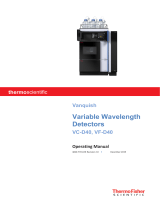Page is loading ...

© 2019 Thermo Fisher Scientific Inc. All rights reserved.
TraceFinder, Aria, Exactive, Q Exactive, FreeStyle, ToxID, ExactFinder, ISQ, TSQ, and mzVault are
trademarks; and Orbitrap, Thermo Scientific, TSQ Endura, TSQ Quantiva, TurboFlow, PepFinder, Prelude,
and Xcalibur are registered trademarks of Thermo Fisher Scientific Inc. in the United States.
NIST is a registered trademark of the National Institute of Standards and Technology in the United States.
The following are registered trademarks in the United States and other countries: Windows, Excel, and
Microsoft are registered trademarks of Microsoft Corporation. Waters and ACQUITY are registered
trademarks of Waters Corporation.
ChemSpider is a trademark of ChemZoo, Inc.
HighChem is a trademark of HighChem, Ltd. (Slovakia)
All other trademarks are the property of Thermo Fisher Scientific Inc. and its subsidiaries.
Thermo Fisher Scientific Inc. provides this document to its customers with a product purchase to use in the
product operation. This document is copyright protected and any reproduction of the whole or any part of this
document is strictly prohibited, except with the written authorization of Thermo Fisher Scientific Inc.
The contents of this document are subject to change without notice. All technical information in this
document is for reference purposes only. System configurations and specifications in this document supersede
all previous information received by the purchaser.
This document is not part of any sales contract between Thermo Fisher Scientific Inc. and a purchaser. This
document shall in no way govern or modify any Terms and Conditions of Sale, which Terms and Conditions of
Sale shall govern all conflicting information between the two documents.
Release history: Revision A, April 2019
Software version: Microsoft Windows 7 Professional SP1 or Windows 10 x64 IoT Enterprise 2016 LTSB;
(Thermo) Foundation 3.1 SP6, Xcalibur 4.2 SP1
For Research Use Only. Not for use in diagnostic procedures.

Thermo Scientific TraceFinder Lab Director User Guide iii
C
Preface . . . . . . . . . . . . . . . . . . . . . . . . . . . . . . . . . . . . . . . . . . . . . . . . . . . . . . . . . . . . . vii
Accessing Documentation. . . . . . . . . . . . . . . . . . . . . . . . . . . . . . . . . . . . . . . . . vii
License Activation and Deactivation . . . . . . . . . . . . . . . . . . . . . . . . . . . . . . . . .viii
Special Notices . . . . . . . . . . . . . . . . . . . . . . . . . . . . . . . . . . . . . . . . . . . . . . . . . .ix
Contacting Us . . . . . . . . . . . . . . . . . . . . . . . . . . . . . . . . . . . . . . . . . . . . . . . . . . x
Chapter 1 Using the Configuration Console . . . . . . . . . . . . . . . . . . . . . . . . . . . . . . . . . . . . . . . . .1
Specifying Method Defaults . . . . . . . . . . . . . . . . . . . . . . . . . . . . . . . . . . . . . . . . 2
Specifying Acquisition Defaults. . . . . . . . . . . . . . . . . . . . . . . . . . . . . . . . . . . . . . 3
General Settings . . . . . . . . . . . . . . . . . . . . . . . . . . . . . . . . . . . . . . . . . . . . . . . 3
Acquisition Submission Options . . . . . . . . . . . . . . . . . . . . . . . . . . . . . . . . . . . 4
Multi-Channel LC . . . . . . . . . . . . . . . . . . . . . . . . . . . . . . . . . . . . . . . . . . . . . 4
Intelligent Sequencing . . . . . . . . . . . . . . . . . . . . . . . . . . . . . . . . . . . . . . . . . . . 5
Specifying Peak Detection Defaults. . . . . . . . . . . . . . . . . . . . . . . . . . . . . . . . . . . 5
Specifying mzVault and NIST Libraries . . . . . . . . . . . . . . . . . . . . . . . . . . . . . . 21
Screening Libraries in a Quantitation Method. . . . . . . . . . . . . . . . . . . . . . . . 22
Screening Libraries in a Target Screening Method. . . . . . . . . . . . . . . . . . . . . 22
Screening Libraries in an Unknown Screening Method . . . . . . . . . . . . . . . . . 22
Specifying Adducts . . . . . . . . . . . . . . . . . . . . . . . . . . . . . . . . . . . . . . . . . . . . . . 22
Specifying Optional Settings . . . . . . . . . . . . . . . . . . . . . . . . . . . . . . . . . . . . . . 25
Delay Calibration . . . . . . . . . . . . . . . . . . . . . . . . . . . . . . . . . . . . . . . . . . . . . 25
User Peak Detection Settings. . . . . . . . . . . . . . . . . . . . . . . . . . . . . . . . . . . . . 25
Qualitative Results. . . . . . . . . . . . . . . . . . . . . . . . . . . . . . . . . . . . . . . . . . . . . 25
Qualitative Explorer . . . . . . . . . . . . . . . . . . . . . . . . . . . . . . . . . . . . . . . . . . . 26
Processing Options . . . . . . . . . . . . . . . . . . . . . . . . . . . . . . . . . . . . . . . . . . . . 26
Compound Database Options. . . . . . . . . . . . . . . . . . . . . . . . . . . . . . . . . . . . 27
Configurability Access . . . . . . . . . . . . . . . . . . . . . . . . . . . . . . . . . . . . . . . . . . 28
Specifying the Report Selections . . . . . . . . . . . . . . . . . . . . . . . . . . . . . . . . . . . . 28
Specifying Workflow Selections . . . . . . . . . . . . . . . . . . . . . . . . . . . . . . . . . . . . 29
Specifying Application Views . . . . . . . . . . . . . . . . . . . . . . . . . . . . . . . . . . . . . . 29
Creating Custom Columns . . . . . . . . . . . . . . . . . . . . . . . . . . . . . . . . . . . . . . . . 30
Creating Custom Flags . . . . . . . . . . . . . . . . . . . . . . . . . . . . . . . . . . . . . . . . . . . 31
Contents

Contents
iv TraceFinder Lab Director User Guide Thermo Scientific
Chapter 2 Using Compound Databases in the Method Development Mode. . . . . . . . . . . . .37
Using the Compound Database View for Small Molecules . . . . . . . . . . . . . . . . 38
Tree View Pane . . . . . . . . . . . . . . . . . . . . . . . . . . . . . . . . . . . . . . . . . . . . . . . 39
Peak View Pane . . . . . . . . . . . . . . . . . . . . . . . . . . . . . . . . . . . . . . . . . . . . . . 42
Compound Details Pane for Small Molecules . . . . . . . . . . . . . . . . . . . . . . . . 46
Using the Compound Database View for Peptides . . . . . . . . . . . . . . . . . . . . . . 47
Tree View Pane . . . . . . . . . . . . . . . . . . . . . . . . . . . . . . . . . . . . . . . . . . . . . . . 48
Peak View Pane . . . . . . . . . . . . . . . . . . . . . . . . . . . . . . . . . . . . . . . . . . . . . . 51
Compound Details Pane . . . . . . . . . . . . . . . . . . . . . . . . . . . . . . . . . . . . . . . 56
Linking Internal Standards . . . . . . . . . . . . . . . . . . . . . . . . . . . . . . . . . . . . . . . . 58
Using the Peptide Predictor Wizard . . . . . . . . . . . . . . . . . . . . . . . . . . . . . . . . . 59
Using the Peptide Modifications Editor . . . . . . . . . . . . . . . . . . . . . . . . . . . . . . 76
Importing and Exporting. . . . . . . . . . . . . . . . . . . . . . . . . . . . . . . . . . . . . . . . . . 81
Data Columns with Default Values . . . . . . . . . . . . . . . . . . . . . . . . . . . . . . . . 90
Chapter 3 Using Instrument Methods in the Method Development Mode . . . . . . . . . . . . . .93
Chapter 4 Using the Method Development Mode for Quantitation Methods. . . . . . . . . . . .97
Configuring Method Views. . . . . . . . . . . . . . . . . . . . . . . . . . . . . . . . . . . . . . . . 99
Creating a Master Method Workflow Template . . . . . . . . . . . . . . . . . . . . . 100
Opening a Quantitation Method. . . . . . . . . . . . . . . . . . . . . . . . . . . . . . . . . . . 101
Starting a New Quantitation Master Method . . . . . . . . . . . . . . . . . . . . . . . . . 102
Selecting a Workflow Template. . . . . . . . . . . . . . . . . . . . . . . . . . . . . . . . . . 103
Starting a New Method with Method Forge . . . . . . . . . . . . . . . . . . . . . . . . 104
Importing an Xcalibur Master Method . . . . . . . . . . . . . . . . . . . . . . . . . . . . 113
Starting a Blank Method . . . . . . . . . . . . . . . . . . . . . . . . . . . . . . . . . . . . . . . 115
Starting a Method Using the Compound Database . . . . . . . . . . . . . . . . . . . 119
Editing a Quantitation Method. . . . . . . . . . . . . . . . . . . . . . . . . . . . . . . . . . . . 123
Modifying Retention Times . . . . . . . . . . . . . . . . . . . . . . . . . . . . . . . . . . . . 123
Editing the Acquisition Page . . . . . . . . . . . . . . . . . . . . . . . . . . . . . . . . . . . 125
Editing the Processing Page . . . . . . . . . . . . . . . . . . . . . . . . . . . . . . . . . . . . 128
Editing the Compounds Page . . . . . . . . . . . . . . . . . . . . . . . . . . . . . . . . . . . 135
Editing the QAQC Page . . . . . . . . . . . . . . . . . . . . . . . . . . . . . . . . . . . . . . . 221
Editing the Groups Page . . . . . . . . . . . . . . . . . . . . . . . . . . . . . . . . . . . . . . . 230
Editing the Intelligent Sequencing Page . . . . . . . . . . . . . . . . . . . . . . . . . . . 232
Editing the Reports Page . . . . . . . . . . . . . . . . . . . . . . . . . . . . . . . . . . . . . . 236
Saving a Quantitation Method to a New Name . . . . . . . . . . . . . . . . . . . . . . . 242
Creating a Method Template . . . . . . . . . . . . . . . . . . . . . . . . . . . . . . . . . . . . . 243
Exporting Mass Data. . . . . . . . . . . . . . . . . . . . . . . . . . . . . . . . . . . . . . . . . . . . 258
Chapter 5 Using the Method Development Mode for Target Screening Methods . . . . . .261
Opening a Target Screening Method. . . . . . . . . . . . . . . . . . . . . . . . . . . . . . . . 263
Starting a New Target Screening Method . . . . . . . . . . . . . . . . . . . . . . . . . . . . 265

Contents
Thermo Scientific TraceFinder Lab Director User Guide v
Editing a Target Screening Method. . . . . . . . . . . . . . . . . . . . . . . . . . . . . . . . . 267
Editing the Acquisition Page . . . . . . . . . . . . . . . . . . . . . . . . . . . . . . . . . . . . 267
Editing the Processing Page . . . . . . . . . . . . . . . . . . . . . . . . . . . . . . . . . . . . . 270
Editing the Peak Detection Page . . . . . . . . . . . . . . . . . . . . . . . . . . . . . . . . . 295
Editing the Reports Page . . . . . . . . . . . . . . . . . . . . . . . . . . . . . . . . . . . . . . 305
Saving a Target Screening Method to a New Name. . . . . . . . . . . . . . . . . . . . . 306
Chapter 6 Using the Method Development Mode for Unknown Screening Methods . . .309
Opening an Unknown Screening Method. . . . . . . . . . . . . . . . . . . . . . . . . . . . 311
Starting a New Unknown Screening Method . . . . . . . . . . . . . . . . . . . . . . . . . 312
Editing an Unknown Screening Method . . . . . . . . . . . . . . . . . . . . . . . . . . . . . 316
Editing the Acquisition Page . . . . . . . . . . . . . . . . . . . . . . . . . . . . . . . . . . . . 316
Editing the Processing Pages . . . . . . . . . . . . . . . . . . . . . . . . . . . . . . . . . . . . 320
Editing the Peak Detection Settings Page . . . . . . . . . . . . . . . . . . . . . . . . . . 344
Editing the Reports Page . . . . . . . . . . . . . . . . . . . . . . . . . . . . . . . . . . . . . . 355
Saving an Unknown Method to a New Name. . . . . . . . . . . . . . . . . . . . . . . . . 357
Appendix A Isotopic Pattern Details . . . . . . . . . . . . . . . . . . . . . . . . . . . . . . . . . . . . . . . . . . . . . . .359
Isotopic Distribution in Exact Mass Spectra . . . . . . . . . . . . . . . . . . . . . . . . . . 359
Isotopic Pattern Score Calculations . . . . . . . . . . . . . . . . . . . . . . . . . . . . . . . . . 363
Data Set Example . . . . . . . . . . . . . . . . . . . . . . . . . . . . . . . . . . . . . . . . . . . . 363
Calculating Mass and Intensity Deviations . . . . . . . . . . . . . . . . . . . . . . . . . 365
Calculating Isotopic Pattern Score. . . . . . . . . . . . . . . . . . . . . . . . . . . . . . . . 366
Finding the Noise Value . . . . . . . . . . . . . . . . . . . . . . . . . . . . . . . . . . . . . . . 371

Contents
vi TraceFinder Lab Director User Guide Thermo Scientific

Thermo Scientific TraceFinder Lab Director User Guide vii
P
Preface
This guide describes the configuration and method development tasks in the Thermo
TraceFinder™ 5.0 application for a user with LabDirector or Supervisor permissions.
Contents
•Accessing Documentation
•License Activation and Deactivation
•Special Notices
•Contacting Us
To suggest changes to the documentation or to the Help
Complete a brief survey about this document by clicking the button below.
Thank you in advance for your help.
Accessing Documentation
The TraceFinder application includes complete documentation. For system requirements,
refer to the Release Notes on the software DVD.
To view the TraceFinder manuals
• From the Microsoft™ Windows™ taskbar, choose Start > All Programs > Thermo
TraceFinder > Manuals.
–or–
• From the application, choose Help > Manuals.

Preface
License Activation and Deactivation
viii TraceFinder Lab Director User Guide Thermo Scientific
To view user documentation from the Thermo Fisher Scientific website
1. Go to thermofisher.com.
2. Click the Services & Support tab.
3. On the right, click Manuals & Protocols.
4. In the Refine Your Search box, search by the product name.
5. From the results list, click the title to open the document in your web browser, save it, or
print it.
To return to the document list, click the browser Back button.
To view TraceFinder Help
Open the TraceFinder application and choose Help > TraceFinder Help.
• To find a particular topic, use the Contents or Search panes.
• To create your own bookmarks, use the Favorites pane.
License Activation and Deactivation
Use the Thermo Scientific Product Licensing wizard to activate or deactivate the license for
the TraceFinder application. To activate the license, you must have an activation code from
Thermo Fisher Scientific. Before you transfer a license to another computer, deactivate the
license.
When you first start the TraceFinder application, a dialog box displays the number of days
remaining in your 120-day free evaluation license. If your evaluation license has expired, the
License Activation wizard opens.
Two types of licenses are available:
• 120-Day Evaluation Version (free of charge)
• Full Version License
The evaluation version is full-featured and automatically expires 120 days after activation.
Any attempt to set back the system date automatically terminates this version. You can
purchase and then activate the full version of the TraceFinder application during or after the
free evaluation without reinstalling the software.
Note You can open the License Activation wizard at any time during your evaluation
period by choosing Help > About TraceFinder and Licensing from the TraceFinder menu
and then clicking Activate. If you already have a permanent license, a message tells you
that your product is fully licensed.

Preface
Special Notices
Thermo Scientific TraceFinder Lab Director User Guide ix
Each activation key is valid for two licenses. Any additional installation generates a different
license and requires a different activation key. For software download and licensing questions,
contact support at [email protected].
Use the License Activation wizard to activate or deactivate the license for the TraceFinder
application. To activate the license, you must have an activation code from Thermo Fisher
Scientific. You must deactivate the license before you transfer it to another computer.
To start the license activation or deactivation process
1. Open the application.
2. Choose Help > About TraceFinder and Licensing to display the License Activation
wizard.
3. Click Activate (Deactivate) to start the activation or deactivation process, as applicable.
The License Activation wizard opens.
4. Follow the instructions in the License Activation wizard.
For additional instructions, click Help in the wizard.
Special Notices
Make sure you follow the special notices presented in this guide. Special notices appear in
boxes; those concerning safety or possible system damage also have corresponding caution
symbols.

Preface
Contacting Us
xTraceFinder Lab Director User Guide Thermo Scientific
Contacting Us
IMPORTANT Highlights information necessary to prevent damage to software, loss of
data, or invalid test results; or might contain information that is critical for optimal
performance of the system.
Note Highlights information of general interest.
Tip Highlights helpful information that can make a task easier.
Contact Email Telephone QR Codea
aYou can use your smartphone to scan a QR Code, which opens your email application or browser.
U.S. Technical Support us.techsupport.analyze@thermofisher.com (U.S.) 1 (800) 532-4752
U.S. Customer Service
and Sales
us.customer-support.analyze@thermofisher.com (U.S.) 1 (800) 532-4752
Global support To find global contact information or customize your request
1. Go to thermofisher.com.
2. Click Contact Us, select the country, and then select the type of support
you need.
3. At the prompt, type the product name.
4. Use the phone number or complete the online form.
To find product support, knowledge bases, and resources
Go to thermofisher.com/us/en/home/technical-resources.
To find product information
Go to thermofisher.com/us/en/home/brands/thermo-scientific.
Note To provide feedback for this document, go to surveymonkey.com/s/PQM6P62 or send an email message to
Technical Publications (techpubs-lcms@thermofisher.com).

Thermo Scientific TraceFinder Lab Director User Guide 1
1
Using the Configuration Console
Use the features of the Configuration console to do any of the following:
• Activate features, such as multiplexing, intelligent sequencing, qualitative browsers,
screening libraries, and compound database creation for small molecules and peptides.
• Select the reports that are available to users, the detector types, and the algorithms used
for peak detection.
• Customize adduct definitions, additional sample grid columns, and flags.
Contents
•Specifying Method Defaults
•Specifying Acquisition Defaults
•Specifying Peak Detection Defaults
•Specifying mzVault and NIST Libraries
•Specifying Adducts
•Specifying Optional Settings
•Specifying the Report Selections
•Specifying Workflow Selections
•Specifying Application Views
•Creating Custom Columns
•Creating Custom Flags
Tip (Animation) To view “Configuration Console,” choose Help > Animations.

1 Using the Configuration Console
Specifying Method Defaults
2TraceFinder Lab Director User Guide Thermo Scientific
Specifying Method Defaults
Use the Application – Method Defaults view of the Configuration console to specify the
default laboratory and instrument names and the displayed mass precision.
Follow these procedures:
•To specify a default laboratory name and instrument name
•To specify the default mass precision
To specify a default laboratory name and instrument name
1. Type the name of your laboratory in the Lab Name box.
When you create a method, the application uses this default laboratory name for the
Laboratory Name value on the Processing page of the Method View. The application uses
this laboratory name in the report headings.
The application does not apply this default laboratory name to previously created
methods. By default, the laboratory name is Default Laboratory.
2. Type the name of your instrument in the Instrument Name box.
When you create a batch, the application uses this default instrument name for the
Instrument Name value. The application uses this instrument name in the report
headings.
3. To save your changes, click Apply.
The application does not apply this default instrument name to previously created
batches. By default, the instrument name is Thermo Scientific Instrument.
To specify the default mass precision
1. In the Display Mass Precision box, set the decimal value for the mass precision to an
integer from 2 through 6.
The application uses this mass precision value to display mass values in the following
locations:
•Reports:
–Blank Report
– Confirmation Report (data spectra, library spectra, quantitation ion display, and
qualitative ion display)
– All High Density reports (m/z values)
– Ion Ratio Failure Report (quantitation ion and qualitative ion)
– Manual Integration Report (m/z value)
– Quantitation Report (QIon)
• All peaks on the Detection pages in the Method Development mode
• The spectrum display in Data Review in the Analysis mode
• The spectrum display in the Method Forge dialog box

1 Using the Configuration Console
Specifying Acquisition Defaults
Thermo Scientific TraceFinder Lab Director User Guide 3
2. To save your changes, click Apply.
Specifying Acquisition Defaults
Use the Application – Acquisition Defaults view to activate the following features:
•General Settings
•Acquisition Submission Options
•Multi-Channel LC
•Intelligent Sequencing
General Settings
Use the general settings to activate quick acquisition or automatic tray configuration for the
autosampler.
Quick Acquisition
The quick acquisition option activates the Quick Acquisition feature in the Acquisition,
Analysis, or Method Development mode.
To activate quick acquisition
1. Select the Quick Acquisition Allowed check box.
2. To immediately apply this change, click Apply.
For a description of the Quick Acquisition features, refer to Appendix A, “Using Quick
Acquisition” in the TraceFinder User Guide.
Automatic Autosampler Configuration
By default in the TraceFinder application, the autosampler automatically determines the tray
configuration. When you use a Waters™ ACQUITY™ system, however, you must make this
feature unavailable and manually specify the tray configuration when you create a batch.
To disallow automatic tray configuration
1. Clear the Allow Auto Sampler to Automatically Determine … check box.
2. To immediately apply this feature change, click Apply.
IMPORTANT When you create a method using a raw data file, the application uses
the filter precision value from the raw data file to create scan filters; however, it uses
the Display Mass Precision value to show masses that are not embedded within filter
strings and masses that are displayed on spectral plots.

1 Using the Configuration Console
Specifying Acquisition Defaults
4TraceFinder Lab Director User Guide Thermo Scientific
Acquisition Submission Options
To control acquisitions, you can activate either submission option: full-sequence or
single-sample. When you submit batches in Acquisition mode or submit Quick Acquisition
batches in any mode, they run in first-in-last-out order—that is, the last batch submitted is
the first batch to run. The only exception is when you submit a priority batch in Acquisition
mode.
• For a Full Sequence Submission, priority batches always run immediately after the
currently acquiring batch is completed.
• For a Single Sample Submission, priority batches always run immediately after the
currently acquiring sample is completed.
To specify acquisition submission features
1. Select either the Full Sequence Submission or the Single Sample Submission option:
• Full Sequence Submission: Supports look-ahead features of the autosampler. When
the instrument method specifies the look-ahead feature, the application functions like
a multiplex driver and feeds the autosampler the next vial position.
When you submit a batch, the autosampler begins preparing for all sample injections
when the pre-run condition begins. All samples in the batch must be completed
before other batches (even priority batches) can begin.
• Single Sample Submission: Supports intelligent-sequencing features. When you
submit a batch, the autosampler begins preparing for one sample injection at a time.
Priority batches can interrupt the sample sequence in the currently acquiring batch.
2. To save your changes, click Apply.
You must restart the application to apply this feature change.
Multi-Channel LC
The application uses multiplexing features in Acquisition mode when you specify channels for
a sample in a batch. Refer to Chapter 3, “Using the Acquisition Mode” in the TraceFinder
User Guide.
To specify multiplexing features
1. Select the Multi-Channel LC check box.
2. Select the check box for each channel that you want to use for acquisition.
Note The Full Sequence Submission feature is not available when you activate
Intelligent Sequencing.
Note The Multi-Channel LC feature works only with LC/MS analytical instruments.
Note Multiplexing is not available when you activate Intelligent Sequencing.

1 Using the Configuration Console
Specifying Peak Detection Defaults
Thermo Scientific TraceFinder Lab Director User Guide 5
3. To immediately apply this feature change, click Apply.
Intelligent Sequencing
Use Intelligent Sequencing for single-sample submission. When you submit a batch, the
autosampler begins preparing for one sample injection at a time. Higher priority batches can
interrupt the sample sequence in the currently acquiring batch.
To activate the intelligent sequencing feature
1. Select the Intelligent Sequencing check box.
The Acquisition Submission Options default to Single Sample Submission. The Full
Sequence Submission option is not available when you select the Intelligent Sequencing
option.
2. To immediately apply this feature change, click Apply.
Specifying Peak Detection Defaults
Use the Application – Peak Detection Defaults view to specify a peak detection algorithm and
its options and to determine the area under a curve. These parameters are available for
quantitation methods only.
To specify common detection parameters
1. In the Detector Type list, select a detector type.
For detailed descriptions of the available detector types, see Common Peak Detection
Parameters.
2. In the Mass Tolerance area, do the following:
a. Select the unit of measure that you want to use (MMU or PPM).
b. In the Value box, specify the number of millimass units or parts per million to use as
the upper limit.
The application applies this mass tolerance to the extracted chromatograms. The default
is 500 MMU.
Note When you activate multiplexing, the optional Single Sample Submission feature is
not available.
IMPORTANT The TraceFinder application does not perform Intelligent Sequencing
during network acquisition.
Note Intelligent Sequencing is not available when you activate Processing Options.
Note For the Q Exactive™ mass spectrometer, set the Mass Tolerance to 5 PPM.

1 Using the Configuration Console
Specifying Peak Detection Defaults
6TraceFinder Lab Director User Guide Thermo Scientific
3. In the Retention Time area, do the following:
a. In the Window box, specify the width of the window (in seconds) to indicate how far
around the expected retention time the system will look for a peak apex.
b. In the View Width box, specify the viewable size (in minutes) of the ion
chromatogram display.
4. In the Ion Ratio Parameters area, do the following:
a. In the Window Type list, select Absolute or Relative as the calculation approach for
determining the acceptable ion ratio range.
b. In the Window box, select the acceptable ion ratio range.
c. In the Ion Coelution box, select the maximum difference in retention time between a
confirming ion peak and the quantification ion peak.
5. In the Peak Detection Parameters area, select one of the detection algorithms: Genesis,
ICIS, or Avalon.
6. Specify the parameters for the selected detection algorithm.
For detailed parameter descriptions, see one of the following:
•Auto Detection Method
•Genesis Detection Method
•ICIS Detection Method Configuration
•Avalon Detection Method Configuration

1 Using the Configuration Console
Specifying Peak Detection Defaults
Thermo Scientific TraceFinder Lab Director User Guide 7
Common Peak Detection Parameters
All of the detection algorithms use these parameters: Detector Type, Mass Tolerance,
Retention Time, and Ion Ratio. When you create a new method from a compound database,
the application inherits the peak detection parameters from the database.
Figure 1. Common peak detection areas

1 Using the Configuration Console
Specifying Peak Detection Defaults
8TraceFinder Lab Director User Guide Thermo Scientific
Table 1. Common peak detection parameters (Sheet 1 of 2)
Parameter Description
Detector Type MS: Mass spectrometer that ionizes sample molecules and then
separates the ions according to their mass-to-charge ratio (m/z).
PDA: Photodiode array detector providing a linear array of discrete
photodiodes on an integrated circuit chip. It is placed at the image
plane of a spectrometer so that a range of wavelengths can be
simultaneously detected.
Analog: Supplemental detectors (for example, FID, ECD). When
you select this detector, any reports that display a QIon value show
the value as Analog and any reports that display spectra show the
spectra as Not Available.
A/D card: If your detector is not under data system control, you can
capture the analog signal and convert it to digital using an interface
box (for example, SS420X) for storage in the raw data file.
UV: A UV spectrophotometer (for variable-wavelength detection) or
photometer (for single-wavelength detection) equipped with a
low-volume flow cell. This detector detects analytes that readily
absorb light at a selected wavelength.
Mass Tolerance
Units • (Default) MMU (millimass units)
MMU is a static calculation to the extracted mass.
• PPM (parts per million)
PPM is a variable calculation dependent on the actual mass. The
smaller the mass, the narrower the tolerance range. The larger the
mass, the wider the tolerance range.
Value Upper limit of MMU or PPM.
Valid range: 0.1 through 50 000
Default: 500
Retention Time
Window (sec) Width of the window (in seconds) to indicate how far around the
expected retention time the system will look for a peak apex.
View Width (min) Viewable size (in minutes) of the ion chromatogram display.
Changing the view width does not affect the process of peak
detection; the application uses it only for graphical display.

1 Using the Configuration Console
Specifying Peak Detection Defaults
Thermo Scientific TraceFinder Lab Director User Guide 9
Ion Ratio Parameters
Window Type Specifies the absolute or relative calculation approach for determining
the acceptable ion ratio range.
Window (+/-%) Specifies the acceptable ion ratio range.
Ion Coelution (min) Specifies the maximum difference in retention time between a
confirming ion peak and the quantification ion peak.
Detection
Algorithm
Specifies the default peak detection algorithm.
Valid values: Genesis, ICIS, Avalon
Peak Detection
Strategy (Analyte)
Specifies the peak detection method used for analyte compounds.
Highest Peak: Uses the highest peak in the chromatogram for
component identification.
Nearest RT: Uses the peak with the nearest retention time in the
chromatogram for component identification.
Peak Detection
Strategy (ISTD)
Specifies the peak detection method used for internal standard
compounds.
Highest Peak: Uses the highest peak in the chromatogram for
component identification.
Nearest RT: Uses the peak with the nearest retention time in the
chromatogram for component identification.
Peak Threshold
Type
Specifies whether the application identifies peaks by height or area.
Smoothing Determines the degree of data smoothing to be performed on the
active component peak prior to peak detection and integration. The
ICIS peak detection algorithm uses this value.
Valid values: Any odd integer from 1 through 15 points
Default: 1
Extraction Window
(min)
Specifies a window that limits how much of the entire trace the
application processes. When cleared, the application processes the
entire trace, which slows processing.
Default: 3.00
Table 1. Common peak detection parameters (Sheet 2 of 2)
Parameter Description

1 Using the Configuration Console
Specifying Peak Detection Defaults
10 TraceFinder Lab Director User Guide Thermo Scientific
Auto Detection Method
The application provides an automatic peak detection algorithm that uses hardcoded
detection parameters, similar to an ICIS algorithm. Use the Auto detection algorithm to
specify strategies for processing analyte and internal standard peaks. The method uses the
default ICIS parameter settings with the following exceptions: the Smoothing parameter is set
to 3, the Noise Method parameter is set to Repetitive, and the RMS option is selected. See
ICIS Detection Method Configuration.
Figure 2. Auto peak detection
/