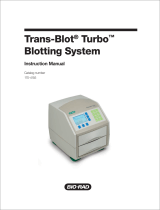Page is loading ...

Gel Doc
™
EZ Imaging System
with Image Lab
™
Software
Instrument Guide
Version 6.0


Gel Doc
™
EZ Imaging System
with Image Lab
™
Software
Instrument Guide
Version 6.0

Bio-Rad Technical Support Department
The Bio-Rad Technical Support department in the United States is open Monday
through Friday, 5:00 AM to 5:00 PM, Pacific time. Go to consult.bio-rad.com for
worldwide technical support.
Phone: 1-800-424-6723, option 2
Web: consult.bio-rad.com
Email: [email protected] (United States/Canada only)
For technical assistance outside the United States and Canada, contact your local
technical support office.
Notice
No part of this publication may be reproduced or transmitted in any form or by any
means, electronic or mechanical, including photocopy, recording, or any information
storage or retrieval system, without permission in writing from Bio-Rad.
Bio-Rad reserves the right to modify its products and services at any time. This user
guide is subject to change without notice. Although prepared to ensure accuracy,
Bio-Rad assumes no liability for errors or omissions, or for any damage resulting from
the application or use of this information.
Credits
1. Image Lab software is based in part on the work of the Qwt project
(http://qwt.sf.net).
2. Image Lab software is based in part on the work of the CImg project
(http://cimg.sourceforge.net/). See license for details at:
http://www.cecill.info/licences/Licence_CeCILL-C_V1-en.html
3. Image Lab software is based in part on the work of the Independent JPEG Group
(http://www.ijg.org/).
Coomassie is a trademark of BASF Aktiengesellschaft.
Coomassie Fluor, SYBR, SYPRO are trademarks of Life Technologies Corporation. Bio-
Rad Laboratories, Inc. is licensed by Life Technologies Corporation to sell reagents
containing SYBR Green I for use in real-time PCR for research purposes only and to sell
SYPRO products for research use only under U.S. Patent Number 5,616,502.
Windows is a trademark of Microsoft Corporation. Mac and Mac OS are trademarks of
Apple Inc.
GelGreen and GelRed are trademarks of Biotium, Inc. Krypton is a trademark of
Thermo Fisher Scientific Inc.
Criterion Stain Free gels are covered by U.S. Pat. No. 7,569,130.
Copyright © 2017 Bio-Rad Laboratories, Inc. All rights reserved.

Instrument Guide | iii
Table of Contents
Safety and Regulatory Compliance. . . . . . . . . . . . . . . . . . . . . . . . . . . .5
Safety Use Specifications and Compliance . . . . . . . . . . . . . . . . . . . . . . . . . . . . . . 5
Alert Icons . . . . . . . . . . . . . . . . . . . . . . . . . . . . . . . . . . . . . . . . . . . . . . . . . . . . . . . . 7
Cautions . . . . . . . . . . . . . . . . . . . . . . . . . . . . . . . . . . . . . . . . . . . . . . . . . . . . . . . 7
Warnings . . . . . . . . . . . . . . . . . . . . . . . . . . . . . . . . . . . . . . . . . . . . . . . . . . . . . . . 8
Instrument Safety Warnings . . . . . . . . . . . . . . . . . . . . . . . . . . . . . . . . . . . . . . . . . . 8
Notice . . . . . . . . . . . . . . . . . . . . . . . . . . . . . . . . . . . . . . . . . . . . . . . . . . . . . . . . . . . 9
Warranty . . . . . . . . . . . . . . . . . . . . . . . . . . . . . . . . . . . . . . . . . . . . . . . . . . . . . . . . . 9
Chapter 1 Introduction . . . . . . . . . . . . . . . . . . . . . . . . . . . . . . . . . . . . . .11
Gel Doc EZ Imaging System. . . . . . . . . . . . . . . . . . . . . . . . . . . . . . . . . . . . . . . . . 11
Technical Specifications . . . . . . . . . . . . . . . . . . . . . . . . . . . . . . . . . . . . . . . . . . . . 13
Image Lab Software Capabilities . . . . . . . . . . . . . . . . . . . . . . . . . . . . . . . . . . . . . 14
Gel Documentation . . . . . . . . . . . . . . . . . . . . . . . . . . . . . . . . . . . . . . . . . . . . . . 14
Molecular Weight Assessment . . . . . . . . . . . . . . . . . . . . . . . . . . . . . . . . . . . . . 14
Quantitation. . . . . . . . . . . . . . . . . . . . . . . . . . . . . . . . . . . . . . . . . . . . . . . . . . . . 14
For More Information . . . . . . . . . . . . . . . . . . . . . . . . . . . . . . . . . . . . . . . . . . . . 14
Chapter 2 Setting Up Gel Doc
EZ. . . . . . . . . . . . . . . . . . . . . . . . . . . . . .15
Configuring the Imager . . . . . . . . . . . . . . . . . . . . . . . . . . . . . . . . . . . . . . . . . . . . . 15
Initializing an Additional Tray . . . . . . . . . . . . . . . . . . . . . . . . . . . . . . . . . . . . . . . . 22
Recalibrating Flat Field and Dark Image. . . . . . . . . . . . . . . . . . . . . . . . . . . . . . . . 23
Chapter 3 Acquiring Images . . . . . . . . . . . . . . . . . . . . . . . . . . . . . . . . . .25
Selecting a Sample Tray . . . . . . . . . . . . . . . . . . . . . . . . . . . . . . . . . . . . . . . . . . . . 25
Creating a Protocol . . . . . . . . . . . . . . . . . . . . . . . . . . . . . . . . . . . . . . . . . . . . . . . . 26

iv | Gel Doc EZ Imaging System with Image Lab Software
Table of Contents
Configuring Acquisition Settings . . . . . . . . . . . . . . . . . . . . . . . . . . . . . . . . . . . . 29
Configuring Analysis Settings . . . . . . . . . . . . . . . . . . . . . . . . . . . . . . . . . . . . . . 32
Configuring Output Settings . . . . . . . . . . . . . . . . . . . . . . . . . . . . . . . . . . . . . . . 32
Running a Default Protocol . . . . . . . . . . . . . . . . . . . . . . . . . . . . . . . . . . . . . . . . . . 33
Running a Protocol . . . . . . . . . . . . . . . . . . . . . . . . . . . . . . . . . . . . . . . . . . . . . . . . 36
Creating a Custom Application . . . . . . . . . . . . . . . . . . . . . . . . . . . . . . . . . . . . . . . 38
Editing a Protocol . . . . . . . . . . . . . . . . . . . . . . . . . . . . . . . . . . . . . . . . . . . . . . . . . 39
Appendix A Maintenance and Specifications . . . . . . . . . . . . . . . . . 41
Cleaning the Sample Trays . . . . . . . . . . . . . . . . . . . . . . . . . . . . . . . . . . . . . . . . . . 41
UV-B Fluorescent Lamp Replacement . . . . . . . . . . . . . . . . . . . . . . . . . . . . . . . . . 41
Error Messages . . . . . . . . . . . . . . . . . . . . . . . . . . . . . . . . . . . . . . . . . . . . . . . . . . . 43
Appendix B Troubleshooting . . . . . . . . . . . . . . . . . . . . . . . . . . . . . . 45
Appendix C Accessories . . . . . . . . . . . . . . . . . . . . . . . . . . . . . . . . . . 47
Ordering Information . . . . . . . . . . . . . . . . . . . . . . . . . . . . . . . . . . . . . . . . . . . . . . . 47
Appendix D Using Bio-Rad Stain-Free Technology. . . . . . . . . . . . . 49
Stain-Free Workflow . . . . . . . . . . . . . . . . . . . . . . . . . . . . . . . . . . . . . . . . . . . . . . . 50
Electrophoresis with Stain-Free Gels . . . . . . . . . . . . . . . . . . . . . . . . . . . . . . . . . . 51
Imaging Gels . . . . . . . . . . . . . . . . . . . . . . . . . . . . . . . . . . . . . . . . . . . . . . . . . . . . . 51
Imaging Blots. . . . . . . . . . . . . . . . . . . . . . . . . . . . . . . . . . . . . . . . . . . . . . . . . . . . . 52
Glossary . . . . . . . . . . . . . . . . . . . . . . . . . . . . . . . . . . . . . . . . . . . . . . . 53

Instrument Guide | 5
Safety and Regulatory Compliance
The Gel Doc™ EZ imaging system is intended for laboratory use only. To help you
make informed decisions about safety, we have provided comprehensive operating
procedures and safety information in this manual and on labels affixed to the
imager. This information will alert you to any potential hazards. It is the user’s
responsibility to read and understand the safety information and use it for safe
operation of the system.
Safety Use Specifications and Compliance
The Gel Doc EZ imager is designed and certified to meet EN61010, the
internationally accepted electrical safety standard, and EN61326 Class A EMC
regulations. Certified products are safe to use when operated in accordance with
the instruction manual.
This instrument should not be modified or altered in any way. Modification or
alteration of this instrument will
Void the manufacturer’s warranty
Void the regulatory certifications
Create a potential safety hazard

Safety and Regulatory Compliance
6 | Gel Doc EZ Imaging System with Image Lab Software
Fig. 1. Gel Doc EZ imager certification label.
For easy customer access, the serial number appears in two locations on your
instrument: on the back panel and inside the front door.

Alert Icons
Instrument Guide | 7
Alert Icons
Alert icons call attention to caution and warning paragraphs. The icon indicates the
type of hazard addressed.
Cautions
A caution alerts you to take or avoid a specific action that could result in loss of data
or damage to the instrument. A caution can also indicate that, if the precaution
against a potential hazard is not taken, minor or moderate injury might occur.
Example
Caution: With the exception of cleaning or replacing light bulbs, refer all
servicing to qualified Bio-Rad personnel or their agents.
Table 1. How alert icons are used in this user guide
Icon Explanation
General
Indicates a potential hazard requiring special attention. This icon is used
when the hazard or condition is of a general nature.
Electrical hazard
Indicates a potential hazard requiring special attention when you are working
with electricity or electrical equipment.
Extreme heat and flammable materials
Indicates a potential hazard requiring special attention when you are working
with extreme heat and flammable materials.
Radiation hazard
Indicates a potential hazard requiring special attention when you are working
with UV radiation.

Safety and Regulatory Compliance
8 | Gel Doc EZ Imaging System with Image Lab Software
Warnings
A warning precedes an action that, if not followed correctly, could cause serious
injury or death to the operator, serious or total loss of data, or serious damage to the
instrument.
Example
WARNING! This instrument must be connected to an appropriate AC voltage
outlet that is properly grounded
.
Instrument Safety Warnings
Before you operate the instrument, carefully read the contents of Table 2.
Table 2. Safety cautions and warnings for the instrument
Icon Meaning
Caution: With the exception of cleaning or replacing light bulbs, refer all
servicing to qualified Bio-Rad personnel or their agents. If you experience
technical difficulties with the instrument, contact Bio-Rad to schedule
service.
Caution: If the case interlock is defeated, there is a possibility of UV-B
radiation hazard due to UV-B light exposure. Exercise caution when
servicing the instrument.
Caution: Disconnect the AC power cord before removing the instrument
cover.
Warning! This instrument must be connected to an appropriate AC voltage
outlet that is properly grounded.

Notice
Instrument Guide | 9
Notice
The Gel Doc EZ imaging system is meant for use by specialized personnel who
know the health risks associated with reagents normally used in electrophoresis.
Bio-Rad Laboratories, Inc. is not responsible for any injury or damage caused by
use of this instrument for purposes other than those for which it is intended, or for
instrument modifications not performed by Bio-Rad Laboratories, Inc. or an
authorized agent.
Alteration voids the manufacturer’s warranty and might create a
potential safety hazard for the user.
Warranty
Each Gel Doc EZ imager is protected by a comprehensive instrument warranty
agreement. Please read this manual thoroughly so that you fully understand the
coverage provided and are aware of your rights and responsibilities. One of the
responsibilities of system ownership is regular maintenance. Following the
maintenance instructions provided with this manual will help keep your system and
peripherals functioning optimally and will protect your investment. Bio-Rad offers a
range of comprehensive service agreements that can be tailored to meet your
specific needs. Bio-Rad Laboratories is dedicated to your total satisfaction and will
be pleased to answer any questions you might have.

Safety and Regulatory Compliance
10 | Gel Doc EZ Imaging System with Image Lab Software

Instrument Guide | 11
1 Introduction
The Gel Doc™ EZ imaging system consists of the Gel Doc EZ imager and
Image Lab™ software. The imager connects to a separate computer running Image
Lab. This combination creates an automated system for imaging and analyzing gels
and blots. Data can be viewed, modified, and reported using Image Lab software.
The Gel Doc EZ imaging system supports multiple applications, including
Coomassie and ethidium bromide staining, blue excitation for nondestructive DNA
visualization, and stain-free gel and blot imaging.
Image Lab protocols automate sample image acquisition, analysis, and report
generation with the push of a button on the imager.
For complete information about Image Lab software, see the Image Lab Software
User Guide.
Gel Doc EZ Imaging System
The Gel Doc EZ imager combines a low-noise detection camera with a UV
transilluminator-based system. Place a sample on one of four application-specific
trays, then push the green Run button on the front of the imager to start the default
protocol and image the sample using Image Lab.

1 | Introduction
12 | Gel Doc EZ Imaging System with Image Lab Software
Four sample trays are available for the Gel Doc EZ imager. Each tray supports
applications requiring a different set of stains and detection reagents, as shown in
Table 3.
Table 3. Sample Tray Types and Detection Reagents
UV Tray
Catalog #1708271
White Light Tray
Catalog
#1708272
Blue Tray
Catalog
#1708273
Stain-Free Tray
Catalog
#1708274
Ethidium bromide Fast Blast™ DNA
stain
SYBR® Green Stain-free gels
SYBR® Green Coomassie Blue
stain
SYBR® Safe Stain-free blots
SYBR® Safe Copper stain SYBR® Gold
SYBR® Gold Zinc stain GelGreen
GelGreen Silver stain
GelRed
Flamingo™
fluorescent gel stain
Oriole™ fluorescent
gel stain
Coomassie Fluor
Orange
SYPRO Ruby
Krypton

Technical Specifications
Instrument Guide | 13
Technical Specifications
Hardware Specifications
Image area 15 x 11.2 cm
Excitation source Trans UV B (302 nm peak)
Detector Charge-coupled device
Image pixel size 107.8 x 107.8 m (in microns)
Dynamic range 3.0 orders of magnitude
Pixel density 4,096 gray levels
Flat fielding Yes
Instrument size 43 x 28 x 38 cm
Instrument weight 7.3 kg
Connector descriptions USB-A connector is used for communication with a PC
USB-B connector is used for the instrument interface
Operating Ranges
Operating voltage 110/115/230/240 VAC Nominal
Operating temperature 10–28
C (21C recommended)
Operating humidity < 70% noncondensing
Equipment Ratings
Input voltage range 100–240 VAC
Input frequency range 50–60 Hz
Power 40 W
The Gel Doc EZ imager is for indoor laboratory use only.
Automation Capabilities
Workflow automated
execution
Controlled by a protocol via setup for gel activation, image
capture, analysis, and reporting
Workflow reproducibility 100% repeatability via recallable protocols, from gel activation
and image capture to quantitative analysis and reports
Autoexposure 2 user-defined modes (intense or faint bands)

1 | Introduction
14 | Gel Doc EZ Imaging System with Image Lab Software
Image Lab Software Capabilities
Image Lab software runs customizable, automated protocols on the Gel Doc EZ
system for routine gel and blot imaging and analysis.
Gel Documentation
Gel electrophoresis is a common way to separate, identify, and purify proteins or
nucleic acids. The Gel Doc EZ system enables you to image and print gel and blot
images for documentation in laboratory notebooks and to export images for
publication or presentation.
Molecular Weight Assessment
Sodium dodecyl sulfate polyacrylamide gel electrophoresis (SDS-PAGE) and
agarose gel electrophoresis are used to separate proteins or nucleic acids
according to their size. Protein or nucleic acid molecular weight standards provide a
reference for estimating the molecular weight of the proteins or nucleic acids being
tested.
Quantitation
The components in a sample (bands) are quantitated to determine relative amounts
of each component in a sample or to compare the amount of a sample component
relative to a standard. Assessing the purity of a sample requires the quantitation of
all components of a sample relative to each other. The results are expressed either
as a percentage of all bands identified (band%) or as a percentage of all signals in
the sample lane (lane%). Determining expression levels of a protein or nucleic acid
requires quantitation among samples. Data can be reported as either relative values,
if the quantity is unknown, or as an absolute value, if a standard of known quantity is
present.
For More Information
For detailed information about Image Lab software, see the Image Lab Software
User Guide.

Instrument Guide | 15
2 Setting Up Gel Doc
EZ
Configuring the Imager
Configure the Gel Doc EZ imager before using it with Image Lab
TM
software. To do
so, you must initialize the sample trays and correct the dark image.
Correcting the dark image reduces dark current noise generated from the
charge-coupled device (CCD). Dark current noise is typical of all CCDs and is a
result of the accumulation of charge in the absence of light.
To configure the imager
1. Verify that the Gel Doc EZ is connected to the computer running Image Lab
software.
2. If a tray is in the imager, remove it and close the door.
3. Turn on the imager and start Image Lab software.
The setup wizard appears.

2 | Setting Up Gel Doc
EZ
16 | Gel Doc EZ Imaging System with Image Lab Software
4. Complete the steps in the wizard.
Note: You must complete all the steps in the setup wizard or the imager will not
be usable. However, if you are not going to use a certain tray type, you can skip
configuring that tray type and go to the next screen.
The first page of the setup wizard
indicates that a new instrument has been
found and displays the instrument serial
number.
1 Click Next.

Configuring the Imager
Instrument Guide | 17
The Dark Image Correction page
appears.
2 Click Acquire Dark Image.
A progress bar monitors the acquisition
of the dark image.
When the dark image has been acquired,
the wizard prompts you to initialize the
UV tray. If you do not have a UV tray, click
Skip and go to Step 7.
3 Make sure the UV tray is clean. Then
insert the tray into the imager and close
the door.

2 | Setting Up Gel Doc
EZ
18 | Gel Doc EZ Imaging System with Image Lab Software
4 Click Next to initialize the UV tray.
A progress bar monitors the initialization
of the tray.
When the tray has been initialized, the
next screen confirms that the tray has
been found and initialized.
5 Remove the UV tray from the imager.
6 Click Next.
The wizard prompts you to initialize the
white tray. If you do not have a white tray,
click Next and go to Step 11.
7 Make sure the white tray is clean. Then
insert the tray into the imager and close
the door.
8 Click Next to initialize the white tray.
A progress bar monitors the initialization
of the tray.
/