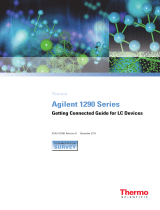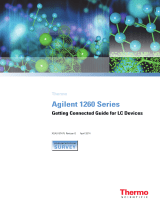Page is loading ...

XCALI-97190 Revision B July 2007
Agilent®1100 Series
LC Devices
Connecting the Hardware and Triggering Data
Acquisition

© 2007 Thermo Fisher Scientific Inc. All rights reserved.
Agilent® is a registered trademark of Agilent Technologies Inc. Hewlett-Packard® is a registered trademark
of Hewlett-Packard Company. LCQ™, LTQ™, LXQ™, MSQ™, TSQ™, and Xcalibur™ are trademarks of
Thermo Fisher Scientific Inc.
Thermo Fisher Scientific Inc. provides this document to its customers with a product purchase to use in the
product operation. This document is copyright protected and any reproduction of the whole or any part of this
document is strictly prohibited, except with the written authorization of Thermo Fisher Scientific Inc.
The contents of this document are subject to change without notice. All technical information in this
document is for reference purposes only. System configurations and specifications in this document supersede
all previous information received by the purchaser.
Thermo Fisher Scientific Inc. makes no representations that this document is complete, accurate or error-
free and assumes no responsibility and will not be liable for any errors, omissions, damage or loss that might
result from any use of this document, even if the information in the document is followed properly.
This document is not part of any sales contract between Thermo Fisher Scientific Inc. and a purchaser. This
document shall in no way govern or modify any Terms and Conditions of Sale, which Terms and Conditions of
Sale shall govern all conflicting information between the two documents.
Release history: First release February 2007, second release July 2007
For Research Use Only. Not regulated for medical or veterinary diagnostic use by U.S. Federal Drug
Administration or other competent authorities.

Thermo Scientific Agilent 1100 Series LC Devices Connecting the Hardware and Triggering Data Acquisition iii
C
Preface . . . . . . . . . . . . . . . . . . . . . . . . . . . . . . . . . . . . . . . . . . . . . . . . . . . . . . . . . . . . . . .v
About This Guide. . . . . . . . . . . . . . . . . . . . . . . . . . . . . . . . . . . . . . . . . . . . . . . . v
Related Documentation . . . . . . . . . . . . . . . . . . . . . . . . . . . . . . . . . . . . . . . . . . . v
Safety and Special Notices . . . . . . . . . . . . . . . . . . . . . . . . . . . . . . . . . . . . . . . . . v
Safety Precautions. . . . . . . . . . . . . . . . . . . . . . . . . . . . . . . . . . . . . . . . . . . . . . . .vi
Contacting Us . . . . . . . . . . . . . . . . . . . . . . . . . . . . . . . . . . . . . . . . . . . . . . . . . .vi
Chapter 1 Agilent Modules Supported by LC Devices Versions 2.0.2 and 2.1.0. . . . . . . . . . .1
Chapter 2 Connecting the Hardware . . . . . . . . . . . . . . . . . . . . . . . . . . . . . . . . . . . . . . . . . . . . . . .3
Ethernet Communication Kit . . . . . . . . . . . . . . . . . . . . . . . . . . . . . . . . . . . . . . . 3
Installing a Network Card in an Agilent Module. . . . . . . . . . . . . . . . . . . . . . . . . 4
Connecting the Ethernet Communication Cables . . . . . . . . . . . . . . . . . . . . . . . . 7
Installing the External Contact Interface Board . . . . . . . . . . . . . . . . . . . . . . . . . . 8
Connecting the Trigger Cable . . . . . . . . . . . . . . . . . . . . . . . . . . . . . . . . . . . . . . . 9
Chapter 3 Configuring the Autosampler for Contact Closure . . . . . . . . . . . . . . . . . . . . . . . . .11
Chapter 4 Triggering Data Acquisition with the Autosampler . . . . . . . . . . . . . . . . . . . . . . . .13
Chapter 5 Turning Off the Solvent Tracking Feature. . . . . . . . . . . . . . . . . . . . . . . . . . . . . . . . .15
Appendix A Upgrading an HP 1100 Series LC . . . . . . . . . . . . . . . . . . . . . . . . . . . . . . . . . . . . . . . .17
Index . . . . . . . . . . . . . . . . . . . . . . . . . . . . . . . . . . . . . . . . . . . . . . . . . . . . . . . . . . . . . . . .19
Contents


Thermo Scientific Agilent 1100 Series LC Devices Connecting the Hardware and Triggering Data Acquisition v
P
Preface
About This Guide
This guide describes how to hardwire an Agilent® 1100 Series LC to a Thermo Scientific
mass spectrometer and the data system computer, configure an Agilent autosampler for
contact closure from within the Xcalibur Instrument Configuration program, and trigger data
collection with an Agilent autosampler.
This guide also describes how to upgrade a Hewlett-Packard® 1100 Series LC to an
Agilent 1100 Series LC with Ethernet communication.
Related Documentation
In addition to this guide, Thermo Fisher Scientific provides Help available from within the
Xcalibur software.
Safety and Special Notices
Make sure you follow the precautionary statements presented in this guide. The safety and
other special notices appear in boxes.
Safety and special notices include the following:
CAUTION Highlights hazards to humans, property, or the environment. Each CAUTION
notice is accompanied by an appropriate CAUTION symbol.
CAUTION Highlights electric shock related hazards to human beings. Each electric shock
notice is accompanied by the international High Voltage symbol.
IMPORTANT Highlights information necessary to prevent damage to software, loss of
data, or invalid test results; or might contain information that is critical for optimal
performance of the system.

Preface
vi Agilent 1100 Series LC Devices Connecting the Hardware and Triggering Data Acquisition Thermo Scientific
Safety Precautions
To connect the Agilent 1100 Series LC stack to a Thermo Scientific mass spectrometer, you
must install an external contact board in one of the Agilent modules and a LAN interface
board in a second Agilent module. To install a board, you must remove the cover from the
optional board slot. Figure 2 on page 6 shows the location of the slot on the back panel of the
detector.
Before you remove the slot cover from an Agilent 1100 Series module, do the following:
• Turn the power switch to the Off position and unplug the power cable.
• Refer to the Reference Manual for the module for additional safety information and for
information on preventing ESD damage caused by an electrical discharge.
Contacting Us
There are several ways to contact Thermo Fisher Scientific.
Y To contact Technical Support
Find software updates and utilities to download at www.mssupport.thermo.com.
Note Highlights information of general interest.
Tip Helpful information that can make a task easier.
CAUTION To avoid an electric shock, always turn off an Agilent module and unplug
it from line power before you remove its cover.
CAUTION To prevent damage to an instrument, always use ESD protection when
handling electronic boards and components.
Phone 800-685-9535
Fax 561-688-8736
E-mail TechSupport.C+MS@thermofisher.com
Knowledge base www.thermokb.com

Preface
Thermo Scientific Agilent 1100 Series LC Devices Connecting the Hardware and Triggering Data Acquisition vii
Y To contact Customer Service for ordering information
Y To suggest changes to documentation or to Help
• Fill out a reader survey online at www.thermo.com/lcms-techpubs.
• Send an e-mail message to the Technical Publications Editor at
techpubs.finnigan-lcms@thermofisher.com.
Phone 800-532-4752
Fax 561-688-8731
Web site www.thermo.com/finnigan


Thermo Scientific Agilent 1100 Series LC Devices Connecting the Hardware and Triggering Data Acquisition 1
1
Agilent Modules Supported by LC Devices
Versions 2.0.2 and 2.1.0
Tabl e 1 lists the model number and firmware versions for the Agilent 1100 Series LC
modules that are supported by the Xcalibur 2.0 and higher data system.
Y To check the firmware version of an Agilent 1100 module
1. Make sure that the Agilent 1100 Series modules are connected by CAN communication
cables, that all the modules are turned on, and that the Agilent 1100 Control Module is
connected.
Refer to the Agilent 1100 Series LC reference manuals for instructions on how to connect
the CAN cables.
2. Press the Esc key on the Control Module until System appears in the upper-left corner of
the LCD display.
3. Press the F4 key on the Control Module to access the Records LCD display.
Table 1. Xcalibur 2.0 supported firmware versions for the Agilent 1100 Series LC
Module Model Number Firmware Version
Binary pump G1312A A.06.01 (012)
Quaternary pump G1311A A.06.01 (012)
Autosampler G1313A A.06.01 (012)
Thermostatted autosampler G1329A A.06.01 (012)
Well-plate autosampler G1367A A.06.01 (012)
Thermostatted column compartment G1316A A.06.01 (012)
Variable wavelength detector G1314A A.06.01 (012)
Diode-array detector G1315A A.06.01 (012)
Multiple wavelength detector
*
*
Only works with version B of the Control Module.
G1365B A.06.01 (012)

1
Agilent Modules Supported by LC Devices Versions 2.0.2 and 2.1.0
2 Agilent 1100 Series LC Devices Connecting the Hardware and Triggering Data Acquisition Thermo Scientific
4. Check the firmware versions of the Agilent 1100 Series modules. Refer to Table 1 for the
firmware versions supported by the Xcalibur 2.0. and higher data system.
Records
Module Product Serial# Version On-time EMF
Time
Ready

Thermo Scientific Agilent 1100 Series LC Devices Connecting the Hardware and Triggering Data Acquisition 3
2
Connecting the Hardware
This chapter describes how to install the interface boards, connect the Ethernet cables, and
make the contact closure connections required to control an LC/MS system (Agilent
LC/Thermo scientific MS) system from Xcalibur.
Ethernet Communication Kit
To connect an Agilent 1100 series HPLC to your Thermo Scientific MS detector, you must
have the Ethernet Communication kit (P/N OPTON 30012), which contains the parts listed
in Tabl e 2. In addition, one of the modules of the Agilent 1100 Series LC must have a
JetDirect 400N LAN card (P/N 00825-01140) or an Agilent LAN interface board, model
number G1369A.
Contents
• Ethernet Communication Kit
• Installing a Network Card in an Agilent Module
• Connecting the Ethernet Communication Cables
• Installing the External Contact Interface Board
• Connecting the Trigger Cable
Table 2. Ethernet Communication kit (P/N OPTON 30012)
Description Part Number
Ethernet switch 00825-01-00024
PCB, contact closure, external contact interface 00012-27714
Cable, trigger external contact, 2-wire DB15 00012-27716
Cable, patch, 3 m (10 ft) CAT5 RJ45, straight shield 00012-70008

2
Connecting the Hardware
Installing a Network Card in an Agilent Module
4 Agilent 1100 Series LC Devices Connecting the Hardware and Triggering Data Acquisition Thermo Scientific
Installing a Network Card in an Agilent Module
For the Agilent LC system to communicate with the Xcalibur data system through an
Ethernet connection, one of the modules in the Agilent 1100 Series LC stack must have a
network interface card. If the stack has a detector, the card is usually installed in the detector.
Agilent 1100 Series LC systems with JetDirect® network cards must have revision 2
mainboards to function properly with LAN communications. Ta ble 3 shows the required
revision level for each module. The serial number listed in the table and all serial numbers
after that number are supported.
Tip Vendors label network cards with a unique MAC address, which is a 12-digit
hexadecimal number. The first portion of the MAC address identifies the vendor. The
second portion of the MAC address is a unique serial number. For example, a typical mark
on a network card is AD: 0030C1C49982, in which 0030C1C49982 is the stack MAC
address. The first portion, 0030C1, identifies the vendor as Hewlett-Packard. The MAC
address of the HP JetDirect 400N network card is located on the back of the card.
Because you need the MAC address when you configure the Agilent stack, record the
network card MAC address before you install the card.
Table 3. Supported serial number
Module P/N (Mainboard) Serial Numbers for Supported Version
*
*
All serial numbers above the listed number in numeric order are supported
G1310A
Isocratic pump
G1311-65520 DE64300355 (made in Germany)
US64400233 (made in U.S.A.)
G1311A
Quaternary pump
G1311-65520 DE64301137 (made in Germany)
US64401134 (made in U.S.A.)
G1312A
Binary pump
G1312-65520 DE64300703 (made in Germany)
US64400425 (made in U.S.A.)
G1313A
ALS autosampler
G1313-65520 DE64302092 (made in Germany)
US64400886 (made in U.S.A.)
G1314A
Variable wavelength detector
G1314-65520 JP64201926 (made in Japan)
G1315A
Diode array detector
G131-65520 DE64301532 (made in Germany
US64400333 (made in U.S.A.)

2
Connecting the Hardware
Installing a Network Card in an Agilent Module
Thermo Scientific Agilent 1100 Series LC Devices Connecting the Hardware and Triggering Data Acquisition 5
Y To install the network interface card in an Agilent module
1. Make sure the module (usually the detector) is turned off and unplugged from line
power. Figure 1 shows the location of the power switches.
When the power switch of a module is in the On position, the LED on the switch is
green. When you turn the power switch of a module to the Off position, the LED
turns off.
If your LC stack contains a detector (for example, diode-array detector, variable
wavelength detector, multiple wavelength detector), install the network interface card in
the detector. If your LC stack does not contain a detector, install the network card in any
module with an open slot.
Figure 1. Front panels of the Agilent 1100 Series modules
CAUTION To avoid electric shock, unplug the power cable that connects the Agilent
module to line power. After you turn the power switch to the Off position, the power
supply continues to draw current.
Tip You can install an Agilent LAN interface board (model G1369A) instead of a
JetDirect 400N network card.
1100 Series
1100 Series
1100 Series
1100 Series
F1
F8
i
m
F7
F6
F2 F3 F4 F5
9
8
7
5 64
1 2 3
0
.
-
Esc Enter
◄
◄
Detector
Power switch
Column
compartment
Autosampler
Binary pump
Solvent cabinet
Power switch
Power switch
Power switch
On position Off position

2
Connecting the Hardware
Installing a Network Card in an Agilent Module
6 Agilent 1100 Series LC Devices Connecting the Hardware and Triggering Data Acquisition Thermo Scientific
2. To prevent damage to the interface board, ensure that you are using ESD protection. For
more information on preventing damage caused by an electric discharge, refer to the
Reference Manual for the Agilent module.
3. To remove the cover plate from the slot where you plan to install the network interface
card, loosen the two screws that fasten the plate to the chassis of the module. Figure 2
shows the location of the cover plate on the back panel of an Agilent 1100 Series detector.
Figure 2. Back panel of an Agilent 1100 Series detector
4. Record the MAC address (12-digit hexadecimal number) located on the back of the HP
JetDirect 400N network card. You will need this number to complete the configuration
of the Agilent stack. See Figure 6 on page 12.
5. Insert the HP JetDirect 400N network card into the slot, and then tighten the two screws
that fasten the PCB to the chassis of the module.
CAUTION To prevent damage to an instrument, always use ESD protection when
handling electronic boards and components.
ANALOG
ANALOG RS232 RS232
CAN
CAN
Cover plate

2
Connecting the Hardware
Connecting the Ethernet Communication Cables
Thermo Scientific Agilent 1100 Series LC Devices Connecting the Hardware and Triggering Data Acquisition 7
Connecting the Ethernet Communication Cables
Y To connect the Ethernet communication cable to an Agilent 1100 Series LC
1. Connect a category 5, shielded Ethernet cable from the JetDirect 400N network card to
the Ethernet switch.
2. Connect a category 5, shielded Ethernet cable from the Ethernet switch to the Ethernet
card in the computer dedicated to the LC system (typically network interface card
number 3).
Figure 3. Ethernet connections
CAUTION To comply with safety and EMC regulations, you must use category 5,
shielded Ethernet cables to make the Ethernet connections for your instrument.
HEWLETT
PACKARD
JET DIRECT 400N
BNC
BNC
100 (RJ-45)
100 (RJ-45)
HEWLETT
PACKARD
JET DIRECT 400N
Not drawn to scale
USB
ENET
Cat5 shielded
Ethernet cables
Ethernet Switch
JetDirect 400N card
(installed in one of
the Agilent modules)
Computer
Optiplex GX520
(subject to change)

2
Connecting the Hardware
Installing the External Contact Interface Board
8 Agilent 1100 Series LC Devices Connecting the Hardware and Triggering Data Acquisition Thermo Scientific
Installing the External Contact Interface Board
If your Agilent 1100 Series Autosampler is not already equipped with an external contact
interface board, install one as described below.
Y To install the external contact interface board
1. If you have not already done so, turn off the autosampler and unplug it from line power.
2. To prevent damage to the interface board, ensure that you are using ESD protection. For
more information on preventing damage caused by an electric discharge, refer to the
Reference Manual for the Agilent module.
3. To remove the cover plate from the slot where you plan to install the external contact
interface board, loosen the two screws that fasten the plate to the chassis of the
autosampler.
4. Insert the external contact interface board (see Tab le 2 for the part number) into the slot,
and then tighten the two screws to fasten the board to the chassis of the autosampler. See
Figure 4.
Figure 4. View of the external contact interface board installed in an Agilent 1100 Series
autosampler
CAUTION To avoid electric shock, unplug the power cable that connects the Agilent
module to line power. After you turn the power switch to the Off position, the power
supply continues to draw current.
CAUTION To prevent damage to an instrument, always use ESD protection when
handling electronic boards and components.
1 8
Screws for fastening
the external contact interface board
CAN CAN HP-1B CONFIG
RELAY CONTACTS
REMOTE RS232
VIAL- # -OUTPUT

2
Connecting the Hardware
Connecting the Trigger Cable
Thermo Scientific Agilent 1100 Series LC Devices Connecting the Hardware and Triggering Data Acquisition 9
Connecting the Trigger Cable
A trigger cable with a DB15 connector relays the start signal from the autosampler to the
MS detector.
Y To connect the trigger cable to the Agilent autosampler and the MS detector
1. If you have not already done so, install the external contact interface board as described in
“Installing the External Contact Interface Board.”
2. Connect the 2-pin connector to the I/O panel of the MS detector, such that the
white wire is connected to the Start In+ pin and the brown wire is connected to the
Start In– pin.
3. Connect the DB15 connector to the RELAY CONTACTS receptacle located on the
external contact interface board of the Agilent 1100 Series autosampler. See Figure 5.

2
Connecting the Hardware
Connecting the Trigger Cable
10 Agilent 1100 Series LC Devices Connecting the Hardware and Triggering Data Acquisition Thermo Scientific
Figure 5. Connections for 2-wire, DB15 trigger cable
Surveyor MSQ
(Rear panel)
+
-
Not drawn to scale
LXQ or LTQ
MS detector
(Right-side panel)
START IN
START IN
TSQ Series MS detector
(Rear panel)
(Right-side
panel)
LCQ Series
(Rear panel)
(Left-side
panel)
Peripheral
Control
RELAY CONTACTS
White wire
Brown wire
Trigger Cable
Connection to autosampler
Start In +
Start In -
START IN
(5V Max)
(5V Max)
+
–

Thermo Scientific Agilent 1100 Series LC Devices Connecting the Hardware and Triggering Data Acquisition 11
3
Configuring the Autosampler for Contact Closure
The Agilent 1100 Series devices query the PC for the stack IP address only during their start
up procedure. Therefore, complete the following procedure, and ensure that the Xcalibur
Home Page window is open before you turn on the Agilent 1100 Series devices.
Y To assign contact closure control to the Agilent 1100 Series autosampler
1. Choose Start > All Programs > Xcalibur > Instrument Configuration.
The Instrument Configuration dialog box appears.
2. Scroll through the Available Devices area and double-click the Agilent 1100 AS button.
The Agilent 1100 AS button is copied to the Configured Devices area and is displayed as
a Configured Devices button.
3. Double-click the Agilent 1100 AS button in the Configured Devices area.
The Agilent 1100 Autosampler dialog box appears.
4. Click the General tab.
The General page appears. See Figure 6
5. In the General page, make the appropriate selections:
• Select the Contact Board Installed check box.
• In the Stack MAC address box, type the media access control address for your
Agilent LC stack.
The stack MAC address is a unique identification for each network card. The
manufacturer usually stamps it on the network card.
Note If you do not select the Contact Board Installed check box, the Timed
Events page does not appear in the Instrument Setup view for the autosampler.
Note The TCP/IP settings are shared by all Agilent 100 LC modules in the stack.
Changing the value of a setting for one module in the Instrument Configuration
dialog box changes the value of that setting for all modules in the stack.

3
Configuring the Autosampler for Contact Closure
12 Agilent 1100 Series LC Devices Connecting the Hardware and Triggering Data Acquisition Thermo Scientific
• In the Stack IP Address box, type the IP address for your Agilent 1100 LC stack.
Leave the value set to the default or contact your network administrator for the IP
address.
The default stack IP address is 172-16-0-102.
• In the Sub-mask box, type the subnet mask (address mask). Leave the subnet mask set
to its default value, or contact your network administrator for the subnet mask.
The default subnet mask value is 255-255-255-0.
• In the Bootp Server box, type the IP address for the network card in your PC that is
responsible for assigning the stack IP address for your Agilent 1100 LC system. Leave
the value set to the default or contact your network administrator for the BOOTP
server IP address.
The default IP address for the network card is 172-16-0-101.
6. Click OK to save the settings and close the dialog box.
Figure 6. Agilent1100 Autosampler dialog box
7. Click Done to exit the Xcalibur Instrument Configuration program.
8. Open the Xcalibur data system before you turn on the devices of your Agilent1100 Series
LC stack.
12-digit hexadecimal number
located on the back of the
HP JetDirect network card
/