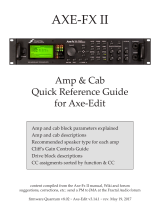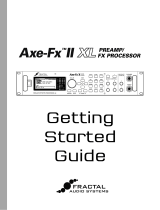Page is loading ...

1
CAPTURING SPEAKER CAB IRs WITH THE AXE-FX II
Whether built in to a “combo” or housed in its own cabinet, the speaker is a major part of the sound of any guitar or bass amp.
When you hear great tone on a recording or at a live show, someone has also done a great job of selecting and placing mics.
The Axe-Fx II uses Impulse Responses (“IRs”) to faithfully reproduce the sound of a mic’d speaker, with over 100 Factory Cabs
provided, and extra memory slots for User Cabs. Fractal sells professionally produced Cab Packs of IRs, but you can also create
your own using a capture utility built-in to the Axe-Fx II. It’s easy and requires only some common pro-audio gear.
DECIDE ON A CAPTURE METHOD
There are two dierent methods of IR capture. Both methods require microphone(s) and preamp(s). Both methods produce
excellent results.
Method 1 requires a at, neutral, full-range power amp. This will typically be a solid state amp designed for pro-audio
applications (e.g. not a guitar amp, which would add tonal coloration).
Method 2 uses a speaker-level DI box to “factor out” the power amp, so you can use any amp—even a regular guitar amp.
MONITOR YOUR AXE-FX
When creating IRs, you’ll probably want to test-drive the results right away. Connect your guitar to your Axe-Fx and set up
whatever you’d normally use for direct, full-range monitoring (headphones, studio monitors, powered FRFR speakers, etc.).
The capture process utilizes OUTPUT 2, so please ensure that the current Axe-Fx II Preset does not include the FX LOOP block,
and that OUTPUT2 ECHO is set to “NONE” on the I/O page of the audio menu.
MIC THE SPEAKER
• Before you can mic a speaker, you’ll need to play some guitar through it. You can plug right in to the actual guitar amp itself
as one normally would, or you can use an Axe-Fx preset with the Cab block bypassed, into a neutral power amp, into the
speaker. One advantage of the latter method is that once you capture the IR, using it in that same preset should produce
results remarkably close to the original source tone.
• Once you’ve got a good guitar tone coming through the speaker, it is time to set up the mics. Recording studios have control
rooms isolated from a sound-insulated booth or live room, making it easy to hear what the microphone is picking up without
interference from the loud amp. Having an assistant to adjust the mic is convenient. If this option isn’t available to you, try
using headphones to let you focus on the mic’d tone—loudness helps, but don’t damage your hearing! You can also record
the amp and listen back to make sure you are satised with the tone.
• The tone you get from a mic’d speaker depends on the type and position of the microphone(s). Select a mic that is well-
suited for guitar cab recording and position it according to your preference. Good information is widely available about mic
placement, distance, angle, etc., but don’t be afraid to experiment.
• Each mic needs to be connected to a preamp to bring the signal up to line level for processing. The preamp also contributes
to the tone, and a high-quality preamp (like an API) is generally preferred, but even the preamp of an inexpensive mixer can
produce excellent results.
• With an optional mixer, multiple microphones can be combined to produce and capture a tone that blends their
characteristics. Do not apply dynamics processing (e.g. compression) as this will misrepresent the response.
• If the cab is loaded with multiple speakers, you should listen to each one to determine your favorite(s), and capture any that
sound good to you.

2
Method one requires a microphone, a preamp, and a at, neutral power amp.
• Set up a preset with your preferred AMP block, and set its CAB block to “SCRATCHPAD 1” for instant auditioning of results.
• Connect the mic to the input of the preamp.
• Connect the output of the preamp to INPUT 2 LEFT (FX RETURN) of the Axe-Fx II.
Note: The diagram shows a single mic, but you can easily combine mics using a mixer to capture an entire blend at once.
• Connect OUTPUT 2 LEFT (FX SEND) of the Axe-Fx II to the input of your power amp.
• Connect the power amp’s speaker out to your speaker cabinet.
• If your speaker has a male plug, a female-to-female 1/4” adapter makes it easy to connect to the cable from your power amp.
• If your speaker is not connected to a plug or jack, you may need to make up a special cable with alligator clips to attach the
power amp to its terminals. Disconnect at least one of the terminals from the original amplier.
• On the GLOBAL: CONFIG page of the Axe-Fx, set IR CAPTURE METHOD to “MIC ONLY”.
• NOTE: IRs created using this method will include any tonal coloration imparted by the power amp. Cab-Lab can remove this
eect using a separate “Reference IR” of just the power amp created using a speaker-level to line-level DI, but if you have this
DI-box at the time of capture you might as well use “Method 2” (see page 3).
• Follow the capture instructions on page 4.
METHOD 1 SETUP: NEUTRAL POWER AMP & “MIC ONLY”
Spkr. Input
Amp Spkr. Out
MIC PREAM
P
POWER AMP
AXE-FX II
SPEAKER
MIC
Mic In
Line Out
IN 2 L OUT 2 L
Amp Input

3
Method two requires a microphone, a preamp, and a DI Box with the special capability to convert speaker level to line level.
This method completely “factors out” the tonal Inuence of the power amp, allowing almost any amp to be used. A neutral
power amp is still probably preferred, but even a guitar amp will produce excellent results! If you do use a guitar amp,
you should connect to its FX Return if possible, but even the front input can also be used, as the Axe-Fx is able to remove
distortion, completely separate the speaker response, and produce a pure and accurate IR.
• Connect the mic to the input of the preamp.
• Connect the output of the preamp to the INPUT 2 LEFT (FX RETURN) of the Axe-Fx II.
Note: The diagram shows a single mic, but you can easily combine mics using a mixer to capture an entire blend at once.
• Connect OUTPUT 2 LEFT (FX SEND) of the Axe-Fx II to the FX Return of your guitar amp. If your amp doesn’t have an FX
return, you can use the guitar input. Setting the amp to a clean setting is recommended but not critical.
• Connect the amplier’s speaker output to the speaker level input of the DI box. Be sure to use a DI box that is specically
designed to work with speaker level signals and one that does NOT have any on-board cabinet emulation. You can also use
the DI output of your amp if it has one, as long as it is not a speaker emulated output.
• Connect the Speaker Out or Thru jack of the DI box to the input of your speaker.
• Connect the Line Level Output of the DI box to INPUT 2 RIGHT on the Axe-Fx.
• On the GLOBAL: CONFIG page of the Axe-Fx, set IR CAPTURE METHOD to “MIC + DI”.
• On the I/O: AUDIO page of the Axe-Fx, set INPUT 2 MODE to “STEREO”.
• Follow the capture instructions on page 4.
MIC PREAM
P
AXE-FX II
SPEAKER LEVEL
DI BOX
SPEAKER
MIC
DI
Mic Pre Mic In
Mic Pre Line Out
Spkr. Lvl. In
Spkr. Thru/Out
Spkr. Input
Amp Spkr. Out
IN 2 L IN 2 R OUT 2 L
D.I. Line Out
GUITAR AMP
(or ANY power amp)
To Amp Input
or FX Return
METHOD 2 SETUP: ANY POWER AMP & “MIC + DI”

4
Cab-Lab, available from http://shop.fractalaudio.com provides the
best and easiest way to capture IRs.
• Make the connections for your chosen setup as detailed on page
2 or page 3 of this guide.
• Connect your Axe-Fx II to the computer via USB, making sure that
our USB driver is installed.
• In the Axe-Fx, set up a preset with the Amp block set to an
appropriate model and the Cab block set to “SCRATCHPAD 1”.
(IRs are automatically sent to this special location upon capture
for instant auditioning.)
• Launch Cab-Lab. Start the IR Capture Utility from the Tools menu.
• Work through the steps of the Capture Utility in order. The
question mark icons provide “Help,” explaining the details of setting levels, saving results, etc.
• Test your new IRs in the Axe-Fx before breaking down the capture setup.
This section covers capturing from the Axe-Fx front panel, but we recommend using Cab-Lab instead if possible.
• Make the connections for your chosen setup as detailed on page 2 or page 3 of this guide.
• In the Axe-Fx, set up a preset with the Amp block set to an appropriate model and the Cab block set to “SCRATCHPAD 1”.
(IRs are automatically sent to this special location upon capture for instant auditioning.)
• Press GLOBAL on the Axe-Fx II and change to the “CONFIG” page. Ensure that IR CAPTURE MODE is set to Ultra-Res (unless
for some odd reason you wish to capture in the older STANDARD resolution format). IR CAPTURE METHOD should be set to
MIC ONLY or MIC+DI depending on which method you set up for.
• Press UTILITY on the Axe-Fx II and change to the “IR CAP” page.
• Navigate to the on-screen [TEST] button and press ENTER to generate a test sweep for setting levels.
• The OUTPUT LEVEL 2 knob on the front of the Axe-Fx sets the level of the sweep signals sent to the power amp. Turn
it and your power amp up until you hear the test through the speaker. It should sound loud—loud enough to “push” the
speaker and eliminate background noise interference, but not loud enough to be uncomfortable or cause distortion.
• The front panel INPUT 2 LED meters of the Axe-Fx II will indicate the signal level coming back to the Axe-Fx through
the mic and preamp. The signal should “tickle” the red LED. Adjust the preamp OUTPUT level accordingly, and use INPUT
2 level on the INPUT page of the I/O menu of the Axe-Fx for ne-tuning.
• When levels are set correctly, it is time to capture! Navigate to the on-screen [CAPTURE] button and press ENTER. Wait
quietly for the capture to complete (two sweeps, ~20 seconds)
• Save your capture! Use NAV and VALUE to select a location (“SAVE TO #” ) and enter a “NAME”. Shortcuts on the A,B,C and D
knobs make naming easier. Navigate to the on-screen [SAVE] button and press ENTER twice to store.
• Save your IRs to the computer. Two les created for each capture. The rst — a SysEx (.syx) le —can be dumped from the
[DUMP] button in the capture utility to any 3rd party SysEx recorder like Sysex Librarian (Mac) or MIDI-OX (Windows). The
second — an .IR le — contains the raw capture data and should be saved separately in the same way. Files must be dumped
one-by-one as IRs are captured. Once you perform a new capture, the previous .IR data is overwritten.
• Test your new IRs in the Axe-Fx before breaking down the capture setup.
CAPTURING USING CAB-LAB
CAPTURING FROM THE AXE-FX II FRONT PANEL
/