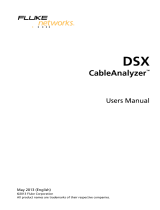Page is loading ...

February 2018, Rev. 13, 11/2023
© 2018-2023 Fluke Corporation
All product names are trademarks of their respective companies.
Versiv™ Series
Cabling Certification Product Family
Technical Reference Handbook

LIMITED WARRANTY AND LIMITATION OF LIABILITY
Each Fluke Networks product is warranted to be free from defects in material and
workmanship under normal use and service unless stated otherwise herein. The
warranty period for the mainframe is one year and begins on the date of purchase.
Parts, accessories, product repairs and services are warranted for 90 days, unless
otherwise stated. Ni-Cad, Ni-MH and Li-Ion batteries, cables or other peripherals are all
considered parts or accessories. The warranty extends only to the original buyer or end
user customer of a Fluke Networks authorized reseller, and does not apply to any
product which, in Fluke Networks’ opinion, has been misused, abused, altered,
neglected, contaminated, or damaged by accident or abnormal conditions of
operation or handling. Fluke Networks warrants that software will operate
substantially in accordance with its functional specifications for 90 days and that it has
been properly recorded on non-defective media. Fluke Networks does not warrant
that software will be error free or operate without interruption.
Fluke Networks authorized resellers shall extend this warranty on new and unused
products to end-user customers only but have no authority to extend a greater or
different warranty on behalf of Fluke Networks. Warranty support is available only if
product is purchased through a Fluke Networks authorized sales outlet or Buyer has
paid the applicable international price. To the extent permitted by law, Fluke
Networks reserves the right to invoice Buyer for repair/replacement when a product
purchased in one country is submitted for repair in another country.
For a list of authorized resellers, visit www.flukenetworks.com/wheretobuy.
Fluke Networks warranty obligation is limited, at Fluke Networks option, to refund of
the purchase price, free of charge repair, or replacement of a defective product which
is returned to a Fluke Networks authorized service center within the warranty period.
To obtain warranty service, contact your nearest Fluke Networks authorized service
center to obtain return authorization information, then send the product to that
service center, with a description of the difficulty, postage and insurance prepaid (FOB
destination). Fluke Networks assumes no risk for damage in transit. Following
warranty repair, the product will be returned to Buyer, transportation prepaid (FOB
destination). If Fluke Networks determines that failure was caused by neglect, misuse,
contamination, alteration, accident or abnormal condition of operation or handling,
or normal wear and tear of mechanical components, Fluke Networks will provide an
estimate of repair costs and obtain authorization before commencing the work.
Following repair, the product will be returned to the Buyer transportation prepaid and
the Buyer will be billed for the repair and return transportation charges (FOB Shipping
point).
THIS WARRANTY IS BUYER’S SOLE AND EXCLUSIVE REMEDY AND IS IN LIEU OF ALL
OTHER WARRANTIES, EXPRESS OR IMPLIED, INCLUDING BUT NOT LIMITED TO ANY
IMPLIED WARRANTY OF MERCHANTABILITY OR FITNESS FOR A PARTICULAR PURPOSE.
FLUKE NETWORKS SHALL NOT BE LIABLE FOR ANY SPECIAL, INDIRECT, INCIDENTAL OR
CONSEQUENTIAL DAMAGES OR LOSSES, INCLUDING LOSS OF DATA, ARISING FROM
ANY CAUSE OR THEORY.
Since some countries or states do not allow limitation of the term of an implied
warranty, or exclusion or limitation of incidental or consequential damages, the
limitations and exclusions of this warranty may not apply to every buyer. If any
provision of this Warranty is held invalid or unenforceable by a court or other decision-
maker of competent jurisdiction, such holding will not affect the validity or
enforceability of any other provision.
4/15
Fluke Networks
PO Box 777
Everett, WA 98206-0777
USA

i
Contents
Chapter 1 Get Acquainted
Overview of Features ......................................................1
Versiv 2 Compatibility .....................................................2
Contact Fluke Networks .................................................2
Register Your Product ....................................................3
Additional Resources ......................................................3
Supplements and Updated Manuals .............................3
Symbols ............................................................................4
Safety Information ..........................................................5
For the Main Tester ..................................................5
For DSX Modules and Twisted Pair Adapters .........8
For CertiFiber Pro OLTS Modules .............................9
For OptiFiber Pro OTDR Modules ............................10
For FiberInspector Pro Video Probes and Their
Verisv Modules .........................................................12
Main Unit Connectors, Keys, and LEDs ..........................13
Main Tester as a Remote ................................................13
AC Adapter and Battery .................................................18
Charge the Battery ...................................................18
Check the Battery Status ..........................................20
Verify Operation .............................................................23
How to Use the Touchscreen .........................................23
The HOME Screen ...........................................................26
How to Enter Text ...........................................................30
Set User Preferences .......................................................32

ii
Versiv Series Cabling Certification Product Family
Technical Reference Handbook
Language .................................................................. 32
Date and Time Settings and Formats ..................... 32
Number Format ........................................................ 33
Units for Length Measurements ............................. 33
Power-Down and Backlight Timeout Periods ........ 33
Audible Tone ............................................................ 34
Power Line Frequency ............................................. 34
Display Brightness .................................................... 35
Import User Preferences from a File ....................... 35
How to Install a Strap .................................................... 35
How to Remove or Install a Module ............................. 36
About LinkWare Applications ....................................... 38
LinkWare PC Cable Test Management Software ... 38
The LinkWare Live Web Application ...................... 38
LinkWare Stats ......................................................... 38
Chapter 2 Get Started
Tutorial: Certify Twisted Pair Cabling ........................... 39
Tutorial: Certify Fiber Optic Cabling ............................. 45
Tutorial: Do a Bi-directional SmartLoop Test ............... 54
Buttons to Do Tests and Save Results ........................... 63
Options for Cable IDs ..................................................... 65
Automatic Increment Function for Cable IDs ......... 66
Auto Save Function .................................................. 67
Tutorial: Make a Set of Sequential Cable IDs ......... 67
About Projects ................................................................ 69
About LinkWare Live ..................................................... 69

Contents
iii
Chapter 3 Certify Twisted Pair Cabling
Overview of the DSX CableAnalyzer Modules ..............71
DSX CableAnalyzer Connectors, Keys, and LEDs ...........72
About Link Interface Adapters ......................................76
How to Prevent Damage to the Adapter
Cables ........................................................................77
Adapters for DSX-8000 and DSX-5000 Modules ...........78
The DSX CableAnalyzer Home Screen ...........................79
Make Sure Your Tester is Ready to Certify
Twisted Pair Cabling .......................................................82
Set the Reference ............................................................83
Settings for Twisted Pair Tests .......................................84
How to Do an Autotest ..................................................90
“Bad Patch Cord” Message ............................................96
How to Certify Patch Cords ............................................96
How to Certify Modular Plug Terminated Links ...........97
Twisted Pair Autotest Results .........................................99
Automatic Diagnostics .............................................100
PASS*/FAIL* Results ..................................................101
WIRE MAP Tab ..........................................................102
PERFORMANCE Tab ..................................................107
Scalar Results ............................................................109
Length, Propagation Delay, and Delay Skew....109
Loop Resistance ..................................................112
Continuous Tests ......................................................114
Frequency-Domain Results .............................................115
How to Save Frequency-Domain Results
as a Plot or a Table ...................................................115
Insertion Loss ............................................................120

iv
Versiv Series Cabling Certification Product Family
Technical Reference Handbook
Return Loss ............................................................... 121
Impedance ................................................................ 124
NEXT (Near-End Crosstalk) ...................................... 126
PS NEXT (Power Sum Near End Crosstalk) .............. 127
ACR-N (Attenuation to Crosstalk Ratio at the
Near End) .................................................................. 129
PS ACR-N (Power Sum Attenuation to
Crosstalk Ratio, Near End) ....................................... 131
ACR-F (Attenuation to Crosstalk Ratio, Far End) .... 133
PS ACR-F ................................................................... 136
Balance Measurements ............................................ 137
Differential and Common-Mode Signals ......... 137
Effects of Unbalanced Impedance in a Wire
Pair ..................................................................... 137
Balance Measurements Available ..................... 139
Resistance Unbalance .............................................. 140
Resistance Unbalance within
Pairs (PAIR UBL) ................................................. 140
Resistance Unbalance Between
Pairs (P2P UBL) ................................................... 144
CMRL (Common-Mode Return Loss) ....................... 146
CDNEXT (Common-Mode to
Differential-Mode Near-End Crosstalk) ............ 148
TCL (Transverse Conversion Loss) ..................... 150
ELTCTL (Equal Level Transverse
Conversion Transfer Loss) ........................................ 152
DIAGNOSTIC and FAULT INFO Tabs .............................. 153
About dB Rules ............................................................... 153
3 dB Rule ............................................................ 155
4 dB Rule ............................................................ 155
12 dB Rule .......................................................... 155

Contents
v
15 dB Rule ..........................................................155
67 dB Rule for ACR-F and PS ACR-F ..................156
70 dB Rule for ACR-F and PS ACR-F ..................156
75 dB Rule for ACR-F and PS ACR-F ..................156
How to Use the Tone Generator ....................................158
How to Use the Talk Function ........................................160
Long-Range Communication Mode (DSX-5000) ...........161
About the AxTalk Analyzer Kit ......................................161
Chapter 4 Test Twisted Pair Through a PoE Device (DSX-5000)
How to Turn On the AC Wire Map Test ........................163
When to Keep the AC Wire Map Test Off .....................164
How to Do an Autotest Through a PoE Device .............164
AC Wire Map Results ......................................................166
Chapter 5 Certify Coaxial Cabling
Set the Reference for Coaxial Tests ...............................169
Settings for Coaxial Tests ...............................................171
How to Do an Autotest ..................................................173
Coaxial Autotest Results .................................................176
Length and Propagation Delay ...............................178
Resistance .................................................................179
Impedance ................................................................180
Insertion Loss ............................................................182
About Splitters ................................................................183
Tests Without a Remote .................................................184
Continuous Tests .............................................................187

vi
Versiv Series Cabling Certification Product Family
Technical Reference Handbook
Chapter 6 Diagnose Copper Test Failures
Fault Information ........................................................... 189
Types and Order of Faults Reported ....................... 190
When the FAULT INFO Tab Does Not Show ........... 191
Causes of Twisted Pair Test Failures .............................. 191
Causes of Coaxial Test Failures ...................................... 196
The HDTDR Analyzer ...................................................... 198
The HDTDX Analyzer ..................................................... 204
How to Use the Measurement Cursor on the
HDTDR and HDTDX Plot ................................................ 208
Chapter 7 Clean Fiber Endfaces
Always Clean Endfaces Before Tests ............................. 211
How to Use a Fluke Networks Quick Clean
Cleaner ............................................................................ 214
How to Use Wipes, Swabs, and Solvent ........................ 217
To Clean Bulkhead Connectors ............................... 217
To Clean the Optical Connectors on the
Modules .................................................................... 218
To Clean Fiber Adapters .......................................... 218
To Clean Connector Ends ........................................ 219
Chapter 8 FiberInspector™ Pro Tests
Features of the FI-1000 .................................................. 222
Features of the FI-3000 .................................................. 223
Charge the FI-3000 Battery ............................................ 225
Probe and Tip Selection ................................................. 226
FI-1000 Probe Setup ....................................................... 227
FI-3000 Probe Setup ....................................................... 228
MPO Tip Attachment ............................................... 229
MPO Key Position .................................................... 230

Contents
vii
Features of the Tester .....................................................233
Home Screen for FiberInspector Pro Tests .....................235
Set up a FiberInspector Test ...........................................239
Do a FiberInspector Test .................................................241
Use the Probe When You Set a Reference ....................244
View Endfaces .................................................................244
Image Tab .................................................................246
Defects Tab ...............................................................249
Fiber Tests with Two Main Testers .................................250
Chapter 9 Certify Fiber Cabling
Overview of the CertiFiber Pro Optical Loss
Test Set Modules .............................................................251
CertiFiber Pro Connectors, Keys, and LEDs ....................252
How to Remove and Install the Connector
Adapters ..........................................................................258
The Home Screen for CertiFiber Pro Modules ...............260
Requirements for Reliable Fiber Test Results ................263
About the Reference for Fiber Tests .......................264
When to Set the Reference ...............................264
Good Reference Values .....................................265
How to See the Reference Values .....................266
About Test Reference Cords and Mandrels ............266
About the EF-TRC (Encircled-Flux Test
Reference Cords) ................................................267
About Standard Mandrels .................................268
About APC Connectors ......................................269
Settings for Loss/Length Tests on Fiber .........................271
Loss/Length Settings for Limits that Calculate
a Loss Limit ......................................................................271

viii
Versiv Series Cabling Certification Product Family
Technical Reference Handbook
About 1 Jumper Reference Connections ...................... 278
Autotest in Smart Remote Mode .................................. 280
Fiber Tests with Two Main Testers .......................... 280
Autotest Results for Smart Remote Mode ............. 286
Fiber IDs for Saved Results in Smart Remote
Mode ........................................................................ 291
How to Change Fiber IDs Before
You Do Tests ...................................................... 291
How To Save Results with
Non-Consecutive IDs .......................................... 291
How to Swap the Input and Output IDs .......... 291
Autotest in Loopback Mode .......................................... 294
Autotest Results for Loopback Mode ..................... 299
Autotest in Far End Source Mode ................................. 301
Auto Wavelength Modes ........................................ 301
Autotest Results for Far End Source Mode ............ 308
Bi-directional Tests ......................................................... 311
How to Use the Talk Function ....................................... 314
Chapter 10 The Power Meter and Light Source
How to Monitor Power and Loss ................................... 315
How to Control the Light Source .................................. 319
Use the Display to Control the
Main Tester’s Light Source ...................................... 320
Use the Module’s Button to Control the
Light Source ............................................................. 320
Chapter 11 The OptiFiber Pro OTDR Module
Overview of the OTDR Module ..................................... 323
OptiFiber Pro Connectors, Keys, and LEDs .................... 324

Contents
ix
How to Remove and Install the Connector
Adapters ..........................................................................327
The Home Screen for OptiFiber Pro Modules ...............328
Settings for OTDR Tests ..................................................331
OTDR Settings for Limits that Calculate a Loss
Limit .................................................................................339
About Launch and Tail Cords .........................................340
How To Compensate for Launch and Tail
Cords .........................................................................342
Methods of Launch Compensation ...................342
How to Set Up the Launch Compensation
Function ..............................................................343
How To Enter Lengths Manually ......................348
How To See the Launch Compensation
Settings ...............................................................349
About Virtual Launch and Tail Events .....................349
How to Prevent Damage to the Launch Cord
Connectors ................................................................351
How to Hang the Launch Cords ..............................352
OTDR Port Connection Quality ......................................352
If the Gauge is Not in the Good Range ...................353
Port Connection Quality for SmartLoop Tests ........353
“STOP” Button for Manual Tests .............................354
How to Do an OTDR Test ...............................................355
OTDR Results ...................................................................359
EventMap ..................................................................359
Event Table ...............................................................364
OVERALL FIBER RESULTS Screens ............................374
EVENT DETAILS Screen .............................................377
About Measurements that Show “<“ and “>” .......381
OTDR Trace ...............................................................382

x
Versiv Series Cabling Certification Product Family
Technical Reference Handbook
How to Use the Measurement Cursor on
the OTDR Trace ........................................................ 384
How to Quickly Try Different OTDR Settings ......... 387
How To Do Bi-directional Tests on Single Fibers .......... 389
How To Do Bi-directional Tests for All IDs in
a Set .......................................................................... 390
Real Time Trace .............................................................. 392
How to Quickly Try Different OTDR Settings in
Real Time Trace Mode ............................................. 395
The SmartLoop Test ....................................................... 397
How To Do an Auto SmartLoop Test ...................... 399
Set Up SmartLoop Launch Compensation ....... 399
Do the SmartLoop Test ..................................... 401
SmartLoop Results ................................................... 403
Bi-directional SmartLoop Tests ...................................... 404
Why Do Bi-directional Tests? .................................. 404
When To Do Bi-directional Tests ............................. 405
How to Do a Bi-directional SmartLoop Test ........... 406
Set Up SmartLoop Launch Compensation ....... 406
Do the SmartLoop Test ..................................... 407
Averaged Bi-directional Results .............................. 410
The FaultMap Test .......................................................... 413
How to Do the FaultMap Test ................................. 414
FaultMap Screen ...................................................... 417
Chapter 12 The OptiFiber Pro HDR OTDR Module
Overview of the HDR OTDR Module ............................. 419
OptiFiber Pro HDR Connectors, Keys, and LEDs ........... 420
How to Remove and Install the Connector
Adapters ......................................................................... 423

Contents
xi
The Home Screen for OptiFiber Pro HDR OTDR
Modules ...........................................................................425
About PON OTDR Tests ..................................................428
Settings for HDR OTDR Tests ..........................................428
To set up an OTDR test ...................................................429
OTDR Settings for Limits that Calculate a Loss
Limit .................................................................................439
About Launch and Tail Cords for OSP Links ..................440
OTDR Port Connection Quality ......................................441
If the Gauge is Not in the Good Range ...................441
Port Connection Quality for SmartLoop Tests ........442
“STOP” Button for Manual Tests .............................442
How to Do an HDR OTDR Test .......................................444
HDR OTDR Results ...........................................................449
EventMap ..................................................................449
Event Table ...............................................................454
OVERALL FIBER RESULTS Screens ............................465
EVENT DETAILS Screen .............................................468
About Measurements that Show “<“ and “>” .......470
HDR OTDR Trace .......................................................470
How to Quickly Change OTDR Settings After a
Test ..................................................................................472
How to Use the Measurement Cursor on
the OTDR Trace ........................................................474
How To Do Bi-Directional Tests on Single
Fibers .........................................................................477
How To Do Bi-directional Tests for All IDs in
a Set ..........................................................................478
Real Time Trace ...............................................................480
How to Quickly Try Different HDR OTDR
Settings in Real Time Trace Mode ...........................483

xii
Versiv Series Cabling Certification Product Family
Technical Reference Handbook
The FaultMap Test .......................................................... 485
How to Do the FaultMap Test ................................. 486
FaultMap Screen ...................................................... 489
The SmartLoop Test ....................................................... 491
How To Do an Auto SmartLoop Test ...................... 493
Set Up SmartLoop Launch Compensation ....... 493
Do the SmartLoop Test ..................................... 495
SmartLoop Results ................................................... 497
Bi-Directional SmartLoop Tests ..................................... 498
Why Do Bi-Directional Tests? .................................. 498
When To Do Bi-Directional Tests ............................ 499
How to Do a Bi-Directional SmartLoop Test .......... 500
Set Up SmartLoop Launch Compensation ....... 500
Do the SmartLoop Test ..................................... 501
Averaged Bi-Directional Results .............................. 504
Chapter 13 OTDR Span and Event Editing Functions
Overview of Features ..................................................... 507
How to Edit a Loss Event ............................................... 507
PASS/FAIL Result for Edited Events ......................... 508
Other Options for Editing Events ........................... 508
Editing Events in Bi-directional Results .................. 510
How to Use the Span Function ...................................... 511
When the Tester Will Not Use Your Span
Settings ..................................................................... 511
How to Define a Span ............................................. 511
How to Do a Test with Your Span Settings ............ 512
Bi-directional Tests with Span Settings .................. 516
How to Remove the Span Definition ...................... 517
How to Remove the Span Definition from a
Test Result ................................................................ 517

Contents
xiii
Chapter 14 The Visual Fault Locator
Visual Fault Locator Applications ..................................519
How to Use the VFL ........................................................520
Chapter 15 Diagnose Problems in Fiber Links
Common Causes of Problems in Fiber Links ..................523
Causes of Loss/Length Test Failures ...............................524
Causes of OTDR Test Failures .........................................526
Chapter 16 Manage Test Results
View Saved Results .........................................................531
How to Add a Result to a Saved Result .........................535
How to Replace a Saved Result that Failed ...................536
Delete, Rename, and Move Results ...............................537
Delete Results ...........................................................537
Rename Results ........................................................537
Move Results to a Different Project ........................538
Manage Results on a Flash Drive ...................................538
Upload Results to a PC ....................................................539
Memory Capacity ............................................................541
View the Memory Status ................................................541
About LinkWare Live ......................................................542
Chapter 17 Use Projects
Why Use Projects? ...........................................................543
Tutorial: Make a New Project ........................................544
About Project Names from LinkWare Live ..............547
To set up a twisted pair test for the
project ................................................................548
To set up a fiber loss/length test for the
project ................................................................549

xiv
Versiv Series Cabling Certification Product Family
Technical Reference Handbook
To set up an OTDR test for the project ............ 549
To see the CABLE ID SETUP screen ................... 550
To make a cable ID set for tests on
twisted pair cabling .......................................... 551
To make a cable ID set for tests on fiber
cabling ............................................................... 552
Tutorial: How to Use a Project for Tests with a
CableAnalyzer Module .................................................. 560
Tutorial: How to Use a Project for Tests with
OptiFiber Pro and CertiFiber Pro Modules ................... 563
How to Change Settings as You Use a Project ............. 571
Change the ID .......................................................... 571
To use a different, unused ID from
an ID set that has
a first and last ID ............................................... 571
To use an ID you used before ........................... 572
To use an ID that is not in an ID set
that has a first and
last ID ................................................................. 572
To change the ID when the set has only
a next ID ............................................................. 574
To Change the Tests in a Project ............................. 574
To select a different test in the project ........... 574
To add a test to a project ................................. 574
To include a fiber test in the % Tested
value ................................................................... 575
To Change the Project ............................................. 575
To save results in a different or new
project ................................................................ 575
How to Make ID Sets ...................................................... 578
To make an ID set .............................................. 579

Contents
xv
If an ID Sequence is Invalid ......................................580
To Make ID Sets with International Characters ......581
About Next ID Sets ...................................................581
Import an ID Set into a Project ................................582
Delete an Imported ID Set .......................................583
How to Manage Projects ................................................583
View Results in a Project ..........................................583
Rename a Project .....................................................584
Copy a Project to Make a New Project ....................584
Delete a Project ........................................................584
Manage Projects on a Flash Drive ...........................585
Copy Project Settings to Other Testers ...................586
About LinkWare Live ......................................................586
Chapter 18 Sync Projects with LinkWare™ Live
Sign Up for a LinkWare Live Account ............................587
How to See the Tester’s MAC Address ..........................588
Use LinkWare Live Through a Wired Ethernet
Network ...........................................................................588
Use LinkWare Live Through a Wi-Fi Network ...............589
When You Cannot Sync a Deleted Project ....................593
About the Asset Management Service ..........................593
Change the Network Settings ........................................594
Settings for the Wired Port .....................................594
Wi-Fi Settings ............................................................594
How to Add a Wi-Fi Access Point ............................595
Delete Wi-Fi Settings and Passwords ......................595
Regulatory Information for the Versiv 2 Wi-Fi
Radio .........................................................................595

xvi
Versiv Series Cabling Certification Product Family
Technical Reference Handbook
Sign Your Tester Out of LinkWare Live ........................ 597
Sign In to LinkWare Live from a Desktop or
Mobile Device ................................................................. 597
Import Projects from LinkWare Live into
LinkWare PC ................................................................... 597
For More Information on LinkWare Live ...................... 597
Chapter 19 Custom Media and Test Limits
Make a Custom Copper Cable Type .............................. 599
Change the NVP ............................................................. 600
Set the NVP to a Specified Value ............................ 601
Find a Cable's Actual NVP ....................................... 601
Reset the NVP to the Default Value ....................... 602
Make a Custom Outlet Configuration .......................... 602
Make a Custom Fiber Type ............................................ 603
About the Index of Refraction ...................................... 606
Make a Custom Fiber Test Limit .................................... 607
Select a Custom Fiber Type or a Custom Limit........ 612
Edit an Existing Custom Fiber Type or Test
Limit .......................................................................... 613
Delete a Custom Fiber Type or Test Limit .............. 613
Chapter 20 Maintenance
Verify Operation ............................................................ 615
Clean the Tester ............................................................. 616
Clean the Video Probe ................................................... 616
See Information About the Tester ................................ 617
Update the Software ..................................................... 619
About Versiv and Versiv 2 Update Files .................. 619
Use a PC to Update the Software ........................... 620

Contents
xvii
Use an Updated Main Tester to Update Other
Testers .......................................................................621
Use LinkWare Live to Update the Software ...........623
Update the Software in a Module ..........................623
Extend the Life of the Battery .......................................624
Store the Tester ...............................................................624
Remove the Battery ........................................................625
Replace the Tip on a DSX-PLA004 Connector ...............626
Traceable Calibration Period ..........................................627
If the Tester Does Not Operate as Usual .......................628
Before You Send a Main Tester to a Service
Center ..............................................................................628
Options and Accessories .................................................630
Chapter 21 Specifications
Environmental and Regulatory Specifications ..............631
Power ...............................................................................633
DSX-8000 CableAnalyzer Module Specifications ..........633
DSX-8000 Times for a Full, 2-Way Autotest ............633
DSX-8000 Module: Tests and Frequencies
Supported .................................................................634
Twisted Pair Cabling ..........................................634
Coaxial Cabling (optional DSX-CHA003
coaxial adapters required) ................................634
DSX-8000 Standard Link Interface Adapters ..........634
DSX-CHA804 Cat 8/Class I Channel Adapters ....634
DSX-PLA804 Cat 8/Class I Permanent Link
Adapters .............................................................634
DSX-8000 Measurement Accuracy ...........................635
DSX-5000 CableAnalyzer Module Specifications ..........639
DSX-5000 Times for a Full, 2-Way Autotest ............639

xviii
Versiv Series Cabling Certification Product Family
Technical Reference Handbook
DSX-5000 Module: Tests and Frequencies
Supported ................................................................. 640
Twisted Pair Cabling ......................................... 640
Coaxial Cabling (optional DSX-CHA003
coaxial adapters required) ................................ 640
DSX-5000 Standard Link Interface Adapters .......... 640
DSX-CHA004 Class EA Channel Adapters ......... 640
DSX-PLA004 Class EA Permanent Link
Adapters ............................................................ 640
DSX-5000 Long-Range Communication Mode ....... 641
DSX-5000 Measurement Accuracy .......................... 641
DSX Series Module Specifications ................................. 645
DSX Series Adapter and Module Compatibility ..... 645
Length of Twisted Pair Cabling ............................... 646
Propagation Delay ................................................... 647
Delay Skew ............................................................... 647
DC Loop Resistance .................................................. 647
DC Resistance Unbalance ........................................ 648
HDTDX Analyzer Specifications for
Cables <100 m (328 ft) ............................................. 648
HDTDR Analyzer Specifications for
Cables <100 m (328 ft) ............................................. 648
Characteristic Impedance ........................................ 648
Tone Generator ........................................................ 649
Input Protection ....................................................... 649
DSX-CHA003 Coaxial Adapter ................................. 650
CertiFiber Pro OLTS Module Specifications .................. 651
CertiFiber Pro Power Meter Specifications ............. 651
CertiFiber Pro OLTS Loss/Length Specifications ..... 652
OptiFiber Pro OTDR Module Specifications .................. 654
/