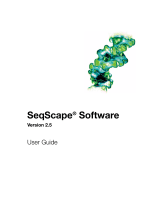Page is loading ...

DRAFT August 10, 2001 2:10 pm
nTcda_Title.fm
Data Analysis Software
for VISION™, BioCAD® 700E, SPRINT™, and INTEGRAL®
Workstations
Version 3 Series Software
User Guide

DRAFT August 10, 2001 2:10 pm
nTcda_Title.fm
© Copyright 1998, 2001, Applied Biosystems. All rights reserved.
For Research Use Only. Not for use in diagnostic procedures.
Information in this document is subject to change without notice. Applied Biosystems assumes no responsibility for any errors that
may appear in this document. This document is believed to be complete and accurate at the time of publication. In no event shall
Applied Biosystems be liable for incidental, special, multiple, or consequential damages in connection with or arising from the use
of this document.
ABI PRISM, Applied Biosystems, BioCAD, CytoFluor, GeneScan, INTEGRAL, POROS, Procise, and Tropix are registered
trademarks of Applera Corporation or its subsidiaries in the U.S. and certain other countries.
AB (Design), Applera, COBRA, Data Explorer, Expedite, FMAT, Mariner, PEG-PS, Pioneer, Proteomics Solution 1, SPRINT,
VISION, and Voyager are trademarks of Applera Corporation or its subsidiaries in the U.S. and certain other countries.
ICAT is a trademark of the University of Washington in the U.S. and certain other countries, exclusively licensed to Applied
Biosystems Group of Applera Corporation.
MDS is a registered trademark, and SCIEX is a trademark of MDS, Inc.
TaqMan is a registered trademark of Roche Molecular Systems, Inc.
Microsoft, MS, MS-DOS, and Windows are registered trademarks of Microsoft Corporation.
Pentium is a registered trademark of Intel Corporation.
All other trademarks are the sole property of their respective owners.
Printed in the USA, 06/2001
Part Number 602309-02 Rev. A

Table of Contents
Data Analysis Software User Guide iii
Table of Contents
How to Use This Guide.................................................................xi
Chapter 1 Overview of Applied Biosystems Data Analysis
1.1 Applied Biosystems Data Analysis Software .................................. 1-2
1.2 File Structure and Contents....................................................... 1-4
1.2.1 Contents of a Method File (.MET) ......................................... 1-6
1.2.2 Contents of a Data File (.B*) ................................................. 1-7
1.2.3 File Naming Conventions ...................................................... 1-8
1.2.4 Guidelines for Accessing Files in the Data Analysis Module.. 1-9
1.3 Software Overview................................................................. 1-10
1.4 Changes to Version 3.0 Software............................................... 1-13
1.5 Differences from Turbochrom Software ....................................... 1-16
Chapter 2 Viewing and Comparing Chromatograms
2.1 Overview of Group Analysis ...................................................... 2-2
2.2 Opening, Creating, and Editing a Group File.................................. 2-6
2.3 Comparing Chromatograms...................................................... 2-14
2.3.1 Tiled Mode...........................................................................2-14
2.3.2 Overlay Mode ......................................................................2-16
2.3.3 Stacked Mode......................................................................2-18
2.4 Using the Group Analysis Window ............................................. 2-20
2.5 Printing Chromatograms and Reports ......................................... 2-24
2.6 Viewing the Method................................................................ 2-25
2.7 Viewing the Event Log for Data Files .......................................... 2-27
2.8 Using Group Subtract ............................................................. 2-28

Table of Contents
iv Applied Biosystems
Chapter 3 Viewing Results of Automated Analysis
3.1 Overview .............................................................................. 3-2
3.2 Data Files Generated by Automated Analysis ................................ 3-2
3.3 Viewing the Results of an Automated Analysis............................... 3-5
3.3.1 Viewing Preparative Method Results..................................... 3-5
3.3.2 Viewing Analytical Method Results........................................ 3-7
Chapter 4 Analyzing Data
4.1 Overview of Analyzing.............................................................. 4-2
4.2 Before You Analyze................................................................. 4-3
4.3 Background Analyzing ............................................................. 4-8
4.3.1 Specifying Automatic Analyzing and Printing in the Method Editor
4-9
4.3.2 Analyzing Data Files in Group Analysis................................4-11
4.3.3 Analyzing and Printing in the Control Panel..........................4-14
4.4 Interactive Viewing and Analyzing.............................................. 4-16
4.5 Generating Calibration Curves and Quantitating Unknowns.............. 4-21
4.5.1 General Procedure...............................................................4-22
4.5.2 Adjusting Processing Parameters ........................................4-24
4.5.3 Entering Component Information..........................................4-25
4.5.4 Analyzing Standards and Generating Result Files (.RST).....4-27
4.5.5 Adjusting Global Calibration Parameters..............................4-28
4.5.6 Entering Calibration Levels and Component Amounts..........4-30
4.5.7 Associating Areas With Levels and Generating Calibration
Curves .................................................................................4-32
4.5.8 Adjusting Report Format to Include Calibration Information..4-37
4.5.9 Creating a Method File (.MET) to Acquire Unknowns ...........4-40
4.5.10 Running and Quantitating Unknowns ...................................4-42

Table of Contents
Data Analysis Software User Guide v
Chapter 5 Exporting Data
5.1 Overview of Exporting.............................................................. 5-2
5.2 Exporting a Group of Data Files to Microsoft Excel.......................... 5-3
5.2.1 Exporting a Group of Data Files............................................ 5-3
5.2.2 Information Exported to Excel ............................................... 5-7
5.3 Exporting a Single Chromatogram.............................................. 5-13
5.4 Using Microsoft Excel ............................................................. 5-15
5.5 Plotting Data In Excel ............................................................. 5-18
5.5.1 Plotting an X/Y Chart ...........................................................5-18
5.5.2 Plotting a Column/Line Chart ...............................................5-21
5.5.3 Plotting Chromatogram Charts.............................................5-25
5.5.4 Modifying a Chart.................................................................5-28
5.5.5 An Excel Example................................................................5-29
Chapter 6 Adjusting Processing Parameters
6.1 Overview of Processing Parameters............................................ 6-2
6.2 Adjusting Processing Parameters ............................................... 6-4
6.2.1 Adjusting Peak Detection and Integration Parameters..........6-11
6.2.2 Adjusting Baseline Timed Events .........................................6-14
6.2.3 Selecting Optional Reports...................................................6-19
6.2.4 Editing Replot Parameters ...................................................6-23
6.2.5 Running User Programs.......................................................6-29
Chapter 7 Adjusting Calibration Parameters
7.1 Overview of Calibration Parameters ............................................ 7-2
7.2 Adjusting Calibration Parameters................................................ 7-4
7.3 Understanding Global Calibration Parameters................................ 7-9
7.4 Editing Global Calibration Information......................................... 7-13
7.5 Understanding Component Parameters....................................... 7-15
7.5.1 Component Types................................................................7-17
7.5.2 Setting Up Search Windows.................................................7-20

Table of Contents
vi Applied Biosystems
7.5.3 Reference Components .......................................................7-21
7.5.4 Internal Standard Components.............................................7-23
7.5.5 Response Options................................................................7-23
7.5.6 Calibration Types.................................................................7-24
7.5.7 Selecting Fit Parameters......................................................7-25
7.6 Setting Component Defaults..................................................... 7-28
7.7 Adding and Editing Components................................................ 7-39
7.7.1 Adding a Component ...........................................................7-42
7.7.2 Editing a Component............................................................7-53
7.8 Loading and Merging Components From Files .............................. 7-54
7.9 Deleting Components ............................................................. 7-57
7.10 Changing Parameters for Multiple Components Simultaneously ........ 7-58
7.11 Performing a Manual Calibration................................................ 7-61
Chapter 8 Adjusting Report Format Parameters
8.1 Overview of Report Format Parameters........................................ 8-2
8.2 Adjusting Report Format Parameters........................................... 8-4
8.3 Creating Title, Header, and Footer Text ....................................... 8-10
8.4 Setting Up Report Columns...................................................... 8-12
8.4.1 Adding and Deleting Columns..............................................8-12
8.4.2 Editing Column Information..................................................8-16
8.4.3 Moving Columns ..................................................................8-17
8.4.4 Creating a Custom Expression Data Column........................8-18
8.5 Editing Report Format Options .................................................. 8-23
8.6 Printing Report Format Files..................................................... 8-28
Chapter 9 Adjusting Analysis Parameters Graphically
9.1 Overview of Analysis Parameters and Graphic Editing ..................... 9-2
9.2 Adjusting Analysis (Processing and Calibration) Parameters
Graphically ........................................................................... 9-3
9.3 Understanding the Graphic Method Editor Window......................... 9-10

Table of Contents
Data Analysis Software User Guide vii
9.4 Changing Display Options........................................................ 9-12
9.4.1 Changing the Plot Display....................................................9-13
9.4.2 Changing the Plot Scale.......................................................9-15
9.4.3 Expanding Chromatograms..................................................9-16
9.4.4 Manipulating the Reference Chromatogram .........................9-22
9.4.5 Hiding or Showing the Reference Chromatogram.................9-23
9.5 Adjusting Processing Parameters .............................................. 9-24
9.5.1 Setting Baseline Timed Events.............................................9-24
9.5.2 Setting Noise and Area Thresholds......................................9-29
9.5.3 Setting a New Bunching Factor............................................9-31
9.5.4 Changing Peak Separation and Exponential Skim Criteria ...9-34
9.5.5 Drawing the Baseline Manually ............................................9-37
9.6 Working with Components........................................................ 9-39
9.6.1 Creating a Component List From a Peak List.......................9-40
9.6.2 Editing Component Information............................................9-43
9.6.3 Adding and Editing Single Peak Components.......................9-45
9.6.4 Re-Identifying Peaks............................................................9-49
9.6.5 Creating and Editing Named And Timed Groups ..................9-50
9.6.6 Displaying Search Windows.................................................9-57
9.6.7 Updating Calibration Information..........................................9-60
9.7 Displaying and Printing Information ........................................... 9-61
9.7.1 Printing a Report or Replot...................................................9-64
9.7.2 Printing Method Information .................................................9-66
9.7.3 Copying Information to the Clipboard...................................9-67
Chapter 10 Performing a Fit Analysis
10.1 What is Fit Analysis? .............................................................. 10-2
10.2 The Fit Analysis Window ......................................................... 10-3
10.3 Viewing the Calibration Curve................................................... 10-9

Table of Contents
viii Applied Biosystems
10.4 Changing the Calibration Curve Display .................................... 10-11
10.4.1 Setting Limits for the Calibration Curve..............................10-11
10.4.2 Changing Calibration Curve Labels....................................10-12
10.5 Changing Fit Parameters....................................................... 10-14
10.5.1 Changing the Scaling Factor..............................................10-14
10.5.2 Fitting and Weighting the Calibration Curve .......................10-16
10.5.3 Displaying Curve Information .............................................10-19
10.6 Solving For New Amounts and Responses................................. 10-20
10.7 Using the Data List Spreadsheet ............................................. 10-22
10.7.1 Editing Calibration Data in the Data List Dialog Box...........10-24
10.7.2 Inserting a Row in the Spreadsheet ...................................10-24
10.7.3 Appending a Row to the Spreadsheet................................10-24
10.7.4 Copying Rows in a Spreadsheet ........................................10-25
10.7.5 Deleting Rows from a Spreadsheet....................................10-25
10.7.6 Entering Repeating Values.................................................10-26
10.7.7 Closing the Data List Dialog Box........................................10-26
10.8 Printing and Plotting Calibration Data ....................................... 10-27
10.9 Saving Calibration Data to the Clipboard ................................... 10-28
Appendix A Discussion of Data Analysis
A.1 What is Data Analysis?..................................................................................A-2
A.2 Overview of the Steps in Data Analysis .........................................................A-3
A.3 Peak Detection...............................................................................................A-5
A.3.1 Peak Detection Parameters ..................................................A-5
A.3.2 The Stages in Peak Detection............................................. A-10
A.3.3 How Timed Events Affect Peak Detection............................A-16
A.3.3.1 The Bunching Factor, Noise Threshold, and Area
Threshold Events .............................................. A-16
A.3.3.2 Bunching Factor Event......................................A-17
A.3.3.3 Noise Threshold Event ......................................A-17
A.3.3.4 Area Threshold Event........................................A-18

Table of Contents
Data Analysis Software User Guide ix
A.3.3.5 Disable/Enable Peak Detection (–P/+P) ............ A-18
A.3.3.6 Enable/Disable Negative Peak
Detection (+N/–N) .............................................A-20
A.3.3.7 Inhibit/Allow End-of-Peak Detection (+I/–I) ........A-23
A.3.3.8 Locate Maximum Event..................................... A-24
A.3.3.9 Retention Time and User Forced Peak Events .. A-25
A.3.3.10 Smooth Peak Ends Event..................................A-26
A.4 Integration ....................................................................................................A-28
A.4.1 Baselines Within Clusters ................................................... A-28
A.4.2 Adjustment of Preliminary Baselines...................................A-28
A.4.2.1 Baseline Penetration by Chromatogram
Valleys .............................................................. A-29
A.4.2.2 Baseline Penetration at the Start or End of a
Cluster .............................................................. A-30
A.4.3 Peak Areas.........................................................................A-31
A.4.4 Area Adjustment ................................................................. A-32
A.4.5 How Timed Events Affect Integration...................................A-38
A.4.5.1 Force/Discontinue Common Baseline
(+CB/–CB)......................................................... A-38
A.4.5.2 Force/Discontinue Valley-to-Valley Baselines
(+V/–V).............................................................. A-40
A.4.5.3 Force Baseline to Point (BL)..............................A-42
A.4.5.4 Force/Discontinue Horizontal Baseline Forward
(+HF/–HF)......................................................... A-45
A.4.5.5 Force Horizontal Baseline Backward (HR).........A-49
A.4.5.6 End Peak Now (E).............................................A-51
A.4.5.7 Start Peak (S).................................................... A-53
A.4.5.8 Start Manual Integration/End Manual Integration
(+M/–M) ............................................................ A-55
A.4.5.9 Force Exponential Skim (+X).............................A-55
A.4.5.10 Prevent Exponential Skim (–X).......................... A-56
A.4.5.11 Tangential Skim (T) ........................................... A-56

Table of Contents
x Applied Biosystems
A.4.6 Calculation of Peak Height and Retention Times................. A-58
A.5 Component Identification .............................................................................A-59
A.5.1 Overlapping Search Windows ............................................. A-59
A.5.2 Optimizing Component Identification...................................A-60
A.6 Calibration....................................................................................................A-61
A.6.1 Calibration Levels ...............................................................A-62
A.6.2 Calibration Curves .............................................................. A-63
A.6.3 External Standard Versus Internal Standard Calibration ......A-67
A.6.3.1 External Standard Method.................................A-67
A.6.3.2 Internal Standard Method ..................................A-69
A.6.4 Retention Time Data ........................................................... A-71
A.6.5 Computation of the Calibration Curve..................................A-72
A.7 Quantitation..................................................................................................A-76
A.7.1 Calculation of Initial Component Amounts...........................A-78
A.7.2 Reversal of Scaling Options................................................A-85
A.7.3 Conversion of Amount Ratios to Raw Amounts ................... A-86
A.7.4 Computation of Adjusted Amounts ...................................... A-87
A.7.5 Quantitation of Unidentified Peaks ...................................... A-87
Appendix B Technical Support and Training
B.1 Contacting Technical Support........................................................................B-2
B.2 Obtaining Technical Documents ....................................................................B-8
B.3 Obtaining Customer Training Information ....................................................B-10
Glossary
Index

Data Analysis Software User Guide xi
1
How to Use This Guide
Purpose Applied Biosystems Data Analysis User’s Guide details the
procedures for using the Applied Biosystems Data Analysis
software provided with your VISION™, BioCAD® 700E,
SPRINT™, or INTEGRAL® 100Q Workstation.
Audience This guide is intended for novice and experienced users who
are analyzing and reporting data collected on a VISION,
BioCAD 700E, SPRINT, or INTEGRAL 100Q Workstation.
Structure Applied Biosystems Data Analysis User’s Guide is divided into
ten chapters and one appendix. Each chapter page is marked
with a tab and a header to help you locate information within
the chapter.
The table below describes the material covered in each
chapter.
Chapter 1,
Overview of
Applied
Biosystems Data
Analysis
Describes Applied Biosystems Data
Analysis software and the associated
file structure and contents.
Chapter 2,
Viewing and
Comparing
Chromatograms
Describes how to use the Group
Analysis module to view and compare
multiple chromatograms, print
chromatograms, and view method and
event information associated with the
data.
Chapter 3,
Viewing Results
of Automated
Analysis
Describes the types of files generated
by the Automated Analysis feature,
and how to view results.
Continued

How to Use This Guide
xii Applied Biosystems
1Chapter 4,
Analyzing Data Describes how to analyze data files and
groups of data files. Describes how to
create calibration curves and quantitate
unknowns.
Chapter 5,
Exporting Data Describes how to use the Group
Analysis module to export data to
Microsoft® Excel.
Chapter 6,
Adjusting
Processing
Parameters
Describes how to use the Text Method
Editor to change processing
parameters.
Chapter 7,
Adjusting
Calibration
Parameters
Describes how to use the Text Method
Editor to change calibration
parameters.
Chapter 8,
Adjusting Report
Format
Parameters
Describes how to use the Report
Format Editor to change report format
parameters.
Chapter 9,
Adjusting
Analysis
Parameters
Graphically
Describes how to use the Graphic
Method Editor to change analysis
parameters (processing and calibration)
by manipulating a chromatogram
interactively.
Chapter 10,
Performing a Fit
Analysis
Describes how to plot the calibration
curve for any component that has
amount and response data.
Appendix A,
Discussion of
Data Analysis
Explains how the Data Analysis
software uses the analysis
parameters to analyze raw data.
Appendix B,
Technical
Support and
Training
Provides information on how to
contact Technical Support, obtain
Technical Documents and obtain
customer training information

Data Analysis Software User Guide xiii
1
Conventions This guide uses the following conventions to make text easier
to understand.
General
conventions The following general conventions are used:
•Bold text indicates user action:
“Type 0 and press Enter for the remaining
fields.”
•Italic text denotes new or important words, and is also
used for emphasis:
“Prior to operation, always check for eluent
miscibility.”
Notes, Hints,
Cautions, and
Warnings
Notes, Hints, Cautions, and Warnings are used as follows:
• A note calls out important information to the user:
NOTE: Record your result before proceeding with the
next step.
• A hint provides helpful suggestions not essential to the
use of the product:
Hint: Use Heat/Mix segments after Dilute segments
to produce a uniform mixture.
• A caution calls out information to avoid damage to the
system or equipment:
CAUTION
Do not touch the flow cell window. This may damage
the flow cell.
• A warning calls out information essential to the safety of
the user:
WARNING
Always observe safe laboratory practices when
operating your system.

How to Use This Guide
xiv Applied Biosystems
1Related
documentation Use the Data Analysis User’s Guide in conjunction with the
appropriate documents provided with your system:
•Applied Biosystems VISION Workstation User’s
Guide and Getting Started Guide—Use these guides
to learn how to set up, and configure your system,
prepare your system for operation, create methods and
templates, and acquire data.
•Applied Biosystems BioCAD 700E Workstation
User’s Guide and Getting Started Guide—Use these
guides to learn how to set up, and configure your
system, prepare your system for operation, create
methods and templates, and acquire data.
•Applied Biosystems SPRINT System User’s Guide
and Getting Started Guide—Use these guides to
learn how to set up, and configure your system, prepare
your system for operation, create methods and
templates, and acquire data.
•Applied Biosystems INTEGRAL 100Q System
User’s Guide and Getting Started Guide—Use these
guides to learn how to set up, and configure your
system, prepare your system for operation, create
methods and templates, and acquire data.
•Applied Biosystems COBRA™ Robotic Sample
Handling Device User’s Guide—Use this guide to
learn how to connect, configure, and use your COBRA
Robotic Sample Handling Device.
•Microsoft® Excel User’s Guide and related
documents—Use these documents to learn how to use
the Microsoft Excel software after you export data from
the Data Analysis software.
Send us your
comments We welcome your comments and suggestions for improving
our manuals. You can email us your comments at:
Tech[email protected]m

Data Analysis Software User Guide 1-1
1Overview of Applied
Biosystems Data Analysis
This chapter includes the following sections:
1.1 Applied Biosystems Data Analysis
Software................................................ 1-2
1.2 File Structure and Contents....................... 1-4
1.3 Software Overview .................................. 1-10
1.4 Changes to Version 3.0 Software............. 1-13
1.5 Differences from Turbochrom Software.... 1-16
1

Chapter 1 Overview of Applied Biosystems Data Analysis
1-2 Applied Biosystems
11.1 Applied Biosystems Data
Analysis Software
Overview Applied Biosystems Data Analysis software is part of your
VISION™, BioCAD®, or INTEGRAL® software version 3.0 or
later.
Applied Biosystems Data Analysis software includes two
modules:
•Group Analysis—Allows you to view, compare, and
export chromatograms.
•Data Analysis—Allows you to process, calibrate, and
report data that you acquire on your VISION,
BioCAD 700E, SPRINT™, or INTEGRAL Workstation.
Group Analysis
module The Group Analysis module allows you to:
• View and compare chromatograms
• Analyze a group of chromatograms
• Export data files to a Microsoft Excel spreadsheet or
export chromatograms as a text file (.T*) for use in
Microsoft Excel
• Access the Data Analysis module to adjust parameters

Applied Biosystems Data Analysis Software
Data Analysis Software User Guide 1-3
1
Data Analysis
module The Data Analysis module incorporates the basic data
analysis features of PE Nelson™ Turbochrom software, but
does not include instrument control features.
NOTE: Turbochrom is not available from Applied
Biosystems as stand-alone software.
Data Analysis
functions The Data Analysis module allows you to set the following
parameters in a VISION, BioCAD, or INTEGRAL method file
(.MET):
•Analysis parameters (.MTH)—Include:
•Processing parameters—Control peak detection,
integration, and report/replot printing
•Calibration parameters—Identify and calibrate
components analyzed
•Report format parameters (.RPT)—Determine
parameters included in a printed report
Data Analysis
editors and
windows
The Data Analysis module includes:
•Text Method Editor—Allows you to create or change
analysis parameters (processing and calibration).
Changes are saved to the analysis section of a method
file (.MET), data file (.B*), or group file (.GRO).
•Report Format Editor—Allows you to create or change
reporting parameters. Changes are saved to the report
format section of a method file (.MET), data file (.B*), or
group file (.GRO).
•Graphic Method Editor—Allows you to analyze a data
file and view it’s chromatogram.
Allows you to change the analysis parameters
(processing and calibration) by graphically manipulating a
chromatogram. Changes are saved to the analysis
section of a method file (.MET), data file (.B*), or group
file (.GRO).
•Fit Analysis Window—Allows you to plot the calibration
curve for any component that has amount and response
data in the analysis section of the associated method file.

Chapter 1 Overview of Applied Biosystems Data Analysis
1-4 Applied Biosystems
11.2 File Structure and Contents
Software file
structure and
contents
Figure 1-1 on page 1-5 illustrates the file structure and
contents of the BioCAD, VISION, and INTEGRAL software.
NOTE: For more information on method files (.MET),
data files (.B##), group files (.GRO), and configuration files
(.CFG), see the User’s Guide provided with your
workstation.
The following sections describe:
• Method file (.MET) contents
• Data file (.B*) contents
• File naming conventions
• Guidelines for accessing files in the Data Analysis
module

File Structure and Contents
Data Analysis Software User Guide 1-5
1
Figure 1-1 File Structure of VISION, BioCAD, and INTEGRAL Software
System
Configuration Preparative
Method
Data File (*.BIO or *.B##) from Preparative Run of Automated Analysis
Event
Log Analytical Data Files
Group Directory of
System
Configuration Chromatographic
Data
Analysis
Method File
System
Configuration Chromatographic
System
Configuration
Data File (*.BIO or *.B##)
Method File (*.MET or *.G##)
Directory
Method
of Data Files
Group Directory
Config (*.CFG)
Group File (*.GRO)
Multi-Method (*.GMM)
Event
Log
Chromatographic
Data
Method
Chromatographic
Analysis
Method File
Analysis
Section
Analysis
Method File
Analysis
Method File
Report Format
Section
Analysis
Method File
Analysis
Method File
Results
Section
Chromatographic
Analysis
Method File
Analysis
Method File
Analysis
Section
Analysis
Method File
Analysis
Method File
Report Format
Section
Analysis
Method File
Analysis
Method File
Results
Section
Method Analysis
Method File
Analysis
Method File
Analysis
Section
Analysis
Method File
Analysis
Method File
Report Format
Section
Analysis
Method File
Analysis
Method File
Analysis
Section
Analysis
Method File
Analysis
Method File
Report Format
Section
Temporary Files
Analysis
Method File Report
Format File
Results
File Raw Data File
(.MTH) (.RPT)
(.RST) (.RAW)

Chapter 1 Overview of Applied Biosystems Data Analysis
1-6 Applied Biosystems
11.2.1 Contents of a Method File (.MET)
In addition to configuration information (created in the Control
Panel) and instrument control information (created in the
Method Editor), a method file (.MET) contains the following
information:
•Analysis parameters (.MTH)—Contains analysis
parameters (processing and calibration)
•Report format parameters (.RPT)—Contains report
format parameters
NOTE: You can adjust the above parameters in the Data
Analysis module.
Each method file (.MET) contains three copies of the two file
types listed above, one for each data channel (UV #1, UV #2,
Auxiliary) (Figure 1-2).
Figure 1-2 Contents of a Method File (.MET)
TEST_MET_UV1.MTH
TEST_MET_UV2.MTH
TEST_MET_UV2.RPT
TEST.MET
TEST_MET_AUX.MTH
TEST_MET_AUX.RPT
System Configuration
Instrument Control
TEST_MET_UV1.RPT
/