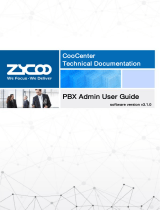Contents
1 KIS Introduction ......................................................................................................................................... 1
2 KIS (Kiloview Intercom Server) Login ...................................................................................................... 2
3 Authorization .............................................................................................................................................. 3
4 User Management ....................................................................................................................................... 4
4.1 User Management Interface ................................................................................................................. 4
4.2 User management................................................................................................................................. 4
5 Member management.................................................................................................................................. 5
5.1 User Management ............................................................................................................................. 5
5.2 Device management ......................................................................................................................... 6
6 User Center ................................................................................................................................................. 7
7 Join voice intercom ..................................................................................................................................... 8
7.1 Join voice intercom on the device .................................................................................................... 8
7.2 User join in the voice intercom ...................................................................................................... 10