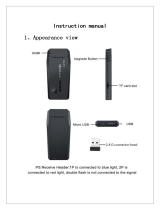18
Thank you for your choice of Our Company's Multi-function Android Smart Game Player with entertainment and
studying function.
Characteristic for the Android Multi-function Smart Media player is as following:
Full video format, 30 Mb Data Rate, support above 30 kinds of format AVI (H.264DIVXDIVXXVID), RM, RMVB,
MKV (H.264DIVXDIVXXVID), WMV, MOV, MP4 (.H.264MPEGDIVXXVID), DAT (VCD format), VOB (DVD
format), PMP, MPEG, MPG, FLV (H.263H.264), ASF, TS, TP, 3GP, MPG, etc; support flash player 11 flash play
with Wi-Fi; support PC H3D (HD 3D) massive net games; support 8-64 bit simulator games (Nintendo, SEGA,
SONY); support Android 3D games.
Support network multi-player fight games.
Support adobe flash lite 11; support online games.
High definition DC&DV function; support net video call and chat.
Full HD HDMI TV output.
24 Bit true color high-definition 5.0 inch screen (800 x480).
Touch + Buttons + Rock button + Sensor, making all kinds of games and applications available
Cool dynamic wallpaper function.
Support WI-FI, visiting web fast, support multi-player fight network Games, support QQ, MSN, SKYPE,
etc, support online Movie & Video.
ARM core, 1.2GHz Main Frequency.
Powerful Mali400 GPU 3D Graphics engine, with OpenGL ES 2.0 GPU, support large HD 3D games.