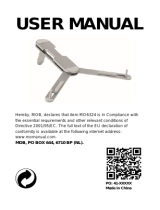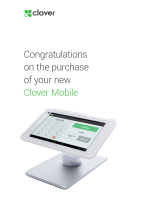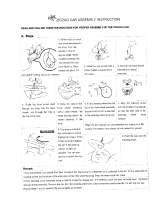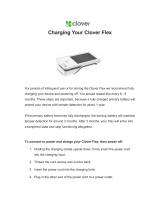Page is loading ...
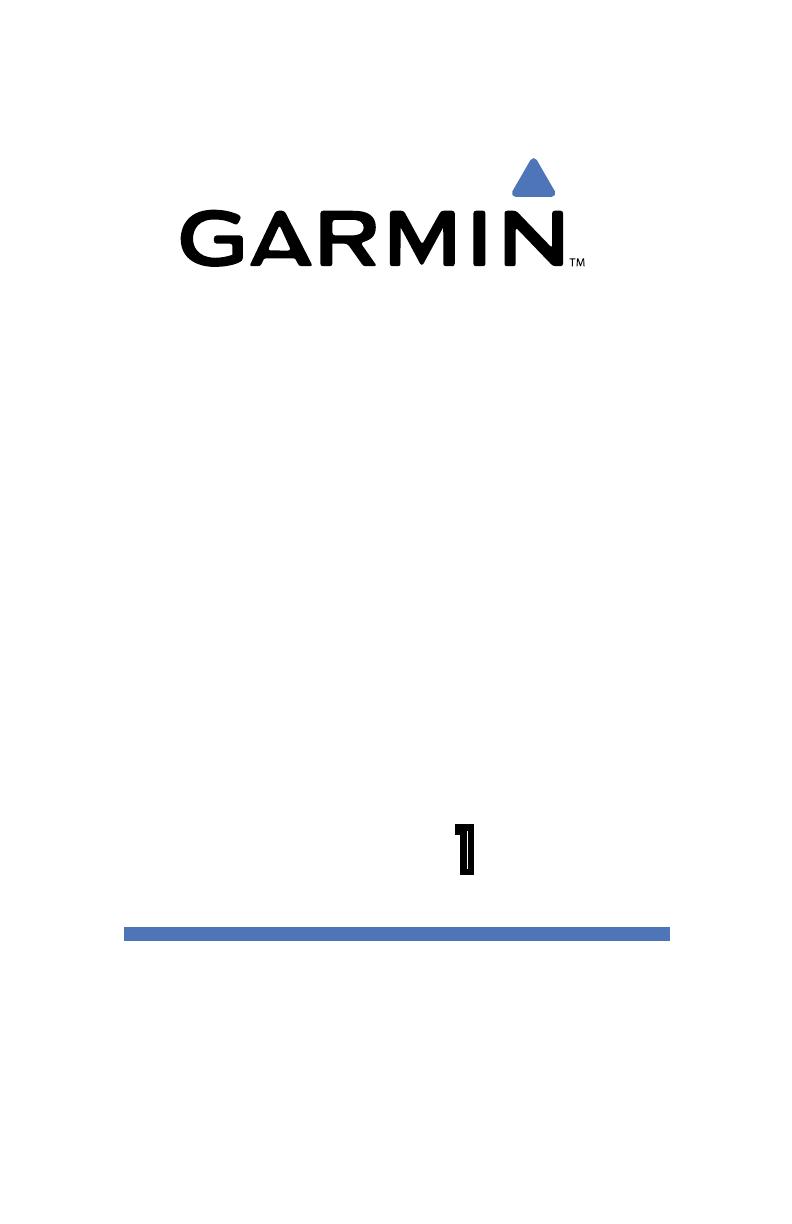
1
TR-1
G L A D I A T O R
Autopilots
Owner’s Manual
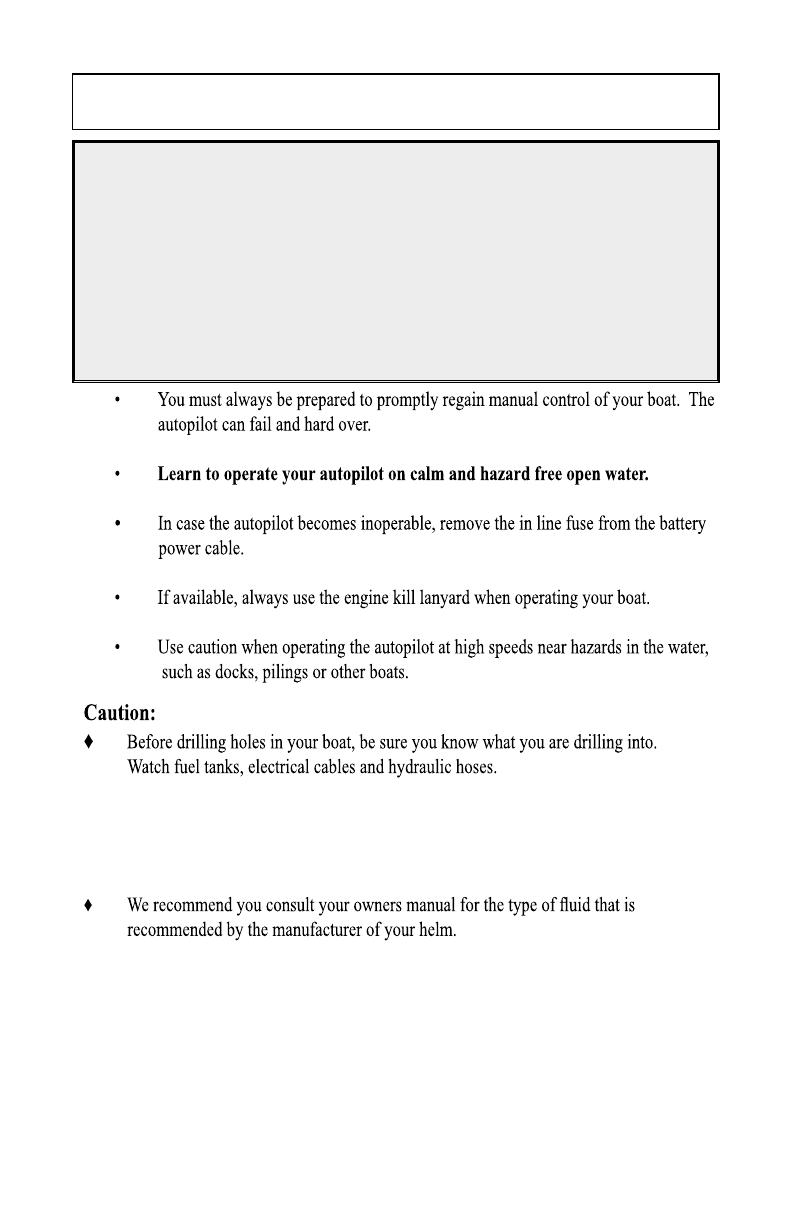
2
3
Safety
You are responsible for the safe and prudent operation
of your vessel. Your TR-1 Autopilot is a tool that will
enhance your capability to operate your boat and catch
sh. It does not relieve you from the responsibility for
safe operation of your vessel. You must avoid hazards to
navigation and never leave the helm unattended.
NOTE:
Before proceeding with the installation and operation of the autopilot, read these instructions
thoroughly. TR-1 Autopilots cannot accept responsibility for installations where instructions
have not been followed, where substitute parts have been used, or where modications have
been made to our products. For technical support please call, 1-866-559-0229.
Before starting the hydraulic installation, please verify the type of hydraulic steering
in the boat. If it does not match the hydraulic layouts in this manual, please contact
technical support
for specic installation procedures. Examples: Capilano,
Hynautic, Latham
1
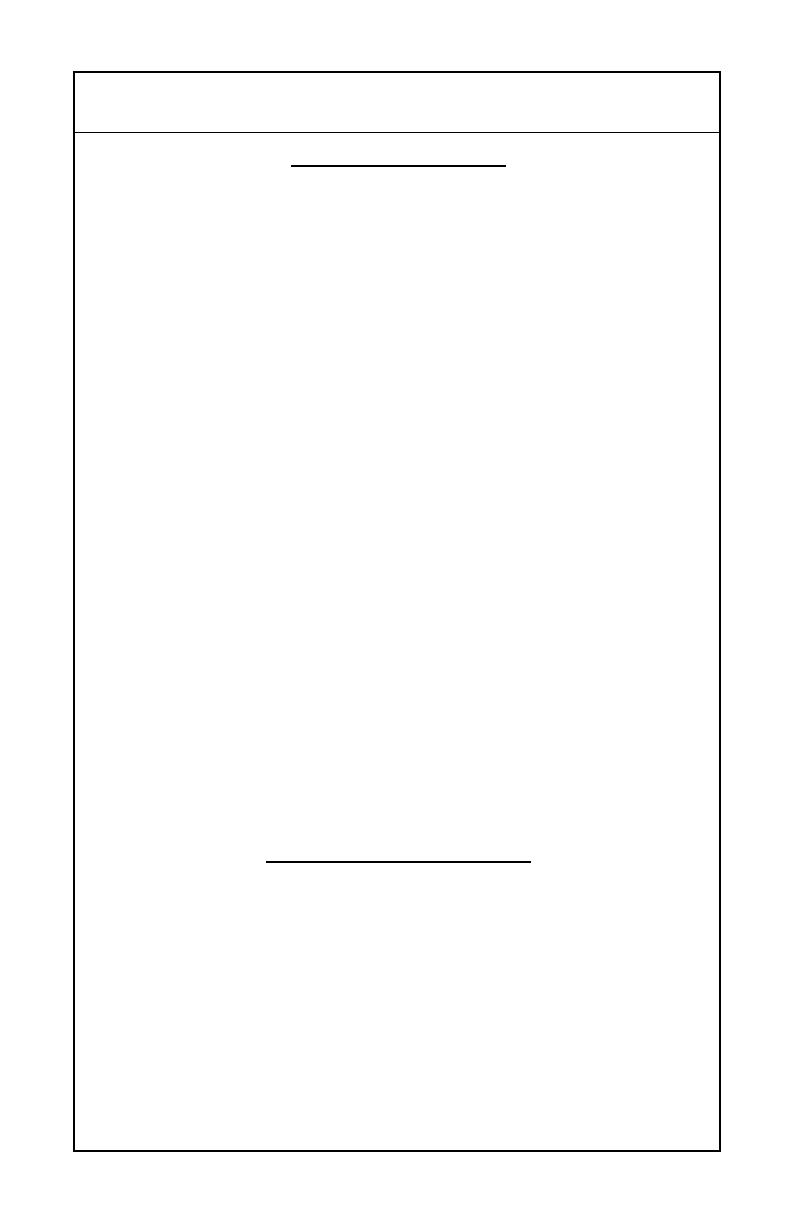
2
3
Table of Contents
Chapter I User Guide
Introduction to operation and adjustments................................................................. 4
System functions and features ................................................................................... 4
Operating the system.................................................................................................. 5
Power On/Off (Deckmount Switch)........................................................................... 6
Illuminate keypad of the remote (Backlight).................
.............................
...............
6
Engaging the autopilot in heading hold...................................................................... 6
Change heading with rudder function..........................................................
...............
6
Making a turn while in Autopilot.................................................................
..............
7
Shadow Drive............................................................................................................. 8
Warning Horn............................................................................................................. 8
Go to stored heading...............................................................................
....................
8
Reverse....................................................................................................................... 8
Selecting patterns..............................................................
.........................................
9
Change heading using Man Overboard.................................................................... 10
Change heading using Zigzags....................................
.............................................
11
Change heading using Step Turns............................
................................................
12
Change heading with circles..................................................
.................................. 13
Change heading with U-Turns.............................
...................................................
. 14
GPS Steering patterns..................................
..........................
........................
.......
..
15
Course over ground.................................................................................................. 16
Steer to waypoints.................................................................................................... 16
Orbit a waypoint....................................................................................................... 16
Cloverleaf pattern..................................................................................................... 17
Search pattern........................................................................................................... 18
How to change settings using the table of setup codes........
............................
........ 19
Table of setup codes and the values of the parameters......
................................
. 20- 22
Chapter II Autopilot Setup
Dockside setup and sea trial setup of autopilot...
.............................................
..... 24-25
Compass calibration............
.........................................................................
........ 26-27
Autotune............................
.............................
.....................................
.....
............ 27-29
Set North..........................................
...........................................................
................ 29
Trouble shooting guide............................................................................................. 30
Electrical layout........................................................................................................ 31
NMEA 0183 connections.......................................
............................................
...... 32
Non-compliant NMEA 0183 devices........
............................................................
... 33
Warranty Statement .................................................
.............................................
.. 34
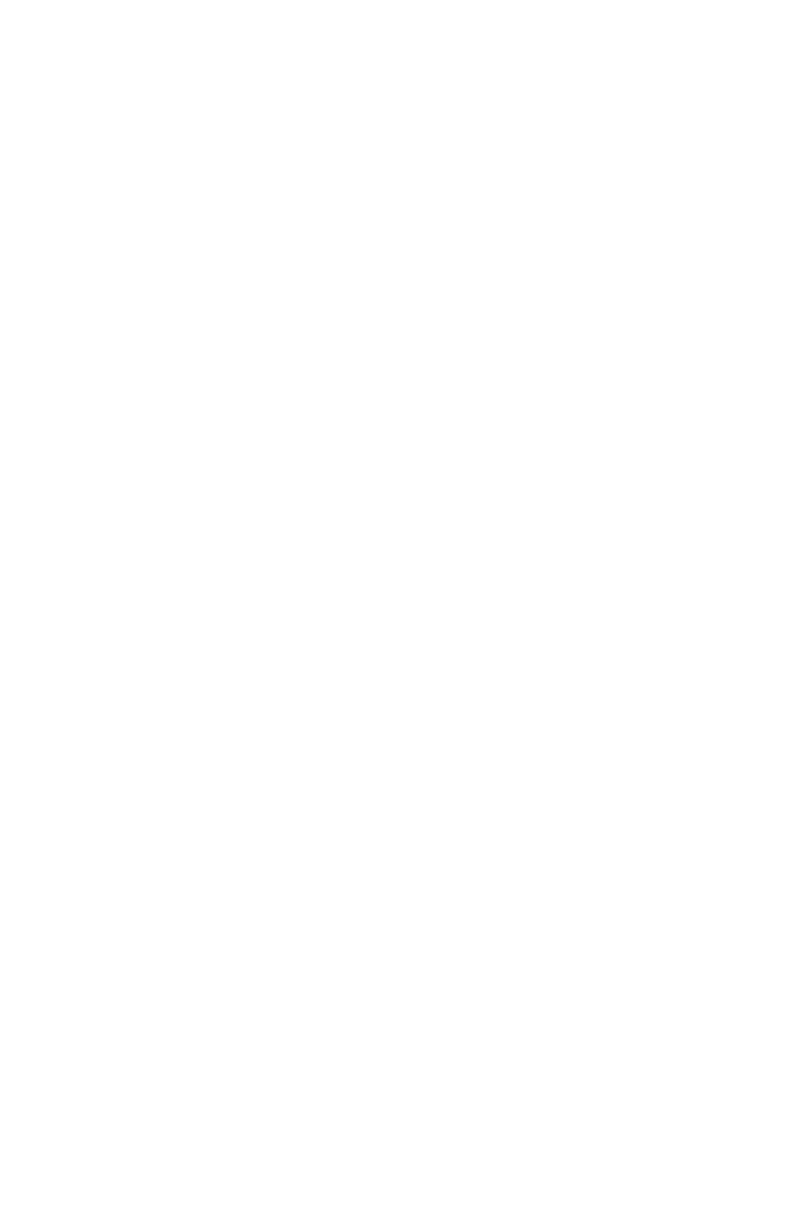
4
5
Chapter I
........................
User Guide

4
5
This section of this manual provides you with information of the TR-1 Gladiator autopilots’ capabilities.
We have made every effort to minimize the pain in getting you up to speed as a user of the TR-1, however,
programmable devices such as your TR-1, are often difcult to learn to use and to program. We recommend
that you do not take your shing tackle on your rst trip with your new autopilot. Take a few hours on a nice
day to get your system setup and familiarize yourself with its operation, then your rst shing trip with the unit
will really have you smiling.
This manual is laid out in sections that are, as best we can make them, self contained. We start with the features
and functions available and fundamentals of how the system works, then how to operate the basic functions, and
nally how to get into the ne adjustments.
The TR-1 is a heading hold autopilot. It steers to maintain a constant magnetic heading. The autopilot
measures magnetic heading with a uxgate compass and receives rate of turn information from an angular rate
sensor (gyroscope). The autopilot computer forms a rudder rate command from a combination of the compass,
gyro, and engine tachometer signals. This rudder rate command is calculated and sent to the pump controller in
the electrohydraulic unit electronics 20 times each second. The pump controller servos the pumping speed and
direction to match the rudder rate command from the autopilot.
Beyond the basic heading hold function, the autopilot provides for several other modes of automatic and
manually controlled steering functions. These are listed below.
1. Rudder. Rudder steering is used for electrically steering without feedback from the gyro or compass. The
rudder moves while a turn button is held down, and stays in place when the button is let up. (Steering the boat
with the handheld without heading hold.)
2. Rudder command / Attitude hold (RCAH). (Steering the boat with the Handheld while in Autopilot)
RCAH is the primary means for changing the boats’ heading with the remote.
3. Man Overboard. See page10. The autopilot will execute a turn to the reciprocal course and pass near the
maneuver initiation point.
4. Zigzags. See page 11. The autopilot will steer a zigzag course with preset amplitude and period. Factory
Default is set an amplitude (turn) of 30 degrees, and the period (length) set at 1.5 minutes.
5. Step turns. See page 12. The autopilot will execute predetermined xed angle turns in this mode. (Factory
Default is 15 degree turns)
6. Circles. See page 13. The autopilot will turn in continuous circles of preset lap time. (Factory Default is set
at a 5 minute circle.)
7. U-Turns. See page 14. The autopilot will execute a U-Turn by using the right or left chevron buttons on the
handheld
Introduction to Operation and Adjustments
System Functions and Features
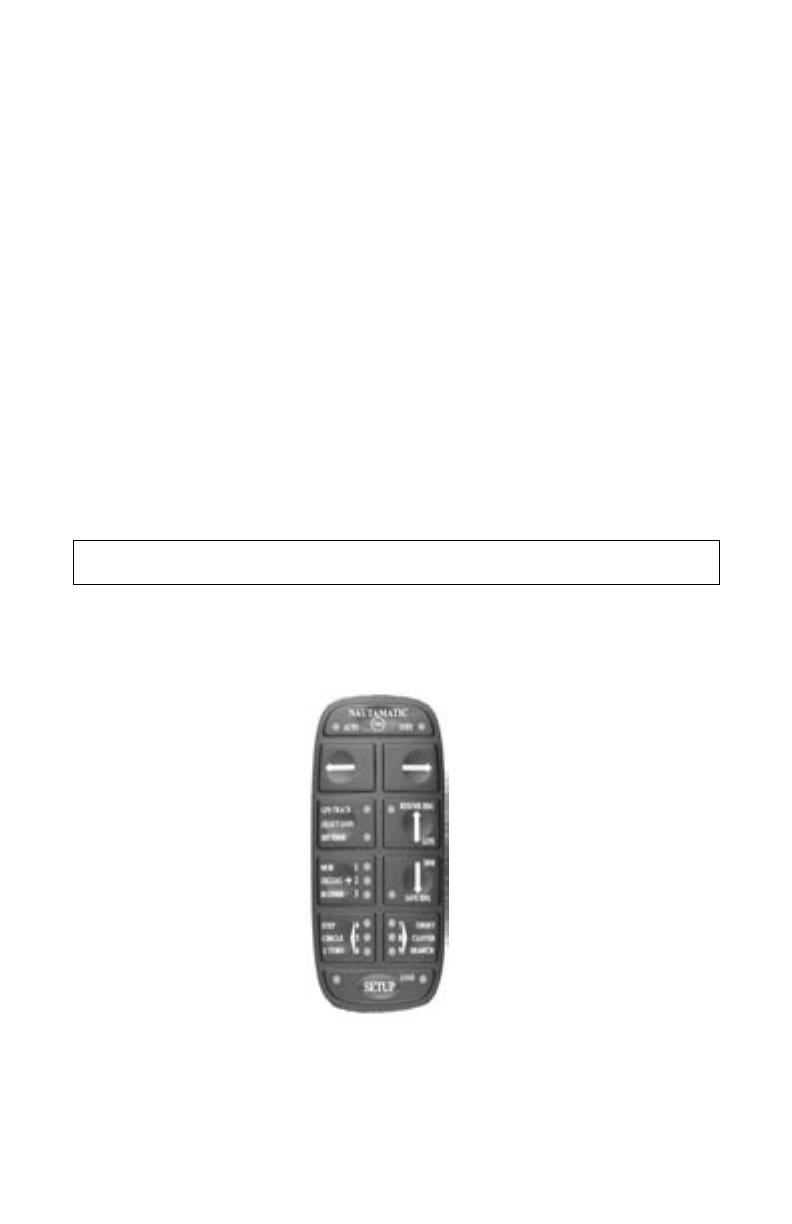
6
7
Auto/Stby Button
Left Arrow Button
Right Arrow Button
GPS Button
Plus Button
Left Chevron Button
Setup Button
Up Arrow Button
Down Arrow Button
Right Chevron Button
Most of the buttons in the system have multiple functions, and many functions are executed by button push
sequences or by pushing more than one button at a time.
7. GPS steering.
7a. The autopilot will steer to a waypoint or series of waypoints.
7b. The autopilot will orbit a waypoint.
7c. The autopilot will steer a Cloverleaf pattern over a waypoint.
7d. The autopilot will steer a spiral search pattern around a waypoint.
7e. The autopilot will steer to constant course over ground.
8. Shadow Drive. The autopilot relinquishes control of the autopilot when the helm is turned and then
automatically takes over and steers when the boat is on a constant heading and there is no helm motion.
9. Reverse. The autopilot will attempt to execute many of the above steering functions while the boat is
backing.
10. Return to Selected Heading. The autopilot will drive the boat to a previously stored heading.
11. U-Turn. The autopilot will execute a U-Turn; to port or starboard, depending on which button is pressed.
OPERATING THE SYSTEM
The autopilot is controlled with the handheld/remote, the helm and the deckmount switch. To make
things easy to talk about we will name the buttons as shown in the picture of the remote below.

6
7
Turn power on by pressing and releasing the [Deckmount] switch. Turn the power off by pressing and holding
the switch down until the [Deckmount] switch light has extinguished (about three seconds).
Power on is indicated by illumination of the [Deckmount] switch button and one or more
LED’s lit on the Hand Held.
Both the [Deckmount] button light and remote [STBY]
LED will blink for about 30 seconds
after turning power on. During this 30-second time, the pilot computers are running self
test and starting up the compass and gyroscope. Autopilot steering is not available during this start up period.
While the system is in standby mode, the STBY LED will light solid on and the deckmount light will brie y
turn off once a second (occulting at 1 Hz).
Power On/Off (Deckmount Switch)
Engaging the Autopilot In Heading Hold
Change Heading with Rudder Function
The [Auto/Stby] button engages and disengages autopilot steering. The
[Deckmount] button performs the same function after the pilot is powered up.
When the button is pressed and released to go into Auto mode, the pilot captures the compass heading and
subsequently moves the rudder to hold that heading. The LED next to “Auto” will illuminate and the deckmount
light will be lit solid on. You should be steering your boat on a constant heading at the time you press the [Auto/
Stby] button.
The rudder (steering) is directly controlled by [Right Arrow] and [Left Arrow] buttons
when the Rudder LED is illuminated. When you program the [Plus (+)] button for
Rudder, the system will toggle between Rudder mode and heading hold mode when you
press and release the [Plus (+)] button. (Autopilot or heading hold are not available
while you are in Rudder function.)
Illuminate Keypad on Remote
To illuminate keypad on the remote for nighttime operation:
Press and hold [Setup] and press and release the [Up Arrow].
Repeat to turn the back light off. The down arrow will toggle the
brightness of the orange LED’s between bright and dim when the setup is held down.

8
9
22
You can steer to a new heading with the Straight Right Arrow and Straight Left Arrow
buttons. Momentary presses of either of these buttons will cause the pilot to alter the heading by
one degree per press. For example, pressing the Straight Left Arrow button five times will
cause the heading to be changed by 5 degrees to the port. Holding either of these buttons down
causes the pilot to turn the rudder so as to make a port or starboard turn. The rudder turns as
long as the button is held down or until the rudder reaches the end of its travel range. When you
release the button, the autopilot will move the rudder to stop the boat from turning. When the
turn is stopped, the autopilot captures the compass heading and then moves the rudder so as to
maintain this heading. An example RCAH turn is shown in the figure below.
Change Heading with RCAH
Initial heading
Final heading
Heading when starboard
RCAH button released
Starboard RCAH button released
Starboard RCAH button pressed
Boat path
You can steer to a new heading with the [Right Arrow] and [Left Arrow] buttons. See Fig. 1 .The pilot will
alter the heading by one degree per momentary press of either of these buttons. For example, pressing the
[Left Arrow] button ve times will cause the heading to be changed by 5 degrees to the port. Holding either of
these buttons down causes the pilot to turn the rudder so as to make a port or starboard turn. The rudder turns
as long as the button is held down or until the rudder reaches the end of its travel range or the boat is turning
at it’s acceleration limit. When you release the button, the autopilot will move the rudder to stop the boat from
turning. When the turn is stopped, the autopilot captures the compass heading and then moves the rudder so as
to maintain this heading. An example of RCAH turn is shown in the gure 2 below.
Making A Turn While In Autopilot
RCAH (Rudder Command Attitude Hold)
Fig.1
Fig.2
[Left Arrow]
[Right Arrow]
[Left Arrow]
[Right Arrow]
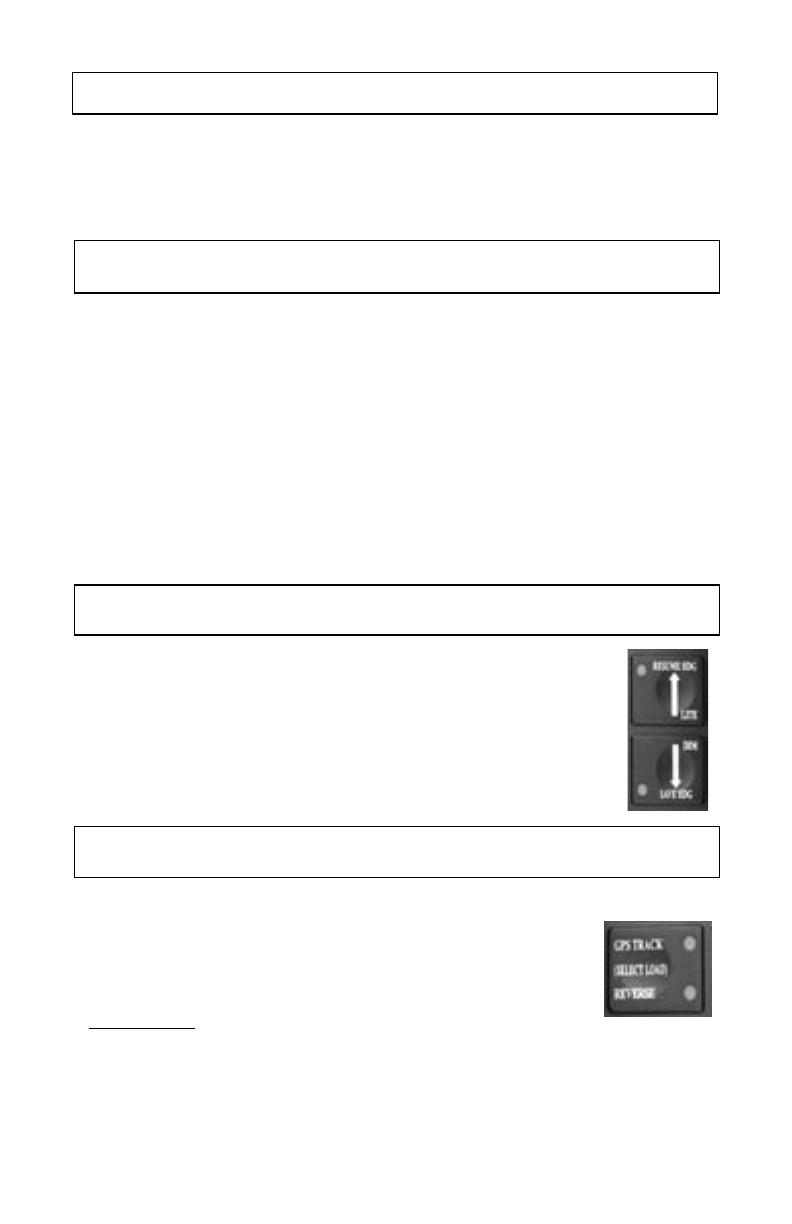
8
9
Shadow Drive ™
Warning Horn
When the Shadow Drive feature of the autopilot is enabled, the helm acts as an autopilot dis-engage switch. If
the autopilot is steering the boat, it will surrender control to the helm when the helm is moved. The autopilot
will automatically re-engage when the boat is on a constant heading and there is no helm movement.
Go to Stored Heading
If you press and release the Down Arrow button while the autopilot is in heading hold
mode, the heading at the instant the button is pressed becomes the stored heading.
Subsequently, while you are in heading hold (at any heading), pressing and releasing
the Up Arrow button will cause the autopilot to steer to the stored heading.
Reverse
The autopilot will attempt to perform any of its steering functions when the boat
is backing in reverse gear. To engage the system in reverse:
1) Start from [Standby]
2) Press and hold the GPS [Rev] button
3) Press and release
the [Auto/Standby] button
4) Release the GPS [Rev] button
The System sounds a warning horn on the following events:
1. When the rudder is hard against a stop (Double Beep).
2. When the compass is suspect. This may happen when the boat rate of turn exceeds the gyroscope’s
measurement range. It is most likely to happen when the boat is making high speed turns in rough water. The
autopilot will not hold heading for several minutes after such an event (1 solid 3 second beep).
3. When the GPS sends a warning to the autopilot that the navigation data is not reliable. Press any key on the
remote to silence the horn (Continuous beep).
4. When GPS Navigation is terminated by Shadow Drive (1 Single Short Beep).
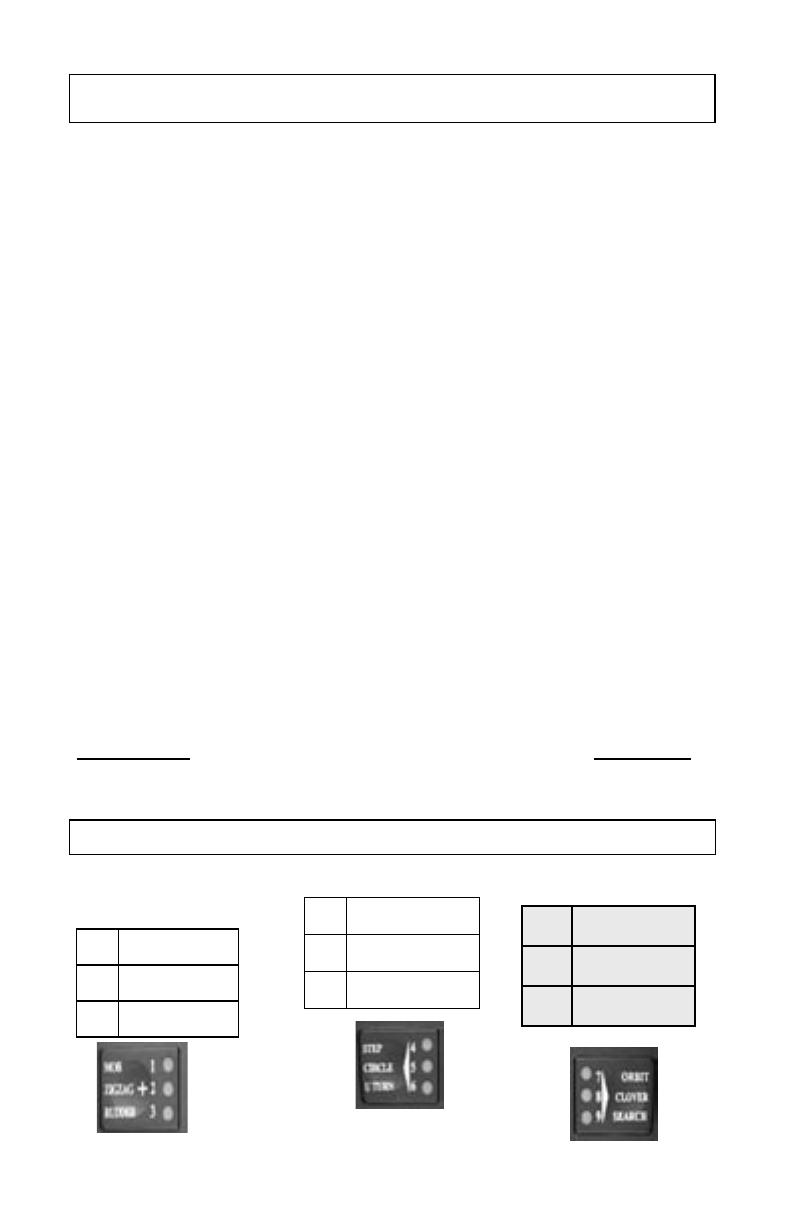
10
11
When you select special functions, by the methods described below, you are simply choosing
which function is to be executed by the pilot when you push one of the three special function
buttons.
The Plus button is programmable to provide either MOB, ZigZags, or Rudder. The Left
Chevron button is programmable to provide either Steps, Circles, or U Turns. The Right
Chevron button is programmable to provide Waypoint Orbiting, Clover Leaf, or Search steering
in conjunction with your GPS.
To change the functions of these programmable buttons, follow the directions below.
1. Autopilot must be in Heading Hold or Standby Mode before selection process can start.
(AUTO LED solid on or STBY LED solid on. No other LED's on.)
2. Press and hold
the Setup button. Three LED's next to the numbers 1 through 9 will
illuminate, indicating which (3) special functions are programmed to operate. For example, if
LED's 1, 4, and 7 illuminate, your system is programmed to do: 1) MOB when the Plus button is
pressed. 2) Step Turns to port when the Left Chevron button is pressed. 3) Step Turns to
starboard when the Right Chevron button is pressed. 4) Orbit a waypoint clockwise when the
Right Chevron button is pressed and the system is tracking a GPS signal. 5) Orbit a waypoint
counterclockwise when the Left Chevron button is pressed and the system is tracking a GPS
signal.
3. Select the Special Function you want to use by pressing and releasing the Plus and/or
Chevron buttons until the appropriate LED's are lit. See Special Function Indicators LED
Numbers tables below.
4. Release the Setup Button.
If you press and release the Down Arrow button while the autopilot is in heading hold mode,
the heading at the instant the button is pressed becomes the stored heading. Subsequently, while
you are in heading hold (at any heading), pressing and releasing the Up Arrow button will cause
the autopilot to steer to the stored heading.
5. To make the selected Special Functions into start up defaults: Press and release the Setup
button (the setup LED should be lit), then press and hold
the GPS (Select Load) button, verify
that the Load LED is lit, and then press and release the DM button, then release the GPS
(Select Load)button
1 MOB 4 Steps
7
Orbit
2 ZigZag 5 Circles
8
3 Leaf Clover
3 Rudder 6 U Turn
9
Search
SPECIAL FUNCTION INDICATOR LED NUMBERS
Selecting Patterns
When you select special functions, by the methods described below, you are simply choosing which
function is to be executed by the pilot when you push one of the three special function buttons below.
The [Plus (+) ] button is programmable to provide either MOB, Zig Zags, or Rudder. The [Left
Chevron] button is programmable to provide either Steps, Circles, or U-Turns. The [Right Chevron]
button is programmable to provide Waypoint Orbiting, Clover Leaf, or Search Steering in conjunction
with your GPS.
To change the functions of these programmable buttons, follow the directions below.
1. Autopilot must be in Heading Hold or Standby Mode before selection process can start. (Auto LED
solid on or STBY LED solid on. No other LED’s on.)
2. Press and hold the [Setup] button. Three LED’s next to the numbers 1 through 9 will illuminate,
indicating which (3) special functions are programmed to do, the factory defaults are: 1) MOB when
the [Plus (+)] button is pressed. 2) Step Turns to port when the [Left Chevron] button is pressed. 3)
Step Turns to starboard when the [Right Chevron] button is pressed. 4) Orbit a waypoint clockwise
when the [Right Chevron] button is pressed and the system is tracking a GPS signal. 5) Orbit a
waypoint counterclockwise when the [Left Chevron] button is pressed and the system is tracking a
GPS signal.
3. Select the Special Function you want to use by pressing and releasing the [Plus (+)] and/or Chevron
buttons until the appropriate LED’s are lit. See Special Function Indicators LED Numbers tables
below.
4. Release the [Setup] button.
5. To make the selected Functions into startup defaults
(save the changes into permanent memory)
:
Press and release
the [Setup] button (the [Setup] LED should be lit), and then press and hold
the [Select Load] button. While holding down the [Select Load] button, press and release the
[Deckmount] On/Off button quickly, then release the GPS [Select Load] button.
Pattern Indicator LED Numbers
Following the directions above, you will be able to access all of the Special Pattern Functions
listed below on your handheld.
When you select special functions, by the methods described below, you are simply choosing
which function is to be executed by the pilot when you push one of the three special function
buttons.
The Plus button is programmable to provide either MOB, ZigZags, or Rudder. The Left
Chevron button is programmable to provide either Steps, Circles, or U Turns. The Right
Chevron button is programmable to provide Waypoint Orbiting, Clover Leaf, or Search steering
in conjunction with your GPS.
To change the functions of these programmable buttons, follow the directions below.
1. Autopilot must be in Heading Hold or Standby Mode before selection process can start.
(AUTO LED solid on or STBY LED solid on. No other LED's on.)
2. Press and hold
the Setup button. Three LED's next to the numbers 1 through 9 will
illuminate, indicating which (3) special functions are programmed to operate. For example, if
LED's 1, 4, and 7 illuminate, your system is programmed to do: 1) MOB when the Plus button is
pressed. 2) Step Turns to port when the Left Chevron button is pressed. 3) Step Turns to
starboard when the Right Chevron button is pressed. 4) Orbit a waypoint clockwise when the
Right Chevron button is pressed and the system is tracking a GPS signal. 5) Orbit a waypoint
counterclockwise when the Left Chevron button is pressed and the system is tracking a GPS
signal
.
3. Select the Special Function you want to use by pressing and releasing the Plus and/or
Chevron buttons until the appropriate LED's are lit. See Special Function Indicators LED
Numbers tables below.
4. Release the Setup Button.
If you press and release the Down Arrow button while the autopilot is in heading hold mode,
the heading at the instant the button is pressed becomes the stored heading. Subsequently, while
you are in heading hold (at any heading), pressing and releasing the Up Arrow button will cause
the autopilot to steer to the stored heading.
5. To make the selected Special Functions into start up defaults: Press and release the Setup
button (the setup LED should be lit), then press and hold
the GPS (Select Load) button, verify
that the Load LED is lit, and then press and release the DM button, then release the GPS
(Select Load)button
1 MOB 4 Steps
7
Orbit
2 ZigZag 5 Circles
8
3 Leaf Clover
3 Rudder 6 U Turn
9
Search
SPECIAL FUNCTION INDICATOR LED NUMBERS
7 Orbits
8 Clover Leaf
9 Search
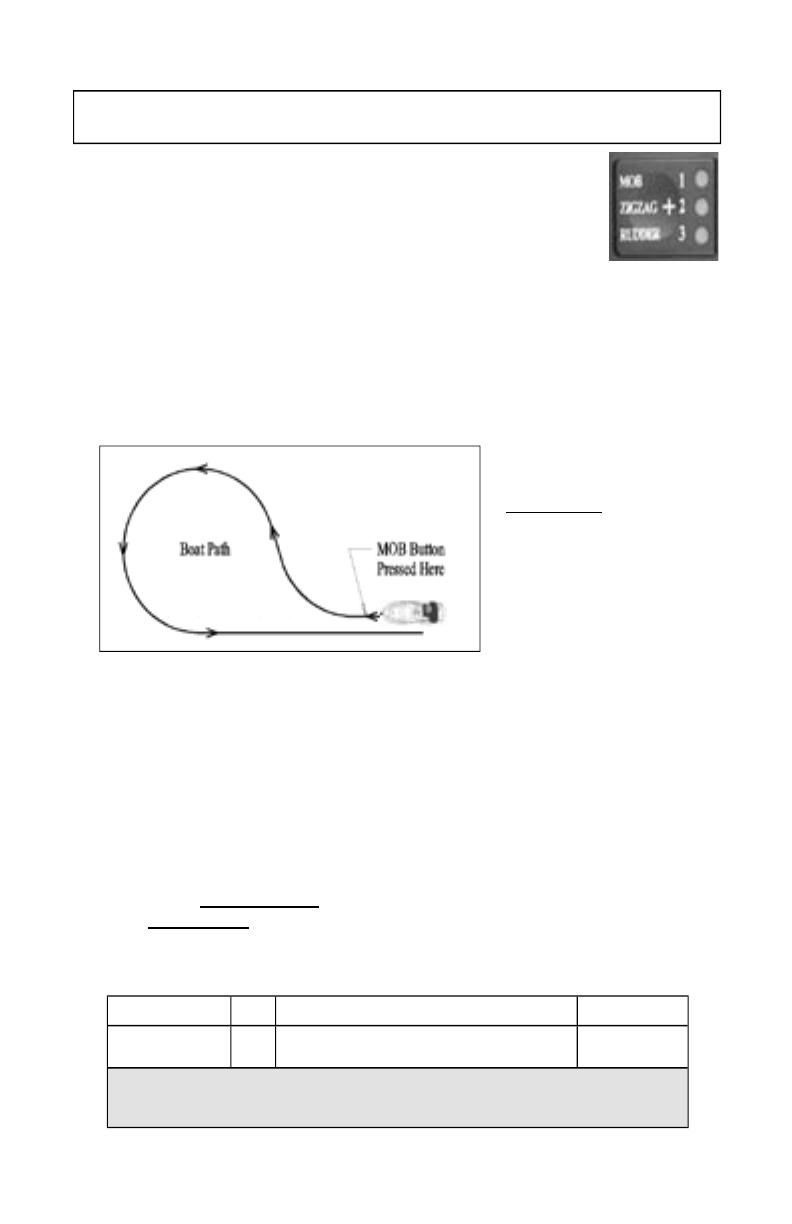
10
11
The Man Overboard (MOB) function causes the boat to turn to port until the reciprocal
course is established, with the goal of running alongside the point where the Plus button
was pushed, The boat path will be as shown in the gure below. The pilot will return to
heading hold if either of the Right Arrow, Left Arrow, or Plus buttons are pressed.
Code 14: The Man overboard maneuver can be tuned to run close to the object or point
at any given speed, but may miss at another speed. You should probably adjust the maneuver at a speed that is
below planing speed. If the object or point passes on your starboard reduce code 14.
You are responsible as the captain of your boat to use the MOB feature in a manner as to not cause harm to any
person or property. Be aware of any objects in the water before pressing the MOB button. The MOB feature is
not set by GPS. Due to wind, waves and current your boat may not return to the exact reciprocal course when
the MOB button is pressed.
26
The autopilot will attempt to perform any of its steering functions when the boat is backing in
reverse gear. To engage the system in reverse: 1) Start from Standby. 2) Press and hold the GPS
(REV) button. 3) Press and release the Auto/Stby button. 4) Release the GPS (REV) button.
The Man Overboard (MOB) function causes the boat to turn to starboard for a while then turn to
port until the reciprocal course is established, with the goal of running alongside the point where
the MOB button was pushed. The boat path will be as shown in the figure below.
Changing Heading With MOB
Reverse
If you program the Bent Right Arrow and Bent Left Arrow buttons for Circles, pressing the
Bent Right Arrow button will cause your boat to be driven in a clockwise (from above) circle
with a lap time between 1 and 90 minutes (programmable). The Bent Left Arrow button will
cause counterclockwise turns. You can exit the circle and run straight anytime by pressing either
the Straight Right Arrow or Straight Left Arrow button.
Circles
If you program the Bent Right Arrow and Bent Left Arrow buttons for Steps, when one
of these buttons is pushed, the pilot will execute a port or starboard turn. The turn will
terminate when the programmed step angle is reached. The step angles are programmable
from 1 to 90 degrees. Multiple pushes of these buttons will result in a turn through an angle
equal to the sum of the angles per push. For example, if you have programmed the pilot for 10
degree steps, five pushes of the Bent Right Arrow button will turn you 50 degrees to starboard.
180 degrees is the maximum turn sum.
Step Turns
Change Heading Using Man Overboard
Description Code
Range of Settings
Factory Setting
MOB Overshoot Code
14
1 most overshoot command, 40 most under shoot command
10
Code 14: The Man overboard maneuver can be tuned to run over or close to the object or point at any given
speed, but may miss at another speed. You should probably adjust the maneuver at a speed that is below
planing speed. If the object or point passes on your starboard reduce code 14.
To change the settings for Man
Overboard:
1. Press and release the [Setup]
Button. The [Setup] LED will
illuminate to indicate the system
is ready to take setup commands
(button pushes).
3. Select and enter code 14 by
pressing and releasing the buttons
labeled 1 & 4 (14) until the
appropriate LED’s are lit. (See the
Code and Setup Choice on the table below.)
4. Increase an adjustable parameter one step by each press of the [UP Arrow] button. When the parameter
is adjusted to its maximum value, the [Up Arrow] LED will light. The parameter is adjusted and is in use by
the autopilot immediately.
5. Decrease an adjustable parameter one step by each press of the [Down Arrow] button. When the
parameter is adjusted to its minimum value, the [Down Arrow] LED will light. The parameter is adjusted
and is in use by the autopilot immediately.
6. To save the changes into permanent memory and make the selected function into a
startup default: Press and release the [Setup] button (the [Setup] LED should be lit),
and then press and hold the [Select Load] button. While holding down the [Select Load]
button, press and release the [Deckmount] On/Off button quickly, then release the GPS
[Select Load] button.
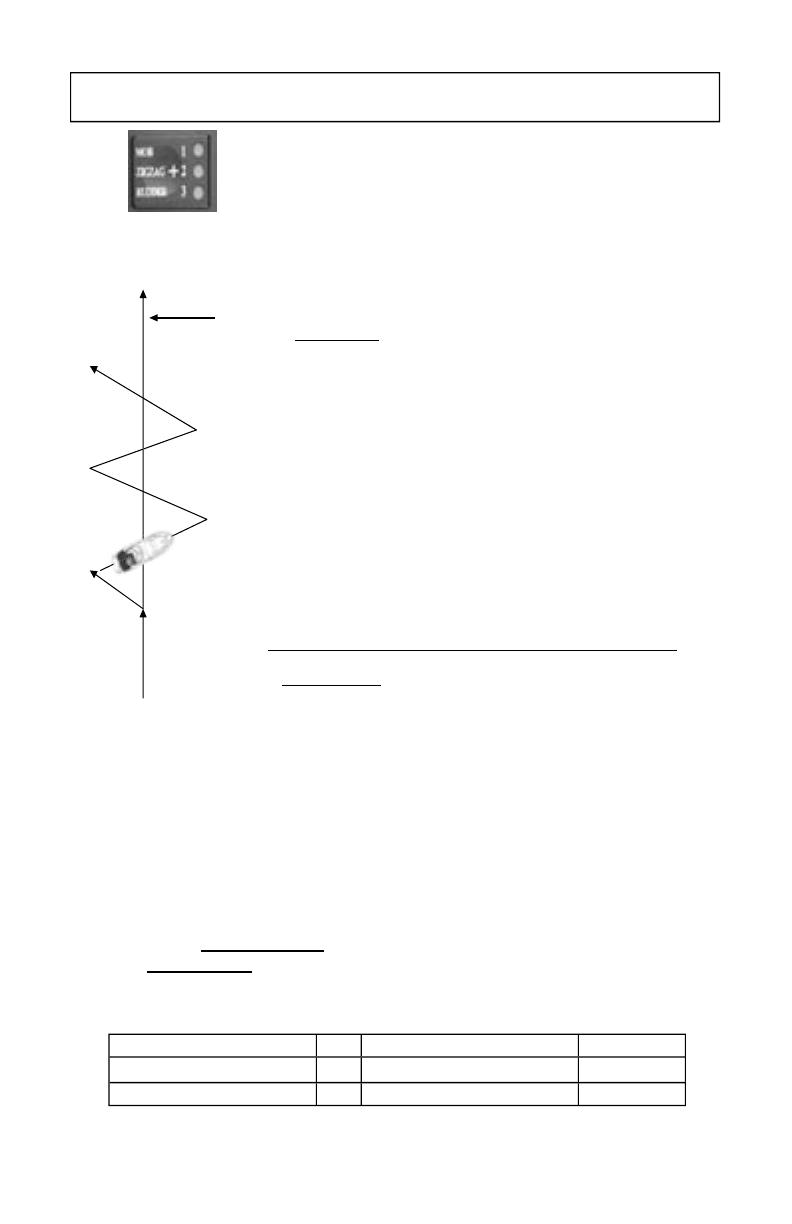
12
13
Change Heading Using Zigzags
If you program the [Plus (+)] button for Zigzags (Fig 3) ,and you then press
the [Plus(+)] button the pilot will begin to zigzag about the heading you
were on when you pressed the button. The zigzag angle and period are both
programmable. An example zigzag path is shown in the gure below. When the
system is doing zigzags, it will return to heading hold if either the [Left Arrow],
[Right Arrow] or [Plus(+)] buttons are pressed.
27
Heading Hold
Boat Path
Change Heading with Zigzags
If you program the Idle/Resume button for Zigzags (other), then when you press the Idle/Resume
button the pilot will begin to zigzag about the heading you were on when you pressed the button. The
zigzag angle and period are both programmable. An example zigzag path is shown in the figure below.
Automatic idle and resume is accomplished by pressing the Idle/Resume button. If the throttle is set
higher than idle, the Idle/ Resume function will take the engine to idle. If the throttle is sitting in the
idle position, the Idle/Resume function will return the throttle to the last "above idle" position. The
Idle/Resume button must be programmed to perform Idle/Resume and not MOB or Zigzags.
Idle/Resume
Increase throttle by pressing the Up Arrow button. Decrease throttle by pressing the Down Arrow
button. The electric throttle runs in parallel with the tiller throttle, this means that you can't reduce
the RPM with the electric throttle if the tiller throttle is set high. It is best to always run with the tiller
throttle set to idle. Be careful to set the electric throttle and tiller throttle to closed position before startin
g
your outboard.
Throttle Up/Down
To engage Zigzags:
1) Press and hold the [Setup] button.
2) Press and light up the [number 2, Zigzag] LED on the handheld.
3) Release the [Setup] Button.
To start the zigzags, press and release the [Zigzag/Plus (+)] button on the
handheld, the autopilot will start the zig-zags.
Factory default sets the zig-zags at 30 degrees per zig-zag and the cycle
time is 3 minutes. If you wish to change those settings refer to the setup
codes below and refer to [Code 8] for the Amplitude (Degree of turn) 10
choices; 5 to 50 degrees by 5’s. [Code 9] The Zig-zag period (Length/Time)
has 20 choices from 1/2 to 10 minutes by 1/2’s.
Fig 3
Description
Code Setup Options (Parameters) Factory Settings
Zigzag Amplitude (Degree of turn) 8 10 choices/ 5 to 50 Degrees by 5’s 30 degrees
Zigzag Period (Length) 9 20 choices 1/2 to 10 minutes by 1/2’s 1.5 minutes
To change the setup options for zigzags:
You must be in [Auto] or [STBY] mode before selection process can start
1. Press and release the [Setup] Button. The [Setup] LED will illuminate to
indicate the system is ready to take setup commands (button pushes).
2. Select the Setup Code you want to use by pressing and releasing the button labeled 8 or 9 until the
appropriate LED is lit. (See the Codes and Setup Choices on the table below.)
3. Increase an adjustable parameter one step by each press of the [UP Arrow] button. When the parameter is
adjusted to its maximum value, the [Up Arrow] LED will light. The parameter is adjusted and is in use by the
autopilot immediately.
4. Decrease an adjustable parameter one step by each press of the [Down Arrow] button. When the
parameter is adjusted to its minimum value, the [Down Arrow] LED will light. The parameter is adjusted and
is in use by the autopilot immediately.
5. To save the changes into permanent memory and make the selected function into a
startup default: Press and release the [Setup] button (the [Setup] LED should be lit),
and then press and hold the [Select Load] button. While holding down the [Select Load]
button, press and release the [Deckmount] On/Off button quickly, then release the GPS
[Select Load] button.
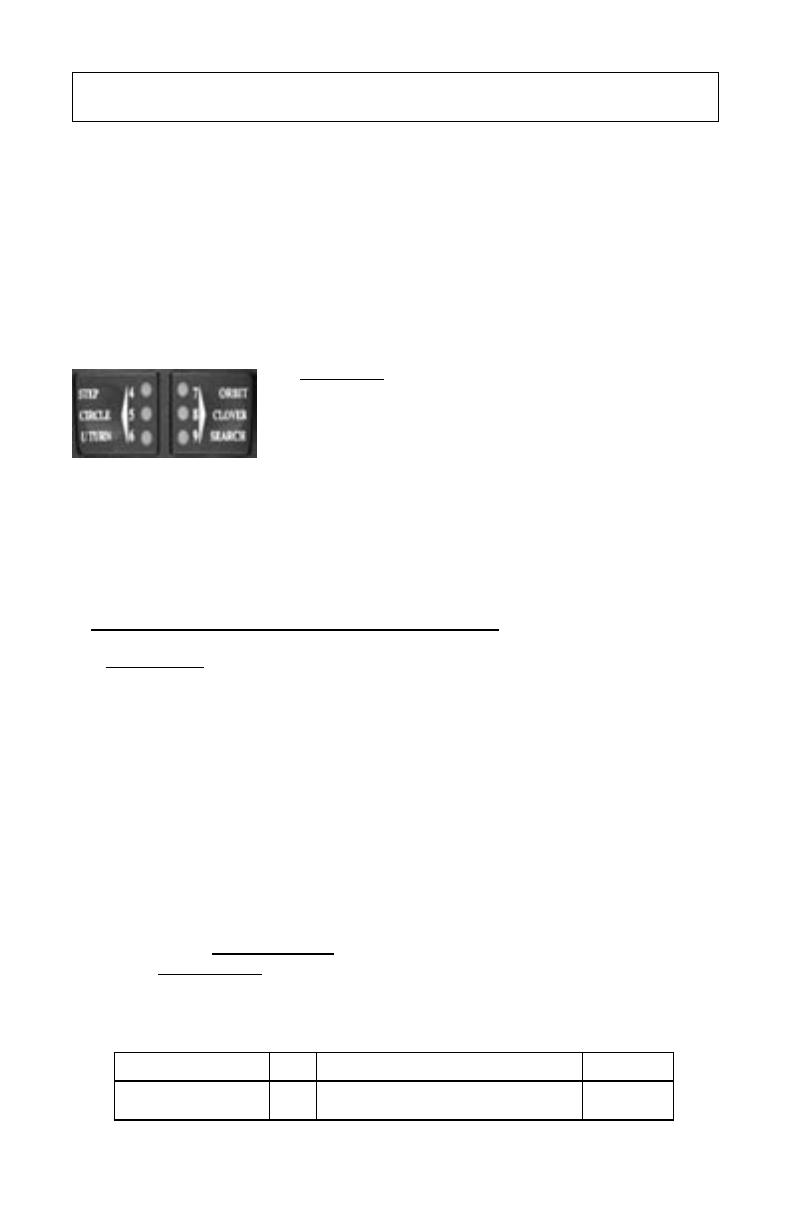
12
13
If you program the [Right Chevron] and [Left Chevron[ buttons for Step turns, when one of these buttons is
pushed, the pilot will execute a port or starboard turn. The turn will terminate when the programmed step angle
is reached. The step angles are programmable from 1 to 90 degrees. Multiple pushes of these buttons will
result in a turn through an angle equal to the sum of the angles per push. For example, if you have programmed
the pilot for 10 degree steps, ve pushes of the [Right Chevron] button will turn you 50 degrees to starboard.
180 degrees is the maximum turn sum.
Change Heading Using Step Turns
Description Code Setup Options (Parameters) Factory Setting
Step Turns (Degrees per Step) 6 10 choices/ 1, 2, 3, 4, 5, 10, 15, 30, 45, or 90
Degrees
15 degree
To change the setup options for Step Turns:
You must be in [Auto] or [STBY] mode before selection process can start
1. Press and release
the [Setup] Button. The [Setup] LED will illuminate to indicate the system is ready to
take setup commands (button pushes).
2. Select the Setup Code you want to use by pressing and releasing the button labeled 6 until the appropriate
LED is lit. (See the Codes and Setup Choices on the table below).
3. Increase an adjustable parameter one step by each press of the [UP Arrow] button. When the parameter
is adjusted to its maximum value, the [Up Arrow] LED will light. The parameter is adjusted and is in use by
the autopilot immediately.
4. Decrease an adjustable parameter one step by each press of the [Down Arrow] button. When the
parameter is adjusted to its minimum value, the [Down Arrow] LED will light. The parameter is adjusted
and is in use by the autopilot immediately.
5. To save the changes into permanent memory and make the selected function into a
startup default: Press and release
the [Setup] button (the [Setup] LED should be lit),
and then press and hold
the [Select Load] button. While holding down the [Select Load]
button, press and release the [Deckmount] On/Off button quickly, then release the GPS
[Select Load] button.
To use Step Turns:
1) Press and hold
the [Setup] button.
2) Select and light up [number 4] [Step] LED on the handheld.
3) Release the [Setup] button.
4) When you are ready to initiate Step Turns, do so by pressing either the
[Right Chevron] or [Left Chevron] Button. Factory default has these set
for a 15 degree turn.
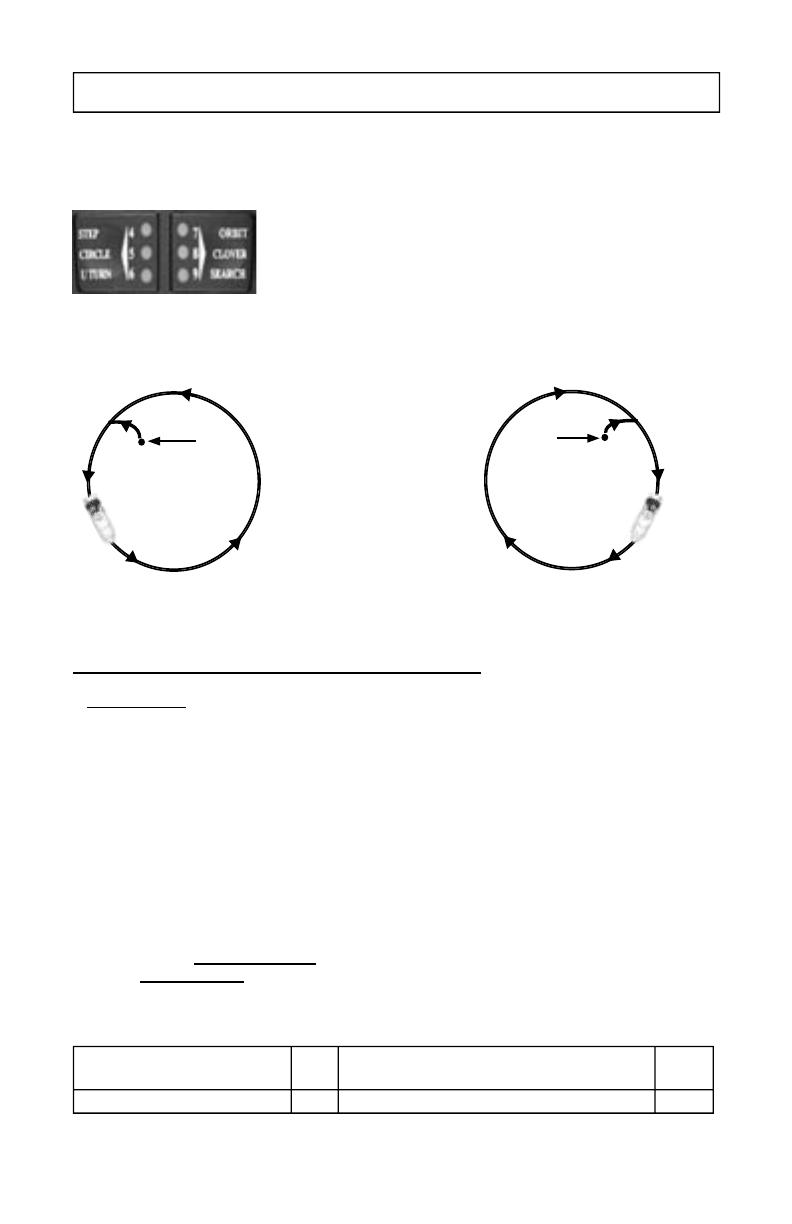
14
15
If you program the [Right Chevron] and [Left Chevron] buttons for Circles, pressing the [Right Chevron] button
will cause your boat to be driven in a clockwise (see gure below) circle with a lap time between 1 and 90 minutes
(programmable). The [Left Chevron] button will cause counterclockwise turns. You can exit the circle and return
to heading hold anytime by pressing either the [Right Arrow] or [Left Arrow] button.
Circles: 1) Press and hold the [Setup] button. 2) Select and light up [number
5] [Circle] on the handheld. 3) Release [Setup] button. 4) When you are
ready to start your circles press the [Chevron arrow buttons] in the direction
you would like to start your turn. Example: To start your turns in a clockwise
rotation, press the [Right Chevron Arrow] button. Factory default has the
circles set at a 5 minute circle time. If you would like to change those settings, refer to [Code 7] in the table of
setup codes (Below).
Change Heading with Circles
To change the setup options for Circles:
You must be in [Auto] or [STBY] mode before selection process can start
1. Press and release the [Setup] Button. The [Setup] LED will illuminate to indicate the system is ready to take
setup commands (button pushes).
2. Select the Setup Code you want to use by pressing and releasing the button labeled 7 until the appropriate
LED is lit. (See the Code and Setup Choices on the table below).
3. Increase an adjustable parameter one step by each press of the [UP Arrow] button. When the parameter is
adjusted to its maximum value, the [Up Arrow] LED will light. The parameter is adjusted and is in use by the
autopilot immediately.
4. Decrease an adjustable parameter one step by each press of the [Down Arrow] button. When the parameter
is adjusted to its minimum value, the [Down Arrow] LED will light. The parameter is adjusted and is in use by
the autopilot immediately.
5. To save the changes into permanent memory and make the selected function into a
startup default: Press and release the [Setup] button (the [Setup] LED should be lit),
and then press and hold the [Select Load] button. While holding down the [Select Load]
button, press and release the [Deckmount] On/Off button quickly, then release the GPS
[Select Load] button.
Description Code Setup Choices (Parameters) Factory
Setting
Circle Time 7 10 choices/ 1, 2, 3, 4, 5, 10, 15, 30, 45, or 90 Minutes 5
Clockwise Rotation
Right Chevron
Button Pressed Here
Counterclockwise Rotation
Button Pressed Here
Left Chevron

14
15
Change Heading with U-Turn
If you program the [Right Chevron] and [Left Chevron] buttons for U-Turns, pressing the [Right Chevron]
button will cause the boat to make a U Turn to the starboard, and the [Left
Chevron] button will cause the boat to make a U Turn to port. You can exit
the U-Turn and return to heading hold anytime by pressing either the [Right
Arrow] or [Left Arrow] button.
To Program a U-Turn:
You must be in [Auto] or [STBY] mode before selection process can start
1. Press and hold [Setup] button.
2. While holding down the [Setup] button, select and light up [number 6 LED] [U-Turn] on the handheld.
(press and release button until the 6 LED is lit.)
3. Release the [Setup] button.
4. When you are ready to initiate a U-turn press the right or left Chevron buttons, depending on the direction
you want to make the U-turn. Example: To make a U-turn to starboard, press and release the [Right Chevron
button]. If you want this button to be a startup default, you will need to download the settings into permanent
memory, otherwise it will go back to factory defaults when the system is turned off and restarted.
5. To save the changes into permanent memory and make the selected function into a
startup default: Press and release the [Setup] button (the [Setup] LED should be lit),
and then press and hold the [Select Load] button. While holding down the [Select Load]
button, press and release the [Deckmount] On/Off button quickly, then release the GPS
[Select Load] button.
Press the Left
Chevron Button
to U-Turn to Port
Press the Righ
t
Chevron Button
to U-Turn to
Starboar
d
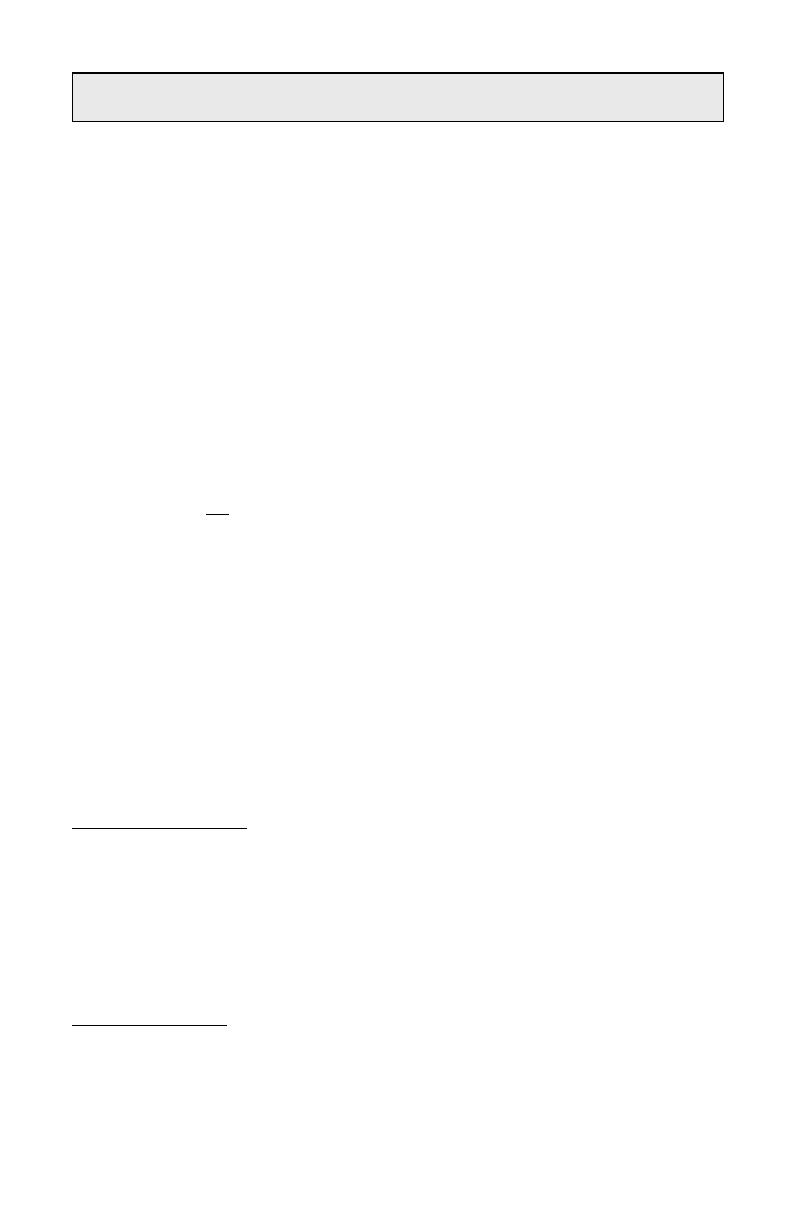
16
17
The GPS steering functions are not guaranteed to work with all GPS systems. Each
manufacturer of GPS equipment puts his own spin on how to assemble the data on the
NMEA data bus. Sometimes the data on the bus will not conform to the needs of the
autopilot. The autopilot expects to see, at least, the NMEA data sentences $GPRMB and
$GPRMC at 4800 baud. These sentences are the minimum recommended data to be
transmitted when there is an active way point. Some GPS systems do not conform to this
NMEA specification.
Almost all GPS systems truncate the crosstrack error data to 0.01 NM resolution, this
means that the autopilot cannot be expected to stay on track any closer than 60 to 120 feet
from the course line.
There is a large discrepancy between manufacturers in how they warn the user when the
navigation fix is compromised. Some systems alert the NMEA bus listener immediately
upon position fix loss but wait 30 seconds to a minute to warn the operator on the GPS
display. This is disconcerting to the user because his autopilot drops out (The autopilot
stops using the GPS steering command immediately upon receiving a warning from the
navigator.) of GPS steering and there is often no indication on the GPS display that
anything is wrong with the GPS. Some manufacturers wait a 30 seconds to alert the user
via the display and
the devices on the NMEA data bus when the position fix is broken.
The worst performance in all the GPS units we have tested occurs when a satellite is
occluded by the horizon; we have seen steering errors on the order of several hundred
feet in these situations.
The autopilot cannot fix steering errors that are GPS generated. Keep an eye on where
you are going when you couple the GPS to the autopilot.
When the autopilot is taking steering commands from the GPS, the GPS LED will be lit
solid. If the autopilot detects a GPS problem it will blink this LED and sound the
warning horn. Press any button to extinguish the blinking LED, and cancel the warning
horn.
GPS Steering Patterns
North must be set in order for any of the GPS shing patterns to work correctly. It also needs to be done
if any GPS steering or radar overlay functions are going to be used.
Verify NMEA Connections:
Verify that the NMEA connections for the GPS are functioning. Turn on the GPS. With
the Autopilot in [Standby], press and release [Setup] button on the handheld. Press and light up the number 4 and the
number 8 LED’s [Code 48]. If the [up arrow] LED lights when you hold down the [GPS]/ [Select Load] button, the
autopilot does not acknowledge the validity of the GPS data.
To set North:
To run a GPS course requires that the autopilot compass is in agreement with the GPS’s magnetic map. You need to set
North with the pilot in standby mode.
If you have a GPS connected
to the autopilot and $GPRMC is valid and correctly formatted > Set North by running in
STBY with code 48 selected, run your boat at planning speed, at any constant heading - press and hold the GPS [Select
Load] button, and then press and release the [Deckmount]. Your pilot will power down after North is set.
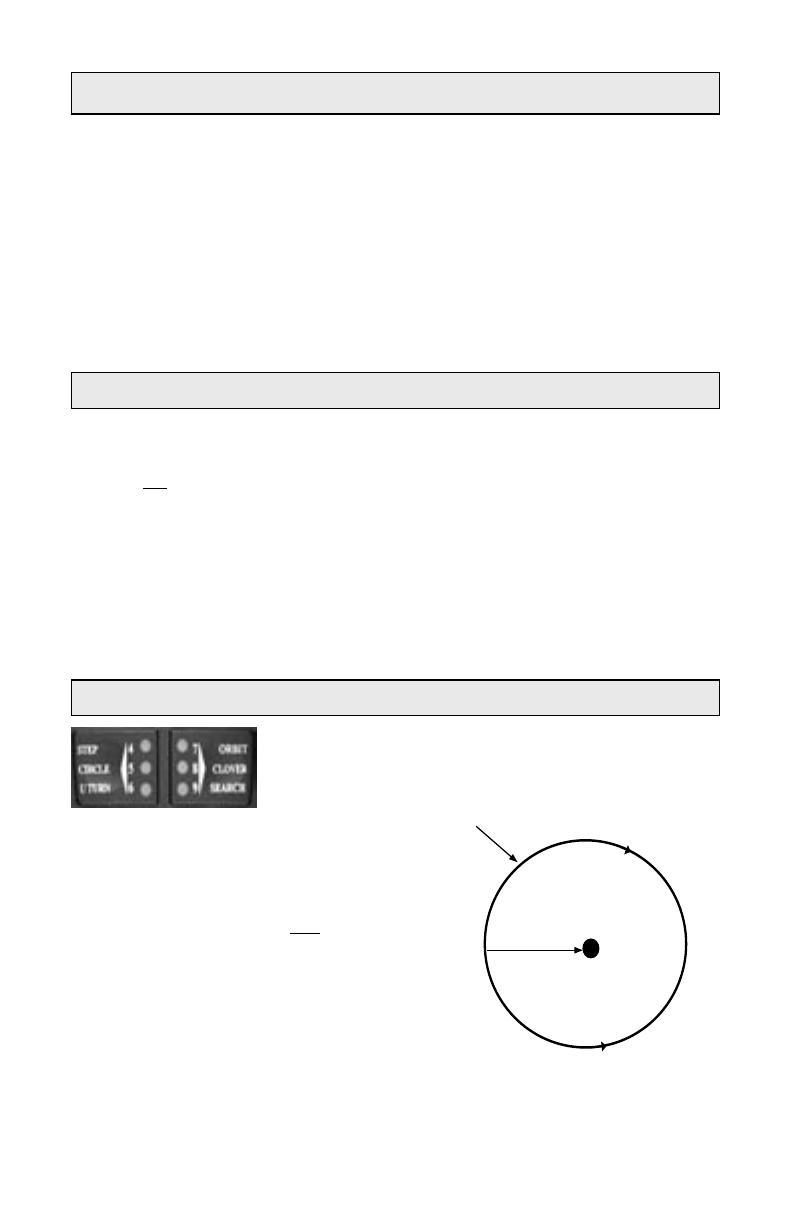
16
17
Course Over Ground
Steer to Waypoint(s)
Orbit a Waypoint
The autopilot will orbit
the waypoint you have
active in your GPS, with
the waypoint to your
starboard side if you
press the [Right Chevron] button when the GPS LED is
Lit and the special function Orbit has been enabled. The
waypoint will be on your port side if you use the [Left
Chevron] button.
To enable Orbits: Press and hold
[Setup] button on
handheld, press and select [Orbits] (number 7 LED on
handheld).
The orbital radius is approximately the distance from
the waypoint at the time you press one of the Chevron
buttons.
Return to heading hold by pressing the [Right Arrow] or
[Left Arrow] button.
Waypoint in GPS
Distance from waypoint at the time
you press the Chevron buttons.
[Right Chevron]
Button Pressed
[Left Chevron]
Button Pressed
If you press and release the GPS button when the autopilot is in heading hold and the
GPS does not have an active route, the pilot will maintain the GPS course over ground
instead of the magnetic heading. Be aware that the course over ground calculated by
the GPS is erratic at low speeds.
All the special function and turn buttons will continue to behave as if you are in normal
heading hold. If you use any of the normal turning buttons, course over ground hold is
terminated.
If you press and release the [GPS button] when the autopilot is in heading hold and
the GPS has an active route, the pilot will steer to the selected waypoint.
If you are more than 1,000 ft off the course line, the pilot will steer directly at the
waypoint and not try to remove crosstrack error.
Cancel GPS navigation and return to heading hold by pressing the [Right Arrow] or
[Left Arrow] button
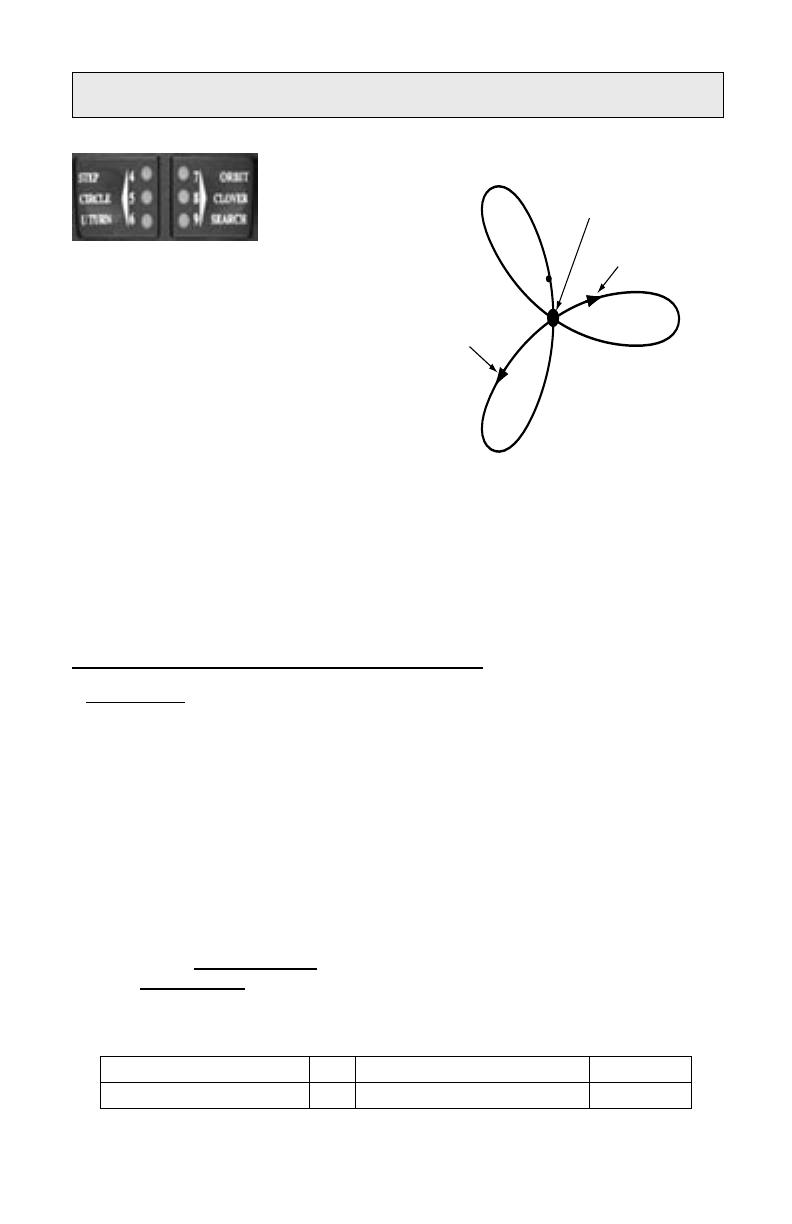
18
19
Clover Leaf Pattern
The clover leaf pattern is intended for use when you wish to repeatedly
pass over a point where you think sh may be holding.
You will need to setup
the special nav function
buttons (above) for
search patterns.
1. Press and hold [Setup] button on handheld.
2. While holding down the [Setup] button, select and light
up [number 8] LED [Clover] on the handheld. (You will
press the button twice.) Release the Setup button.
3. You must mark the location of the clover leaf stem
with a waypoint in your GPS. Once the waypoint is saved,
select “go to” this waypoint on your GPS.
4. From heading hold, press and release the [GPS button]
on the handheld. The pilot will start maneuvering toward
the waypoint.
If you have selected Clover Leaf pattern as the special function for the Chevron buttons, pressing either
Chevron button will start the boat on the clover leaf pattern. If you used the Right Chevron button the clover
leaf will be traversed by always turning to starboard, the Left Chevron button will cause the pattern to be
traversed while always turning to port. (See Figure 4) The length of one of the clover leaves is programmed
with setup code 28. It is adjustable in length from 500 ft to 6,000 feet in 100 ft. increments. See table below.
Waypoint
Selected on GPS
Right Chevron
Button Pressed
Left Chevron
Button Pressed
Figure 4
Description Code Setup Options (Parameters) Factory Setting
Clover Leaf Length 28 500 to 6,000 ft by 100ft. Increments 1,000
To change the setup options for Clover Leaf:
You must be in [Auto] or [STBY] mode before selection process can start
1. Press and release
the [Setup] Button. The [Setup] LED will illuminate to indicate the system is ready to
take setup commands (button pushes).
2. Select the Setup Code you want to use by pressing and releasing the button labeled 2 & 8 until the
appropriate LED is lit. (See the Code and Setup Choices on the table below).
3. Increase an adjustable parameter one step by each press of the [UP Arrow] button. When the parameter is
adjusted to its maximum value, the [Up Arrow] LED will light. The parameter is adjusted and is in use by the
autopilot immediately.
4. Decrease an adjustable parameter one step by each press of the [Down Arrow] button. When the
parameter is adjusted to its minimum value, the [Down Arrow] LED will light. The parameter is adjusted and
is in use by the autopilot immediately.
5. To save the changes into permanent memory and make the selected function into a
startup default: Press and release
the [Setup] button (the [Setup] LED should be lit),
and then press and hold
the [Select Load] button. While holding down the [Select Load]
button, press and release the [Deckmount] On/Off button quickly, then release the GPS
[Select Load] button.
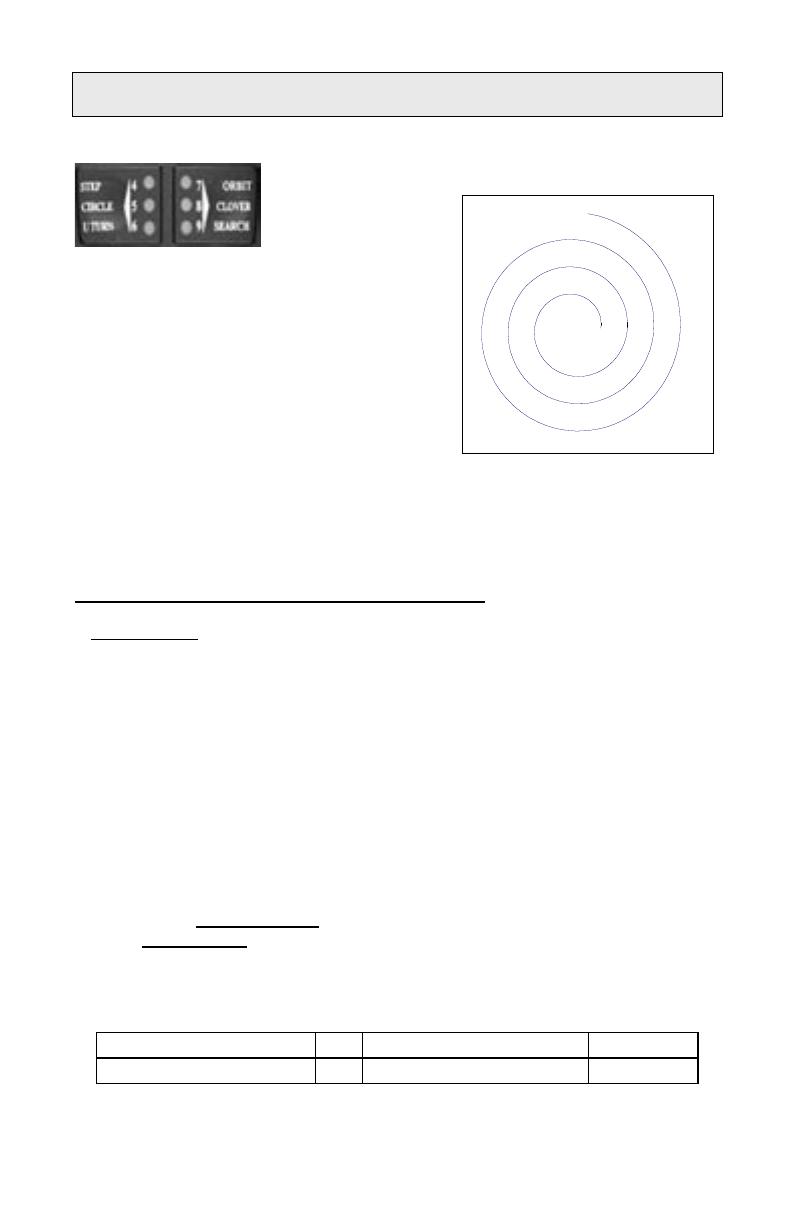
18
19
To do an outward spiraling search from the waypoint, setup the
special nav function
buttons for search
patterns.
1. Press and hold the [Setup] button on the handheld.
2. Press and light up the [number 9] LED on the handheld.
Release the [Setup] Button.
3. When you are near the waypoint you want to search
from, select “go to” this waypoint on your GPS.
4. With the pilot in heading hold, press and release the [GPS
button] on the handheld, and then press and release one of
the Chevron Buttons. If you pressed the [Right Chevron]
button, the waypoint will remain on your starboard side as
the spiral search unwinds.
Search Pattern
To do an outward spiraling search from a waypoint, setup the special function buttons for search
patterns. (See page 28 Selecting Special Functions) When you are near the waypoint you want
to search from, select go to this waypoint on your GPS. With the pilot in heading hold, press
and release the GPS (Select Load) button and then press and release one of the Bent Arrow
buttons. If you pressed the Bent Right Arrow button, the waypoint will remain on your
starboard side as the spiral search unwinds. The spacing between the spiral laps is set with setup
code 249.
Search Pattern (GPS Steering)
Return to heading hold by pressing one of the straight arrow buttons. An example of the search
pattern is shown in the figure below.
To change the setup options for Search Pattern:
You must be in [Auto] or [STBY] mode before selection process can start
1. Press and release
the [Setup] Button. The [Setup] LED will illuminate to indicate the system is
ready to take setup commands (button pushes).
2. Select the Setup Code you want to use by pressing and releasing the buttons labeled 2 &5 until the
appropriate LEDs are lit. (See the Code and Setup Choices on the table below)
3. Increase an adjustable parameter one step by each press of the [UP Arrow] button. When the
parameter is adjusted to its maximum value, the [Up Arrow] LED will light. The parameter is
adjusted and is in use by the autopilot immediately.
4. Decrease an adjustable parameter one step by each press of the [Down Arrow] button. When the
parameter is adjusted to its minimum value, the [Down Arrow] LED will light. The parameter is
adjusted and is in use by the autopilot immediately.
5. To save the changes into permanent memory and make the selected function into a
startup default: Press and release
the [Setup] button (the [Setup] LED should be lit),
and then press and hold
the [Select Load] button. While holding down the [Select Load]
button, press and release the [Deckmount] On/Off button quickly, then release the GPS
[Select Load] button.
Description Code Setup Options (Parameters) Factory Setting
Search Spacing 25 50 to 1,000 ft, by 50 ft. increments 50

20
21
How to Change Settings Using The Table of Setup Codes
1. Autopilot must be in heading hold [Auto],[Standby], or [ GPS Track] mode before selection
process can start. ( [Auto] LED solid on or [STBY] LED on solid or [GPS Track] LED solid
on.)
2. Press and release
the [Setup] Button. The [Setup] LED will illuminate to indicate the
system is ready to take setup commands (button pushes).
3. Select the Setup Function you want to use by pressing and releasing the buttons labeled 1
through 9 until the appropriate LED’s are lit. (See the Table of Setup Codes and values changes
on the following pages)
4. Increase an adjustable parameter one step by each press of the [UP Arrow] button. When
the parameter is adjusted to its maximum value, the [Up Arrow] LED will light. The parameter
is adjusted and is in use by the autopilot immediately.
5. Decrease an adjustable parameter one step by each press of the [Down Arrow] button.
When the parameter is adjusted to its minimum value, the [Down Arrow] LED will light. The
parameter is adjusted and is in use by the autopilot immediately.
6. You can stay in [Setup] and adjust more than one parameter.
7. Compass Calibration, and autotune are setup conditions that take the system over. You
can get out of compass calibration by turning the power off and can back out of autotune by
pressing any button on the remote. Setting compass North will cause the autopilot to turn off
after the compass realigns. The button sequences for their operation are given in the table of
Setup Codes on the following pages.
8. To view the operating value of an adjustable parameter, enter its code per the Table of Setup
Codes, then press and hold the [Select Load] GPS button. The LED on the [Up Arrow] button
will blink the number of tens the parameter is set to and the LED on the [Down Arrow] button
will blink the number of ones the parameter is set to. For example, if the parameter is set to
a current value of 15, the [Up Arrow] LED will blink once and the [Down Arrow] LED will
blink 5 times to indicate the parameter is set to 1 (blink) X 10 + 5 (blinks) X 1. Of course,
when a parameter is adjusted to its minimum or maximum value, the appropriate LED stays on
solid per steps 4. and 5. above. Note: The number of blinks, like 15 in the example, tells you
how many steps up from the minimum setting.
9. For temporary use of the adjusted parameters: Press and release the [Setup] button to exit
the setup mode.
10. To make the selected Functions into startup defaults (save the changes into permanent
memory): Press and release
the [Setup] button (the [Setup] LED should be lit), and then
press and hold
the [Select Load] button. While holding down the [Select Load] button,
press and release the [Deckmount] On/Off button quickly, then release the GPS [Select
Load] button.
/