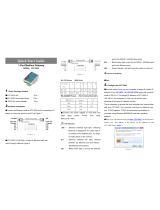Page is loading ...

• SJ100 Series
• L100 Series
• SJ200 Series
• L200 Series
NOTE: REFER ALSO TO THE PERTINENT INVERTER INSTRUCTION MANUAL
Hitachi America, Ltd.
After reading this manual,
keep it handy for future reference.
Manual Number: HAL1052
December 2005
SJ/L-EN Ethernet
Communications Module
Instruction Manual

NOTES:

Table of Contents
Table of Contents
Table of Contents................................................................................................................... 3
Chapter 1 – General Description.......................................................................................... 5
Chapter 2 – Installation and Wiring...................................................................................... 9
Chapter 3 – Configuration................................................................................................... 13
Chapter 4 – Operation......................................................................................................... 17
Chapter 5 – Troubleshooting.............................................................................................. 19
Appendix – Parameter List ................................................................................................. 20
Index..................................................................................................................................... 33
Page 3 of 36

Table of Contents
NOTES:
Page 4 of 36

Chapter1
Page 5 of 36
Chapter 1 – General Description
The SJ/L-EN module is an Ethernet communication interface for the Hitachi SJ200, L200, SJ100 and L100
series of AC Variable Frequency Inverters. The module is mounted externally to the inverter.
The SJ/L-EN uses the open MODBUS/TCP communication protocol. It utilizes a 10Base-T physical interface
with a 10 Mbps data transfer rate. Even though the board uses the MODBUS/TCP, this does not necessarily
mean that all MODBUS services and functions are supported. Detailed description of the available functionality
is provided in Chapter 4 of this manual. The board will act as a MODBUS/TCP slave that can be read from and
written to over the Ethernet network from a MODBUS/TCP master device. It will not initiate communication
with other devices on the network. It will only respond to requests from a master device. The SJ/L-EN will
allow a user to control the operation of the inverter, monitor its operation, and modify parameters.
Before using this product, please read this manual and the relevant inverter manual, and be sure to follow all
safety precautions noted therein. After unpacking the SJ/L-EN board, carefully inspect it for any defect or
damage, and be sure all parts are present.
Carton Contents
(1) SJ/L-EN Ethernet Communication Module
(1) 2 ft. RJ11 Male/Male Cable to connect inverter to SJ/L-EN
(1) DIN-rail SNAP-TRACK™
(2) DIN-rail mounting clips for above
(1) CD-ROM containing this manual (pdf) and NetEdit3 software
WARRANTY
The warranty period under normal installation and handling conditions shall be eighteen (18) months
from the date of purchase, or twelve (12) months from the date of installation, whichever occurs first.
The warranty shall cover repair or replacement, at Hitachi’s sole discretion, of the SJ/L-EN Module.
Service in the following cases, even within the warranty period, shall be to the customers account:
1. Malfunction or damage caused by misuse, modification or unauthorized repair.
2. Malfunction or damage caused by mishandling, dropping, etc., after delivery.
3. Malfunction or damage caused by fire, earthquake, flood, lightning, abnormal input voltage,
contamination, or other natural disasters.
If service is required for the product at your worksite, all expenses associated with field repair are the
purchaser’s responsibility. This warranty only covers service at Hitachi designated service facilities.
If making a warranty claims in reference to the above, please contact the distributor from whom you
purchased the SJ/L-EN, and provide the model number, purchase date, installation date, and description
of damage or missing components.
*SNAP-TRACK is a trademark of TYCO Electronics.

Chapter1
Page 6 of 36
SAFETY PRECAUTIONS
HIGH VOLTAGE: This symbol indicates high voltage. It calls your attention to items or operations
that could be dangerous to you and other persons operating this equipment. Read the message and
follow the instructions carefully.
WARNING: Indicates a potentially hazardous situation that, if not avoided, can result in serious
injury or death.
CAUTION: Indicates a potentially hazardous situation that, if not avoided, can result in minor to
moderate injury, or serious damage to the product. The situation described in the CAUTION may, if
not avoided, lead to serious results. Important safety measures are described in CAUTION (as well as
WARNING), so be sure to observe them.
HIGH VOLTAGE: Motor control equipment and electronic controllers are connected to hazardous
line voltages. When servicing drives and electronic controllers, there may be exposed components
with housings or protrusions at or above line potential. Extreme care should be taken to protect
against shock. Stand on an insulating pad and make it a habit to use only one hand when checking
components. Always work with another person in case an emergency occurs. Disconnect power
before checking controllers or performing maintenance. Be sure equipment is properly grounded.
Wear safety glasses whenever working on electronic controllers or rotating machinery.
WARNING: This equipment should be installed, adjusted, and serviced by qualified electrical
maintenance personnel familiar with the construction and operation of the equipment and the hazards
involved. Failure to observe this precaution could result in bodily injury.
WARNING: HAZARD OF ELECTRICAL SHOCK. DISCONNECT INCOMING POWER
BEFORE WORKING ON THIS CONTROL.
WARNING: Wait at least five (5) minutes after turning OFF the input power supply before
performing maintenance or an inspection. Otherwise, there is the danger of electric shock.
WARNING: Do not install or remove the SJ/L-EN Ethernet module while the inverter is energized.
Otherwise there is the danger of unpredictable inverter operation.
WARNING: Never modify the unit. Otherwise, there is a danger improper and/or unpredictable
inverter operation.
CAUTION: Be sure to secure the SJ/L-EN module with the supplied mounting screws. Make sure all
connections are made securely; otherwise there is danger of a loose connection and unpredictable
operation.
CAUTION: Alarm connection may contain hazardous live voltage even when inverter is
disconnected. When removing the front cover for maintenance or inspection, confirm that incoming
power for alarm connection is completely disconnected.

Chapter1
Page 7 of 36
CAUTION: Be sure not to touch the surface or terminals of the SJ/L-EN Ethernet module while the
inverter is energized; otherwise there is the danger of electric shock.
CAUTION: The software lock modes described in the inverter manuals are NOT supported via the
SJ/L-EN module. This means that network commands can bypass any software lock settings
configured via the inverter keypad. It is incumbent on the user to make sure no safety lockouts are
violated through network commands.
CAUTION: When configuring parameters with the standard keypad, the inverter checks for and
inhibits invalid parameter combinations when the STR key is pressed. The SJ/L-EN bypasses this
check, so it is incumbent on the user to make sure invalid configuration parameters or combinations
are not sent through network commands. Otherwise undesirable inverter behavior may occur.
CAUTION: Certain parameter data ranges vary depending on model and capacity. The SJ/L-EN does
NOT check to make sure these data are within range. It is incumbent on the user to make sure data for
these parameters is within range for the specific model and rating. These parameters are noted in the
parameter tables in the Appendix. Otherwise undesirable inverter behavior may occur.

Chapter1
Page 8 of 36
NOTES::

Chapter2
Page 9 of 36
Chapter 2 – Installation and Wiring
Orientation to Product Features
Figure 2-1 below shows the physical layout of the SJ/L-EN Ethernet module. In particular, note the location of
status LEDs and DIP-switches.
RJ45
Jack
DIP
Switches
RXD LEDTXD LED
RJ11
Jack
Wiring Terminals
Power Alm Rly
+24V– GNDC CM NC NO
STATUS LEDs
• STATUS
• LINK
• ACTIVITY
• ERROR
RTS LED
SJ/L-EN Layout
Figure 2-1
The pin-out for the RJ45 connector is as follows: The pin-out for the RJ11 connector is as follows:
654321
1. RX Data +
2. RX Data –
3. GND
4. TX Data +
5. TX Data –
6. GND
Figure 2-3
SJ/L-EN RJ11 Pinouts
1. TX Data +
8 7 6 5 4 3 2 1
2. TX Data –
3. RX Data +
4. NC
5. NC
6. RX Data –
7. NC
Figure 2-2
SJ/L-EN RJ45 Pinouts
8. NC

Chapter2
Page 10 of 36
Installing the Module
Gently push the SJ/L-EN board into the supplied piece of SNAP-TRACK until it is securely seated. If mounting
the SJ/L-EN on a DIN-Rail, attach the two DIN-Rail Clips to the back of the SNAP-TRACK. The assembly can
then be affixed to a DIN rail using the clips. Otherwise, the SNAP-TRACK can be affixed directly to a flat
surface using double-sided tape, with screws, or other mounting method of your choice.
Make sure the inverter is powered down. Connect the SJ/L-EN to the inverter using the 2 ft. long RJ11
Male/Male cable supplied. Plug one end into the RJ11 Jack on the SJ/L-EN marked “SERIAL”. The other end of
this cable plugs into the RJ45 connector on the inverter. In the case of the SJ200, the keypad and male/male
adapter on the inverter must be removed, and the cable will plug into the RJ45 Jack on the front of the SJ200.
Note: Even though the communication connector jack on the inverter is RJ45 and the 2 ft. cable plug is RJ11,
the RJ11 plug will fit into the center of the RJ45 jack and connect properly.
The SL/L-EN requires 24 VDC to be supplied to it, via the terminals marked “+ 24 V −” on the lower left of the
board. This power may be supplied from the inverter in the case of the L100 and SJ100, where 24 VDC is
available between terminals P24 and L. In the case of the L200 and SJ200, an external 24 VDC power supply
must be provided by the user. The terminal marked GNDC is an additional grounding point, and may be used to
terminate the shield lead if shielded cable is used to connect to the SJ/L-EN.
The ethernet network cable will plug into the RJ45 jack on the SJ/L-EN marked “ETHERNET”.

Chapter2
Page 11 of 36
User Interface
The SJ/L-EN has seven LEDs to convey module status and activity.
Four LEDs next to the RJ45 connector:
• STATUS (GREEN) – This LED will be ON whenever the SJ/L-EN is receiving proper power from the
inverter and the self diagnostics have shown the board to be functioning normally.
• LINK (GREEN) – This LED is ON when the SJ/L-EN is receiving valid Ethernet pulses.
• ACTIVITY (GREEN) – This LED is ON whenever there is Ethernet traffic in the cable.
• ERROR (RED) – This LED will be ON if the SJ/L-EN has failed due to a hardware watchdog timeout, or
the Ethernet communications has been absent for the software watchdog timeout period.
Two LEDs near the right edge of the board:
• RTS – This LED indicates communication between the SJ/L-EN to the inverter through the serial port.
• TXD – This LED indicates communication from the SJ/L-EN to the inverter through the serial port.
• RXD – This LED indicates communication to the SJ/L-EN from the inverter through the serial port.
(All three of these LEDs should be rapidly blinking; if not, there may be a problem with the connection.)

Chapter2
Page 12 of 36
NOTES:

Chapter3
Page 13 of 36
Chapter 3 – Configuration
Install NetEdit3 Software
NetEdit3 Software is provided on the CD-R enclosed with the SJ/L-EN module. This software is required to
configure the board. It can also be used to update the SJ/L-EN firmware in the event of a future update. NetEdit3
is compatible with Microsoft
®
Windows
®
98, Windows ME, Windows 2000, Windows XP, and Windows NT4.
In Windows, run the program “SetupNE3.exe” on the CD-R to install the program. Follow the on-screen
instructions to complete the installation.
Configuration of the SJ/L-EN Board
Ensure that the SJ/L-EN is properly installed as described in Chapter 2. Attach a standard Ethernet Crossover
cable to the RJ45 connector on the SJ/L-EN. Connect the other end to the RJ45 port of a Windows PC with an
Ethernet adapter installed. If connecting the SJ/L-EN to a hub, switch or router, use a patch (straight-through)
cable instead. For best results, use Category 5, commercial quality cables rated for 10BaseT applications.
There are 8 DIP-switches on the SJ/L-EN board (see Figure 2-1). Switches 6 and 7 are not used. Switches 0 to 5
may be used to set a 6-bit binary number representing 000001 to 111111 binary or 1 to 63 in decimal, for a
device (module) ID. However, for normal Modbus/TCP use, switches 0-5 should all be set to ZERO (off). When
configured that way, the device ID is obtained from board’s FLASH memory. The value will be programmed
into the SJ/L-EN flash memory by means of the NetEdit3 software; this ID can be any 32-bit binary value (i.e. 0
to 4,294,967,295 decimal).
Make sure that all wiring is secure in the inverter, and that the power connections are free and clear. Be sure to
separate power wiring from control wiring. If they have to be crossed, be sure that they cross at a right angle.
Connect the inverter to the PC Ethernet port, and that the PC is started and running Windows. Power up the
inverter, and observe the LEDs on the SJ/L-EN board. The STATUS LED should be illuminated, and the LINK,
ACTIVITY, RTS, RXD and TXD LEDs should be blinking (may appear as though ON continuously, due to high
blink rate). The red ERROR LED should NOT be illuminated. See Chapter 4 for detailed description of LED
functions. If the LED conditions are not correct, proceed to Chapter 5 for Troubleshooting. If you power up the
inverter before powering up the PC, an error code may appear. After powering up the PC and properly
connecting the cable, you should be able to clear the error with the STOP/RESET key on the inverter keypad.
If the LEDs are correct, power down the inverter again. After the inverter CHARGE LED has extinguished,
replace the covers on the inverter and reinstall the keypad. Then you can power up the inverter and continue
with the configuration.
Set Up the SJ/L-EN with NetEdit3
With the inverter powered up and the Ethernet cable connected from the SJ/L-EN to your PC, launch the
NetEdit3 program. Figure 3-1 shows the initial screen on program start-up. Should an error code appear on the
inverter display at power-up, simply press the STOP/RESET key on the keypad to clear it.

Chapter3
Page 14 of 36
Figure 3-1 NetEdit3 Initial Screen
The NetEdit3 software should find and list any SJ/L-EN attached to the network. If not, just click on “Scan
Network”. An entry will appear in the Device List (grid area), with the board details as shown in Figure 3-2. If
more than one board is connected in a common network, you will see a line entry for each of them. The
“Module Info” and “General Settings” tabs will now also appear next to the “General Help” tab, below the
Device List. You can then click on the line for the board you wish to configure, and click on the “General
Settings” tab and then the “General” button to bring up the General Settings dialog box containing the device
details, or you can simply double-click on the device in the Device List. In the General Settings dialog box
(Figure 3-3), you can enter the Module ID for the device, provided the DIP Switches on the board are all set to
zero. Otherwise, the Module ID will reflect the DIP switch setting, and will be grayed out, indicating it cannot
be modified with NetEdit3. You can also input a Name for the device, and a Description. The default Name will
be “Hitachi Drive”, and the default Description will be “SJ/L-EN”.
The device’s IP Address will also be shown. Change this to the desired IP address for your Modbus/TCP
network. Your master device will need this address to communicate with this node. Note that all SJ/L-EN boards
ship with the default IP address of “255.255.255.255”. When you change the IP address, the NetEdit3 software
may no longer be able to see it in TCP/IP mode if the PC’s IP address is not on the same sub-network. You can
communicate to the SJ/L-EN despite this using the IPX mode, however you will have to make sure IPX support
is installed in Windows on that PC.
Once you have made the necessary changes, you can exit NetEdit3, and disconnect the cable from your PC to
the SJ/L-EN board. You may now connect the SJ/L-EN to your network to begin normal operation.

Chapter3
Page 15 of 36
Figure 3-2 NetEdit3 Screen after Scan of Network
Figure 3-3 NetEdit3 General Settings
Dialog Box

Chapter3
Page 16 of 36
NOTES:

Chapter 4
Page 17 of 36
Chapter 4 – Operation
Setting Up the Inverter for Ethernet Network Operation
Once the SJ/L-EN board has been properly configured and connected to a network as described in Chapter 3, it
is capable of reading data from and writing data to the inverter. However if it is desired to have either the RUN
command and/or the speed reference come from the Ethernet master, you must change two inverter parameters
as shown in the following table.
Defaults
Function
Code
Name Description
Run
Mode
Edit
Lo Hi
–FE
(EU)
–FU
(US)
–FR
(Jpn)
Setting for Ethernet Control
A001
Frequency
Source
Setting
Five options; select codes: *
00 Keypad potentiometer
01 Control terminal
02 Function F001 setting
03 RS485 serial command
10 Calculate function output
8 8
01
01 (or
00*)
02 02
A002
Run
command
source setting
Three options; select codes: *
01 Input terminal [FW] or [RV]
(assignable)
02 Run key on keypad, or
digital operator
03 RS485 serial command
8 8
01
01 (or
02)*
02 02
* Available options and factory defaults for L100/SJ100 series and L200/SJ200 series are different. Refer to pertinent inverter manual.
Supported MODBUS Functions
The SJ/L-EN is implemented with the MODBUS/TCP communication protocol. It supports the following
MODBUS functions:
• READ MULTIPLE REGISTERS (03) – This function reads the contents of a contiguous block
of holding registers in the inverter.
• READ INPUT REGISTERS (04) – This function reads from 1 to up to around 125 contiguous
input registers in the inverter.
• WRITE SINGLE REGISTER (06) – This function will write to a single holding register in the
inverter.
• WRITE MULTIPLE REGISTERS (16) – This function will write to a block of contiguous
registers in the inverter.
Additional MODBUS/TCP protocol details, including specifications, application information, implementation
guides, and other resources are available from the web site
www.modbus.org.

Chapter 4
Page 18 of 36
NOTES:

Chapter 5
Chapter 5 – Troubleshooting
In general, the first step to troubleshooting should be to inspect the status LEDs on the SJ/L-EN board, in
addition to the inverter operator/keypad display. These will give valuable clues to the nature of the problem.
Refer to the description of the proper LED indications on page 11.
In addition, the inverter operator/keypad (if installed) will provide diagnostic information for certain types of
errors.
The error code for a communication error is:
E60
The following table summarizes possible error causes and remedies.
Code
Trip Name Cause Check Remedy
Defective
connection
Connectors (plugs &
jacks), cable
Replace or repair; press
STOP/RESET on
inverter keypad, or
apply RST input
PC not powered up
or not connected to
inverter
That PC is powered on
and connected
Press STOP/RESET on
inverter keypad or apply
RST input
Network
configuration error
Verify proper Ethernet
setup of SJ/L-EN and
master device
Reconfigure incorrect
settings.
Board lockup Check status LEDs
Press STOP/RESET key
on inverter, apply RST
input, or cycle power
E60
Ethernet
Communication
Error
Board defective Check status LEDs Replace SJ/L-EN
Refer also to the inverter’s Instruction Manual, Chapter 6, for additional troubleshooting assistance.
Page 19 of 36

Appendix
Page 20 of 36
NOTES:
/