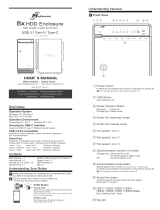Page is loading ...

Note
Operation Environment
Temperature 0 ~ 50 °C Humidity 90 % RH
eSATA transfer data up to 3.0Gbps
USB 3.0 transfer data up to 5.0Gbps
USB 1.1 / 2.0 / 3.0 compatible
2.
Interface of USB / eSATA can not be used at the same time.
3.
References
Smart fan controlled by the built-in thermal sensor
and it comes with 2 modes (auto/ manual) and 3 levels of speed:
1.
Level 1: higher than 55 °C
Level 2: 45 °C ~ 54 °C
Level 3: below 45 °C
2,500rpm
1,800rpm
1,200rpm
~
~
~
3,500rpm
2,500rpm
1,800rpm
Version 1.0
8x3,5" SATA HDD USB3.0 eSATA
FANTEC QB-X8US3
Reminders
Front Panel Overview
LED Indication / Button
Descriptions
2.
eSATA Link interface use
3.
USB Link interface use
Blue
Orange
Power on
Sleep mode
4.
Link interface optioneSATA
5.
Link interface optionUSB
6.
Smart Fan automatic mode
7.
Smart Fan manual mode
8.
Fan speed level 1
9.
Fan speed level 2
10.
13.
Interface button
14.
Synchronization mode button
15.
Smart fan button : auto, manual and fan speed from level 1
to level 3
16.
Blue
Purple
active
access
HDD1 / HDD2 / HDD3 / HDD4 / HDD5 / HDD6 / HDD7 / HDD8
17.
Key slot
Fan speed level 3
11.
12.
Synchronization comes in 3 modes:
When the PC is off, the device goes off In 15 seconds.
When the PC is off, the device goes to sleep mode.
Synchronization is off.
Blue
Orange
Off
657 8 9
10
11 12 13 14
15
17
16
www.fantec.eu
www.fantec-forum.com
Please visit our website for more information:
STEP
1
STEP
2
STEP
3
Under Windows Vista / 7, users can enable GPT when initializing
HDD with a total capacity of more than 2TB.
4.
Via eSATA port a controller with port multiplier (PM)
is required.
5.
1 2 34
1.
It needs to be pressed and held for 3 seconds
to power off.
This design prevents accidental power off.
Power button
Quick Installation Guide
• Follow all instructions.
• Do not place this device near water.
• Clean only with dry cloth.
• Do not block any ventilation openings.
• Only use attachments/accessories.
• Do not drop or shake the device.
• Do not move the device when it is powered on.
Operation System
Windows XP (32/64bit), Windows Vista (32/64bit), Windows 7 (32/64bit)
MAC OS 10.5 or later
It needs to be pressed and held for 3 seconds
to power off.
This design prevents accidental power off.

Quick Installation Guide
1.
Please use screws to secure the handles
to the HDDs.
2.
Unlock the cover with the key supplied and press onto the lock
to open the cover.
3.
Open the inner covers.
1
1
4
3
2
Descriptions
Fan
eSATA port
USB 3.0 / USB 2.0 port
AC Input port
1.
2.
1.
3.
4.
Rear Panel Overview
Rear Panel
HDD Handle
Keys
4.
Install the HDDs from up to down.
HDD 1
HDD 2
HDD 3
HDD 4
5.
Close and secure the covers.
6.
Plug in USB or eSATA cable
USB interface is the default setting and if users wish to change to
eSATA, press and hold
"Interface" for 3 seconds.
STEP
4
STEP
5

Initialization
1.
Start disk initialization.
3.
HDD format completed.
2.
Create new partition and format disk.
If the HDD is uninitialized, you may have to initialize it by doing steps as
followed: At first click “Start” at your PC and key in
“diskmgmt.msc”. After that please press “OK” key.
MS Windows (32/64 bit)
Note: Please enable GPT (Vista/7) if the total capacity is more than 2TB and enable MBR if the total capacity is less than 2TB.
Start disk initialization.
Activate MBR if total volume is less than 2TB
MBR (Master Boot Record)
Activate GPT if total volume is more than 2TB
GPT (GUID Partition Table)
2.
HDD initialize...
1.
Click on Programs > Utility > Disk Utility icon.
Mac O.S. 10.5 or later
3.
Click Erase
4.
Click Erase
5.
HDD format in process
6.
Format completed
STEP
6

Trouble Shooting
STEP
7
1.
If the device (8 HDDs installed) is connected to the PC with eSATA cable and the SATA HDD icon does not come out in 8, please check if the eSATA
interface card supports Port Multiplier or update the eSATA driver version.
2.
If the transfer rate is not normal, please check if the jumper at the SATA HDD is set to 1.5 or 3.0Gbps.
If there is noise with the fan, unscrew and take out the fan cover, pull out the power cord, clean the fan and assemble it back.
3.
4.
If the noise is still present, change the fan with another fan of size 80x80x20mm 2 pins.
Black cableRed cable
Positive
(electrode)
Negative
(electrode)
5.
To take the HDD out of the device, slightly press down the handle and pull it out.
/