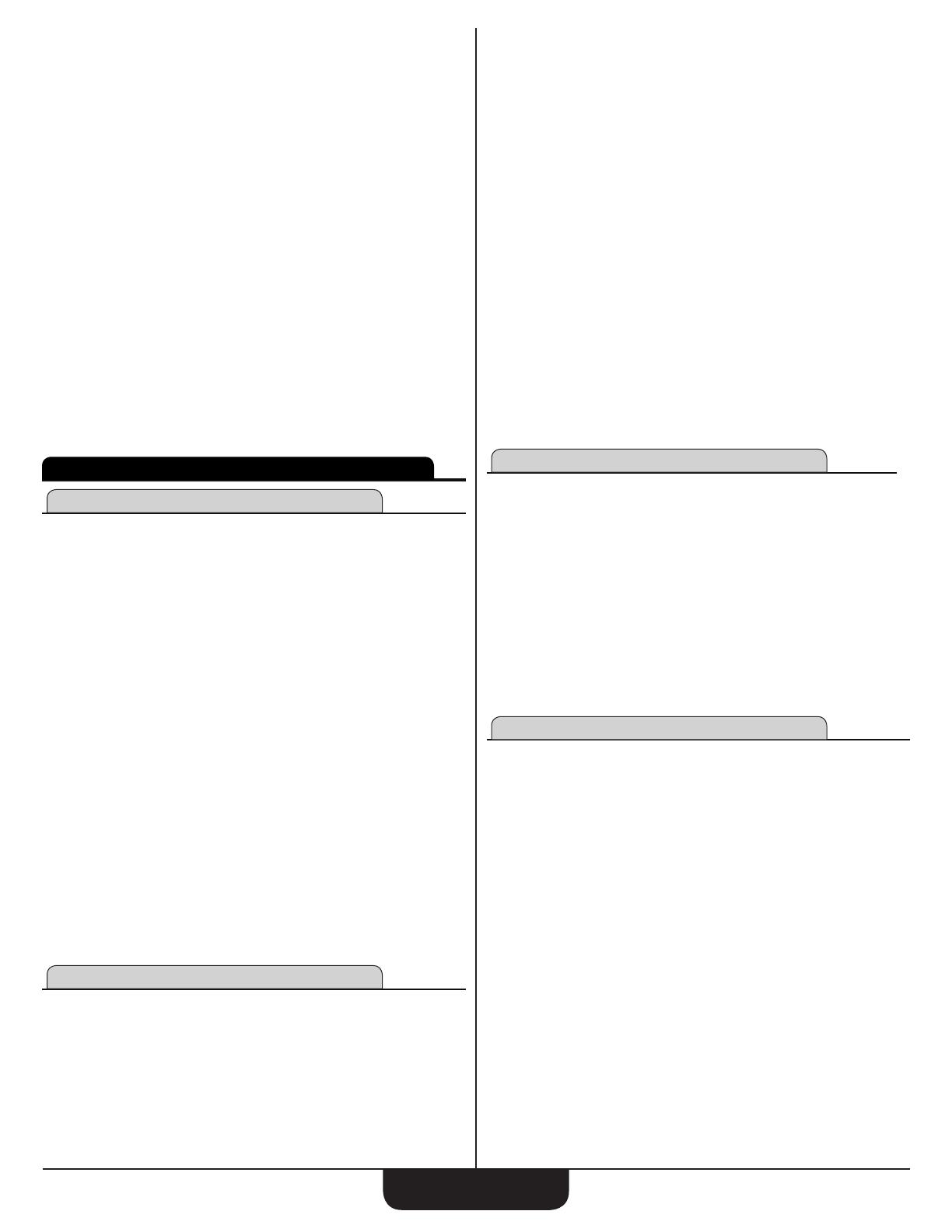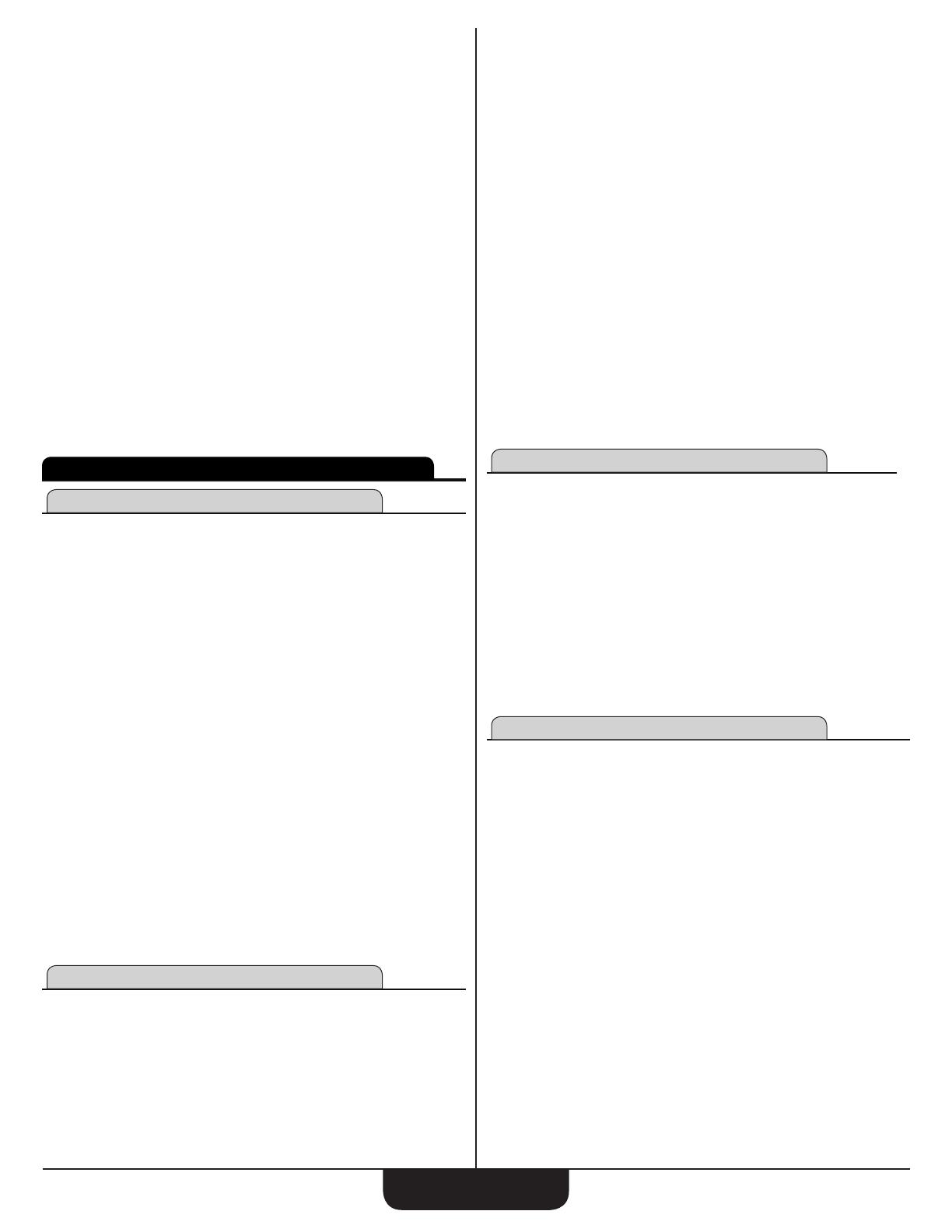
ConstruCtion Master Plus eZ
2
GettinG Started
KEY DEFINITIONS
Basic Function Keys
O
On/Clear Key – Turns on power. When not in a prompting
sequence, pressing once clears the last entry and what is
displayed. Pressing twice clears all non-permanent values.
Within a prompting input sequence, pressing once clears the
entry and leaves the prompt displayed. Pressing twice exits
the prompt function but does not clear non-permanent values.
A third press clears non-permanent values.
Within an output sequence, pressing once exits the prompt
function, but does not clear non-permanent values. Pressing
twice clears non-permanent values.
o
Off – Turns all power off. Clears all non-permanent memory.
+-x÷=
Arithmetic operation keys
0
–
9
and
.
Keys used for entering numbers.
C
Convert – Used with the dimensional keys to convert
between units or with other keys to access special functions.
R
Recall – Used with other keys to recall stored values
and settings.
RR
Memory Clear – Clears Accumulative Memory and
displays total.
CR
Store – Used for storing values.
M
Accumulative Memory – Adds displayed value to
Accumulative Memory.
CM
M- – Subtracts displayed value from Accumulative Memory.
Dimensional Function Keys
y
Yards – Identies entry as yards, with repeated presses
toggling between linear, area and volume units.
f
Feet – Identies entry as Feet, with repeated presses
toggling between linear, area and volume units. Also
used with
i
and
/
keys for entering Feet-Inch values.
Repeated presses during conversions toggle between
fractional Feet-Inch and decimal Feet.
i
Inch – Identies entry as Inches, with repeated presses
toggling between linear, area and volume units. Entry
can be whole or decimal numbers. Also used with
/
for
entering fractional inch values (e.g.,
6f9i1/2
).
Repeated presses during conversions toggle between
fractional and decimal inches.
/
Fraction Bar – Used to enter fractions. Fractions can be
entered as proper (1/2, 1/8, 1/16) or improper (3/2, 9/8). If
the denominator (bottom) is not entered, the calculator′s
fractional accuracy setting is automatically used. Results are
always shown in typical building fractional format.
m
Meters – Identies entry as meters, with repeated presses
toggling between linear, area and volume units. Converts
dimensional value to units of meters, with repeated presses
toggling between meters and millimeters.
C7
Centimeters (cm) – Identies entry as centimeters, with
repeated presses toggling between linear, area and volume
units.
C9
Millimeters (mm) – Identies entry as millimeters, with
repeated presses toggling between linear, area and
volume units.
C8
Board Feet (Bd Ft) – Enters or converts cubic values to
Board Feet. One Board Foot is equal to 144 cubic inches.
C2
Acre – Enters or converts a square value to Acres.
Weight and Volume Function Keys
C5
Weight per Volume (wt/vol) – Stores a new weight volume
as tons per cubic yard or other format as shown below.
Default value is 1.5 tons per cubic yard.
● Tons per cubic yard
● Pounds per cubic yard
● Pounds per cubic feet
● Pounds per cubic inch
● Metric tons per cubic meter
● Kilograms per cubic meter
C4
Pounds (lbs) – Enters or converts a weight or volume value
to pounds.
C3
Metric Tons (met tons) – Enters or converts a weight or
volume value to metric tons.
C6
Tons – Enters or converts a weight or volume value to tons.
C1
Kilograms (kg) – Enters or converts a weight or volume
value to kilograms.
Miscellaneous Functions
<
Backspace Function – Used to delete entries one keystroke
at a time (unlike the
O
function, which deletes the entire
entry).
%
Percentage – Used to nd a given percentage of a number.
C%
x
2
– Squares the value on the display.
C0
Total Cost (Cost) – Calculates total cost based on entered or
stored Unit Cost.
CR0
Unit Cost – Stores the Unit Cost for calculating the total cost.
To recall this setting, press
R0
. Default is 0.00
(no Unit Cost).
C.
Degrees:Minutes:Seconds (dms◄►deg) – Converts
between D:M:S and decimal degree formats; repeated presses
will toggle between the two formats.
C=
Square Root (
√
¯
x) – Calculates the Square Root of the
number on the display.
C+
Pi – Displays value of
π
(3.1415927).
C-
Change Sign (+/–) – Toggle displayed value between
negative and positive value.
Cx
Clear All – Returns all stored values to the default settings.
Does not affect Preference Settings.
C÷
Reciprocal (1/x) – Finds the Reciprocal of a number
(e.g.,
8C÷ =
0.125).
Advanced Stairs ....................................................................................8
Circular Function ....................................................................................... 9
Rake Wall Function ...................................................................................9
Arc Function ............................................................................................ 10
Arch Stud Function .................................................................................. 10
Baluster Function .................................................................................... 11
Cap Wall .............................................................................................. 11
Open Wall ............................................................................................ 11
Materials Functions ................................................................................. 11
Blocks .................................................................................................. 11
Drywall .................................................................................................12
Fencing ................................................................................................12
Footings ...............................................................................................12
Pavers .................................................................................................13
Roong ................................................................................................ 13
Studs ...................................................................................................13
Tile .......................................................................................................14
Extras ...................................................................................................... 14
Preference Settings .............................................................................14
Elliptical Arch Function ........................................................................ 15
Crown Molding Function ......................................................................15
Compound Angle Function .................................................................. 16
Polygon Function .................................................................................16
Spacing Function .................................................................................16