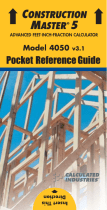Page is loading ...

C
ONSTRUCTION
M
ASTER
®
5
ADVANCED FEET-INCH-FRACTION CALCULATOR
Model 4050
Pocket Reference Guide
➡
➡
Insert This
Direction
f

The
Construction Master 5
calculator helps
you save time, cut costly errors and build
like a pro!
Quickly Solve:
• Feet-Inches-Fractions, Yards, Metric
Dimensional Problems and Conversions
• Problems Involving All Fractions
— 1/2-1/64ths!
• Areas, Volumes and Weights
• Circle/Arc Calculations
• Common, Hip/Valley, Jack Rafter
Lengths (Regular and Irregular)
• Rake-Wall Solutions
• Concrete, Flooring Quantity
• Roofing Materials
• Squaring-Up
• Stair Layout Solutions, and more!
CONSTRUCTION MASTER
®
5
v
3.1

GETTING STARTED...............................1
KEY DEFINITIONS/FUNCTIONS..........1
Basic Function Keys............................1
Dimension Keys...................................2
Arc/Circle Keys....................................4
Right Triangle/Roof Framing Keys ......4
Stair Layout Key..................................7
Stair Settings.......................................8
Miscellaneous Functions.....................8
PAPERLESS TAPE EXAMPLE ...........10
PREFERENCE SETTINGS .................11
ENTERING DIMENSIONS..................13
Linear Dimensions.............................13
Square and Cubic Dimensions..........13
Linear Conversions............................14
Square and Cubic Conversions.........15
BASIC MATH OPERATIONS ..............15
EXAMPLES...........................................16
Adding and Subtracting Strings of
Dimensions.....................................16
Multiplying Dimensions......................16
Dividing Dimensions..........................17
Percent Calculations..........................17
Square Area.......................................18
Rectangular Area and Volume...........18
Entering Square and Cubic and
Adding a Waste Allowance.............19
Weight Conversions ..........................19
Weight per Volume ............................20
Using the Memory .............................21
Board Feet and Cost.........................22
Carpentry —
Calculating Number
of Studs
..........................................22
Baluster Spacing ...............................23
TABLE OF CONTENTS

Circle Area and Circumference .........24
Arc Angle or Degree..........................24
Concrete Volume for Driveway..........25
Concrete Columns.............................25
Complex Concrete Volume................26
RIGHT ANGLE/FRAMING...................28
Squaring-Up a Foundation ................29
Pitch —
Converting Roof Angle
.........29
Converting Slope...............................30
Common Rafter Length.....................30
Regular Hip/Valley and Jack
Rafters............................................31
Irregular Hip/Valley ............................33
Rake-Wall —
No Base
.......................34
STAIRS................................................35
Stairs —
Given Rise and Run
...........35
Stairs —
Given Only the Floor-to-Floor
Rise; Entering Other Than 7-1/2 Inch
Desired Riser Height
......................37
APPENDIX ............................................38
Setting Fractional Resolution.............38
Default Settings.................................39
Auto-Shut Off.....................................39
Accuracy/Errors.................................40
Battery ...............................................41
Replacing the Battery........................41
Reset .................................................41
AREAAND VOLUME FORMULAS.....42
REPAIR AND RETURN.......................44
WARRANTY ........................................45
FCC CLASS B.....................................47
LOOKING FOR NEW IDEAS..............47

POCKET REFERENCE GUIDE — 1
KEY DEFINITIONS/FUNCTIONS
Basic Function Keys
+ – x Arithmetic operation keys.
÷ =
0 – 9 Keys used for entering
and • numbers.
%
Percent Key
— Four-func-
tion (+, –, x, ÷) percent key.
O
Off Key
— Turns all power
off, clearing all non-perma-
nent registers.
o
On/Clear Key
— Turns on
power. Pressing once clears
the display. Pressing twice
clears all temporary values.
Ç
Convert Key
— Used with
the dimensional keys to
convert between dimen-
sions or with other keys to
access special functions.
√
Square Root Key
— Used to
find the Square Root of a
non-dimensional or area
value.
Ç √
x
2
Function
— Finds the
Square of a linear or non-
dimensional value.
GETTING STARTED

POCKET REFERENCE GUIDE — 2
®
Recall Key
— Used with
other keys to
recall
stored
values and settings.
µ
Memory Key
— Adds the
displayed value to Memory.
Clears when the calculator
is shut off.
Ç µ
Memory Minus (M–)
—
Subtracts the displayed
value from Memory.
Ç ®
Memory Clear
— Clears
Memory without changing
current display.
® ®
Memory Clear
— Clears
Memory and displays
Memory Total.
Dimension Keys
y
Yards Key
— Enters or
converts to
Yards
.
f
Feet Key
— Enters or con-
verts to
Feet
as whole or
decimal numbers. Also
used with the i and /
keys for entering Feet-Inch
values (e.g., 6 f 9 i
1 / 2). Repeated press-
es during conversions tog-
gle between Fractional and
Decimal Feet.

POCKET REFERENCE GUIDE — 3
i
Inch Key
— Enters or con-
verts to
Inches
. Entry can
be whole or decimal num-
bers. Also used with the /
key for entering fractional
inch values (e.g., 9 i 1
/ 2). Repeated presses
during conversions toggle
between Fractional and
Decimal Inches.
/
Fraction Bar Key
— Used
to enter
Fractions
. Fractions
can be entered as proper
(1/2, 1/8, 1/16) or improper
(3/2, 9/8). If the denomina-
tor (bottom) is not entered,
the calculator's fractional
accuracy setting is auto-
matically used.
m
Meters Key
— Enters or
converts to
Meters
.
c
Centimeters Key
— Enters
or converts to
Centimeters
.
M
Millimeters Key
— Enters
or converts to
Millimeters
.
b
Board Feet Key
— Enters
or converts Cubic values to
Board Feet. One Board
Foot is equal to 144 Cubic
Inches.

POCKET REFERENCE GUIDE — 4
w
Weight Key
— Enters or
converts (a volume value)
to
Tons, Pounds, Metric
Tons
or
Kilograms
.
Repeated presses will cycle
through these units.
Arc/Circle Keys
C
Circle Key
— Calculates
Circle Area and
Circumference based on
entered Diameter.
Ç C
Arc
— Calculates Arc
Length or Degree based on
entered Diameter and Arc
Degree or Length (e.g., if
Arc Degree is entered, it
will calculate Arc Length,
and vice versa).
Right Triangle/Roof Framing Keys
p
Pitch Key
— This key is
used to enter or calculate
the Pitch (Slope) of a roof
(or Right Triangle). Pitch is
the amount of “Rise” over
12 Inches of “Run.” Pitch
may be entered as:

POCKET REFERENCE GUIDE — 5
a Dimension 9 i p
an Angle 3 0 p
a Ratio 0 • 7 5 Ç p
a Percentage 7 5 % p
A Pitch entry will remain in
permanent storage until
revised or reset. A solution
will be replaced by its
entered value once the
calculator is cleared.
Ç p Enters Pitch Ratio (e.g., •
5 8 3 Ç p).
r
Rise Key
— Enters or cal-
culates the Rise or vertical
leg (height) of a Right
Triangle.
R
Run Key
— Enters or cal-
culates the Run or horizon-
tal leg (base) of a Right
Triangle.
d
Diagonal Key
— Enters or
calculates the common or
Diagonal leg (Hypotenuse)
of a Right Triangle. Typical
applications are “squaring”
slabs or finding common
rafter lengths.
H
Hip/Valley Key
—
Calculates length of the
Regular or Irregular Hip/
Valley rafter.

POCKET REFERENCE GUIDE — 6
Ç H
Irregular Pitch
— Enters
Irregular
Pitch used to cal-
culate lengths of the
Irregular Hip/Valley and
Jack rafters.
j
Jack Key
— Calculates
Jack rafter lengths on the
Regular
-pitched roof side.
Ç j
Irregular Jack
— Calculates
Jack rafter lengths on the
Irregular
-pitched roof side.
∑
Rake-Wall Key
— Finds
the stud sizes based on
entered Right Triangle val-
ues and the stored On-
Center spacing. If a dimen-
sional value is entered
before pressing ∑, that
value is considered the
base and will be added to
the stud lengths.

POCKET REFERENCE GUIDE — 7
Stair Layout Key
s
Stair Key
— Given Rise
and/or Run and entered/
stored variables, calculates
or displays:
Press Result
1 Riser Height
2 Number of Risers
3 Riser Overage/
Underage
4 Tread Width
5 Number of Treads
6 Tread Overage/
Underage
7 Stringer Length
8 Angle of Incline
9 Stored Run
10 Stored Rise
11 Stored Desired
Riser Height
12 Stored Desired
Tread Width
STAIR DEFAULT VALUES
• 7-1/2” Desired Riser Height
• 10” Desired Tread Width

POCKET REFERENCE GUIDE — 8
Stair Settings
You may set “desired Riser height” and
“desired Tread width” to any
value
by
using the following keys:
Ç 7
Riser Height
— Stores a
desired Riser height other
than 7-1/2”
(default)
. For
example, enter 8 Inches:
8 i Ç 7.
Ç 9
Tread Width
— Stores a
desired Tread width other
than 10”
(default)
. For
example, enter 12 Inches:
1 2 i Ç 9.
Miscellaneous Functions
B
Backspace Key
— Used
to delete entries one key-
stroke at a time (unlike the
o function, which deletes
the entire entry).
Ç ÷
1/x
— Finds the reciprocal
of a number (e.g., 8 Ç
÷ 0.125).
Ç x
Clear All
— Returns all
stored values to the default
settings. (Does not affect
Preference Settings.)
Ç – (+/–) Toggle
Ç + Pi (π) 3.141593

POCKET REFERENCE GUIDE — 9
Ç √
x
2
— Squares the value in
the display.
√
Square Root Key
— Used
to find the Square Root of a
non-dimensional or area
value.
Ç •
Total Cost
— Based on
entry of per unit cost.
Ç 0
Store Weight per Volume
— Stores a new
Weight per
Volume
value as listed
below:
Note: After entering a value
and pressing
Ç 0
, continue
pressing the
0
digit key until
you’ve reached the desired
Weight per Volume format. To
recall your setting, press
® 0
.
• Ton Per CU YD
• LB Per CU YD
• LB Per CU FEET
• MET Ton Per CU M
• kG Per CU M
This value is stored until
you change it or perform a
Clear All
(Ç x).
Ç 5
On-Center Spacing (o.c.)
— Stores a new on-center
spacing (e.g., 2 4 i
Ç 5). The value is used
for jack and rake wall stud
calculations. Default is 16”.

POCKET REFERENCE GUIDE — 10
® =
Paperless Tape
– Useful
for checking figures, as it
scrolls through your past 20
entries or calculations.
Press ® = to access
Paperless Tape mode.
Press + or – to scroll for-
ward or backward. Press =
to exit mode and continue
with a new entry or calcula-
tion.
See example below.
PAPERLESS TAPE EXAMPLE
Add 6 Feet, 5 Feet and 4 Feet, then
access the paperless tape mode and
scroll back through your entries. Then,
back up one entry, exit the tape mode and
add 10 Feet to the total.
KEYSTROKE DISPLAY
o o 0.
6 f + 6 FEET 0 INCH
5 f + 11 FEET 0 INCH
4 f = 15 FEET 0 INCH
® = TTL= 15 FEET 0 INCH
+ 01 6 FEET 0 INCH
+ 02 + 5 FEET 0 INCH
+ 03 + 4 FEET 0 INCH
– 02 + 5 FEET 0 INCH
= TTL= 15 FEET 0 INCH
+ 1 0 f = 25 FEET 0 INCH

POCKET REFERENCE GUIDE — 11
PREFERENCE SETTINGS
Press Ç, then %, then keep pressing %
to toggle through the main settings. Press
the + key to advance within sub-setting.
Use the – key to back up. Press o key
to exit Preferences.
PRESS
Ç AND: SETTING--FUNCTION
First press
of
%
: Fractional Resolution:
--1/16
+ --1/32
+ --1/64
+ --1/2
+ --1/4
+ --1/8
+ --1/16
(repeats options)
Second press
of
%
: Area Displays:
--Std.
+ --0.
SQ FEET
+ --0. SQ YD
+ --0. SQ M
+ --Std.
(repeats options)
Third press
of
%
: Volume Displays:
--Std.
+ --0.
CU YD
+ --0. CU FEET
+ --0. CU M
+ --Std.
(repeats options)
(Cont’d)

POCKET REFERENCE GUIDE — 12
(Cont’d)
PRESS : SETTING--FUNCTION
Fourth press
of
%
: Meter Linear Displays:
--0.000 M
+ --FLOAt M
(floating point)
+ --0.000 M
(repeats options)
Fifth press
of
%
: Decimal Degree Displays:
--0.00º
+ --FLOAt
(floating point)
+ --0.00º
(repeats options)
Sixth press
of
%
: Fractional Mode:
--Std.
+ --COnSt
+ --Std.
(repeats options)

POCKET REFERENCE GUIDE — 13
ENTERING DIMENSIONS
Linear Dimensions
When entering Feet-Inch values, enter
dimensions from largest to smallest —
Feet before Inches, Inches before
Fractions. Enter Fractions by entering the
numerator (top number), pressing /
(Fraction Bar key) and then the denomina-
tor (bottom number).
Note: If a denominator is not entered, the frac-
tional setting value is used.
Examples of how linear dimensions are
entered (press
o
after each entry):
DIMENSION KEYSTROKES
5 Yards 5 y
5 Feet 1-1/2 Inch 5 f 1 i 1 / 2
17.5 Meters 1 7 • 5 m
Square and Cubic Dimensions
Examples of how Square and Cubic
dimensions are entered (press
o
after
each entry):
DIMENSION KEYSTROKES
5 Cubic Yards 5 y y y
130 Square Feet 1 3 0 f f
33 Square Meters 3 3 m m

POCKET REFERENCE GUIDE — 14
Linear Conversions
Convert 10 Feet 6 Inches:
KEYSTROKE DISPLAY
o o 0.
1 0 f 6 i 10 FEET 6 INCH
Ç y 3.5 YD
Ç i 126 INCH
Ç m 3.200 M
Ç c 320.04 CM
Ç M 3200.4 MM
Convert 14 Feet 7-1/2 Inches to Decimal
Feet:
KEYSTROKE DISPLAY
o o 0.
1 4 f 7 i 1 / 2
14 FEET 7-1/2 INCH
Ç f 14.625 FEET
Convert 22.75 Feet to Feet-Inches:
KEYSTROKE DISPLAY
o o 0.
2 2 • 7 5 f 22.75 FEET
Ç f 22 FEET 9 INCH

POCKET REFERENCE GUIDE — 15
Square and Cubic Conversions
Convert 14 Square Feet to Square Yards:
KEYSTROKE DISPLAY
o o 0.
1 4 f f 14
SQ FEET
Ç y 1.555556 SQ YD
(1.6 square yards)
Convert 25 Square Yards to Square Feet:
KEYSTROKE DISPLAY
o o 0.
2 5 y y 25
SQ YD
Ç f 225. SQ FEET
Convert 12 Cubic Feet to Cubic Yards:
KEYSTROKE DISPLAY
o o 0.
1 2 f f f 12
CU FEET
Ç y 0.444444 CU YD
BASIC MATH OPERATIONS
Your calculator uses standard chaining
logic, which simply means that you enter
your first value, the operator (+, –, x,
÷), the second value and then the Equals
sign (=).
A. 3 + 2 = 5.
B. 3 – 2 = 1.
C. 3 x 2 = 6.
D. 3 ÷ 2 = 1.5
This feature also makes the calculator sim-
ple to use for dimensional applications.

POCKET REFERENCE GUIDE — 16
Adding and Subtracting Strings of
Dimensions
Add the following measurements:
• 6 Feet 2-1/2 Inches
• 11 Feet 5-1/4 Inches
• 18.25 Inches
Then subtract 2-1/8 Inches:
KEYSTROKE DISPLAY
o o 0.
6 f 2 i 1 / 2 +
6 FEET 2-1/2 INCH
1 1 f 5 i 1 / 4 +
17 FEET 7-3/4 INCH
1 8 • 2 5 i = 19 FEET 2 INCH
– 2 i 1 / 8 = 18 FEET 11-7/8 INCH
Multiplying Dimensions
What is the perimeter of a room with three
walls which measure 15 Feet 3-3/4 Inches
each?
KEYSTROKE DISPLAY
3 x 1 5 f 3 i 3 / 4 =
45
FEET 11-1/4 INCH
Multiply 5 Feet 3 Inches by 11 Feet 6-1/2
Inches:
KEYSTROKE DISPLAY
5 f 3 i x 1 1 f
6 i 1 / 2 = 60.59375
SQ FEET
EXAMPLES
/