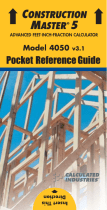KEY DEFINITIONS..................................1
Basic Function Keys............................1
Unit Keys .............................................2
Circle/Arc Keys....................................4
Miscellaneous Functions .....................5
Paperless Tape Example.....................7
Preference Settings.............................8
EXAMPLES...........................................10
Adding and Subtracting Strings of
Dimensions....................................10
Multiplying Dimensions......................10
Dividing Dimensions ..........................11
Percent Calculations..........................11
Square Area.......................................12
Square Root.......................................12
Rectangular Area and Volume...........13
Multi-Function h Key.....................14
Entering Square and Cubic and
Adding a Waste Allowance............14
Linear Conversions............................15
Square and Cubic Conversions.........16
Weight Conversions...........................17
Weight per Volume............................17
Using the Memory .............................18
Using the Memory—
Finding Quantity
of Carpet Required
........................20
Board Feet and Cost .........................20
TABLE OF CONTENTS