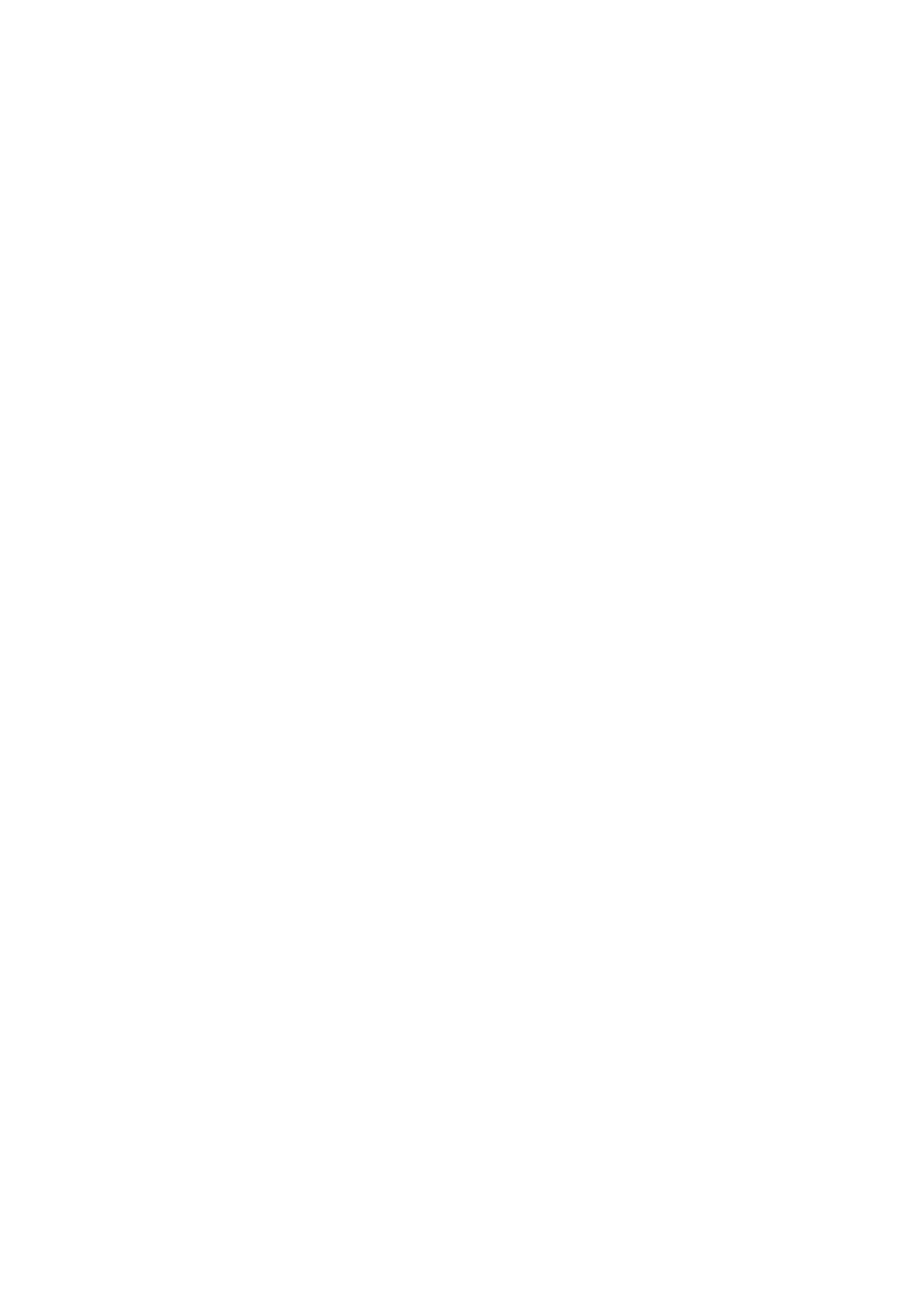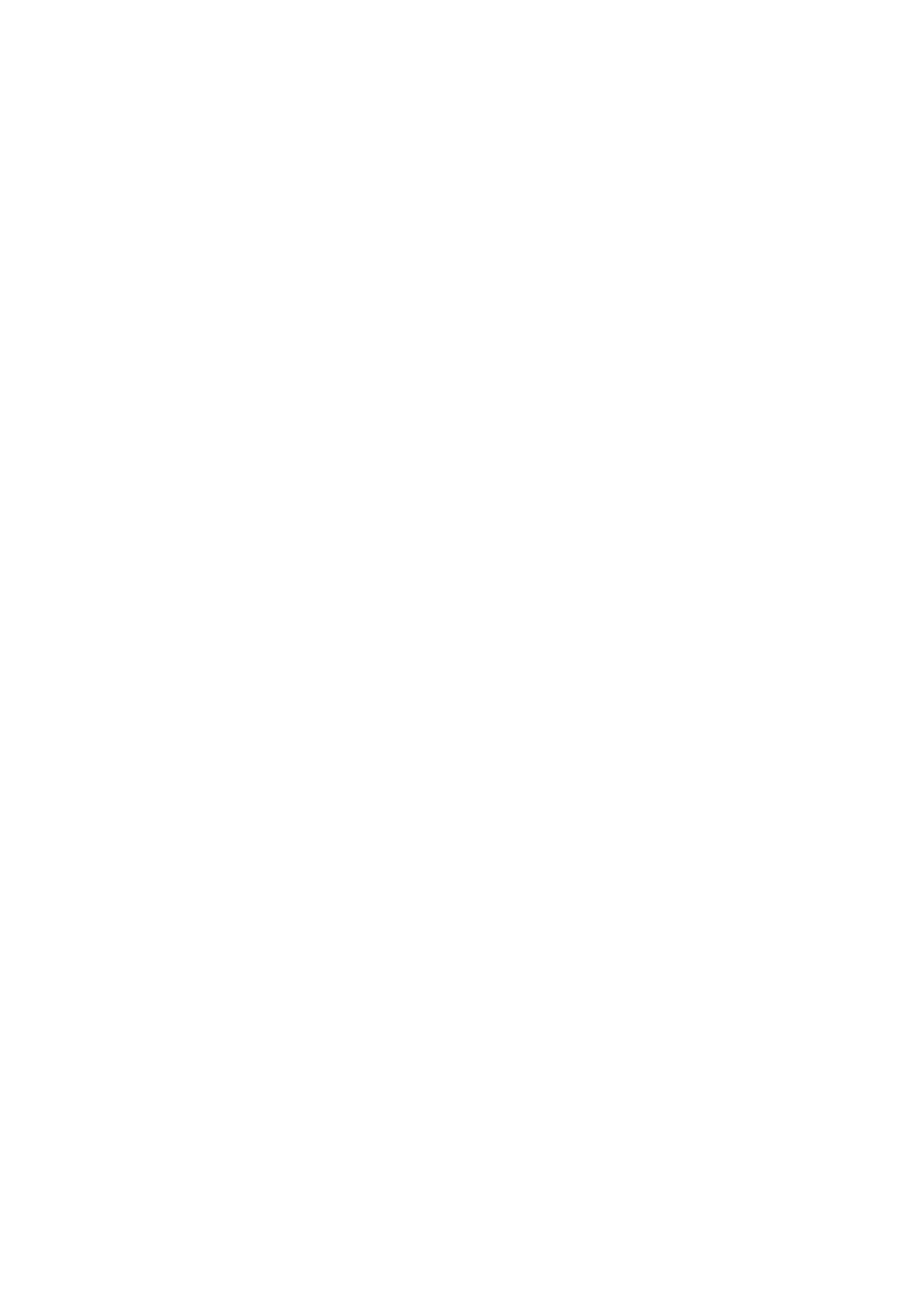
Software service functions 17
Loading and storing default calibration offsets
In the CALIBRATION menu, LOAD DEFAULTS lets you load the factory default calibration offsets stored in
memory.
SAVE DEFAULTS lets you overwrite the factory default calibration offsets stored in memory with any new
offsets that you have defined. Overwriting is permanent, so once you have saved new default offsets, LOAD
DEFAULTS will reload the new offsets.
Firmware installation
The currently installed firmware (fixture software) version can be viewed in the control panel INFORMATION
menu. Firmware updates are available from the Martin™ website and can be installed using a USB memory
stick or a Windows PC running the Martin Uploader application and either a Martin Universal USB Duo™
USB-DMX interface device or a Martin DABS1™ USB-DMX interface device.
Calibration data is stored in the relevant modules wherever possible so that a module will stay calibrated if is
removed from the fixture or installed in another fixture.
Do not switch the fixture off during a firmware update, or firmware will be corrupted.
Installing using a USB memory device
The following are required in order to install firmware using a USB memory device:
• The MAC Viper Wash ‘.BANK’ firmware update file, available for download from the MAC Viper Wash
Product Support page on the Martin website at http://www.martin.com.
• A USB memory stick with the update file copied from a PC into the USB stick’s root directory.
To install the MAC Viper Wash firmware:
1. Download the ‘.BANK’ firmware file from the MAC Viper Wash Product Support page at
www.martin.com, read the firmware release notes carefully to check for any instructions or warnings,
and copy the firmware file to the root directory of a USB stick.
2. Disconnect the data link from the MAC Viper Wash.
3. Insert the USB stick in the MAC Viper Wash’s USB host socket. The fixture should recognize the USB
stick, illuminate the display and show UPDATING FILES in the display while it checks and if necessary
updates its internal memory with new firmware versions stored on the USB stick. If the fixture does not
recognize the USB stick, scroll to the USB menu under SERVICE in the control panel.
Important! Do not remove a USB memory device while the fixture is updating files.
4. When the fixture has updated its internal memory, AVAILABLE FIRMWARE will appear in the display.
You can now scroll through the firmware versions available in memory.
5. To install a firmware version, select it by scrolling and then clicking with the jog wheel. The MAC Viper
Wash asks you to confirm installation of the new firmware. If you do not want to install that version, press
the Escape button.
6. Allow the fixture to install the firmware and reboot.
7. Remove the USB stick. The newly-installed firmware version will now be displayed in the
INFORMATION menu.
8. Reconnect the data link.
9. If you have installed a new firmware version, check the Martin™ website to see whether an updated
User Guide is available for this firmware.
Fixture information and settings, including zoom-focus linking, are not affected when new software is
uploaded.
Installing using a PC and hardware interface
The following are required in order to install firmware using a PC:
• The MAC Viper Wash firmware ‘.MU3’ update file, available for download from the MAC Viper Wash
Product Support page on the Martin website at http://www.martin.com.
• A Windows PC running the latest version of the Martin Uploader™ application (also available for
download free of charge from www.martin.com) and loaded with the firmware update file.
• A USB-DMX hardware interface device such as the Martin USB Duo™ or Martin DABS1™.