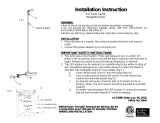Control panel operations 11
- When set to DMX, the lamp strikes automatically when the fixture begins to receive DMX data, and
lamp power is shut down 15 minutes after the fixture stops receiving DMX data. Automatic lamp strikes
are staggered to prevent all lamps from striking at once. The delay is determined by the fixture address.
No matter what the AUTOMATIC LAMP ON setting is, the lamp can be struck by sending a lamp on
command via DMX on the Fixture control/settings DMX channel.
• DMX LAMP OFF and DMX RESET define whether the lamp can be powered off, or whether fixture or
individual effects can be reset by sending a DMX command on the Fixture control/settings DMX channel.
If either of these settings are set to Off, you can override this setting and cut lamp power or reset effects
by applying a special combination of DMX values (see “DMX protocol” on page 19).
• EFFECT SHORTCUT determines whether the color wheel in the MAC Viper Wash DX takes the shortest
path between two positions (shortcuts enabled), crossing the open position if necessary, or always avoids
the open position (shortcuts disabled).
• DISPLAY offers the following options for the LCD display:
- DISPLAY SLEEP determines whether the display remains on permanently, or goes into sleep mode 2,
5 or 10 minutes after the last movement of the jog wheel or Escape button.
- DISPLAY INTENSITY lets you define the brightness of the display backlighting. Select Auto for
automatic adjustment to match the ambient light level, or manually set the intensity to a level from 0% to
100%.
- DISPLAY ROTATION lets you rotate the display manually through 0°, 90°, 180° or 270° so that it can be
read easily no matter how the fixture is oriented. If set to Auto, the MAC Viper Wash senses its
orientation and rotates the display automatically.
- DISPLAY CONTRAST lets you define the contrast of the backlit graphic display. Select Auto for
automatic adjustment to match display intensity, or manually set the contrast to a level from 0% to
100%.
• ERROR MODE enables or disables error warnings. If set to NORMAL, the display is activated and lights
up if the fixture needs to report an error. If set to SILENT, the fixture does not light the display with error
warnings but error messages can still be read when the display is activated manually. In both NORMAL
and SILENT modes, the status LED lights amber to indicate a warning and red to indicate an error.
Factory defaults
FACTORY DEFAULT lets you reload the fixture’s factory default settings. Effect calibration is not affected, so
any effects that have been re-calibrated will not be returned to factory calibration settings.
Fixture information readouts
The following fixture information can be called up in the display:
• POWER ON TIME provides two counters:
- The TOTAL counter is not user-resettable and displays total hours powered on since manufacture.
- The RESETTABLE counter is user-resettable and displays the number of hours the fixture has been
powered on since the counter was last reset.
• LAMP ON TIME provides two counters:
- The TOTAL counter is not user-resettable and displays total hours the lamp has been powered on since
manufacture.
- The RESETTABLE counter is user-resettable and displays the number of hours the lamp has been
powered on since the counter was last reset. This counter is intended to allow you to monitor lamp life.
• LAMP STRIKES provides two counters:
- The TOTAL counter is not user-resettable and displays the total number of lamp strikes since
manufacture.
- The RESETTABLE counter is user-resettable and displays the number of lamp strikes since the
counter was last reset.
• SW VERSION displays the currently installed firmware (fixture software) version.
• SERIAL NUMBER displays the fixture’s manufacturer serial number.
• RDM UID displays the fixture’s factory-set unique ID for identification in RDM systems.
• FAN SPEEDS provides separate status readouts from the fixture’s cooling fans.
• TEMPERATURES provides separate PCB temperature readouts.